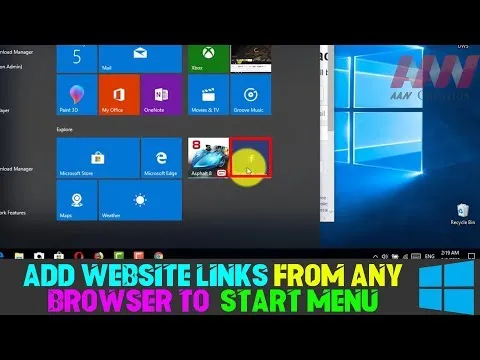Add website shortcuts to your Start menu and you can quickly access your favorite websites by clicking a tile. This works with Microsoft Edge, Google Chrome, or any other browser.
The instructions are a bit different for each browser, however, so we’ll go through them one by one.
The Microsoft Edge browser included with Windows 10 makes this easy. First, head to the website you want to pin to your Start menu. Click or tap the menu button and select “Pin This Page to Start”.
Agree to add the page, and the website will appear on your Start menu as a tile. You can drag it around and position it wherever you want.
A few websites support some additional features when you add them to your Start menu with Microsoft Edge. You might see a customized tile icon or even a live tile that shows you automatically updated headlines and information from the site.
This shortcut will always open in Microsoft Edge.
Microsoft Edge opens the browser search the website and click edge setting bar and click- (pin this page to star)
another browser search the website - copy the website - open run - shell: programs -and copy - windows bar - apps - find and -click the pin