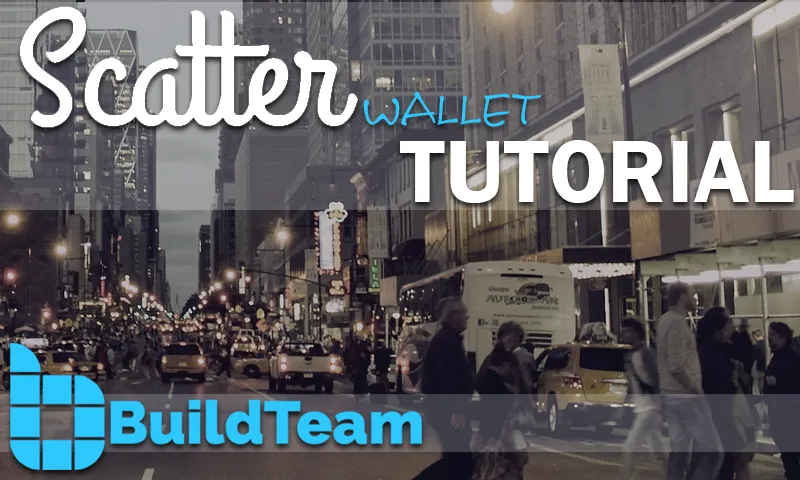
Hey folks! @techblogger here, with a brand new EOS tutorial teaching you how to use a very popular wallet called 'Scatter' for managing your EOS keys and voting EOS Block Producer candidates.
Before I take you through this step by step tutorial, I would like to remind our readers that they may want to consider voting for BuildTeam as EOS block producer in order to assist us in accelerating our development of EOS educational materials and blockchain tools which make the ecosystem more robust.
Below are links to BuildTeam's EOS Candidacy Announcement and our most recent EOS tutorial regarding how to vote for BPs with the Greymass EOS-Voter tool:
BuildTeam EOS Block Producer Candidacy Report
BuildTeam EOS Update: Detailed Instructions for EOS Voting Using EOS-Voter by Greymass
After the recent EOS Mainnet launch, a lot of people were left without much understanding of how to actually access it and use their newly generated genesis snapshot account.
In our last tutorial, we showed people how to download the Greymass EOS-Voter tool and use it as a wallet and a tool for EOS block producer voting.
I hope you found that tutorial useful and were able to take advantage of the tool to make your votes and access your EOS wallet.
In this tutorial, I will walk you through the process of creating your Scatter account which will then make it possible to use other approved EOS tools like the Genereos EOS Toolkit.
Ok, let's get started!
Setting up Scatter for EOS
Keep in mind that this tutorial assumes you already know your account name and private key. If you haven't gotten that far we would encourage you to read and walk through this tutorial first:
https://steemit.com/buildteam/@buildteam/buildteam-eos-update-detailed-instructions-for-eos-voting
Step 1:
You will need to download Scatter from their official website:
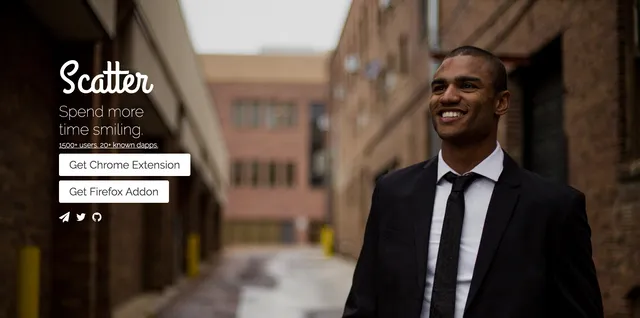
BuildTeam strongly recommends that you select Google Chrome Extension for Scatter.
When you get to the page below, click on 'add extension.'
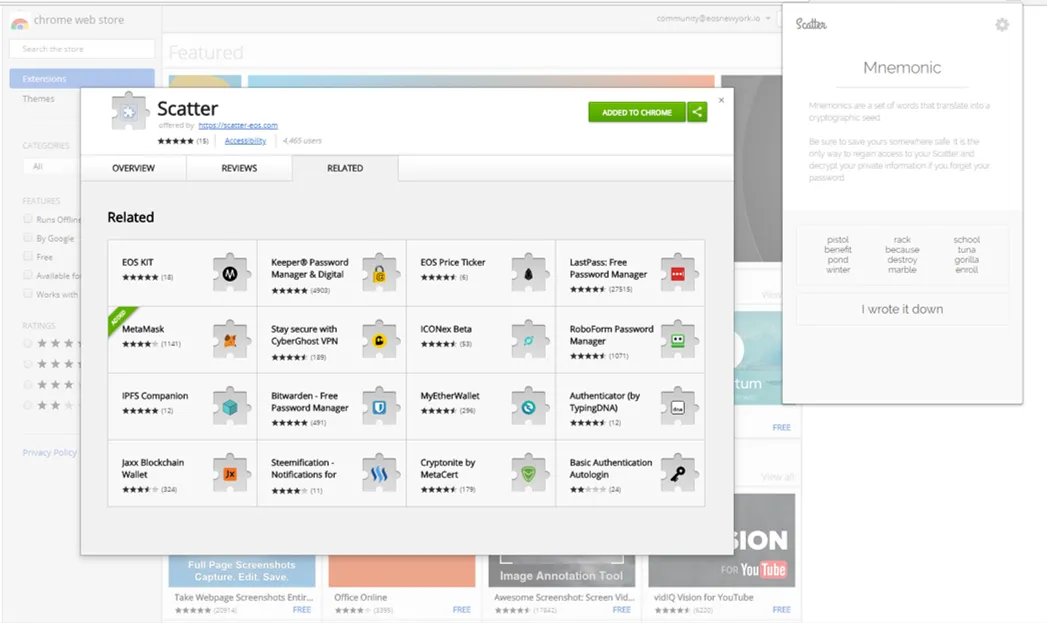
As an extra precaution we recommend you make sure to validate Scatter.
1.) Enter chrome://extensions/ into your browser.
2.) In the top right, turn on developer mode.
3.) Verify that the ID matches this exactly: ammjpmhgckkpcamddpolhchgomcojkle
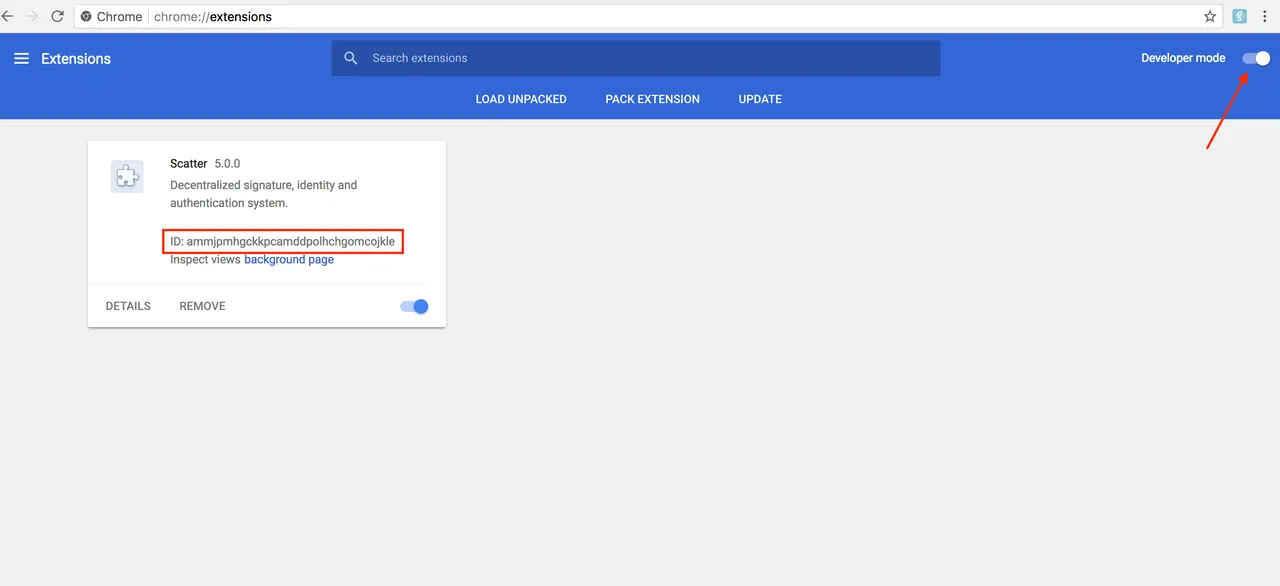
Step 2:
Now it is time to create your Scatter account!
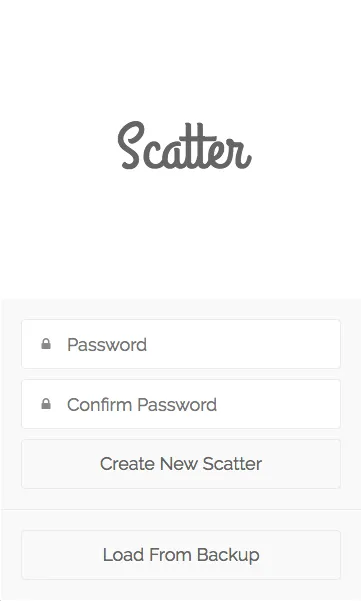
You will need to create a secure password and enter it into the 'password' and 'confirm password' fields.
Now that you've created and entered your new password, click on the 'Create New Scatter' button.
Scatter will prompt you to write down the mnemonic seed phrase on paper and store it in a secure place. If you ever lose your password you can use this to restore your account.
Step 3:
You will now be required to add your EOS keys into Scatter. This process will result in pairing Scatter to your account and giving you the ability to perform several functions including voting, name bidding, creating accounts and assigning a proxy voter to vote on your behalf:

Image provided by : Genereos
Follow the instructions below in order to add your account:
1.) Copy your private key to your clipboard.
2.) Open Scatter and click the ‘Key Pairs’ option from the main menu.
3.) Click the ‘New’ button in the top-right corner.
4.) Paste your private key into the private key field.
4.) Give the key a name so you remember which one it is
5.) Click ‘Save.’
One important thing to note is that after you generate a key pair, you will still need to save your private key somewhere else as well.
This is because Scatter does not allow the ability to open and view keys after saving them.
Step 4:
Now that your account has been added it is time to connect it to an identity within Scatter.
At this point you will already have Scatter pointed to the correct EOS network by default and your keypair inside Scatter. After you click on identity within Scatter you will be able to import your account into a new identity.
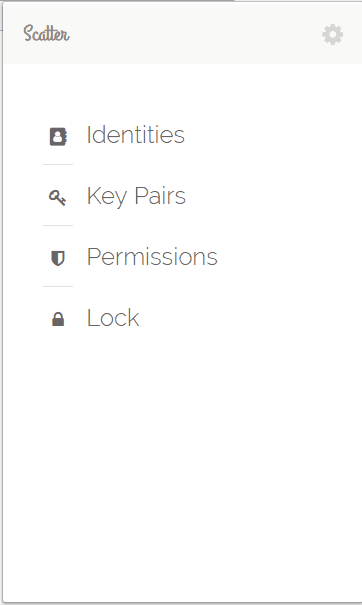
Image provided by : Genereos
If you've followed these steps and have managed to add your EOS keys to Scatter and attach them to an Identity, you are now able to interact with some of the amazing EOS tools offered in the Genereos EOS Toolkit.
In our next tutorial, we will walk you through performing functions like creating accounts, staking or unstaking RAM and voting for EOS Block Producers.
We hope this tutorial was helpful for you and has shed some light on how to interact with the EOS mainnet using your EOS account!
If you haven't yet voted for 30 block producers or are considering voting for BuildTeamEOS BPC, here's a short video outlining BuildTeam's EOS Block Producer Candidacy effort:

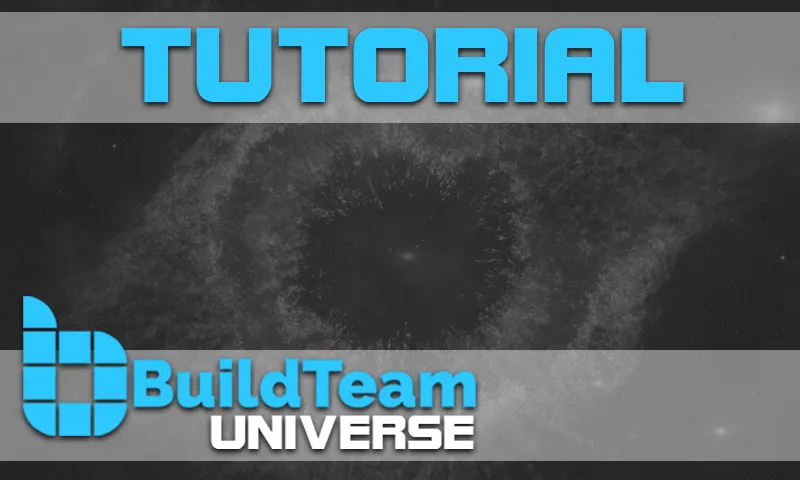
Join our Discord chat
Get support and connect with us and other BuildTeam fans!

We are always looking to improve @buildteam and try to keep you up-to-date whenever something changes. If you have any suggestions about what we should change or add to @buildteam, then please drop by and let us know!
Missed the BuildTeam announcement? Here's all the juicy details.

Visit our flashy new website BuildTeam.io!
Vote Buildteameos for top 21 EOS Block Producer! Learn how with our EOS-Voter guide here.
Set @buildteam as your Steem witness proxy today and contribute to building a better tomorrow!

Want an easier way? Use our SteemConnect proxy link!
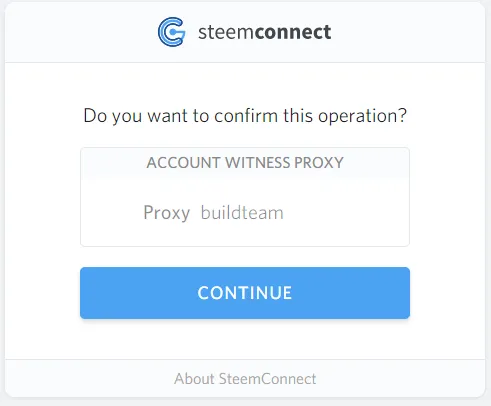
This is a @steemvoter subscription payment post. Thank you to Steemvoter customers for allowing us to use your Steem accounts to upvote this post by virtue of your free subscription to the Steemvoter.com bot service. @steemvoter is proudly a @buildteam subsidiary and sister project to @steemsports and @minnowbooster.