I hope you have know the worth of Grammarly, the best grammar checker. So, here I am with yet another post to help you with using Grammarly grammar checker. Today, I am going to show you how we can check for errors. The first thing you need is entering into the Grammarly interface. You can do it either by opening chrome or any other interface (like word plugin or the desktop application).
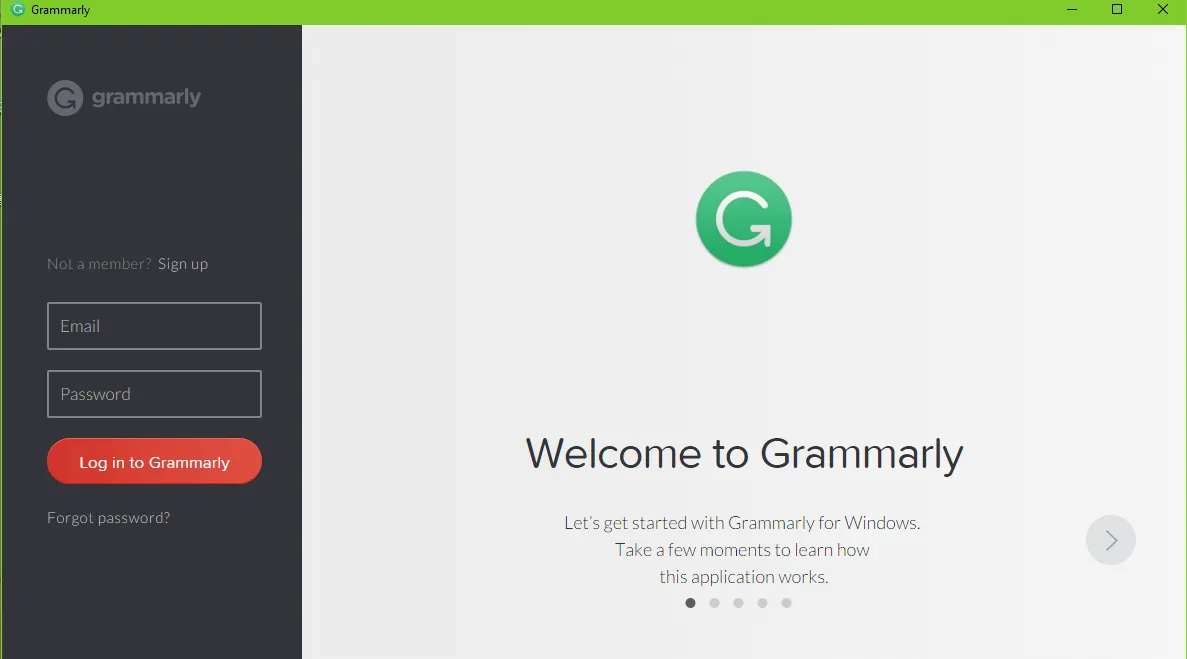
How to Open Grammarly Interface in Google Chrome?
It’s really easy. If you already installed Gramamrly extension on your website, it’s really simple. Follow the steps given below to open Grammarly interface in Google Chrome.
Step 1: Open Google Chrome. You know it’s with Chrome extension, we are going to check grammar mistakes. So how can you expect me to say not to open the same??
Step 2: On the right side of the window, just beside the three stripes (Chrome menu), you can see a Grammarly icon. (Refer to the image for details). Click on it.
Step 3: Now, you will get a menu like this. From there click on the left bottom link that saying New document.
Step 4: That’s all. You will be lead to using Grammarly now.
How to Open Grammarly Interface from Desktop??
For using a desktop version, you need to be a paid subscriber of the Grammarly. There are online assistance to help you with an
How to Check for Errors in Grammarly??
As you can see, you will be provided with an editor to type. There, you can copy your content to find even a subtle grammar mistake. Or else, you can upload an MS Word file there, on which I will give you a guide very soon. Grammarly will suggest you several types of errors. You need to be conscious about making changes also.