
Photo by Solen Feyissa on Unsplash
I learn so much from reading other people’s processes for dealing with problems. I love to read a process and see what resonates with me. If it resonates with me, I will often self-experiment to see if it works for me too. Hence, I’m sharing my process for consistently clearing my inbox — now for more than two months — the first time in history I’ve been able to keep my inbox clean and feel on top of that beast, WITHOUT it being drudgery and hard.
What tools do you need to make my system work?
- An email account. I’m using gmail for both my business and personal emails and I use this same process for both email accounts.
- A to-do list app that allows you to forward items to it by email. I use TickTick, but this will also work in Todoist, Team Nirvana, and more.
- A “read it later” app that allows you to forward items to it by email. I use the new Readwise Reader which will soon go to public beta but Instapaper and Pocket will also work for this.
- A calendar.
- You may want a note-taking tool like Evernote, Notion, Roam Research, Ample Note, or Obsidian. Regardless, you need a place where you keep notes for each current project.
Do the prep work
There is a little thinking and planning you need to do in order to set yourself up for this process to work for you. I think the prep work will take you about two hours, so I suggest you set an appointment with yourself for two hours to prepare your systems for getting to and staying at Inbox Zero. Speaking of setting an appointment with yourself to set yourself up with this procedure, that is also our first ongoing step for maintenance as well.
Prep Work Step 1: Make an ongoing appointment with yourself for the work of system upkeep
A few years ago, a young sales person working her first job out of college was connecting her laptop to a projector for a presentation. I had arrived early for the meeting and we were chatting as she set up. Once she made the connection, her calendar app appeared on the screen. I noticed a solid line of appointments across every single day in the morning and afternoon. They were labeled something simple like “Processing.”
When I asked her about these appointments, she said they are when she deals with email, updating her to do list, and taking care of all the little details of life. I thought it was personally indulgent to take this time and for many years I refused to draw this boundary in my own life. That said, as soon as I did draw this boundary for myself, my relationship with email and other life administration was changed in the best way possible.
However you choose to designate this time in your calendar, your calendar needs to reflect time when you will actually do the work of email and life administration.
Prep Work Step 2: Send email to the proper account
I realize this seems obvious, but I find a lot of people do not pay attention to this area so it is still my actual first step in my personal process for email. You’ll see this step in the Process steps when we get into them below.
First, set clear boundaries about what multiple accounts are for. If you are managing multiple email accounts (work and personal), then where your lines do cross, set a clear intention for which email goes where. For example, my best friend is my best friend and personal travel buddy and she is also my travel agent. She has trained me well to make sure travel related items that are related to the business of booking things always go to her travel business account rather than her personal account.
When you can’t train the person, then forward the email to its proper account when you receive it in the wrong account and then immediately archive it and handle it when you get to the forwarded copy in the other account.
Prep Work Step 3: Relentlessly Unsubscribe
I used to believe that emails that I might want but also would likely delete were no big deal so I subscribed to coupons, newsletters, and more. Now, I relentlessly unsubscribe from these things. If you do want to keep them, then set up filters to skip the inbox and route them to a “Coupons” or “Newsletters” folder — or, as I’ll go through in the process steps — set up auto-forward to a Read It Later app for those you might actually want to read.
Prep Work Step 4: Set up your (up to three) archiving processes
A few times in my life, I’ve kept detailed records for a few days to see what percentage of my email I actually need to take action on and the number is surprisingly low. My speculation is that email — particularly in corporate domains — has become a major “cover your ass” tool. Instead of being the priority communication tool it could be, it’s the “well I sent you an email” excuse tool for poor communication.
That said, emails do occasionally contain valuable reference information that you need/want to keep. There are three distinct processes I use for this and each takes a bit of pre-work to set up.
I categorize these three by the way I expect to use the information:
- Use with an active project — This is project information that is important to a specific project that is active in my project system. For me, this means these notes go into a project log for that active project. That is in my note-taking system in Obsidian but you can put it wherever you keep your active project documents
- May need, but not needed for a specific purpose — This is especially important in “policy by email” types of organizations that have poorly maintained central areas of information (think SharePoint, Shared Drives, etc.). I move all this stuff to an archive.
- Capture for thought — This is stuff I simply find interesting and may want for the future. Now that I have access to Readwise’s Reader tool (moving to Public Beta soon), it has definitely streamlined this part of my process.
So, for this part of the setup, you need to think through how you’ll use existing systems and/or create systems for managing each type of information. I’ll provide my ways for doing this and, as always, adapt as you need.
Type 1: Project Information
I have a list of all my projects in Obsidian (see this article for how to set that up). Each item in that project list links to a dedicated project note for each project. I open this list before I start processing my inbox and I can quickly add items to each Project Log in one of three ways:
- Link the entire email by copying the URL to the email and pasting it to my notes and/or noting who the email was from and when it was received to make the email easy to find if I need to reference it again.
- Copy and paste a specific piece of text from the email that summarizes the update I’m adding to the log.
- Write my own summary of the information and add it to the log file.
As I wrote this, I realized that I could easily streamline this step even further by adding a QuickAdd PlugIn Macro for each project log so I don’t have to open each individual project file. I’m adding that to my own to do list and will write up an article on how to do it shortly.
When I’ve updated the project log, I typically just archive the original email.
Type 2: Information I MAY need
There is a ridiculous amount of information that has no inherent value yet AND we aren’t sure if we’ll need it in the future. For these items, I have a single folder called Reference that I file these in. I can go search this folder later if I need to find that information again.
I move everything that I think I will need in the future to this one folder. When I used Outlook, I made sure it stayed at the top of my folder list by appending an underscore to it (_Reference) to allow for faster processing. In Gmail, at least on desktop, I can just use v (keyboard shortcut for move to folder) and then Ref which is enough for me to be able to select the Reference folder and hit enter.
Type 3: For More Thought
For items that I might want for future thought, I forward them to my Read It Later app (Readwise for me). These are items that I don’t need for reference but I want to think about some more. This is essentially where my idea file and my Someday/Maybe list of projects comes from. It’s also a place where some of my best leisure time is spent because I get to spend time reading and thinking about the ideas that intrigue me.
Process Daily
After you have done all of the prep work, it’s time to process your email every day. Again, I do this two times every day and certainly do look at email at other times of the day and apply these same processing steps whenever I look at my email.
Process Flow Diagram
Here is a diagram of my process flow.
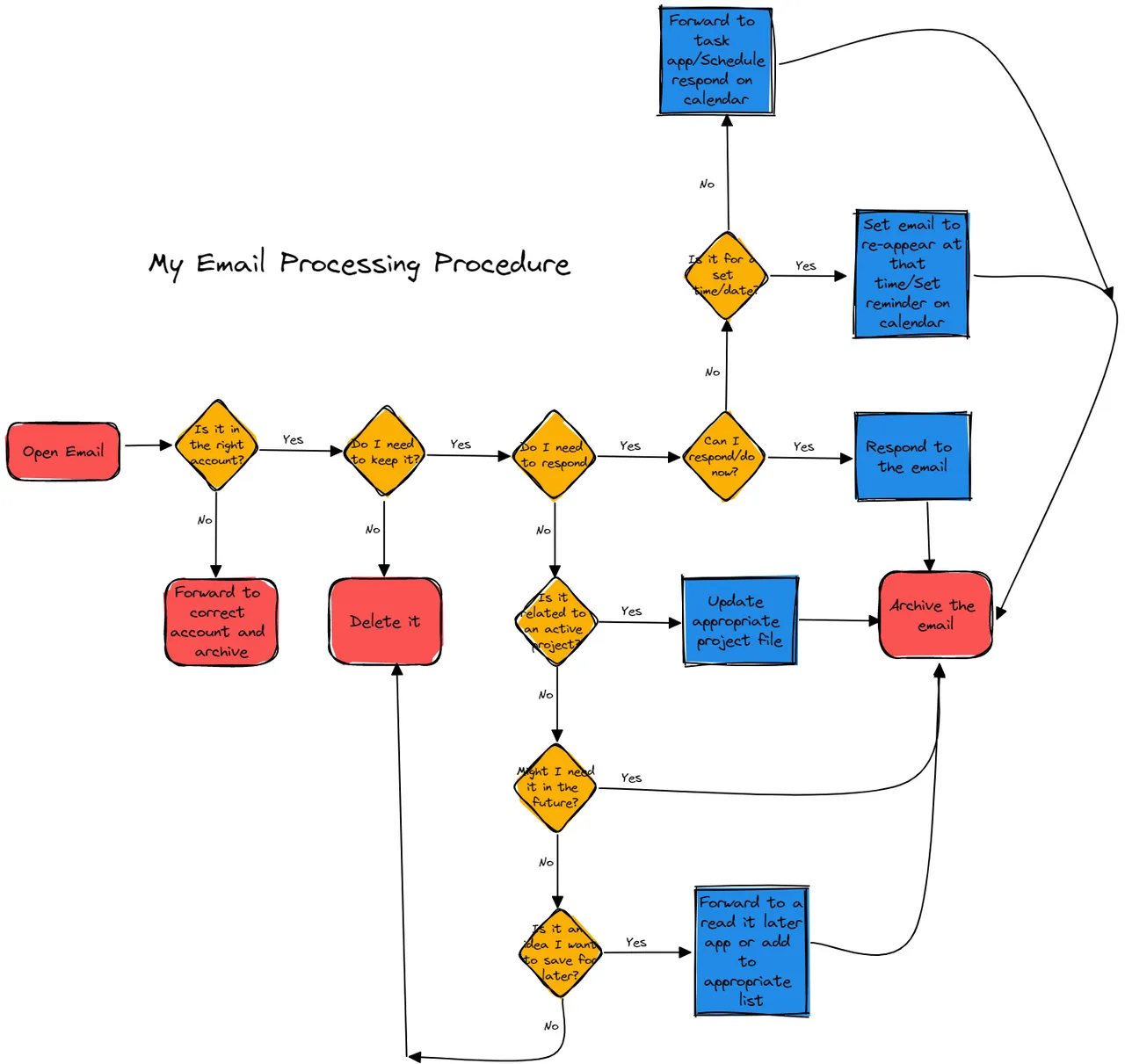
Drawing made in Excalidraw by Kara Monroe
Process Flow Procedure
- Emails should be directed to the proper account based on the work (e.g. personal account vs. work account).
- If an email is not received in the right account, forward email to correct account and archive in the “wrong” account. *Note: I always archive — that way I’m not making a decision on whether to keep or delete each time. If you have a battle with storage size on some email account, then it would be okay to delete here as well.
- If the email can be responded to immediately, do so and archive.
- If the email relates to a project, add details to the project log and archive the email.
- If email contains information that may be valuable later but has no direct value now, archive the email.
- If the email contains information you wish to ponder for future reference, forward to your Read It Later app and delete the email.
- If none of the above fits the email, then forward it to your task manager app for later response or add it to your calendar for a later response OR schedule the email to re-appear in your inbox when it is needed (e.g. I do this with electronic tickets for movies and shows). I’ll dive into several scenarios around this below.
What Else Has to Occur?
First, if you are using a task app and forwarding things to it by email then you also have to process that task app regularly and schedule work for yourself in your calendar based on your tasks.
More broadly, in step 7, you are, in the words of my friend and productivity guru R.J. Nestor, delegating work to your future self. So, you must determine how you are going to make sure future you does that work.
There is a little more thinking when an email makes it all the way through this filter to step 7 so I want to provide some examples of the small amount of extra thinking you do have to do at this step. Steps 1–6 are all about eliminating decision fatigue, but in step 7 there are still some decisions to make. I hope to continue refining this process to the point where I can clearly identify all the categories of decisions here but for now, examples will have to do.
Example 1: I have the knowledge and information to respond now, but I don’t have time to craft the detailed response needed.
Crafting an easily readable, thoughtful email takes time. You may not be able to fit that into processing time you’ve already blocked on your calendar. So, it may be best to make an appointment with future you to write this email budgeting a full 30 minutes or longer to dedicate to this one email. I often do this by putting an appointment directly on my calendar to reply to the email and then linking right to the email I want to reply to.
Example 2: I need the email but I need it at a specific point in time in the future.
Before I explain this one — and since you’re kind enough to still be reading this — I want to point out something which may already seem obvious. I’m VERY comfortable with technology. I love learning new things and new skills in technology. It’s a part of who I am. So, I’ll present a new option here but it is also just as easy to use the same idea we used in Example 1 — putting this email in your calendar at the exact time you need to actually see it rather than use this entirely different technical skill which is to use the “Remind” or “Snooze” feature of your email tool if it has one (Gmail does).
I use this type of strategy for things like appointment reminders that have those “here’s what to do when you arrive” instructions that have become so popular during COVID or with things I’m notoriously good at losing like movie or play tickets. (In truth, I’m much better at NOT losing these things now that they are electronic and not paper but I got saddled with the “Kara Loses Tickets” label a LONG time ago and it has never really gone away).
Simply set the Snooze/Remind option to resurface that email on the day you need it (I usually just choose 8 a.m. that day) and then it’s whisked away in your email program to wherever emails rest until it’s time for them to be brought back to the inbox.
Example 3: I don’t have the knowledge or ability to answer the email right now.
This is the trickiest of our three examples. Even if you could answer this email based on time constraints, you can’t actually answer it because of knowledge constraints. You now have to run a little mini filter to decide how to handle it — and I’ll admit this is probably not all of the possibilities:
- Is this directing me to do something? Many emails are directives to take other action — my least favorite of these were the annual email reminders about information security training that we had to complete or have our access to critical systems shut off (which didn’t always feel like a punishment — at least for a few hours). There is a deadline but it’s up to you to decide when it’s going to be done. In the WORST of these instances there is also NO indication of how long it might take you to complete the directive. For these types of things, it’s best to schedule the action on your calendar well ahead of the due date or forward it to your task list for processing. If no time estimate was provided, I always started with an hour per item. I’d rather have extra time than be rushed.
- Should someone else answer it instead of me? While this seems straightforward all sorts of factors like organizational culture, who the original sender and actual answerer are, who you as receiver are in relation to these people, etc. impact how you handle these. For me, as a person who was in a position of some authority at my organization, it was expected that I could “delegate” response responsibilities but if my boss or a member of our Board asked for the answer, it was my responsibility to get the answer and then respond. You have to make the decision of how to handle and then deal with the response as either a delegated item or a waiting for item.
- Do I need to coordinate multiple sources of information to respond? I’ve not addressed the issue of the email sent to multiple recipients where there is no clear designation of who should respond. (Side note: I might write a second piece on how NOT to email — this would probably be my very first item.) I think these are best handled as a quick “project”. Someone takes the helm and coordinates the response and then manages that “project” to respond. If you are the coordinator, then this is probably best sent to the task management system for monitoring and review.
- Do I lack the knowledge necessary to respond? This is the most straightforward of the items in this section. It’s your responsibility to answer the question but you don’t have the information to answer the question. This comes up in all sorts of circumstances. A few examples I’ve encountered are questions around data as well as policy interpretations where you need to think through implications before responding or you simply need to look up reference information that it’s inappropriate to direct the sender to in order to answer their own question. I have usually found it best to handle these as a two part response — schedule 30 minutes on the calendar to do the research and then 30 minutes on the calendar to respond to the email.
A note on that last item. I know you might be thinking — I’ll have so many spots taken on my calendar to respond I’ll never get any of my work done. As you use these types of systems you can learn more about a) how long it actually takes you to do things and b) how many things you might be able to batch together in order to make your time more efficient.
What are the benefits?
For the first decade of my career, I was a person who responded to emails accurately and quickly. As email’s burden weighed more heavily on me and I took on more responsibility professionally and personally, that became less and less true over time.
I have found that when I actively use this process I can easily maintain the ability to respond accurately and quickly — even if it’s with an “I can’t wait to dig into all of the questions you’ve asked but will need to get back to you on Thursday after I’ve had some time to craft a response.”
More importantly, I have found that I have far less mental burden because I don’t suffer decision fatigue over how to handle emails. When I’m at my best, every email runs through my mental process flow in order to determine where it goes and how to deal with it. I don’t look at each individual email as a decision but rather a series of yes/no filters that my brain has made thousands of times before. It may seem like more questions to an outsider but it feels easier for my brain.
What are your thoughts?
What are your best strategies for dealing with email? How do you release the mental burden of your inbox? What examples did I miss? What steps do you do that are different than mine?
I’d love to hear your thoughts on this article and on these questions — please drop me a comment.