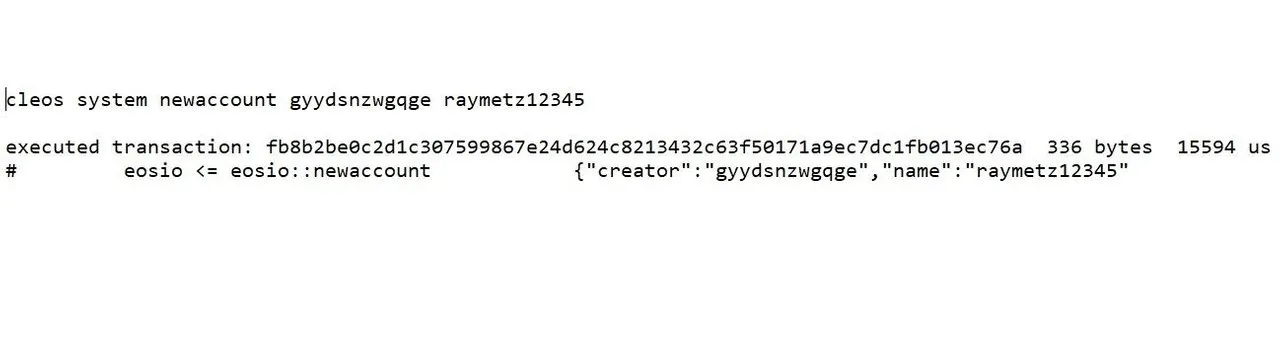
This is how to vote, create new EOS named accounts, and transfer EOS between them using Windows 10 and tools from EOSIO only. No third party software is used to modify the blockchain.
I have one 5 EOS wallet, http://eosflare.io/account/gyydsnzwgqge that I've been voting and exploring with. This morning I decided to try creating some new EOS wallets/accounts using cleos.
My new accounts I created are: http://eosflare.io/account/raymetz12345 and http://eosflare.io/account/raymetz55555
The cost to create the new accounts was about $1 each and it may be cheaper to stake them with less net and cpu.
The basic commands I used to create them are:
cleos --wallet-url http://localhost:8888 --url http://api.eosnewyork.io create key
cleos --wallet-url http://localhost:8888 --url http://api.eosnewyork.io system newaccount gyydsnzwgqge raymetz12345 --stake-net "0.1 EOS" --stake-cpu "0.1 EOS" --buy-ram-kbytes 8 EOS7gc3t63yEhU3c4jsjGy8mMdGGg5kNmQ669XDTF3s78Lh6M8Q3V EOS7gc3t63yEhU3c4jsjGy8mMdGGg5kNmQ669XDTF3s78Lh6M8Q3V
Now that you have multiple accounts, you can send value from one to another with:
cleos --wallet-url http://localhost:8888 --url http://api.eosnewyork.io transfer gyydsnzwgqge raymetz12345 "0.1 EOS"
If you want help with Docker and cleos, my voting guide is below. I'm a Data Engineer, but interested to work in Blockchain: https://www.linkedin.com/in/raymetz100/
# install docker for Windows 10
# If needed, clear all previous docker objects
docker ps -a
docker container stop 123xyz #repeat to stop all your containers
docker system prune -a
# download EOS 1.0.3 or latest version from https://github.com/EOSIO/eos/releases
# unzip it to any windows directory
# Run PowerShell from Windows 10 (you may have to install/update it?)
# change to the directory you unzipped eos to
$ cd eos/Docker
# build eos using eos docker script
# this command makes a docker container, installs linux, and builds EOS into it.
# building takes 25 minutes on my computer.
$ docker build . -t eosio/eos
# to see the name of your build container, you can open another powershell window while it's building. the docker buiild command actually starts and stops a few containers during building.
$ docker ps -a
# When the building is done, you need to create a new docker container and start it
docker run --name nodeos -p 8888:8888 -p 9876:9876 -t eosio/eos /bin/bash
# the command line will be stuck, so you can just close that window
# From a second Powershell window, get your container name
$ docker ps -a
# optional, start container if it stopped from a reboot or something
docker container start abcdef123456
# log in to your container
docker exec -it abcdef123456 /bin/bash
# you will get a command line that's not frozen. hit enter, enter, enter to test.
#if new wallet:
cleos --wallet-url http://localhost:8888/ wallet create
cleos --wallet-url http://localhost:8888/ wallet import (pasted my private key here)
#if your wallet already exists:
cleos --wallet-url http://localhost:8888/ wallet unlock
#optional, verify you're connected to a BP on mainnet
#look for "chain_id": "aca376f206b8fc25a6ed44dbdc66547c36c6c33e3a119ffbeaef943642f0e906"
cleos --wallet-url http://localhost:8888 --url http://api.eosnewyork.io get info
#view wallet info including tokens, staking, and vote selections
cleos --wallet-url http://localhost:8888 --url http://api.eosnewyork.io get account gyydsnzwgqge -j
cleos --wallet-url http://localhost:8888 --url http://api.eosnewyork.io system voteproducer prods gyydsnzwgqge eosauthority eosliquideos eosnewyorkio