Metamask + MyEtherWallet
How to send Ethereum ERC-20 Tokens and more!
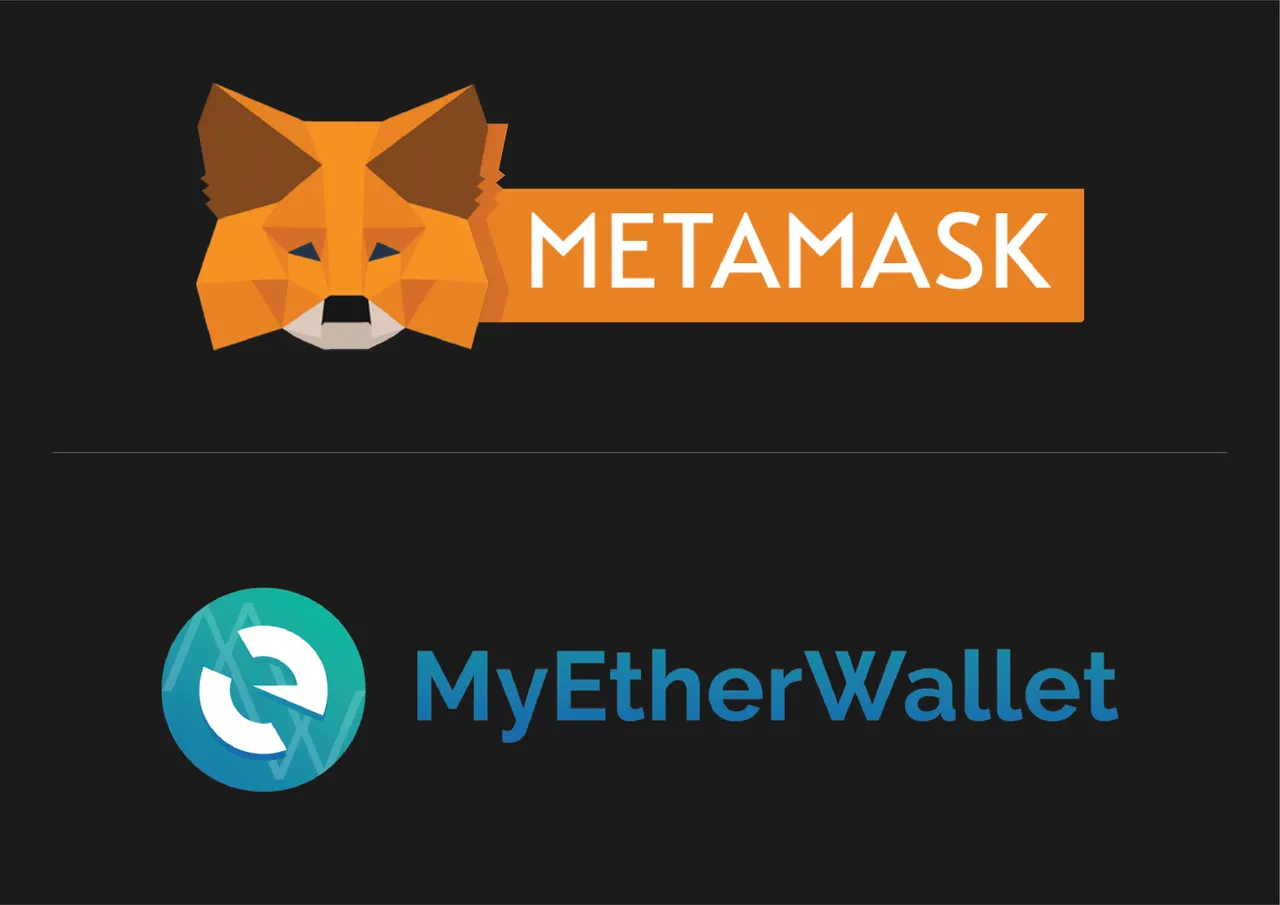
1. Why would you use Metamask + MyEtherwallet?
This is one question you might be asking yourself, yes we all know that instead of using both, you can use MyEtherWallet only, and have exactly the same functionalities without having to go through all the hassle of having to setup both, having 2 passwords and so on, but the main reason to use both is for security reasons. If you don't have a Hardware Wallet, Metamask will be the most secure way to connect to MyEtherWallet, if you do have, just use the god damn Hardware Wallet and save your tokens!
2. Setting up Metamask

So first you will need to download Metamask, and Metamask is an extension for your Web Browser, so either Opera, Google Chrome or Firefox, so to download it we can go into Metamask Website and download it for your chosen Web Browser.
So after you download it and go through all the Account Setup you should have something like this:


And when you click send, it all works fine for Ethereum, but when you try to send Tokens... thinks get a bit harder! There is where MyEtherWallet comes.
3. Setting up MyEtherWallet

To setup your MyEtherWallet, instead of creating an account, we don't need any, Metamask will act as our account and connect directly to MyEtherWallet.

Just go ahead and instead of going into New Wallet, go into Send Ether & Tokens, and as you can see there are a lot of options to acess your wallet, you will select MetaMask / Mist and then proceed to click on Connect to Metamask, and if your Metamask Wallet is already unlocked the connection between MyEtherWallet and Metamask will be instant.
Now you probably won't be able to check for your balance, at least when it comes to Tokens, thats because MyEtherWallet doesn't have all Tokens instantly listed, so you will have to add it by hand.

Choose a Token to add
Search for the Token's Information, this would be its Contract Address, its Decimals and Token Symbol, you can get this Information through Etherscan and search for your Token's Address.
Fill the blank spaces with the Information you got from the step before.
Hit the Save Button
You have successfully added the Token you had chosen and if you look for it it should now be displayed correctly with its balance.
Now you're ready to send either the Token you have chosen or Ethereum, you should already know, but just choose the Wallet Address you want to send it to and the Amount and Select a Gas Limit, or if you are a beginner just use the recommended one that MyEtherWallet gives you.
