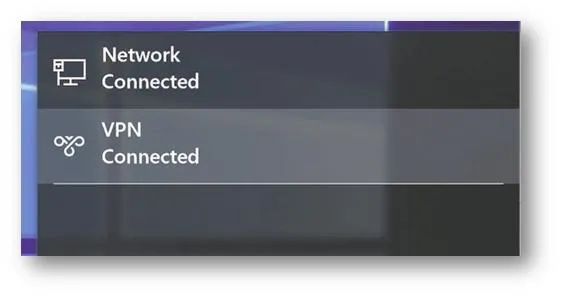This article explains the download and configuration of an SSL-VPN connection using Mobile Connect for Windows 10. Mobile Connect is the recommended VPN Client for Windows 10.
On your Windows 10 device, launch the Store app.
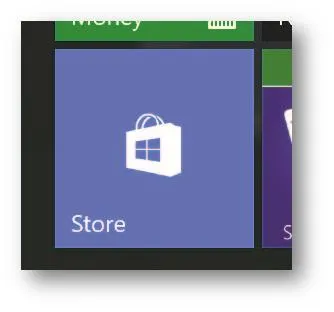
In the search field, enter SonicWall Mobile Connect and click Enter.

In the search results, select SonicWall Mobile Connect.
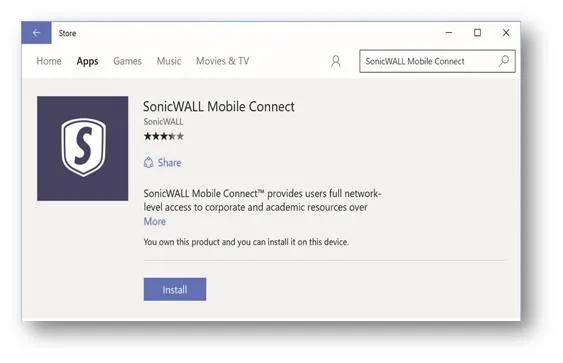
Select Install. The app will begin downloading and install on your device
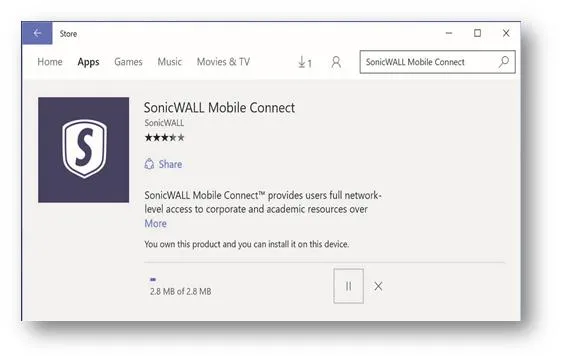
When installation is complete, the SonicWall Mobile Connect icon will appear in the list of applications on your Windows 10 device.
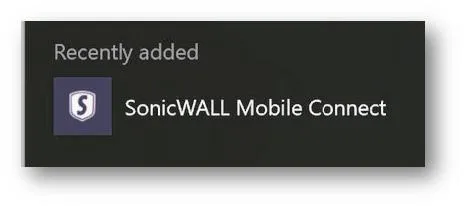
Configuring VPN Connections
Launch the Settings app and navigate to Network & Internet|VPN.
Under VPN, select Add a VPN connection.
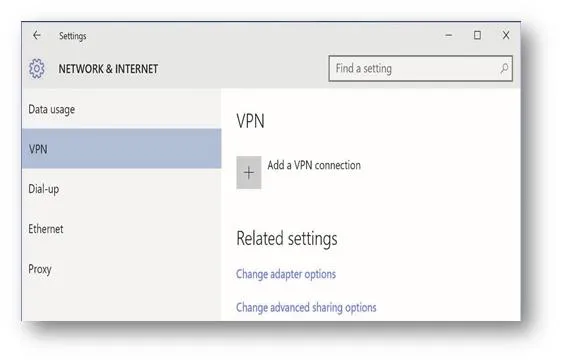
In the Add a VPN connection window, select SonicWall Mobile Connect as the VPN provider.
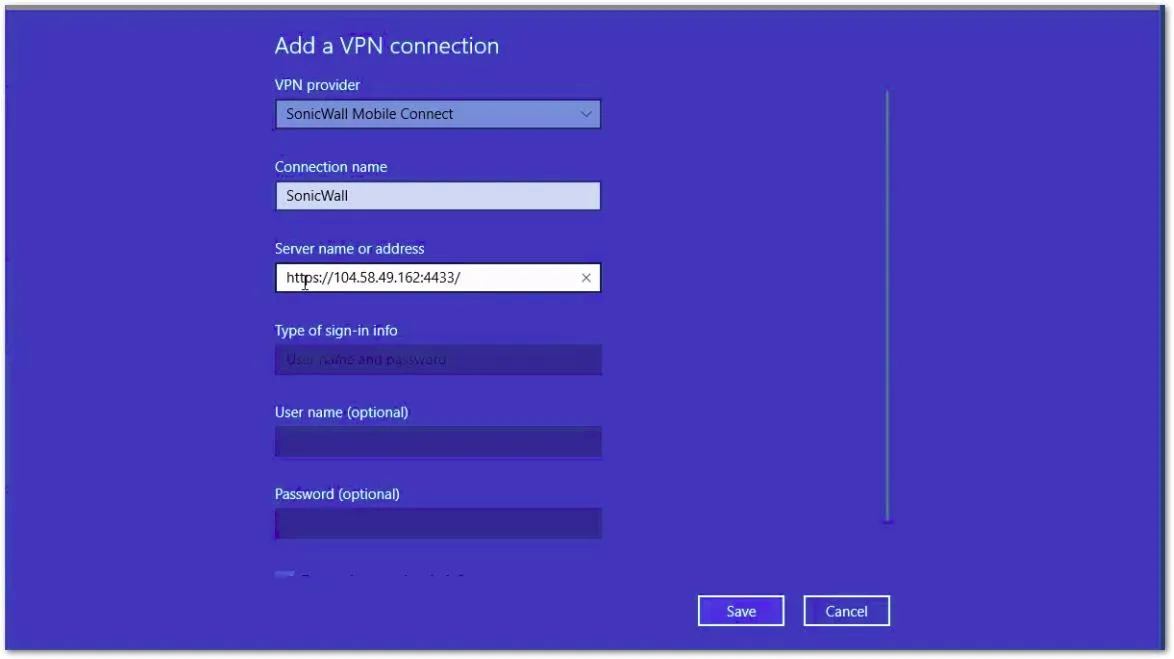
After entering all the required information, click Save.
NOTE: If a custom port (4444) is required, then the port must be entered in URL format in the server name field, for example https://104.58.49.162:4444. Here 104.58.49.162 is used as an example
TIP: Once the VPN connection is successfully created, the VPN connection name appears in the list of connections and in the VPN section.
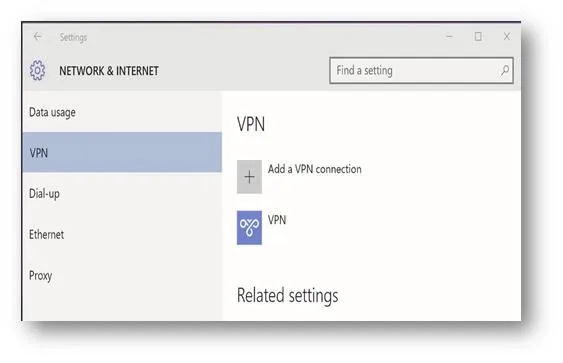
To establish a Mobile Connect VPN session
In the Action Center, select the VPN to open the Settings app and connect the VPN by selecting Connect.
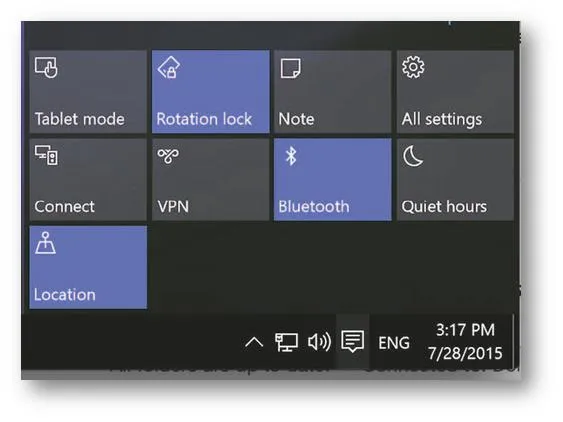
Enter your username and password when prompted and tap OK.
NOTE: The Windows Sign In screen accepts the SonicWall SRA/Firewall appliance domain or the SonicWall EX-Series Login Group value as the Microsoft domain portion of the username:
- Username@Domain OR Username@LoginGroup
- DomainUsername OR LoginGroupUsername
EXAMPLE: jdoe@Corp-DEMO or Corp-DEMOjdoe, where Corp-DEMO is the name of the domain for the SRA appliance/Firewall .
EXAMPLE: jdoe@CORP or CORPjdoe, where CORP is the Login Group for the EX Series SRA appliance.
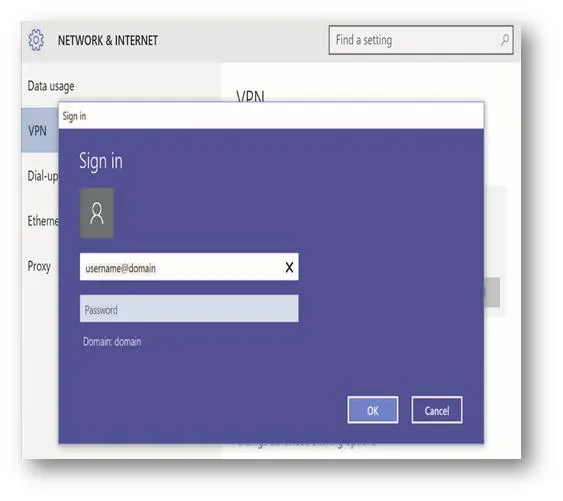
When the connection is successfully established, the status changes to Connected and the Disconnect button replaces the Connect button.
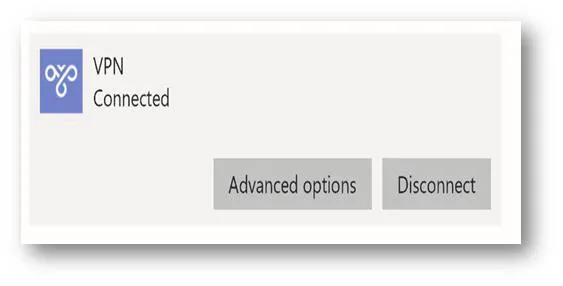
Once connected, you can access the remote network. The Networks screen shows the status of the VPN connection.