
Diseño Abstracto de un Colibrí en Inkscape:
Paso 1:
Abrimos el programa Inkscape, y desde la barra de herramienta que se encuentra en el lado izquierdo presionamos clic en la opción de dibujar curvas Bézier y trazamos esta figura que es parte de la cabeza y el pico del colibri.
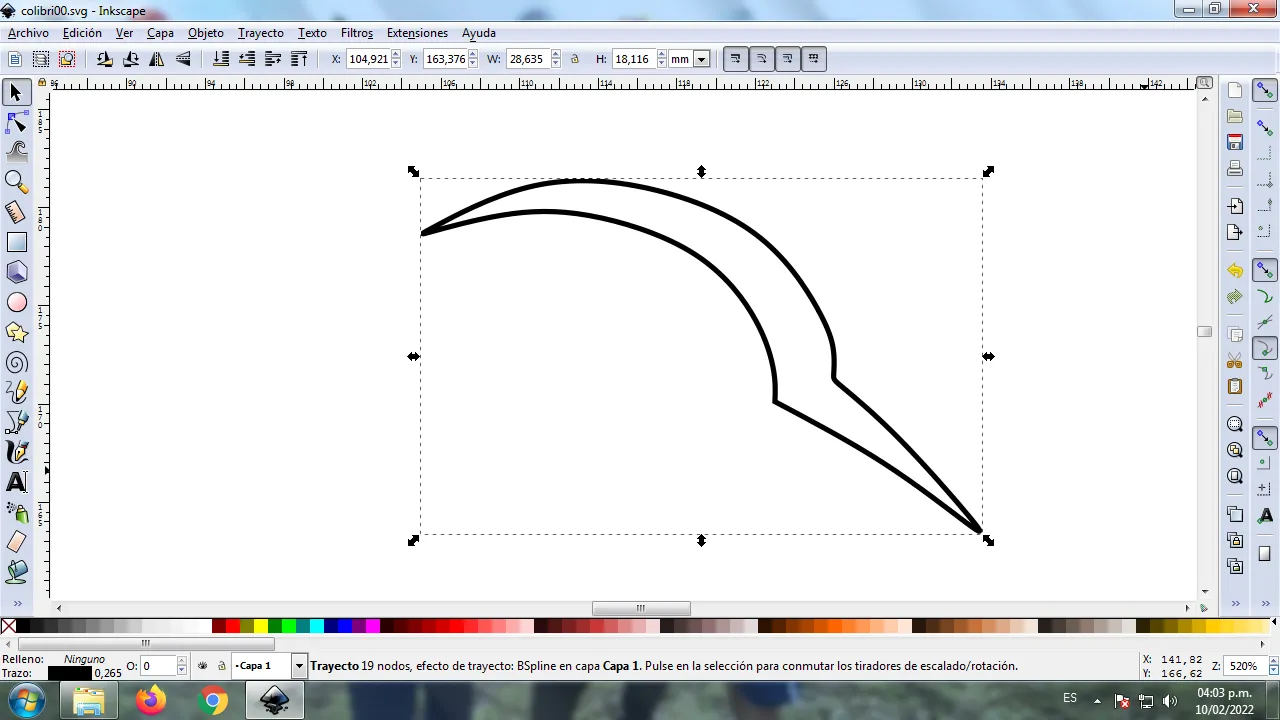
En esta parte de curvas Bézier se selecciona la opción de Crear Trayecto Modo Trayecto BSpline, para que las forma queden de forma curvas.
Paso 2:
Se trazan dos figuras más que serán partes del cuerpo del colibrí, utilizando la misma herramienta.
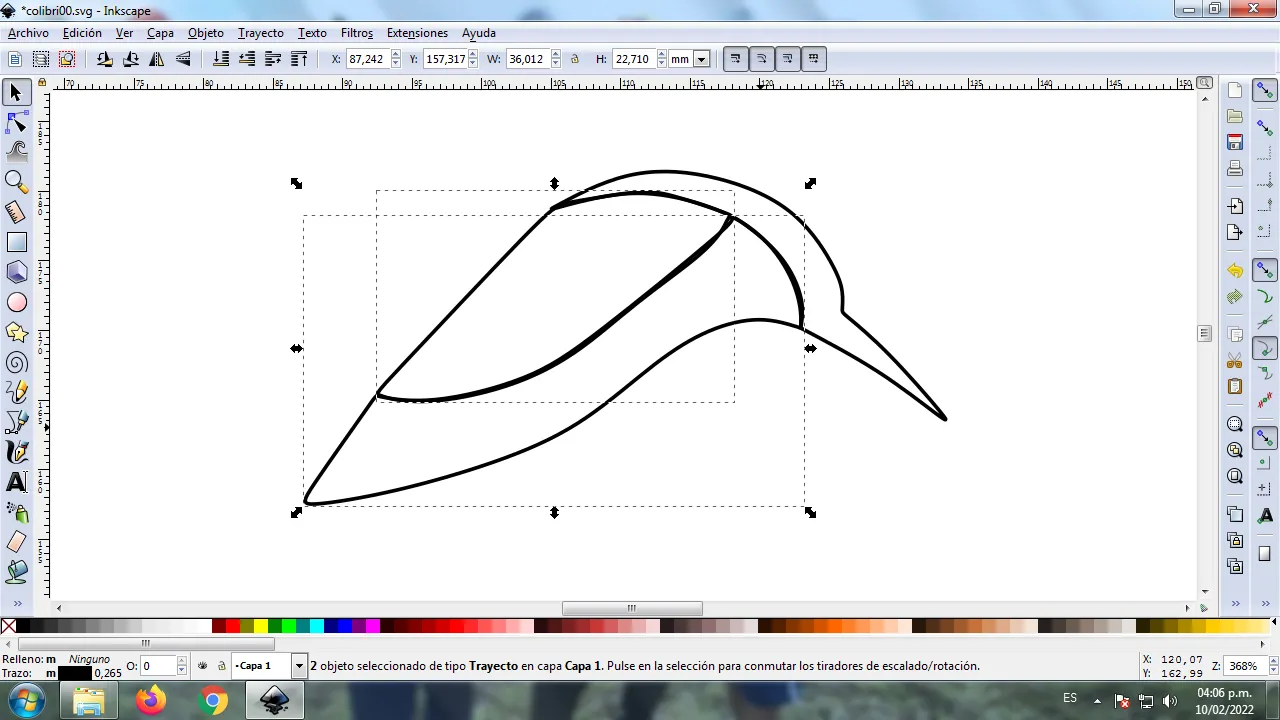
Paso 3:
En la parte de la cabeza del colibrí se van trazando tres figuras que serán las alas, se hacen estas divisiones porque tendrán varios colores.
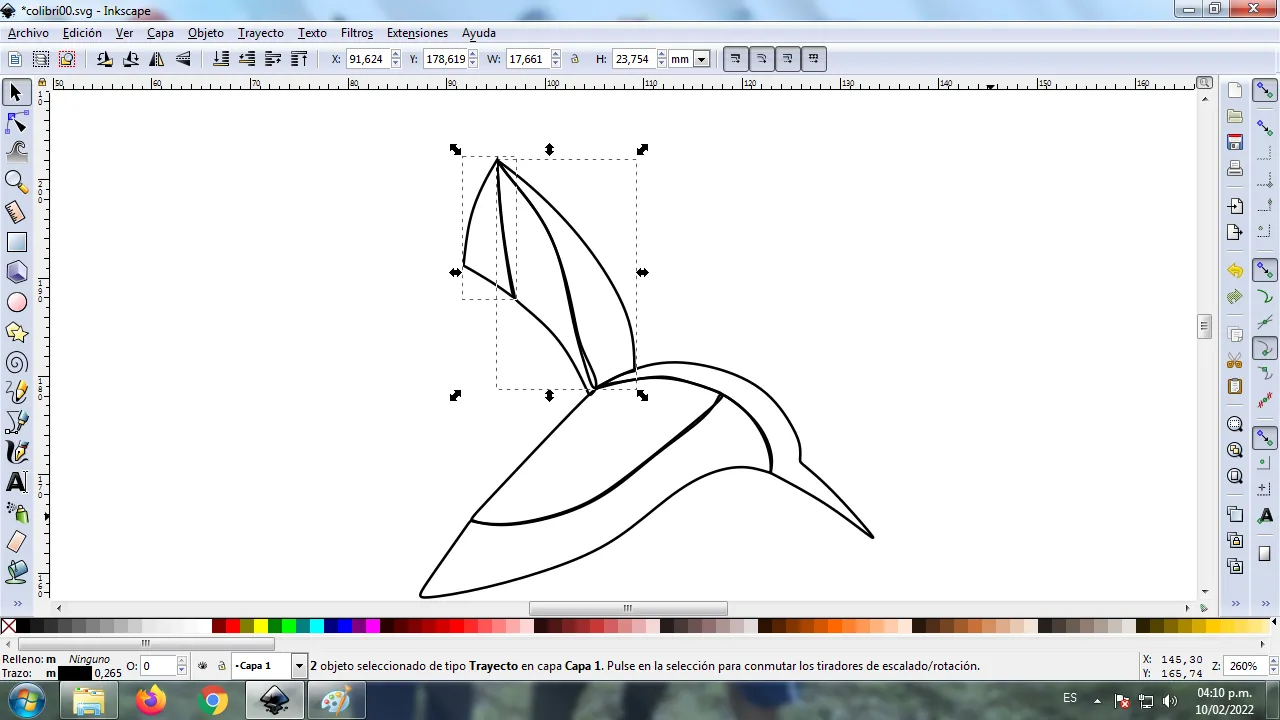
Paso 4:
Continuamos trazando dos figuras que tiene como forma de una hoja, utilizando la misma herramienta.
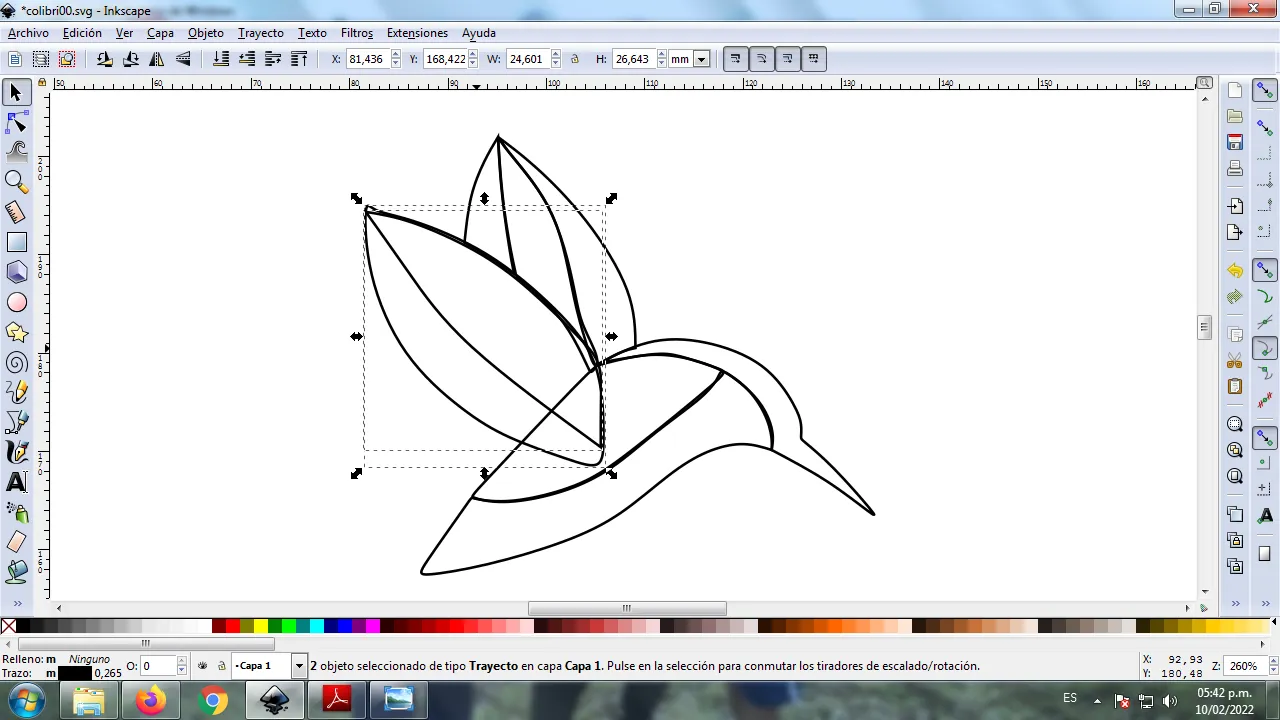
Paso 5:
Comenzamos a trazar la cola, la cual tendrá varias divisiones, esto porque el ave es de variados colores, que le dará mayor vistosidad y el efecto abstracto.
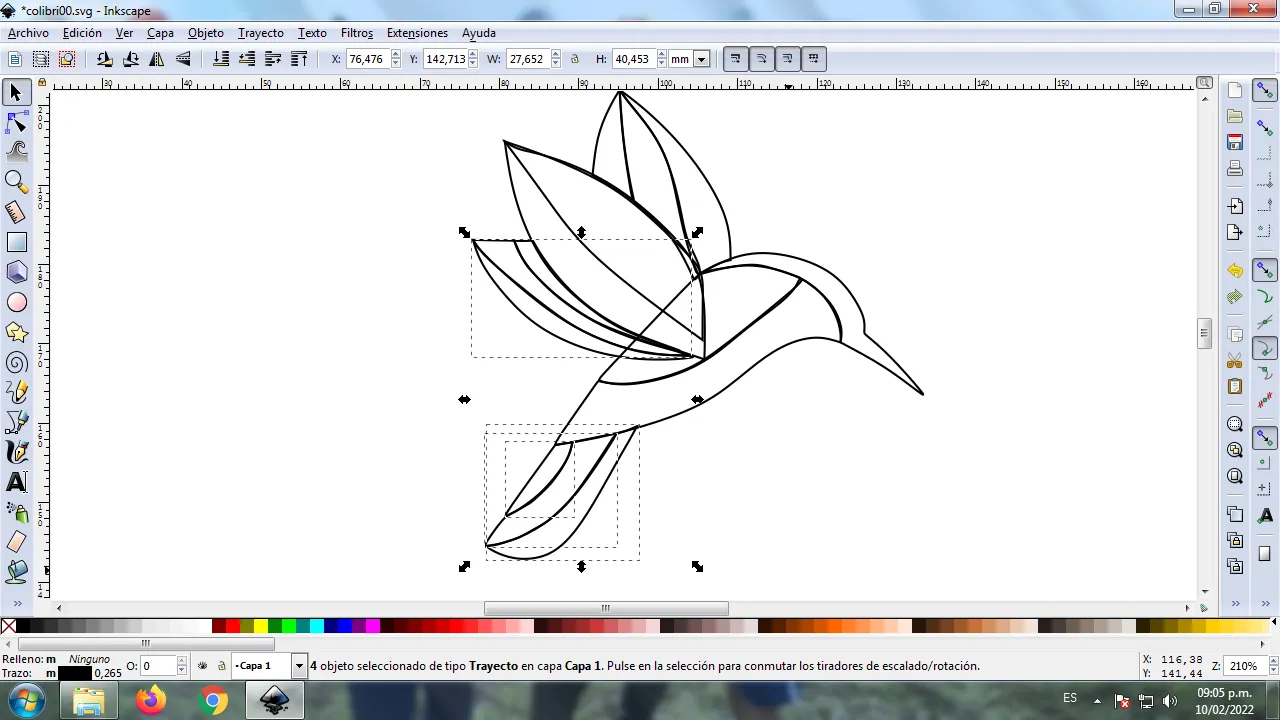
Paso 6:
Terminamos de trazar las siguientes alas, divida en tres partes y dos colas con sus diferentes divisiones, usando la misma herramienta.
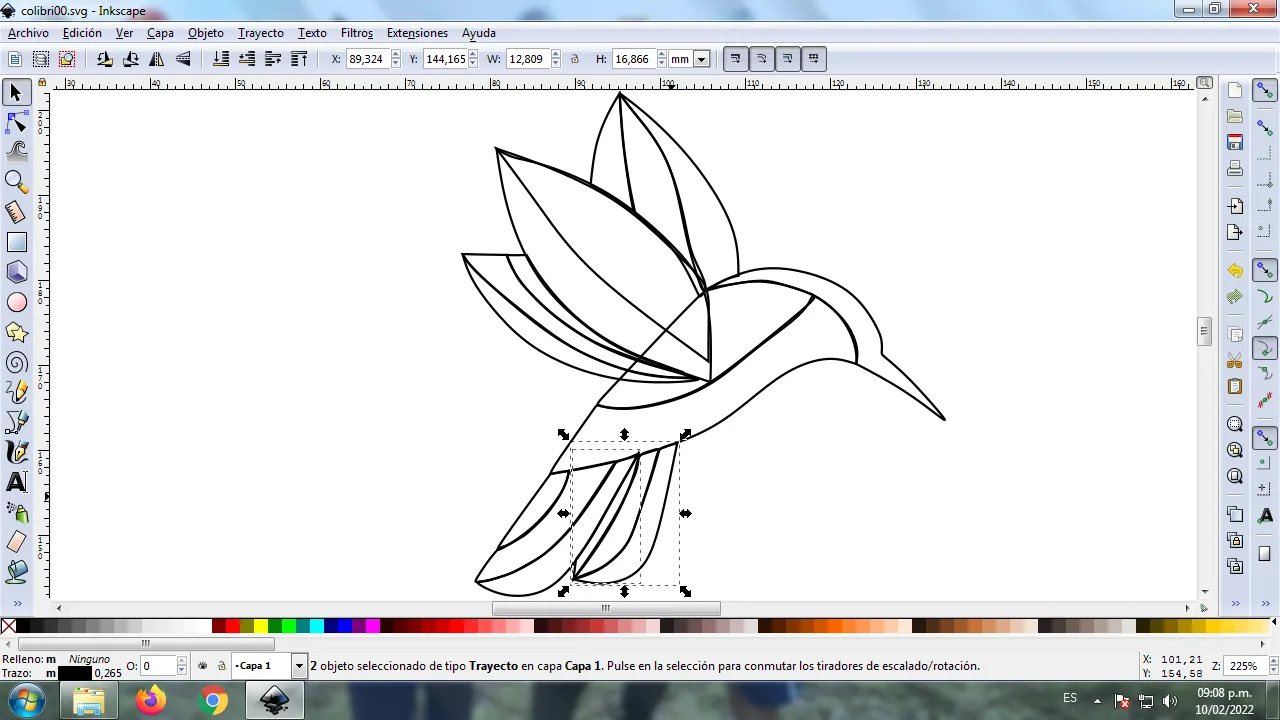
Paso 7:
Se selecciona el color, para esto hacemos clic en la figura y luego el color de la paleta de colores, que está en la parte inferior del programa.

Paso 8:
Aplicamos el paso 8 en el resto de la figura, en la cola y en las alas del colibrí se aplicaron diferentes colores para darle mayor efecto.
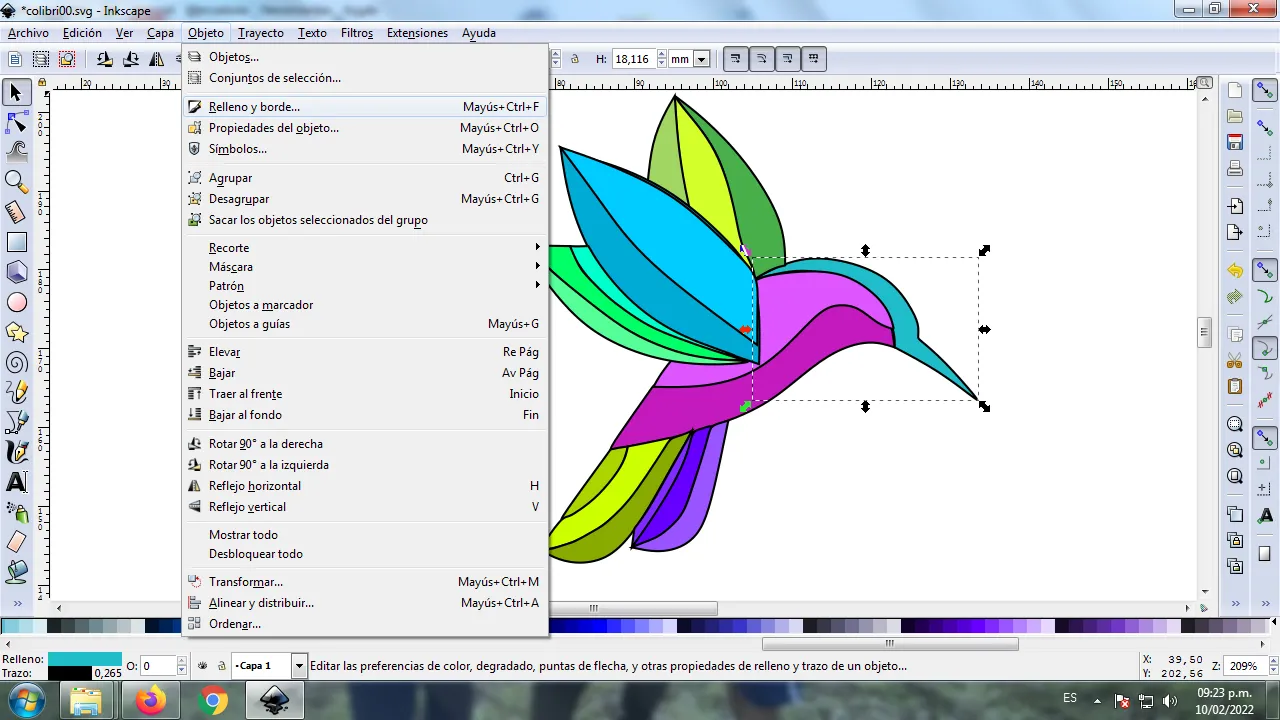
Paso 9:
Se eliminan los bordes de cada una de las figuras del colibrí, para esto se seleccionamos una parte y luego nos vamos a la barra de menú Objeto – Rellenos y Bordes.
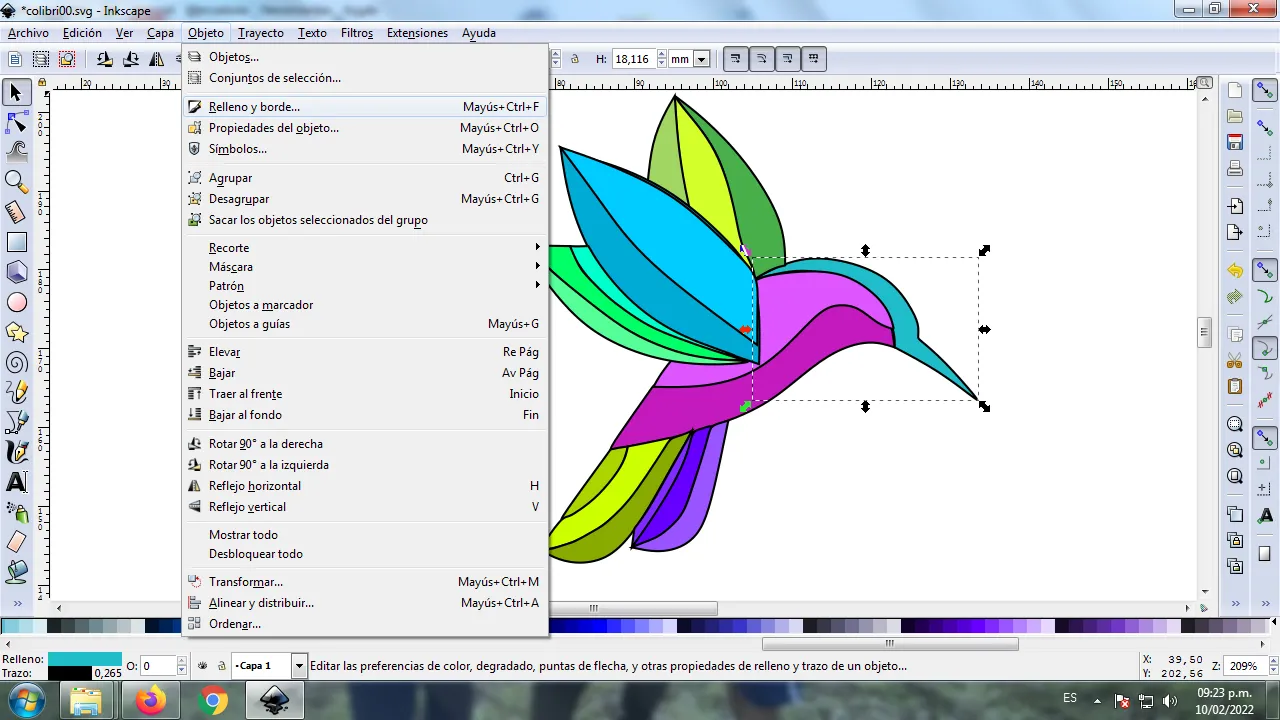
Se visualizará un recuadro, donde vamos a cliquear en la pestaña color de trazo y luego para poder borrar el borde le damos clic en la X para eliminarlo.
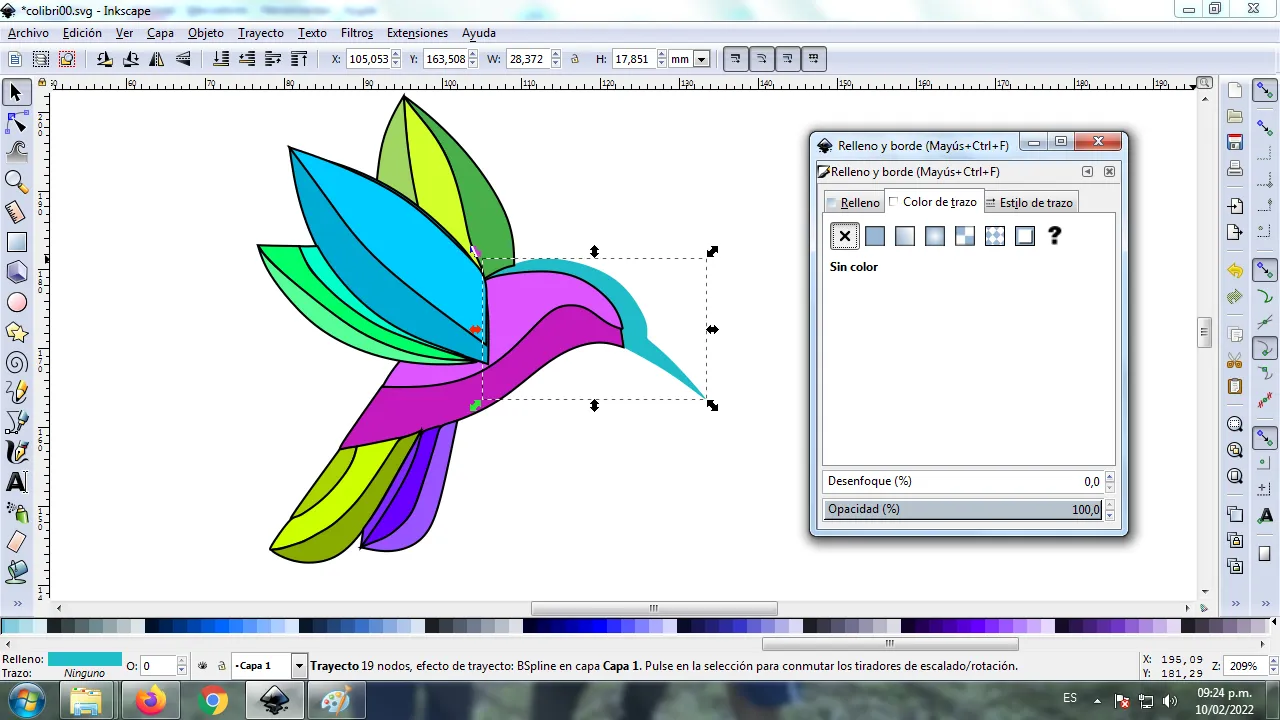
Paso 11:
Se aplica el procedimiento del paso 10 para borrar cada uno de los bordes de la figura, con esto paso el logo se va viendo destacando la parte abstracta. También insertamos un pequeño círculo de color negro que será el ojo del ave.

Paso 12:
Aplicamos el degradado en la figura, este es una combinación de varios colores que puede tener la imagen. Para comenzar se selecciona la parte de la figura, luego presionamos clic en degradado que está en la parte inferior izquierda de la barra de herramientas.
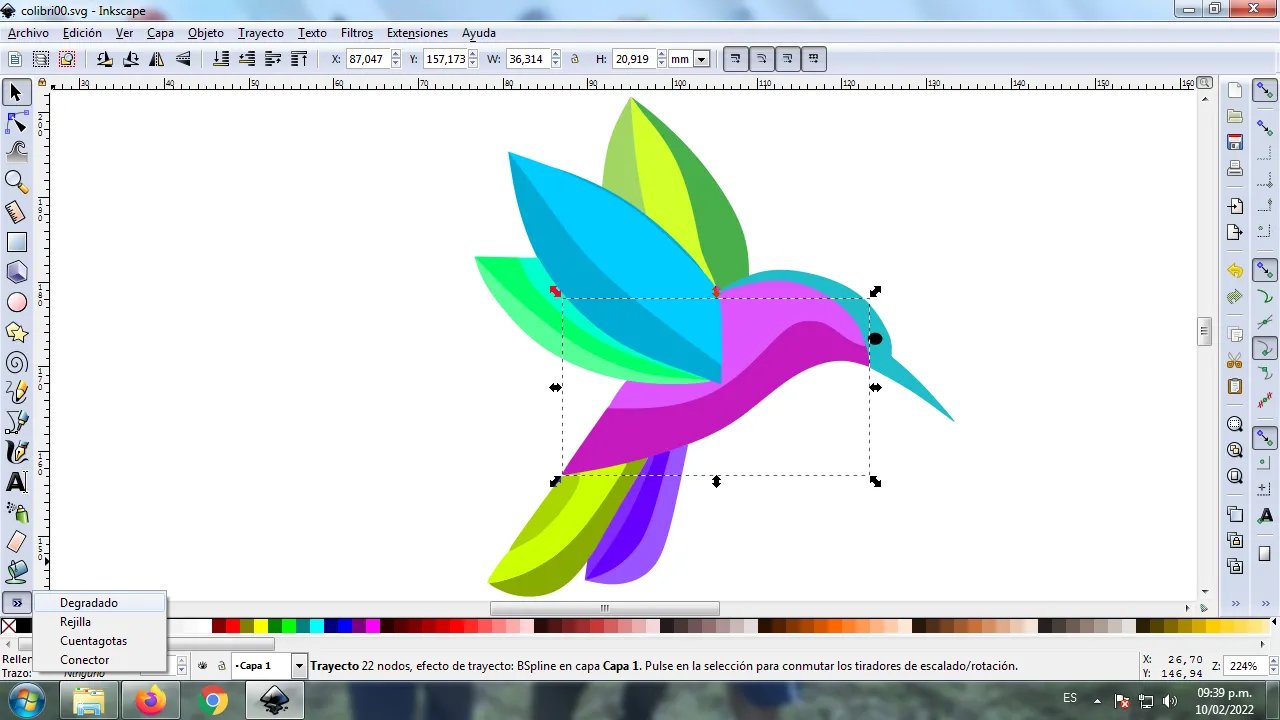
Se desplaza el cursor y le damos clic para seleccionar el segundo punto donde escogemos el color, en esta parte tendrá un color verde más claro y luego hacemos nuevamente clic para buscar un color verde más oscuro.
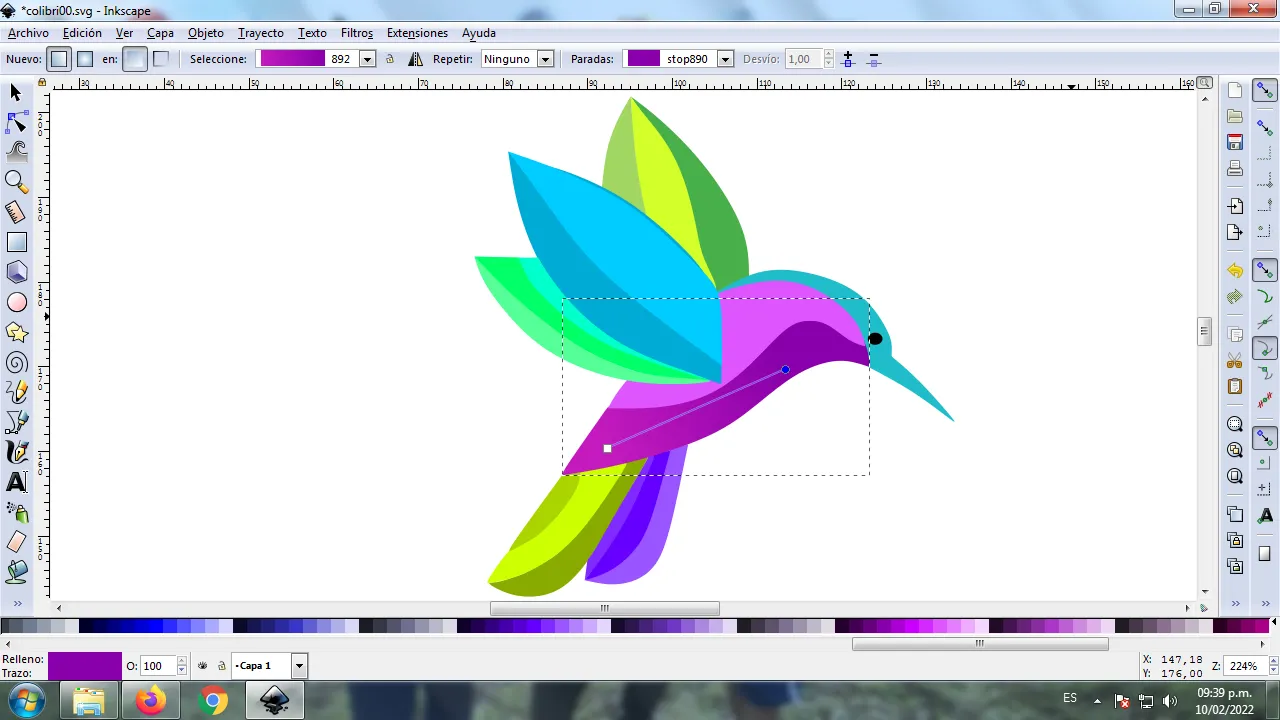
Cabe resaltar que mientras más punto tenga la figura en el degradado, estos serán cada uno de los colores que tendrá en el diseño.
Paso 13:
Se aplica el paso 12 en toda la figura y tendremos el degrado.

Paso 14:
Ahora se agrupa toda la figura del Colibrí, lo duplicamos con la combinación de teclas Control + G, se reduce el tamaño, se coloca en la parte inferior del logo y se aplica un desenfoque de 10%, quedando como una sombra. Luego insertamos un fondo color negro y de esta forma tenemos listo nuestro logo abstracto del Pavo Real.

Imagen de Referencia Fuente
El programa Inkscape se puede descargar en esta dirección Fuente
Espero que les haya gustado mi tutorial, nos vemos en el próximo.
English

Abstract Design of a Hummingbird in Inkscape:
Step 1:
We open the Inkscape program, and from the toolbar on the left side we click on the option to draw Bézier curves and draw this figure that is part of the head and beak of the hummingbird.
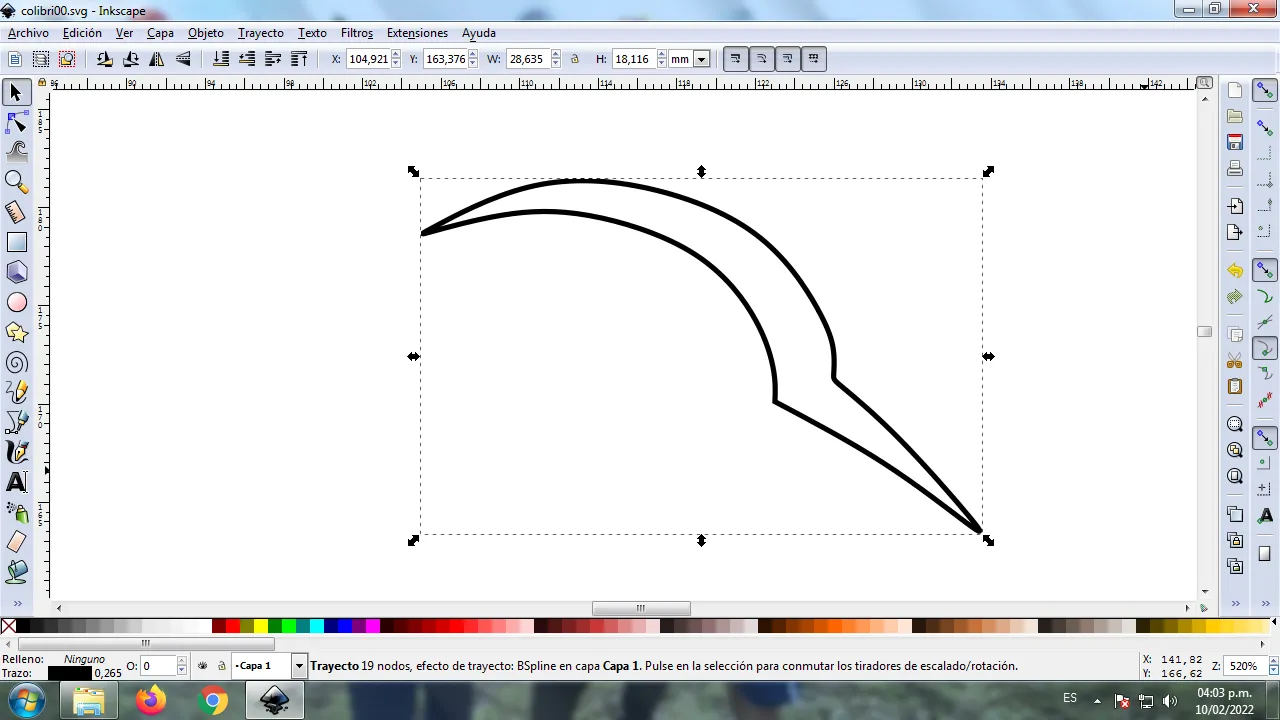
In this part of Bézier curves, the Create Path BSpline Path Mode option is selected, so that the shapes are curved.
Step 2:
Two more figures are drawn that will be parts of the hummingbird's body, using the same tool.
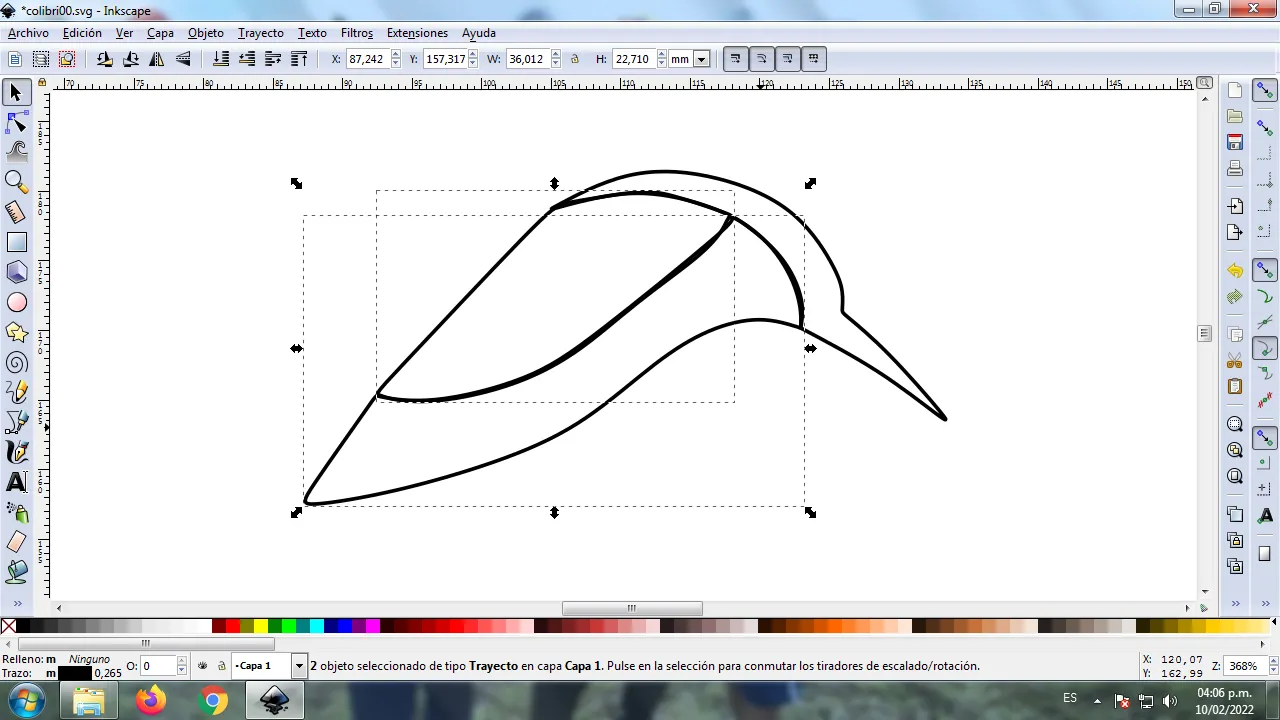
Step 3:
In the part of the hummingbird's head, three figures are drawn that will be the wings, these divisions are made because they will have various colors.
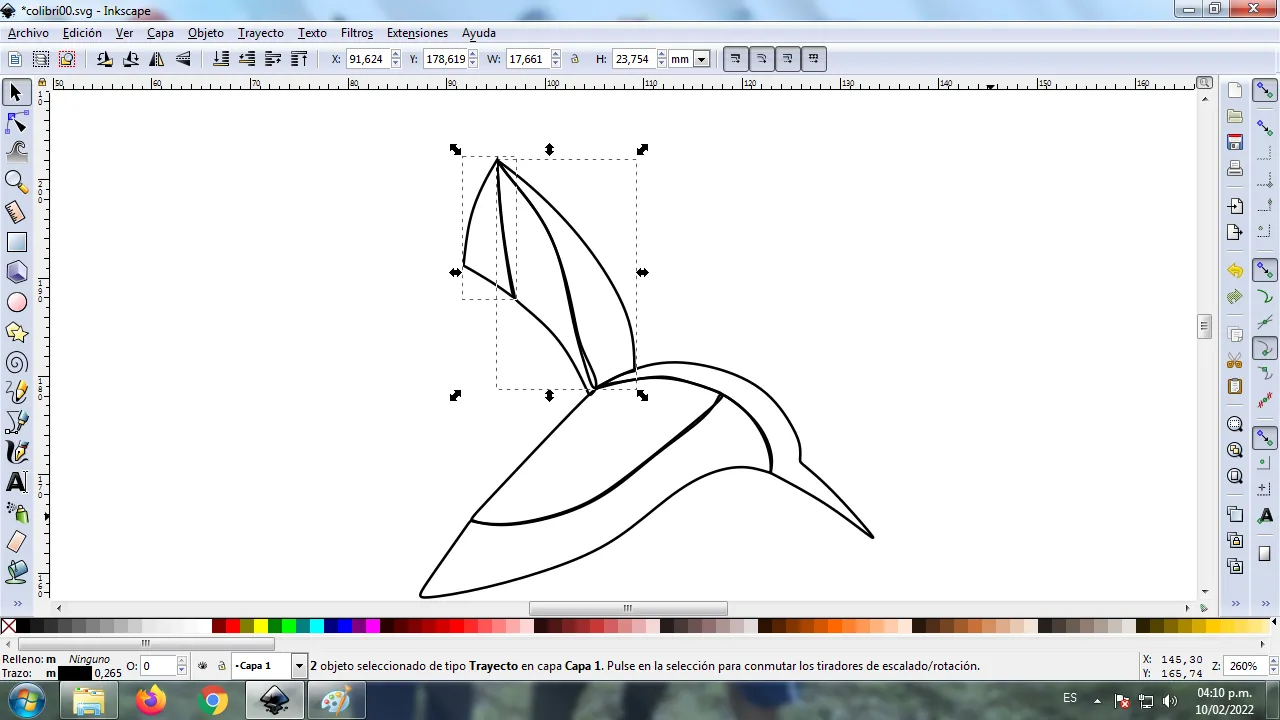
Step 4:
We continue drawing two figures that have the shape of a leaf, using the same tool.
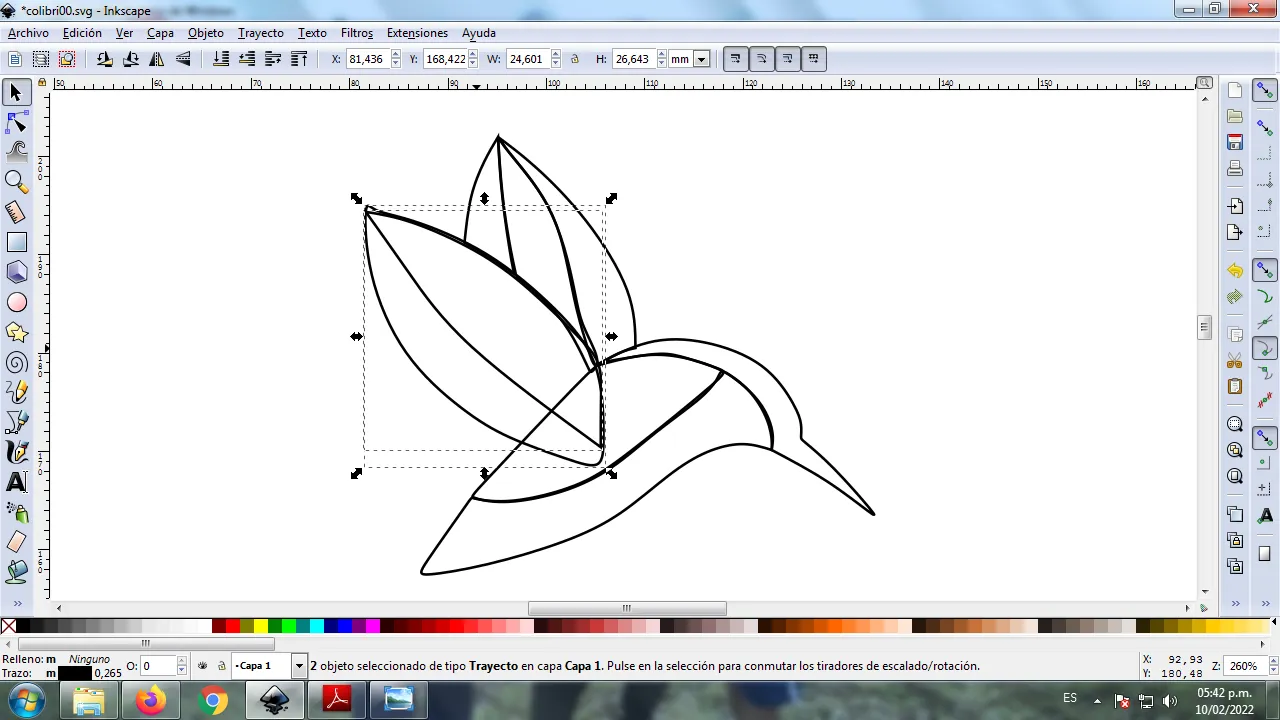
Step 5:
We begin to draw the tail, which will have several divisions, this is because the bird is of various colors, which will give it greater visibility and the abstract effect.
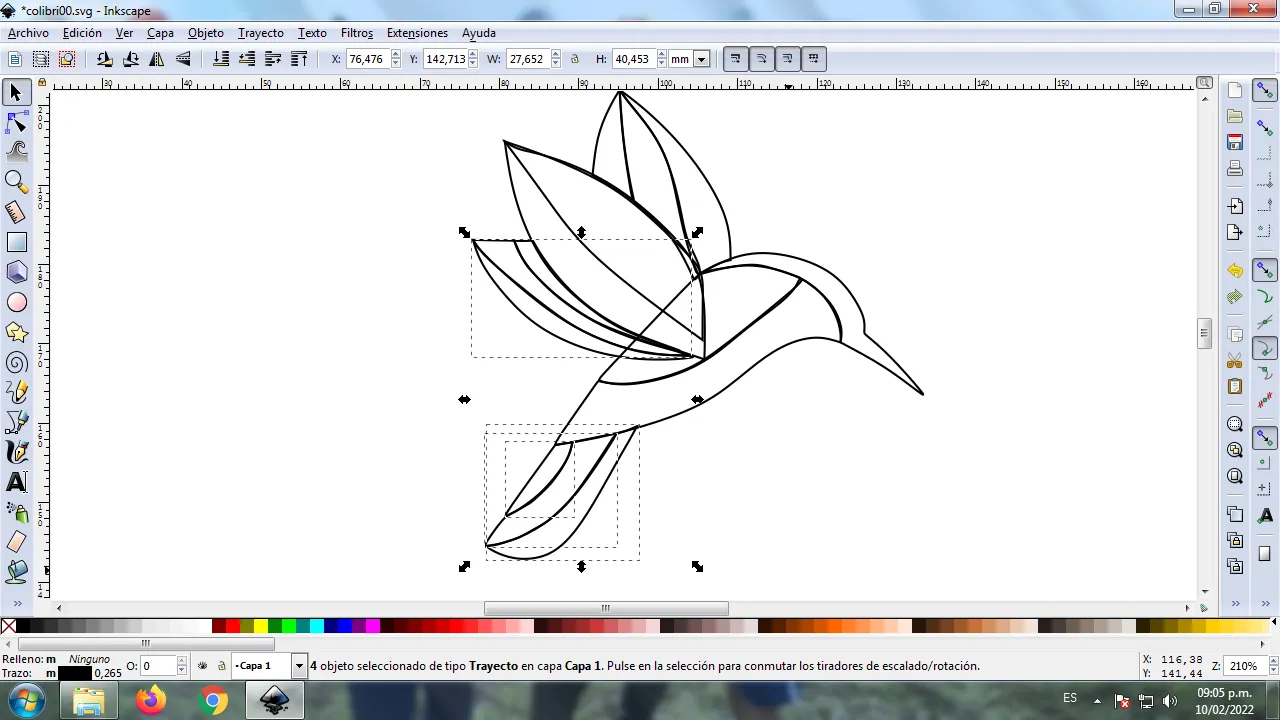
Step 6:
We finish tracing the following wings, divide into three parts and two tails with their different divisions, using the same tool.
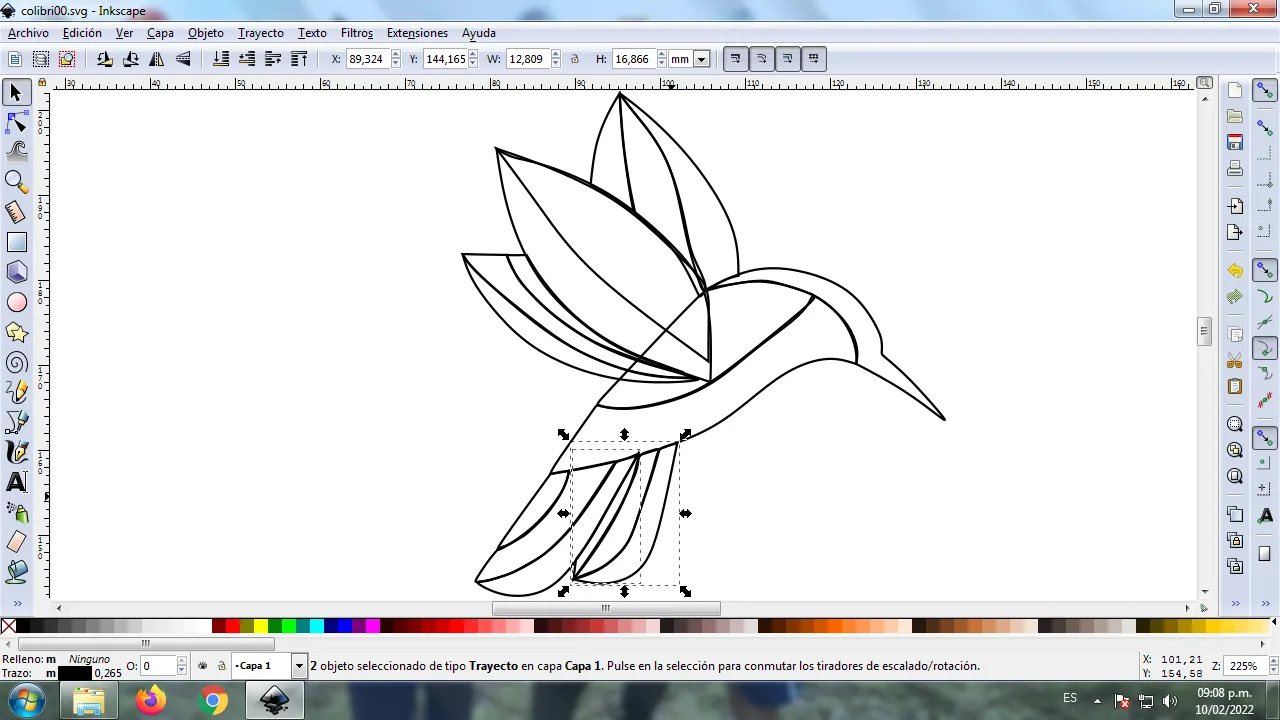
Step 7:
The color is selected, for this we click on the figure and then the color from the color palette, which is at the bottom of the program.

Step 8:
We applied step 8 in the rest of the figure, in the tail and in the wings of the hummingbird different colors were applied to give it a greater effect.
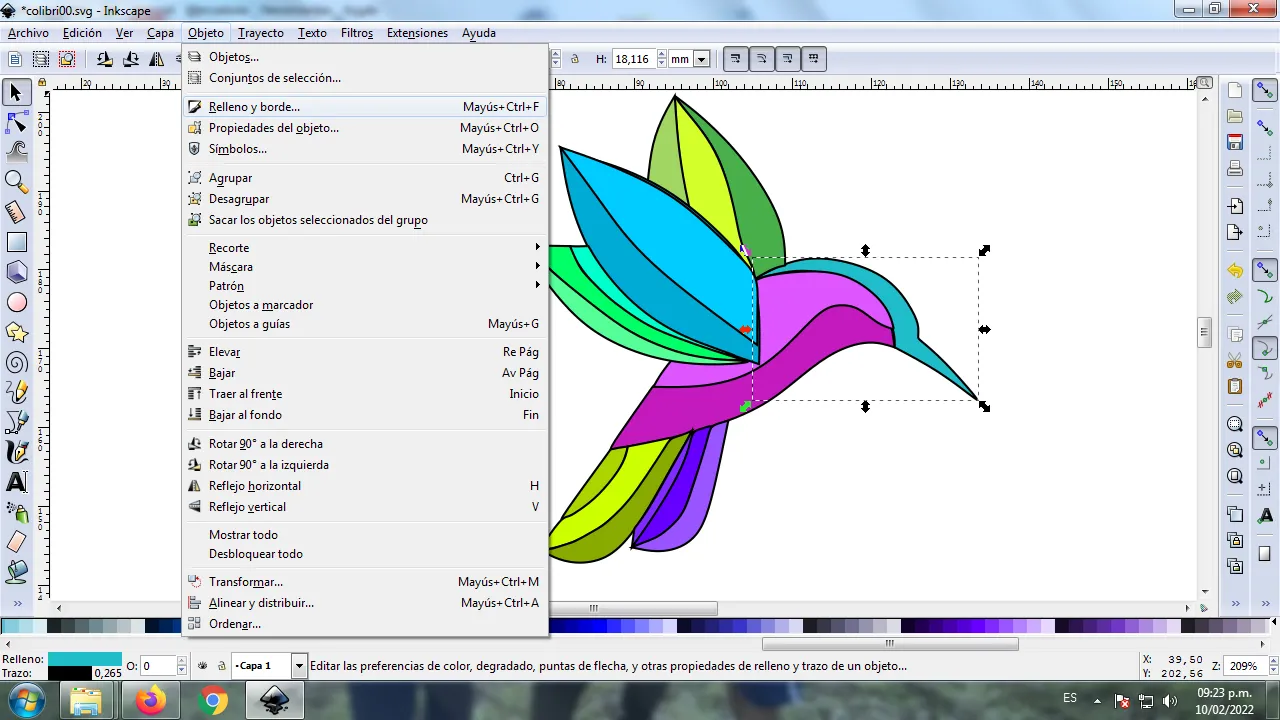
Step 9:
The borders of each of the hummingbird figures are eliminated, for this we select a part and then we go to the menu bar Object – Fills and Borders.
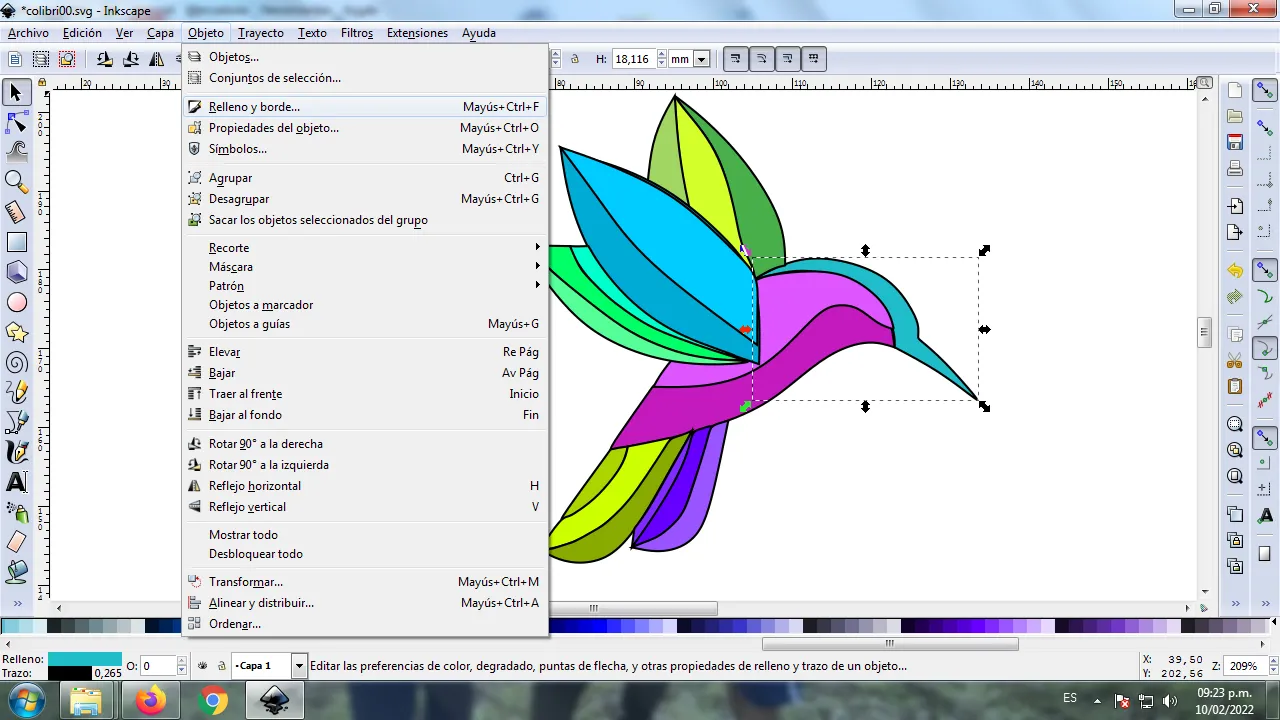
A box will be displayed, where we are going to click on the stroke color tab and then, in order to erase the border, we click on the X to eliminate it.
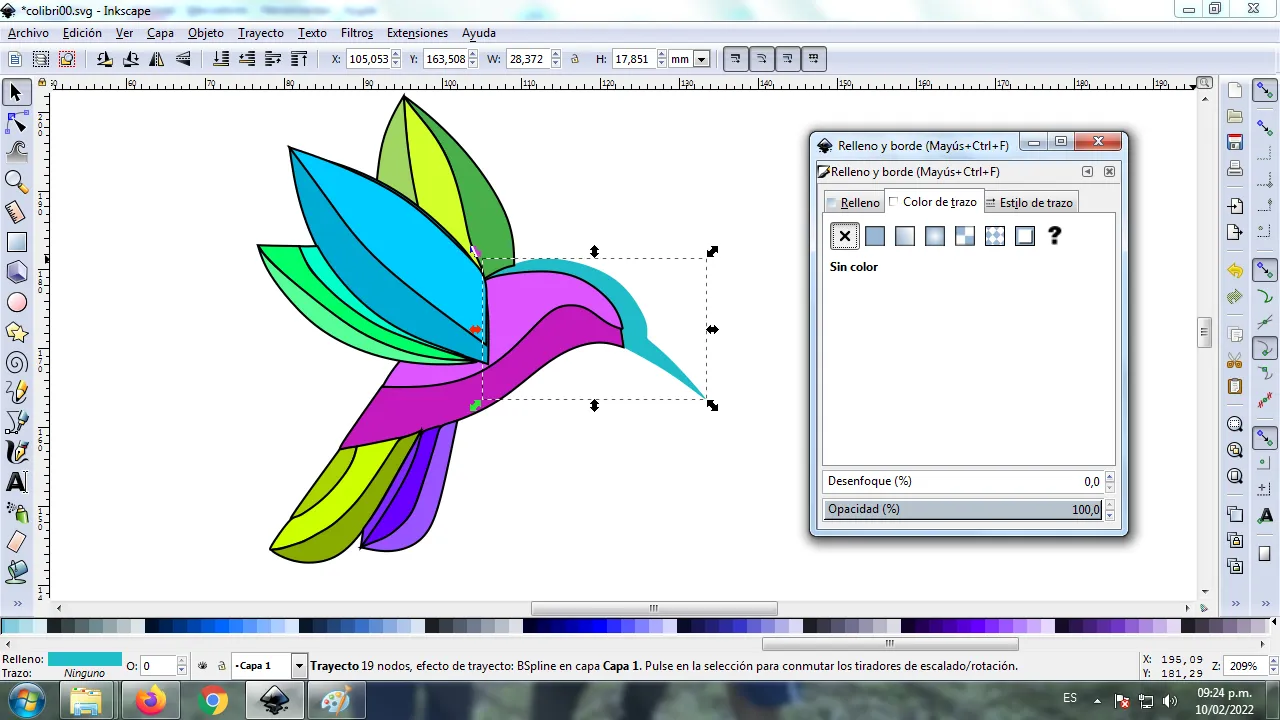
Step 11:
The procedure of step 10 is applied to erase each of the edges of the figure, with this step the logo is seen highlighting the abstract part.We also insert a small black circle that will be the bird's eye.

Step 12:
We apply the gradient in the figure, this is a combination of various colors that the image can have. To begin, the part of the figure is selected, then we click on the gradient that is in the lower left part of the toolbar.
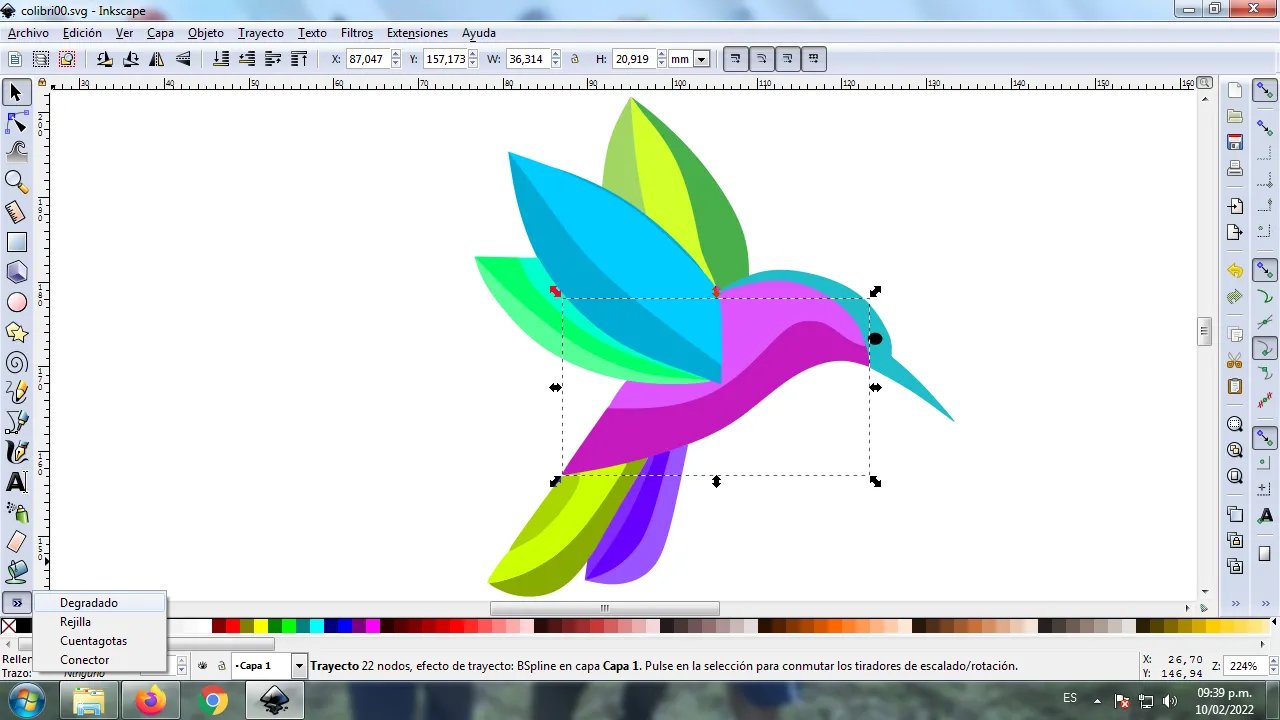
The cursor is moved and we click on it to select the second point where we choose the color, in this part it will have a lighter green color and then we click again to find a darker green color.
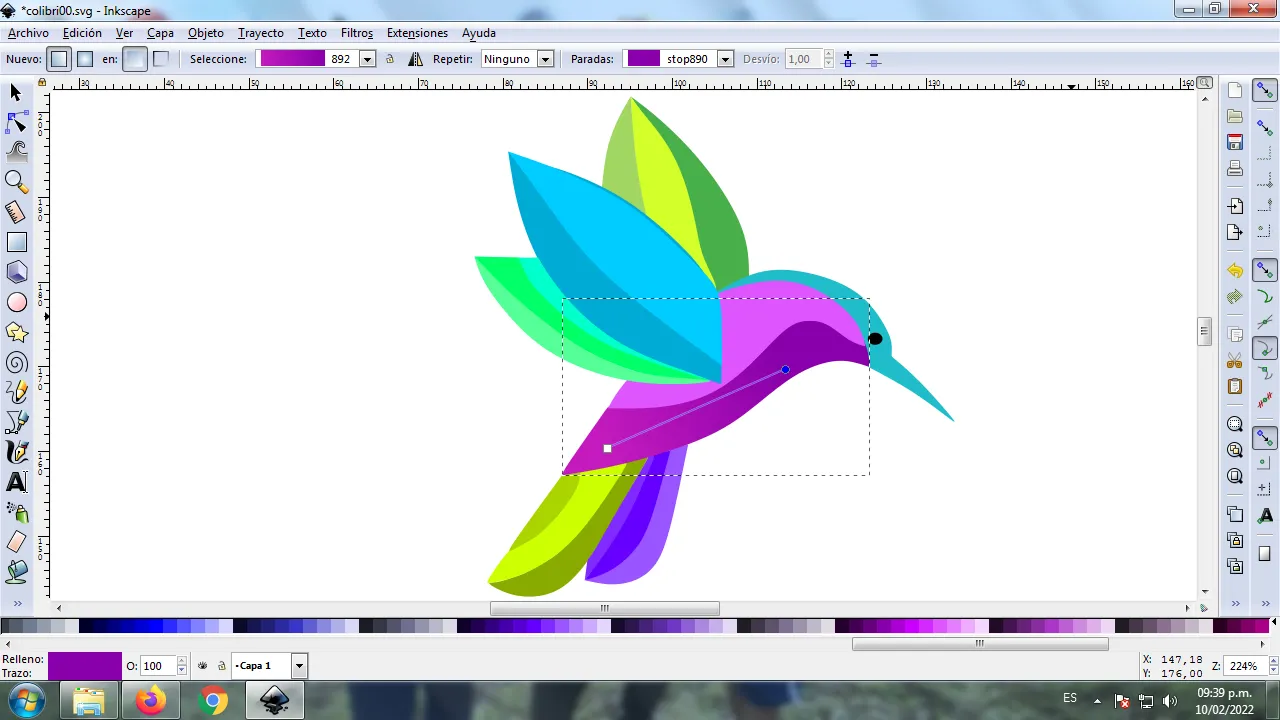
It should be noted that the more points the figure has in the gradient, these will be each of the colors that it will have in the design.
Step 13:
Step 12 is applied to the entire figure and we will have the gradient.

Step 14:
Now the entire figure of the Hummingbird is grouped, we duplicate it with the Control + G key combination, the size is reduced, it is placed in the lower part of the logo and a 10% blur is applied, remaining as a shadow. Then we insert a black background and in this way we have our abstract Peacock logo ready.

Reference Image Source
The Inkscape program can be downloaded at this address Source
I hope you liked my tutorial, see you in the next one.
Translated with Traductor de Google
