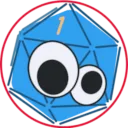My goal is to cover some the basics of using the GNU Image Manipulation Program (GIMP). It is a free and open-source software (FOSS) project. "Free" in this sense doesn't mean "gratis," although there is no fee to download or use it. It means "libre," as in do whatever you want with it. There is no massive End-User License Agreement full of legalese and gotcha clauses. Instead, the FAQ page offers this simple breakdown.
GIMP is distributed under terms of General Public License v3 and later. In a nutshell, this means:
- You are free to use GIMP, for any purpose
- You are free to distribute GIMP
- You can study how GIMP works and change it
- You can distribute changed versions of GIMP
The official download page is here. If you use Windows, I recommend the direct download installer or the link to the Windows app store to get it without any 3rd party nonsense. Mac users just need to know whether they have Intel architecture or Apple Silicon and select the appropriate direct download. Linux users, I assume you know what to do. Some distros have a software downloading tool like an app store. If you have a Debian-based system, especially an Ubuntu flavor, use this terminal command:
sudo apt install gimp
I can run this on my Raspberry Pi 4, so hardware is not much of a concern. FOSS tends to have minimal system requirements, and big projects with a lot of community support have probably been updated to run on almost everything. In any case, follow the installer prompts and you should be good to go.

After launching GIMP, there are two options for opening a project: click File and then click Open in the drop-down menu, or type Ctrl+O for the keyboard command shortcut. Either way, a file browser opens where you can choose an image on your computer to edit. I'll be using the first photo from my post a couple weeks back called Late Afternoon at the Lake. Feel free to save it to your computer and open it in GIMP to follow along.
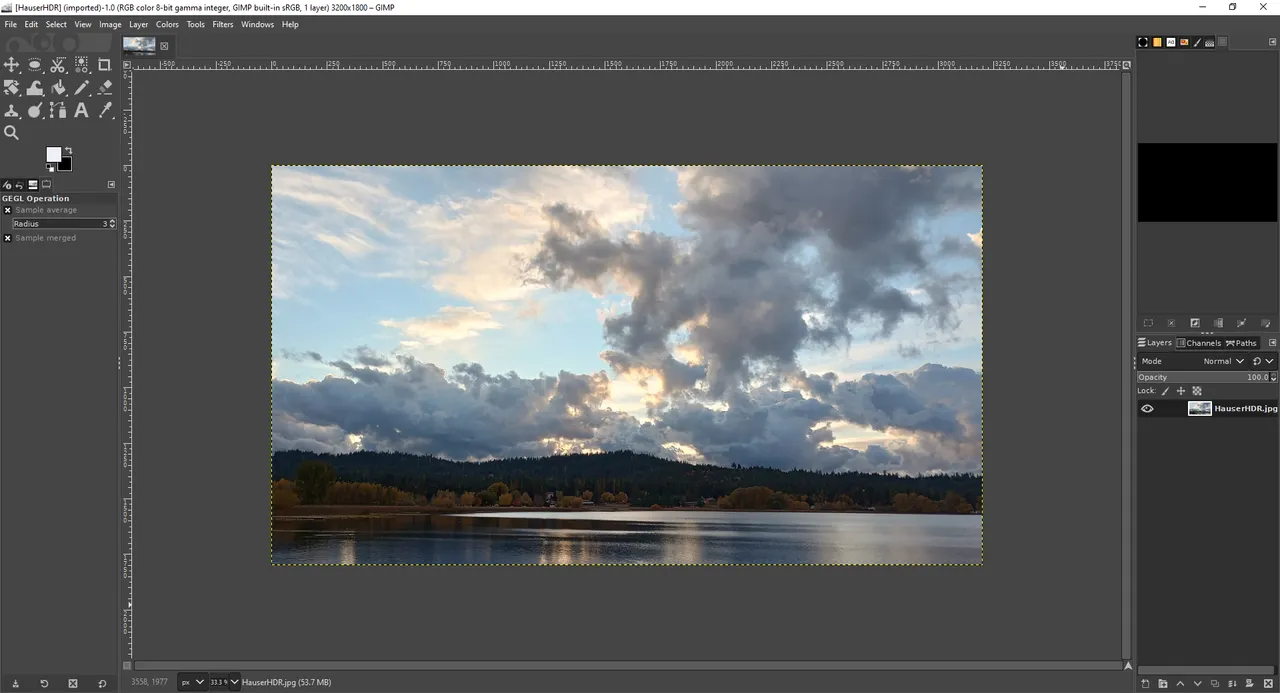
There are a lot of tools we're not using for this project. To make a photo monochrome, open the Colors drop-down menu and click Saturation. You can move the slider to the right to enhance colors, or move it left to mute them. Slide it all the way left to 0.000 and it will be entirely grayscale.
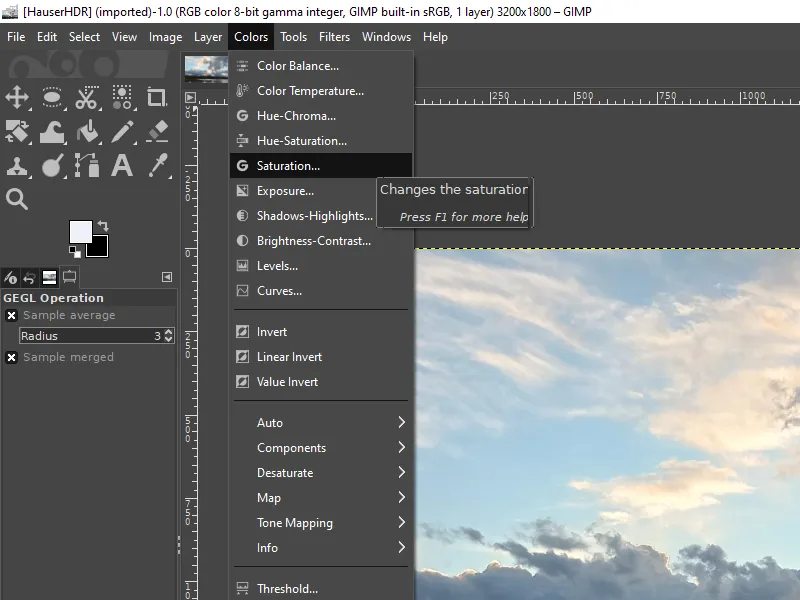
Follow the menus thusly...
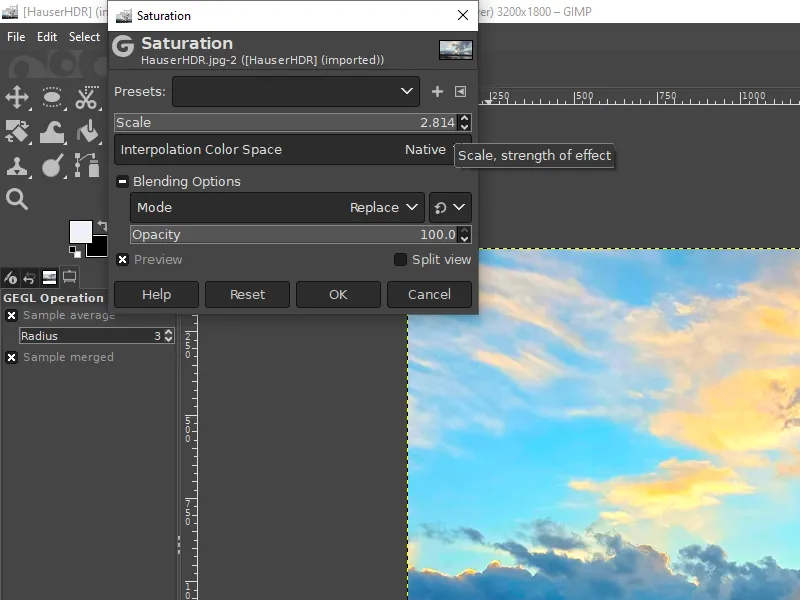
Wrong way! Too much!
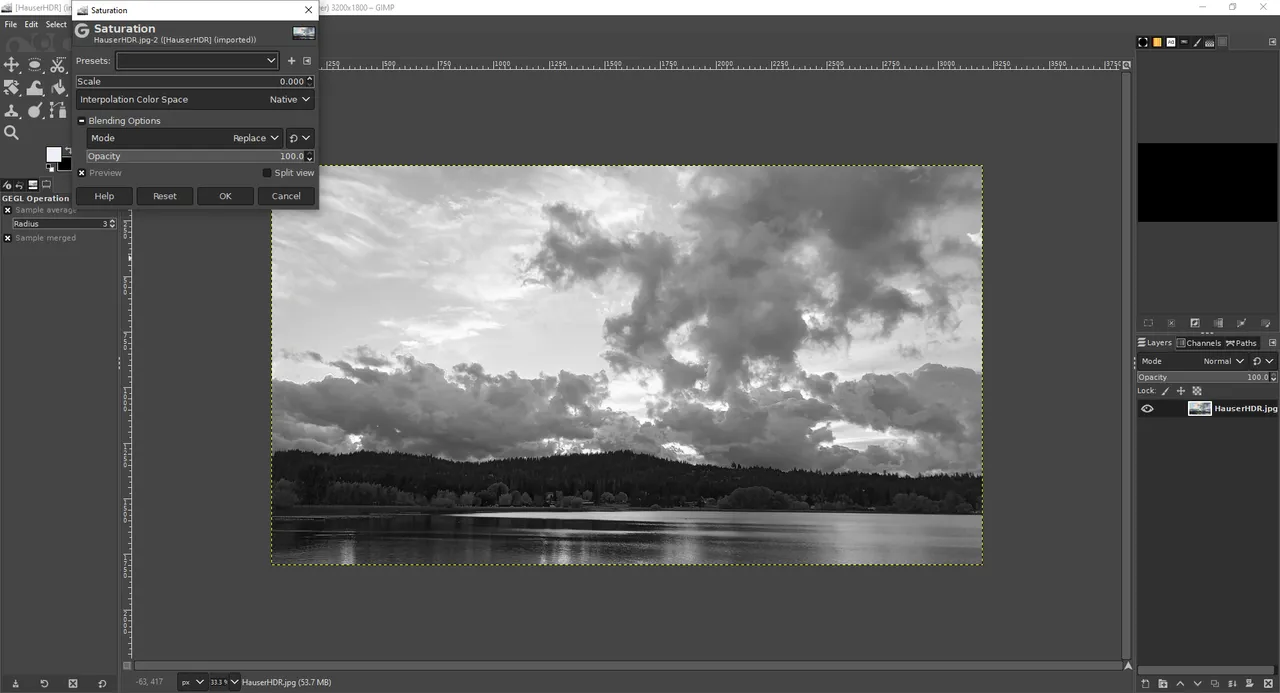
And that's a basic edit done. However, there are a few more easy tweaks to make under the same Colors menu. If it doesn't look quite right, try the tools to adjust the exposure, shadows-highlights, and brightness-contrast levels. Use the up and down arrow keys on your keyboard for fine adjustments in each slider, or use your mouse to yank them around and see what happens, or even type a specific numerical value in each option. The screen will show a preview of all settings as you experiment, but nothing is confirmed until you click the OK button.
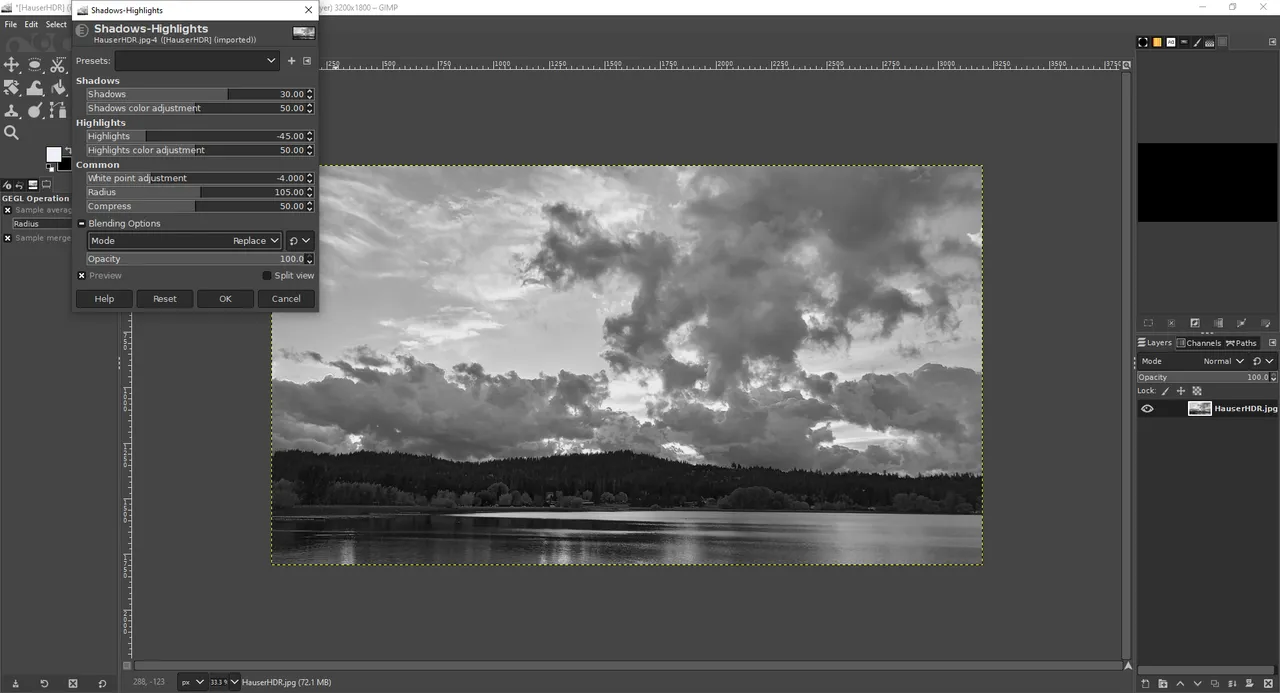
I recommend making only small adjustments. Once the image looks good to you, it's time to export. Just saving the project saves it as a, well, project. GIMP uses an .xcf file format to store your project in all its detail including layers, paths, transparency, and other stuff we aren't even dealing with. To get an image file you can post to HIVE, send in an e-mail, or whatever else you want to do, you need to export it.
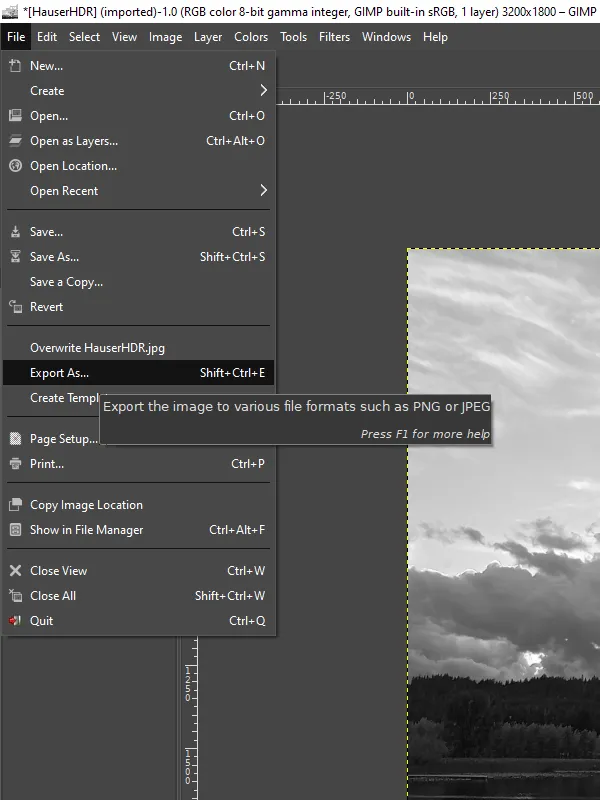
You can use the menus by selecting File and Export As... or use the keyboard shortcut Shift+Ctrl+E to open the export menu. It will probably default to .jpg, but you can choose other formats. I prefer .png for higher quality and the option to play with transparency. More on that in a future installment of this series, perhaps, if this becomes one.
Resist the urge to just overwrite the original. I know you see the option there, right above the Export As... Ignore it! I recommend leaving the source file alone as a backup archive or for future projects.

Was any of this useful? Are you ready to dive into the world of image editing with the confidence to experiment now that you know where a few specific tools are hidden? What would you like me to cover next? I've only scratched the surface of what this program can do, but I can probably answer questions about basic editing.