How To Google Chrome Browser Settings on Windows
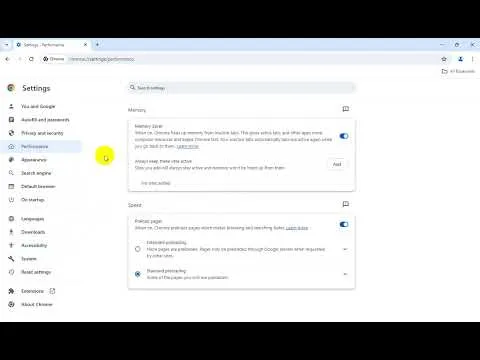
To access the settings in Google Chrome on Windows, follow these steps:
Open Google Chrome: Double-click the Google Chrome icon on your desktop or search for it in the Start menu and open it.
Access Chrome Settings:
- Click on the three-dot menu icon located in the top-right corner of the browser window. This will open a dropdown menu.
- From the dropdown menu, hover your cursor over "Settings" and then click on it. Alternatively, you can directly type "chrome://settings/" in the address bar and press Enter.
Explore Settings:
- Once you're in the Settings menu, you'll see various categories listed on the left side, such as "Privacy and security," "Autofill," "Site settings," and more.
- Click on any of these categories to explore and adjust specific settings related to that category.
Advanced Settings:
- At the bottom of the Settings page, you'll see an option called "Advanced." Click on it to reveal additional settings and options.
- Here, you'll find more advanced settings related to privacy, security, system, and more.
Customize Settings:
- Within each category, you can customize settings according to your preferences. For example, you can manage cookies, control site permissions, set up syncing across devices, manage extensions, and more.
Search for Settings:
- If you're looking for a specific setting but can't find it, you can use the search bar at the top of the Settings page. Simply type in a keyword or phrase related to the setting you're looking for, and Chrome will filter the settings accordingly.
Make Changes:
- To make changes to any setting, click on the setting or toggle switch and adjust it as needed. Chrome will save your changes automatically.
Exit Settings:
- Once you've finished customizing your settings, you can simply close the Settings tab, or click the back arrow at the top-left corner to return to your browsing session.
By following these steps, you can easily access and customize Google Chrome browser settings on Windows to enhance your browsing experience and manage your privacy and security preferences.