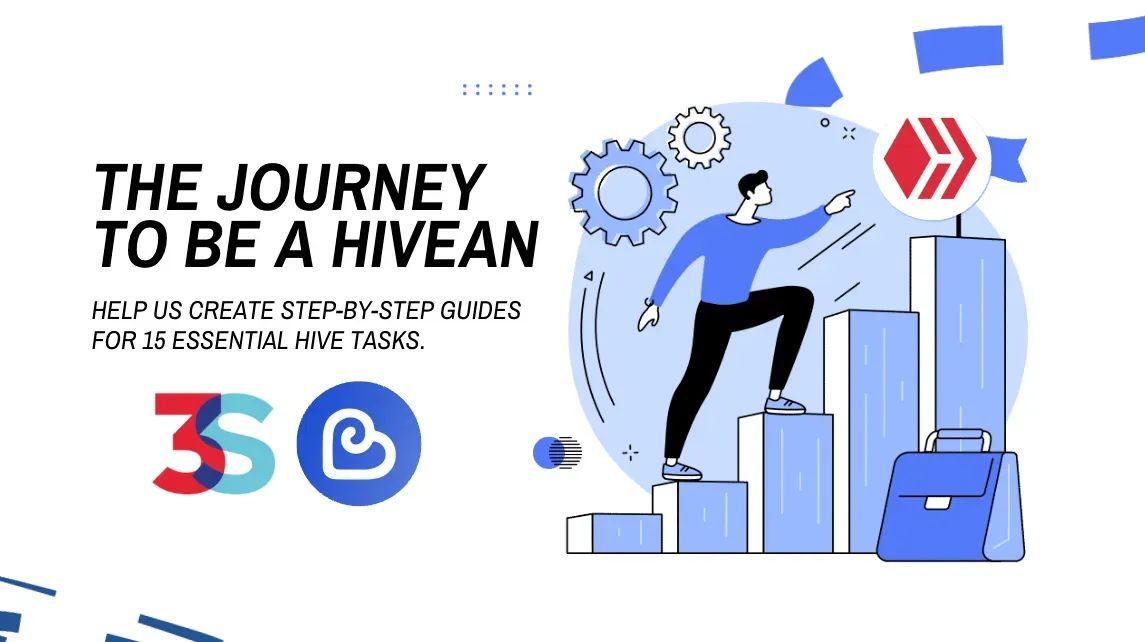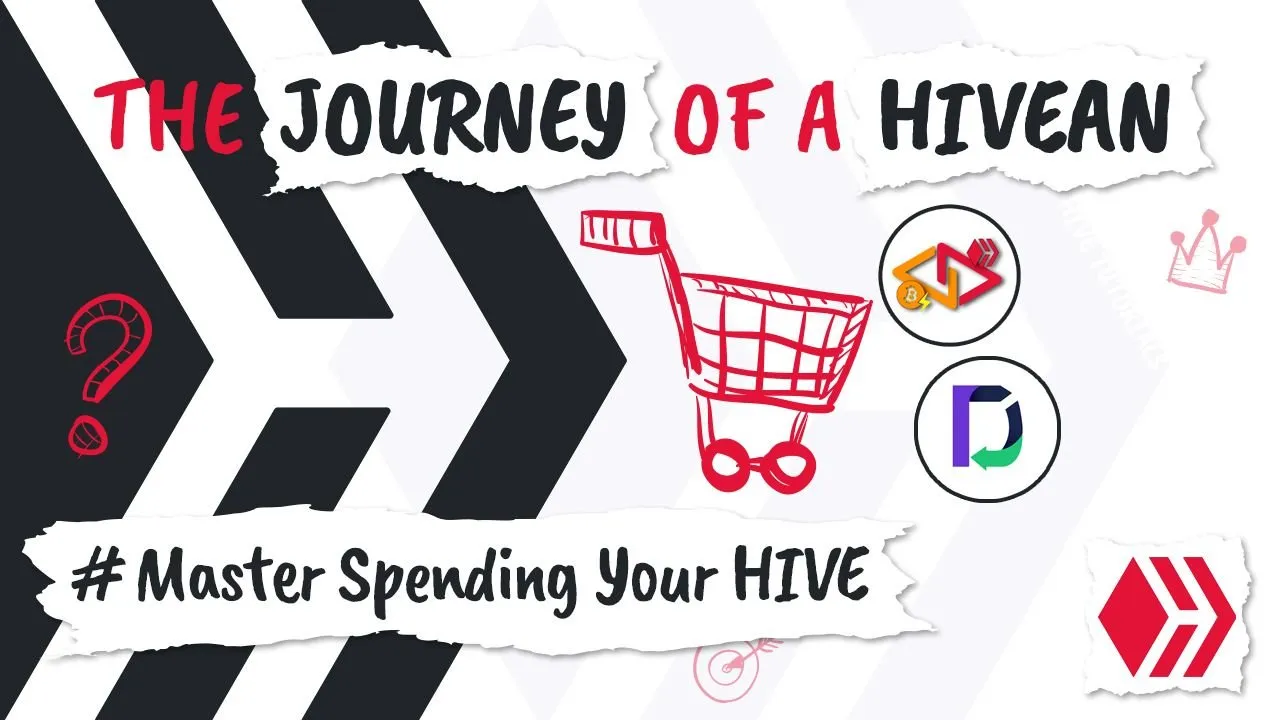
Welcome to the eighth task of The Journey to be a Hivean. In this task, we’ll explore the basics of spending your HIVE, more specifically, your HBD.
I’ll guide you through a few simple steps to swap HBD for Satoshis using the Lightning Network, and show you how to make payments directly from your mobile device. For this, we’ll be using the Hive Keychain app, which includes a built-in scanner that lets you pay invoices using both the Lightning Network and HBD.
This guide is part of "The Journey to Be a Hivean", a series of simple tasks designed to help new users take their first steps on Hive with confidence. You can check the full initiative here: The Journey to Be a Hivean.
1. Swap HBD to Sats with v4v.app
The first step is to convert some of your HBD into Bitcoin, specifically Satoshis (sats), via the Lightning Network.
We’ll use v4v.app, a Hive-native tool that allows you to seamlessly swap HBD to sats without leaving the Hive ecosystem.
This can be done directly from the Hive Keychain mobile app. By now, you should already have Hive Keychain installed and your Hive account imported.
Open v4v.app from Keychain Mobile
Open the Keychain app and tap the globe icon to access the built-in browser.
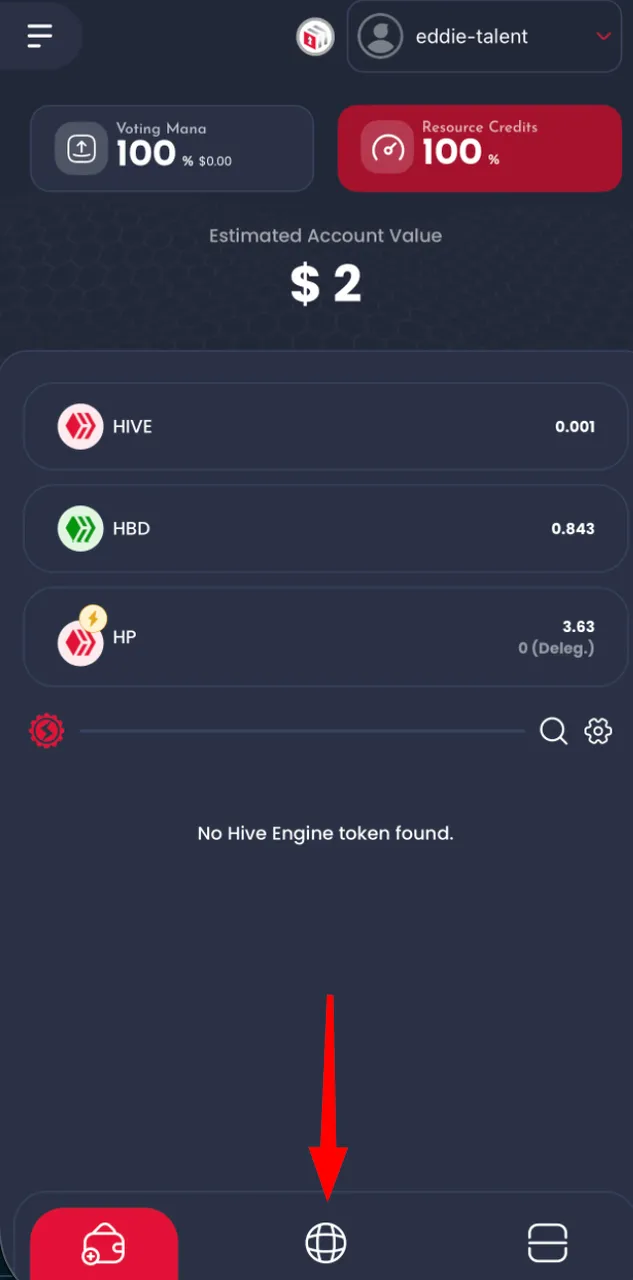
In the search bar, type
v4v.appand open the website.
Log in to v4v.app
Tap the menu icon (☰) and select “Login as”.

Enter your Hive username and select Hive Keychain as the login method.

Approve the login transaction when prompted.

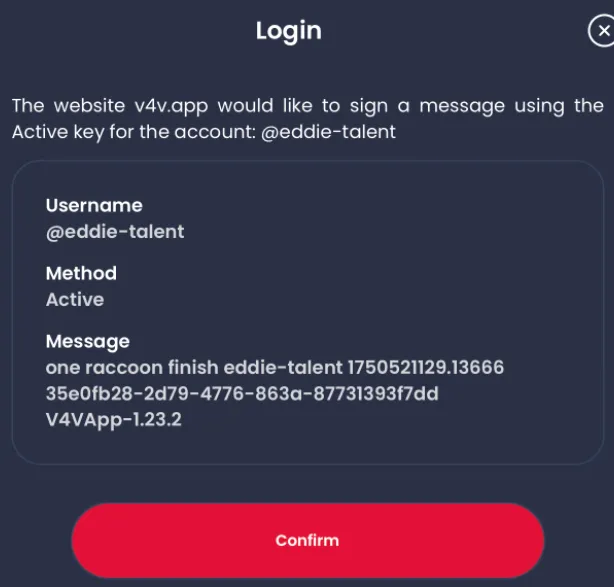
View Your Balance
Once logged in, you’ll see your wallet dashboard.
Note: The "HUSD" balance is your HBD.
Convert HBD to Sats
Tap on Convert, then select the amount of HBD you want to swap into sats.
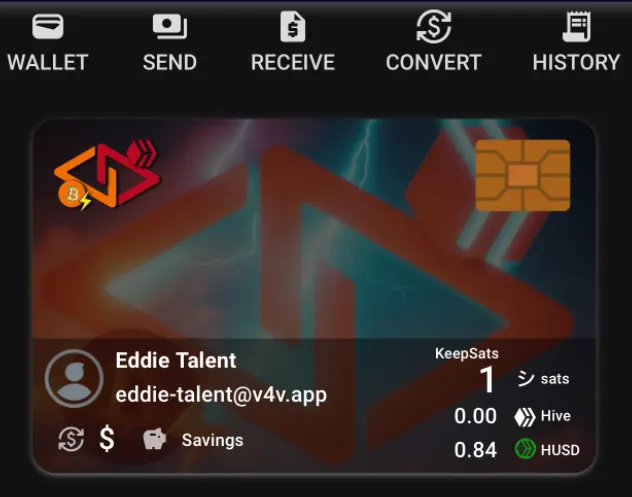
In this example, we’re converting 0.843 HBD to Sats. Tap the Keychain icon to approve the transaction.



Done! You Now Have Sats
Once confirmed, your sats will appear in your balance and will be tied to your Hive account.
Now you’re ready to spend your sats on any service that supports the Lightning Network!

2. Pay with Lightning
Now that you have Sats in your wallet, you can use them to pay for a digital product or service that accepts Lightning payments.
To do this, tap the "Send" button, then either paste a Lightning invoice or scan a Lightning QR code.

3. Use Keychain Scanner to Spend HBD Locally
If you’re in a location with Hive-registered businesses, open your Keychain app and use the Keychain Scanner feature.
This scanner helps you:
- Locate nearby businesses that accept HBD,
- Scan QR codes for payments,
- And easily complete the transaction directly from your wallet.
Many businesses in Latin America, Africa, and parts of Europe are already mapped and ready to accept Hive-based payments.
How to Spend HBD Locally:
- Open the Hive Keychain app on your phone.
- Tap the scanner icon or navigate to the "Scanner" tab.
- Visit one of the listed businesses and ask to pay with HBD.
- The merchant will present a QR code—scan it with Keychain.
- Approve the transaction and confirm payment.
It’s fast, secure, and completely on-chain.
This is the Keychain Scanner:
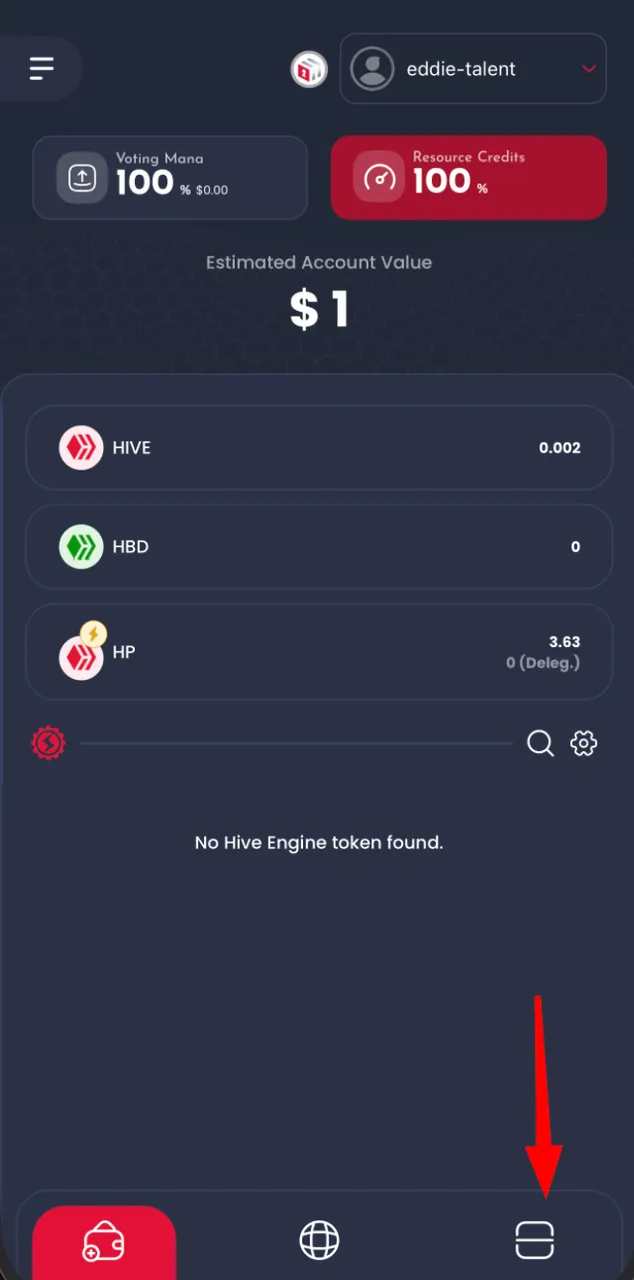
Example Video
Watch this step-by-step demo by @theresa16 on 3Speak:
Enjoying another successful purchase with hbd + distriator
In this video:
- She visits a local business in Econoplaza.
- Pays for groceries using the Keychain Scanner.
- Submits her proof of payment on Distriator.com.
- Gets instant 20% cashback in HBD.
4. Claim Your Cashback on Distriator.com
After spending HBD at a Hive-registered business, you're eligible to receive cashback in HBD — often between 10% and 40%, depending on how many claims you have made in the claiming period, which resets every 15 days.
Claiming your cashback is simple and only takes a couple of minutes:
How to Claim Cashback
Open the Keychain Mobile App and tap the globe icon to open the built-in browser.
Type in:
distriator.comand open the site.Log in with your Hive account using Keychain.
Tap the “Claim Now” button in the middle of the screen.
Fill out the following details:
- Take at least two photos. These photos can be from the items you purchased, and it's always a good idea to show the business.
- Write a short review of your purchase. It can be a review of the business or the items.
Confirm the transaction with Keychain.
Here’s another excellent walkthrough by omarcitorojas that beautifully captures the entire SpendHBD + Distriator flow, including paying with HBD via Keychain Scanner and claiming cashback — all in one seamless video:
Another Example by @omarcitorojas
HBD + Distriator + Angeleshop... The Trilogy
In this video, @omarcitorojas visits Angeleshop at Crabbay Market (Venezuela) and walks us through the full SpendHBD + Distriator experience:
- Scanning and paying 5 HBD using the Keychain Scanner,
- Receiving 1.5 HBD cashback (30%) instantly via Distriator,
- Explaining how cashback percentages grow progressively and reset after a 15-day cycle.
“I made a payment for 5 HBD, receiving a cashback of 1.5 HBD corresponding to 30%. Once the partner shop activates Keychain Store, we simply scan the QR, confirm the payment, and then use Distriator to get our rewards immediately.”
Watch the video on 3Speak:
For more information about Distriator, follow and explore the content from @thedistriator.
Final Thoughts
Spending your Hive crypto should be simple, fast, and rewarding. With tools like v4v.app, @HiveKeychain, and Distriator.com, you're not just making payments — you're participating in a growing Web3 ecosystem that supports local businesses and rewards you with cashback in return.
Please let me know what you purchased and how your experience was.
Learn more, Earn More:
To earn from learning about how to do other things on Hive, please see the table at the bottom of the link to the blog below, and enjoy building your stake in crypto as you perfect your blockchain skills!