
Como están mis queridos amigos, hace unos días estaba mirando algunos videos en YouTube y encontré este navegador que me pareció bastante interesante, así que no perdí la oportunidad de probarlo a ver si realmente es tan bueno como se ve.

Luego de descargarlo y al iniciar el instalador se nos presenta esta pequeña ventana en la que se nos muestra en letras grandes el siguiente encabezado, "Navegador de Juegos", sin embargo, luego nos hablan de los términos de servicio y la declaración privacidad, ya saben, el típico papeleo. Hasta el momento nada nuevo, de hecho yo llegue a dudar un poco al inicio, pero la verdad me gusto la imagen que usaron de fondo, por lo menos ya traían un estilo mucho mas atractivo que otros navegadores, así que seguí adelante.
Tras tomar el riesgo y hacer click en el único botón presente, se nos envía a la ventana de carga en la que mientras esperamos a que se nos instale nos distraen con unos textos bastante cortos en los que se nos indican algunas de las funciones que nos ofrece este navegador.
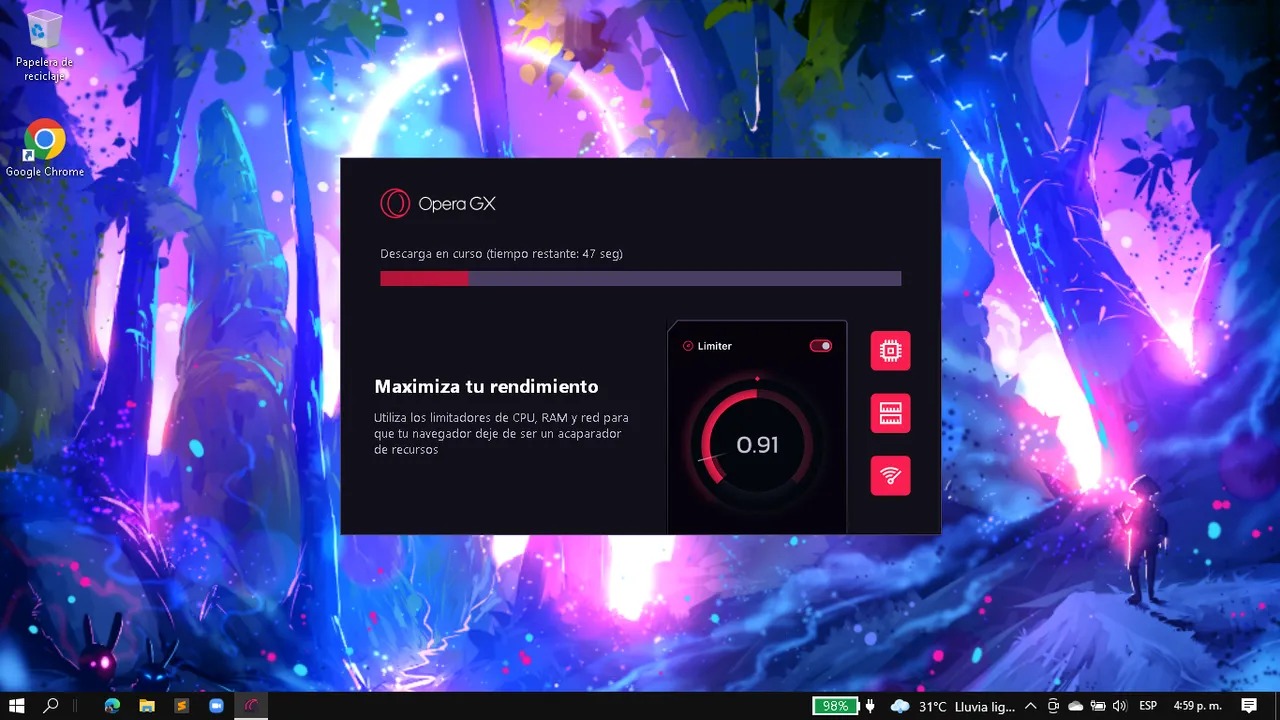 | 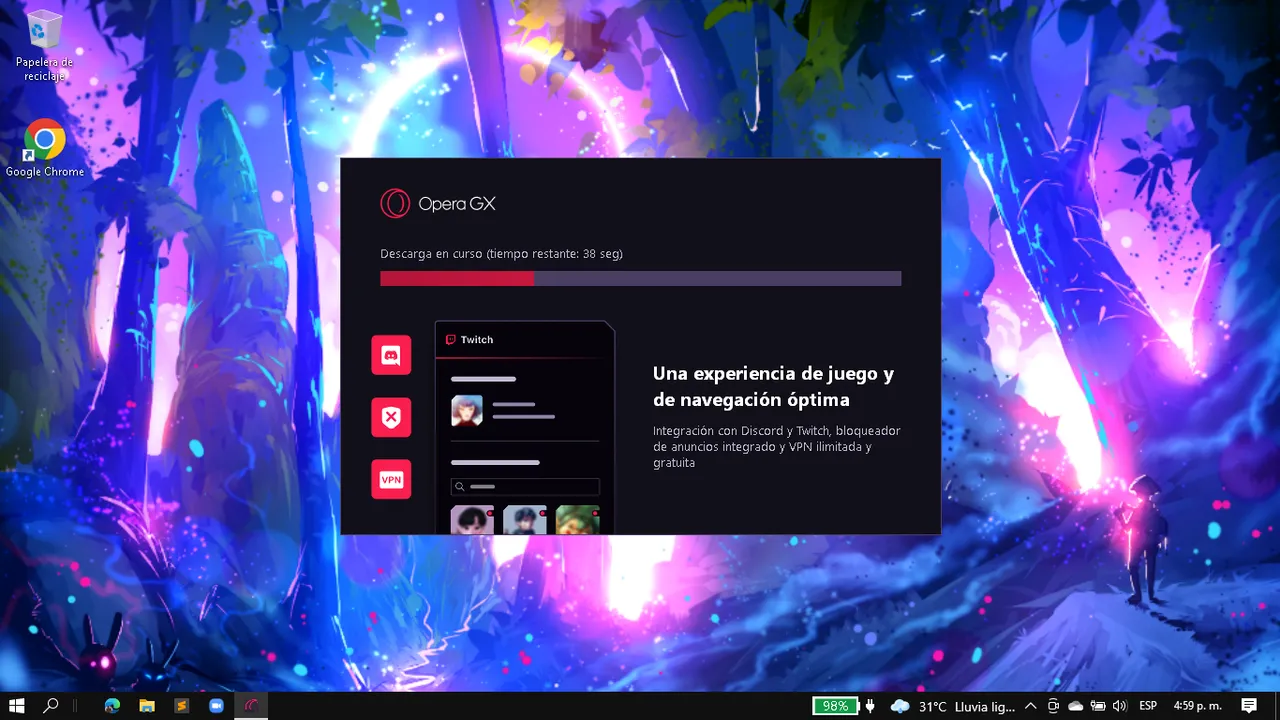 | 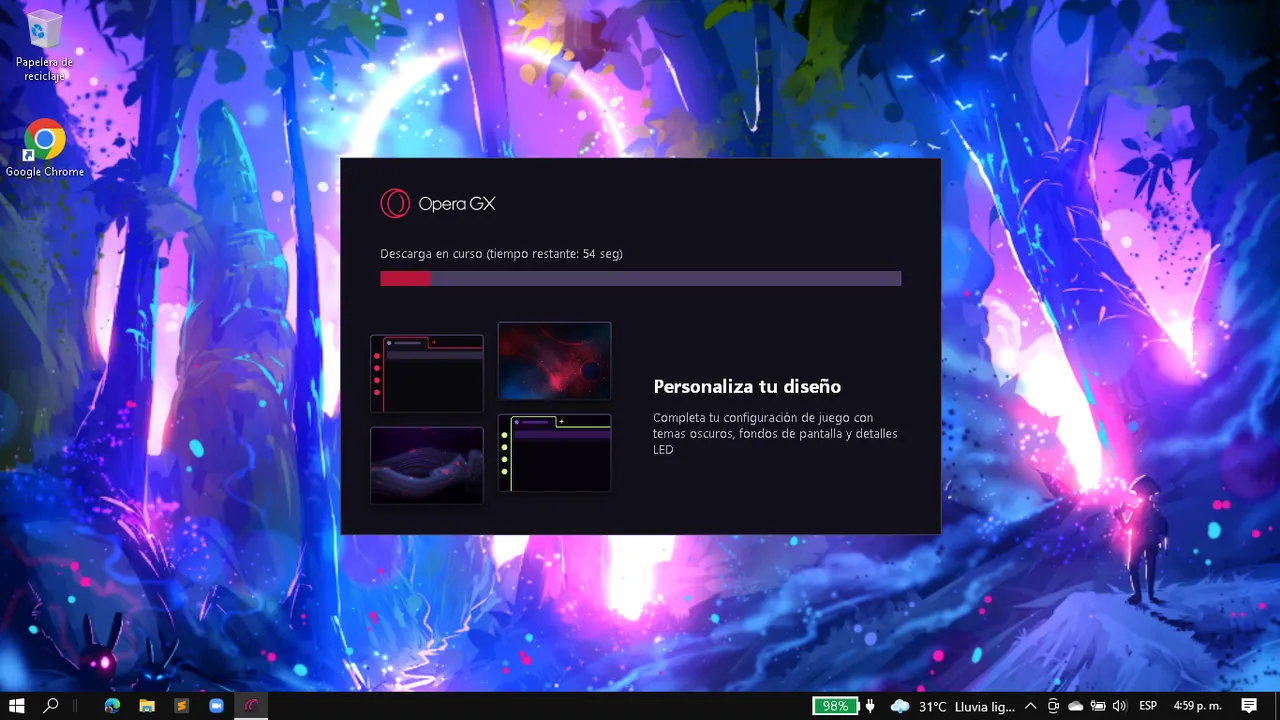 |
|---|
Creo que todos hemos sido victimas de algunas aplicaciones alguna vez en la vida, por lo que yo estaba algo escéptico debo decir... pero eso de poder utilizar "Limitadores" para configurar la cantidad de Ram, CPU y Red que el navegador usara, me pareció extremadamente llamativo.
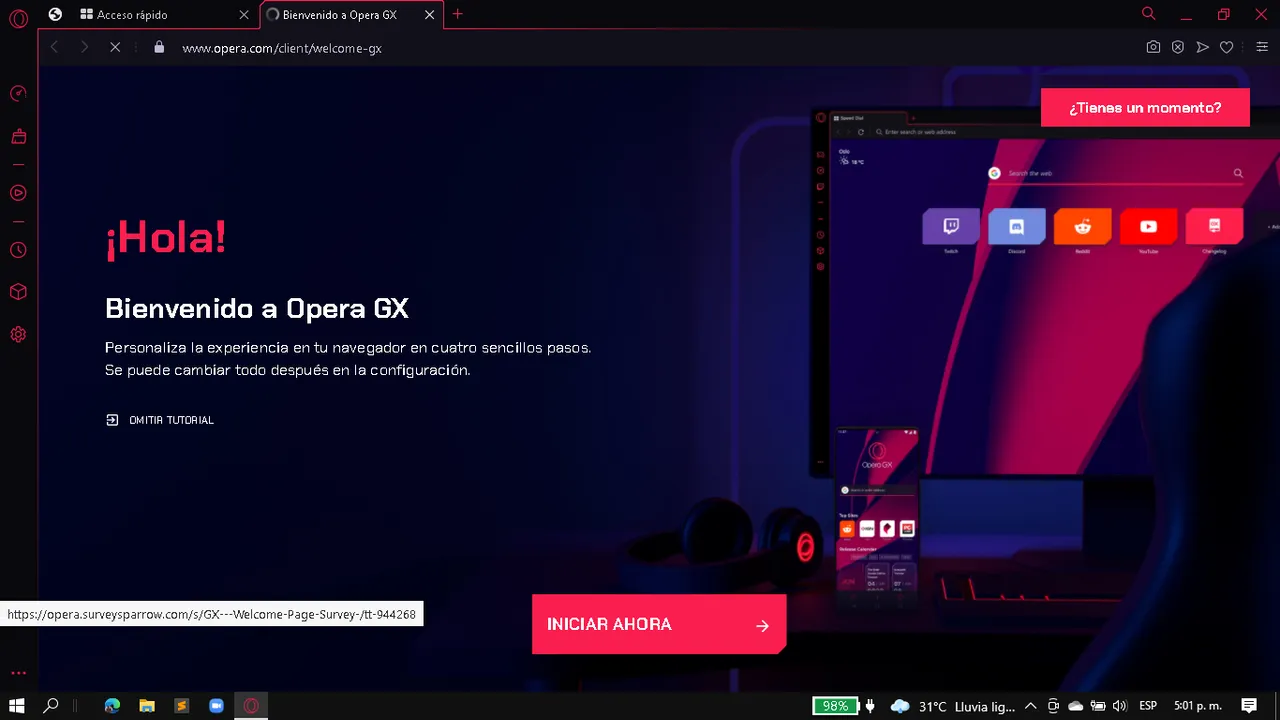
Pero lo bueno no termina ahí, poco después nos hablan de otra función que termino por convencerme completamente, y de hecho, hasta el momento me ha hecho la vida mucho mas fácil, y es que Opera GX no solo permite que regulemos la cantidad de recursos que consumirá, sino que también nos trae una barra de herramientas vertical ubicada al lado izquierdo de la ventana.
Misma que es configurable y en la que podrás ubicar los iconos de los 3 limitadores ya antes mencionados y también podrás ubicar todas o, prácticamente todas tus redes sociales, por lo que tendrás un acceso mucho mas como a la hora de querer utilizar tu WhatsApp, Telegram, Facebook Messenger, Discord, Instagram, YouTube, Etc.
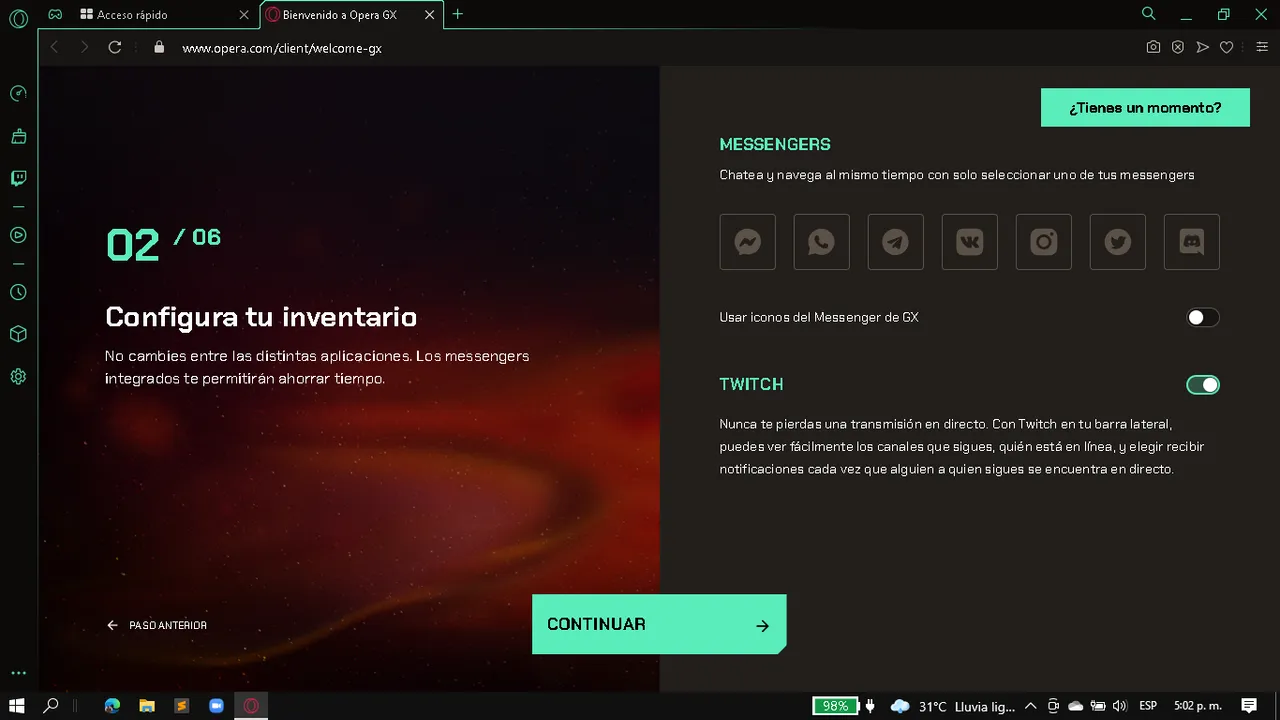 | 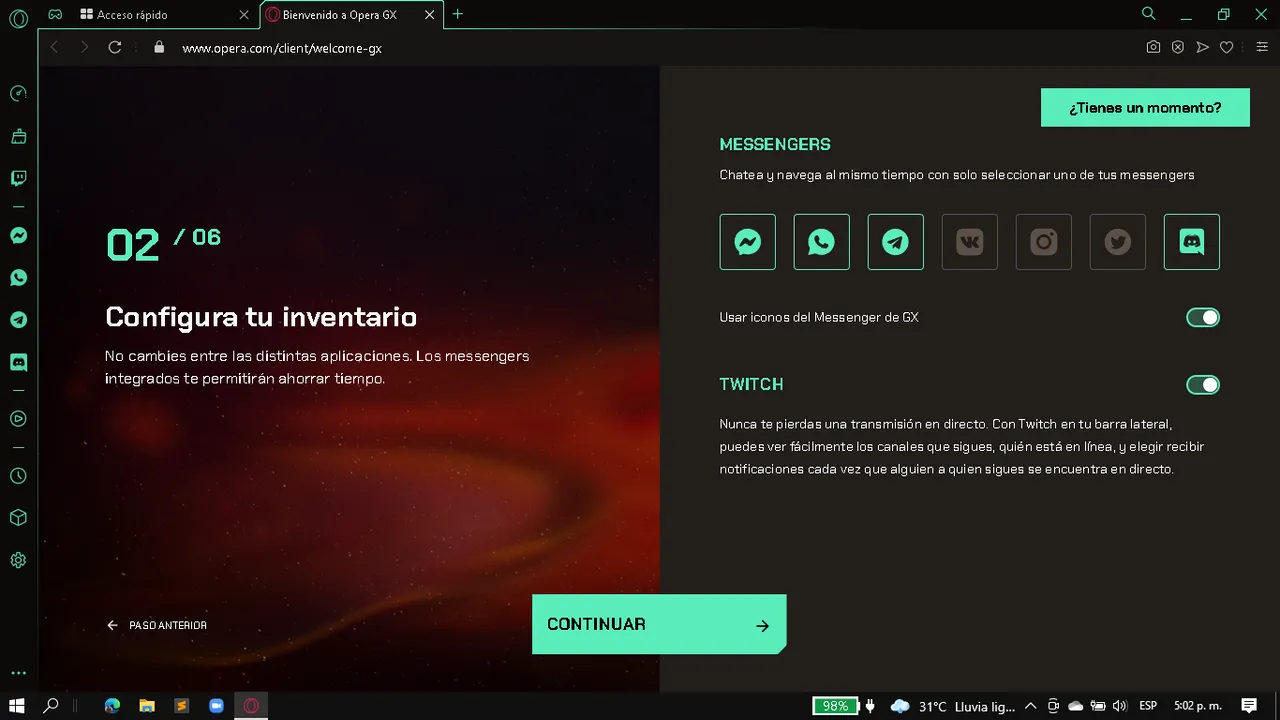 |
|---|
Y si, si... estoy seguro que tal vez esto no sea muy importante para muchos, sin embargo para mi es de gran ayuda, ya que con el Google Chrome tenia que estar iniciando una nueva sesión a cada rato y eso me daba mucha flojera, o tenia que tener varias ventanas/pestañas abiertas, lo que me fastidiaba un poco, sin contar que el Google Chrome consume demasiada Ram debido al funcionamiento de las extensiones, por lo que me parece mucho mas cómodo tener una barra a la que puedo acceder siempre que se me antoje y sin la necesidad de abrir nuevas pestañas.
Pero bueno, estoy seguro que tu, al igual que yo, estas es deseoso de ver los 3 limitadores que se nos ofrecen para controlar y optimizar nuestros recursos, cierto?
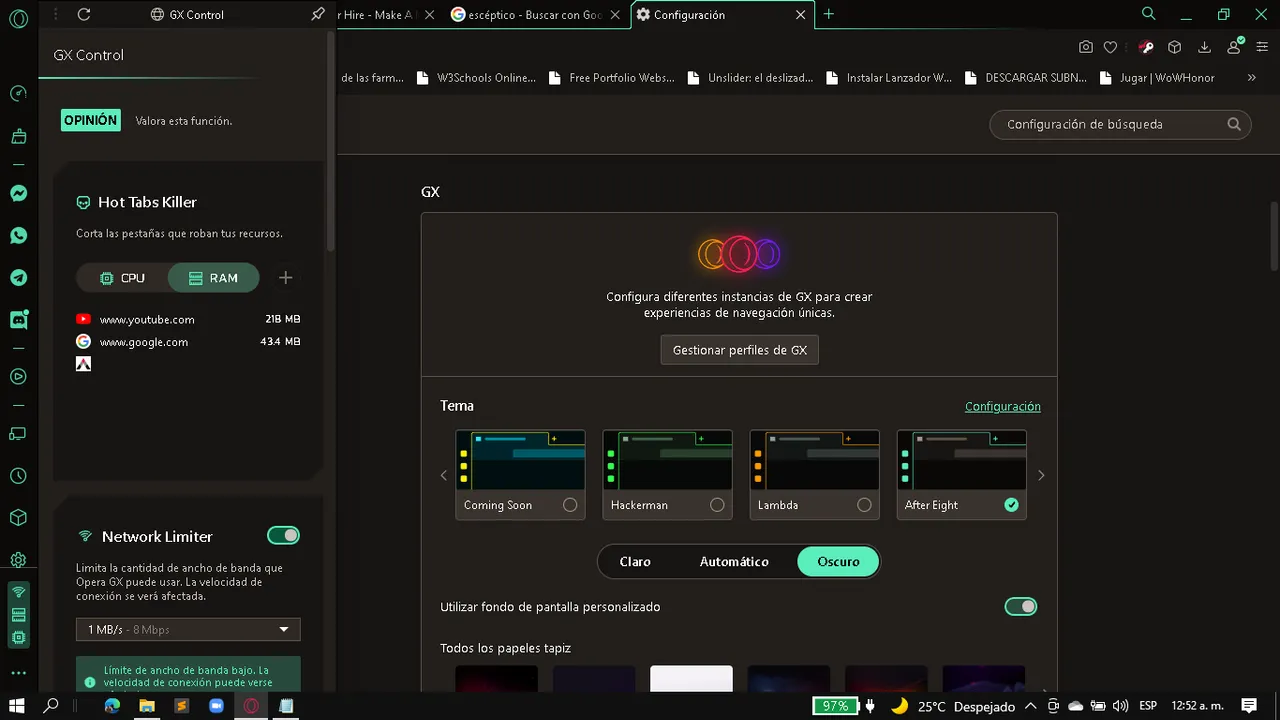
Pues aquí te va, si te fijas, al final de la barra de las izquierda, hay 3 iconos resaltados, estos son los limitadores, al hacer click sobre ellos se nos despliega un panel en el que lo primero que veremos será un recuadro llamado Hot Tabs Killer, en este veremos 2 "opciones" CPU y Ram, si seleccionamos alguna de ellas podremos ver las pestañas que tenemos desplegadas en el navegador y cuantos recursos de nuestro sistema están consumiendo cada una de ellas, interesante no?, y ahora es que faltan opciones por ver.
Al bajar un poco mas empezaremos a encontrar todas las opciones para limitar los recursos que usara nuestro navegador, y me podría poner a explicarte como funciona uno por uno, pero la verdad es que no esta para nada complicado el configurar estas opciones, con leer un poco podrás entender lo que deberás hacer para que funcione según tus preferencias, de hecho, el navegador te va a dar un paseo por estas opciones cuando lo estés instalando, así que es mu probable que lo aprendas a usar a la primera.
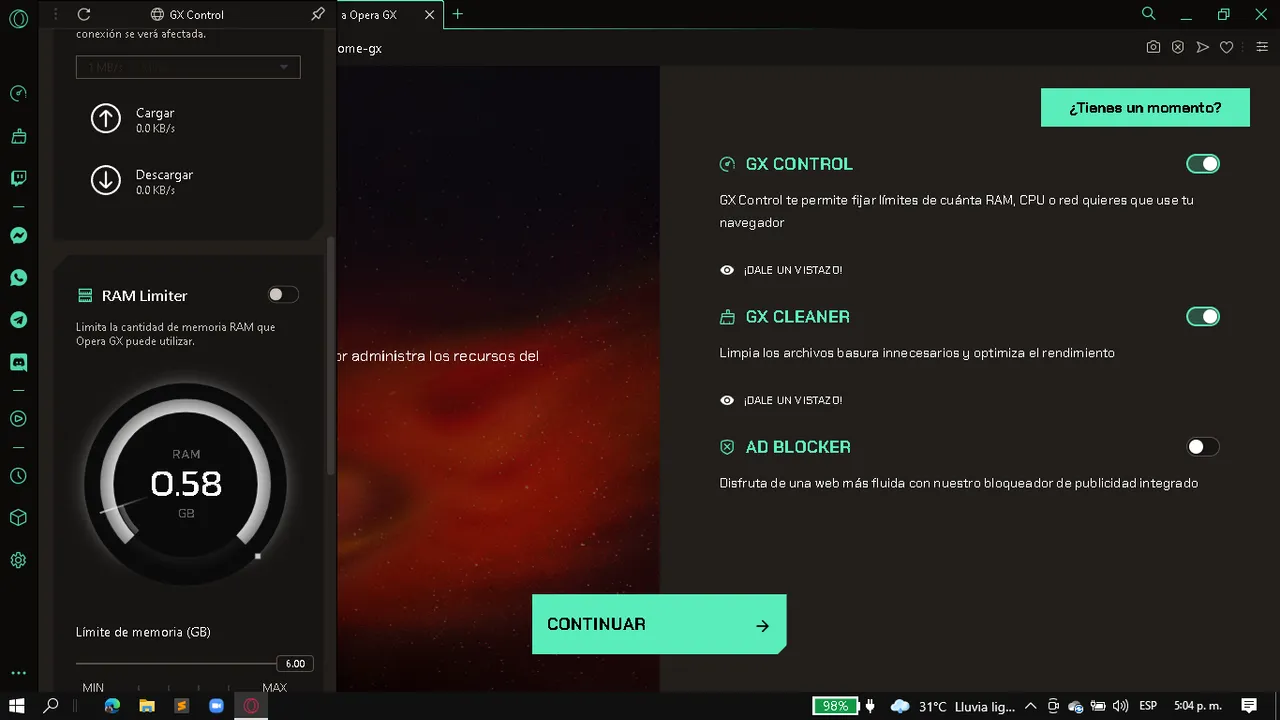 | 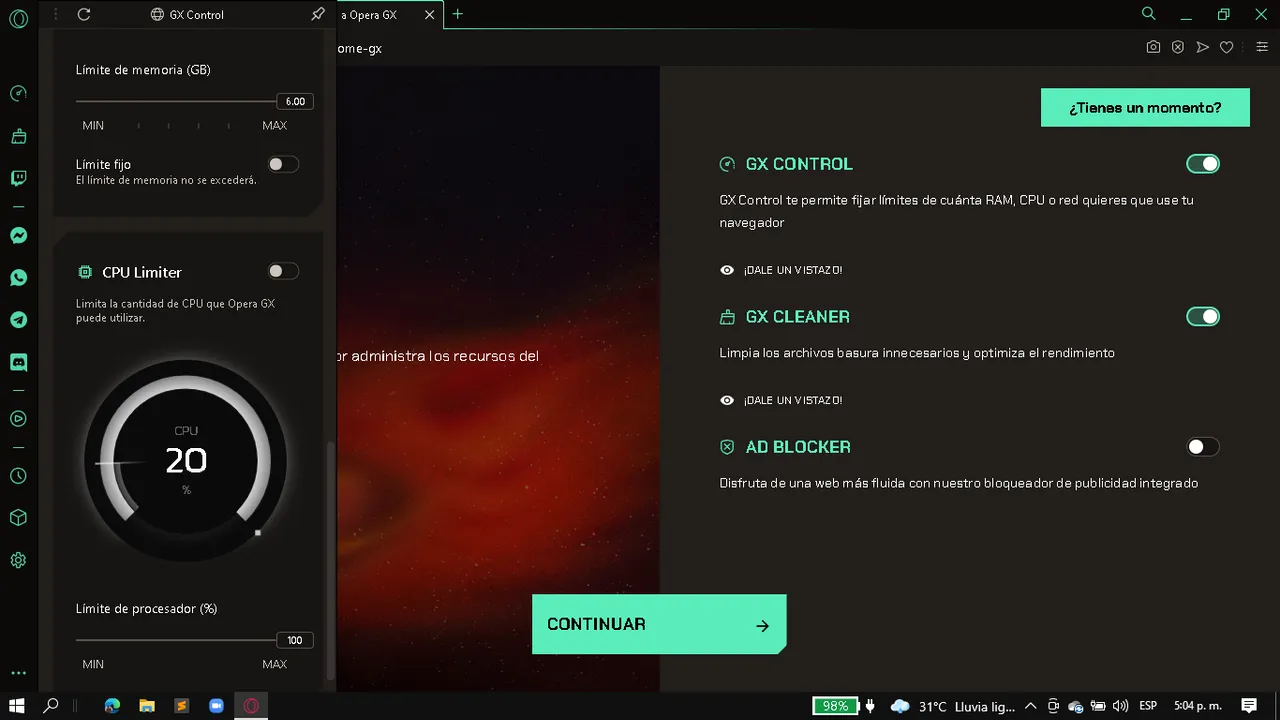 | 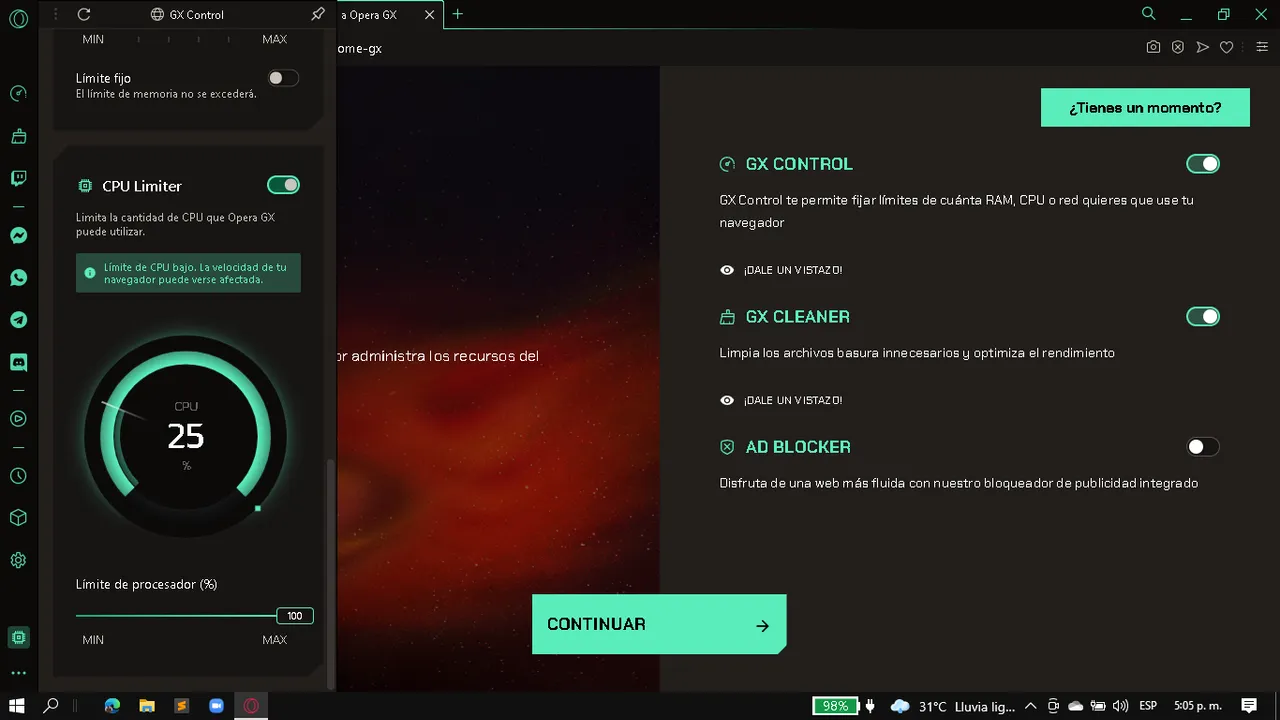 |
|---|---|---|
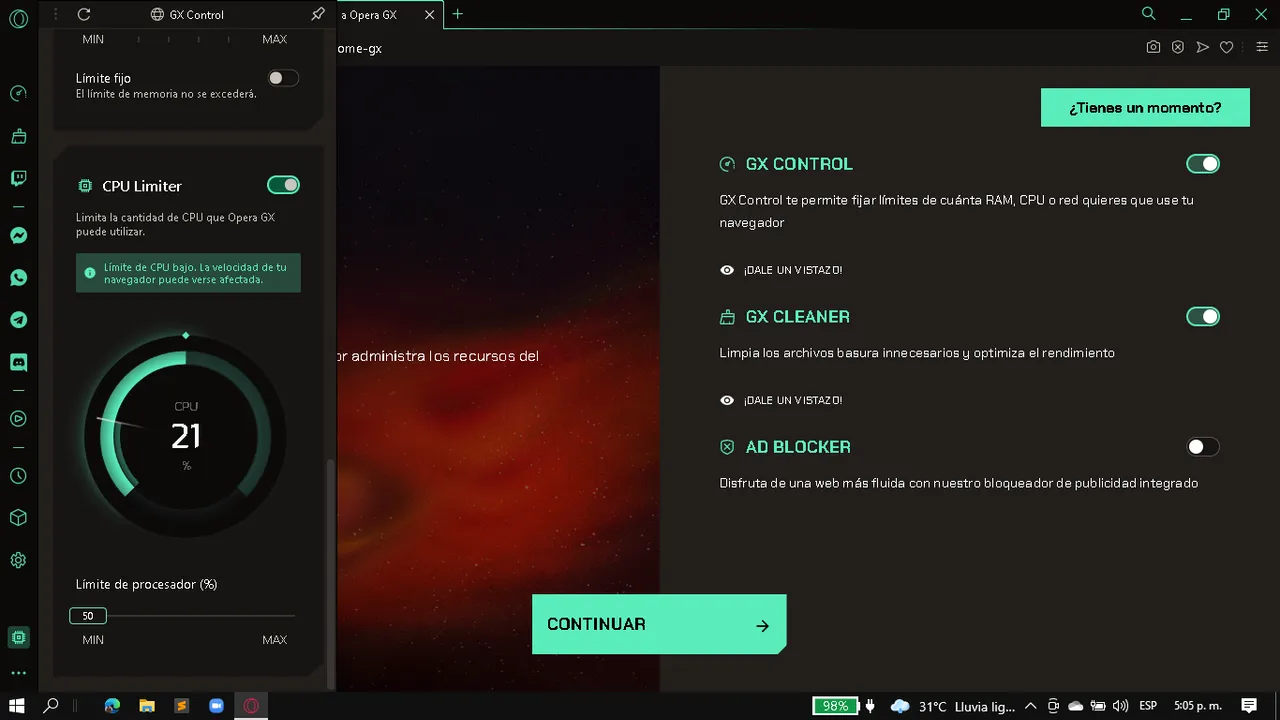 | 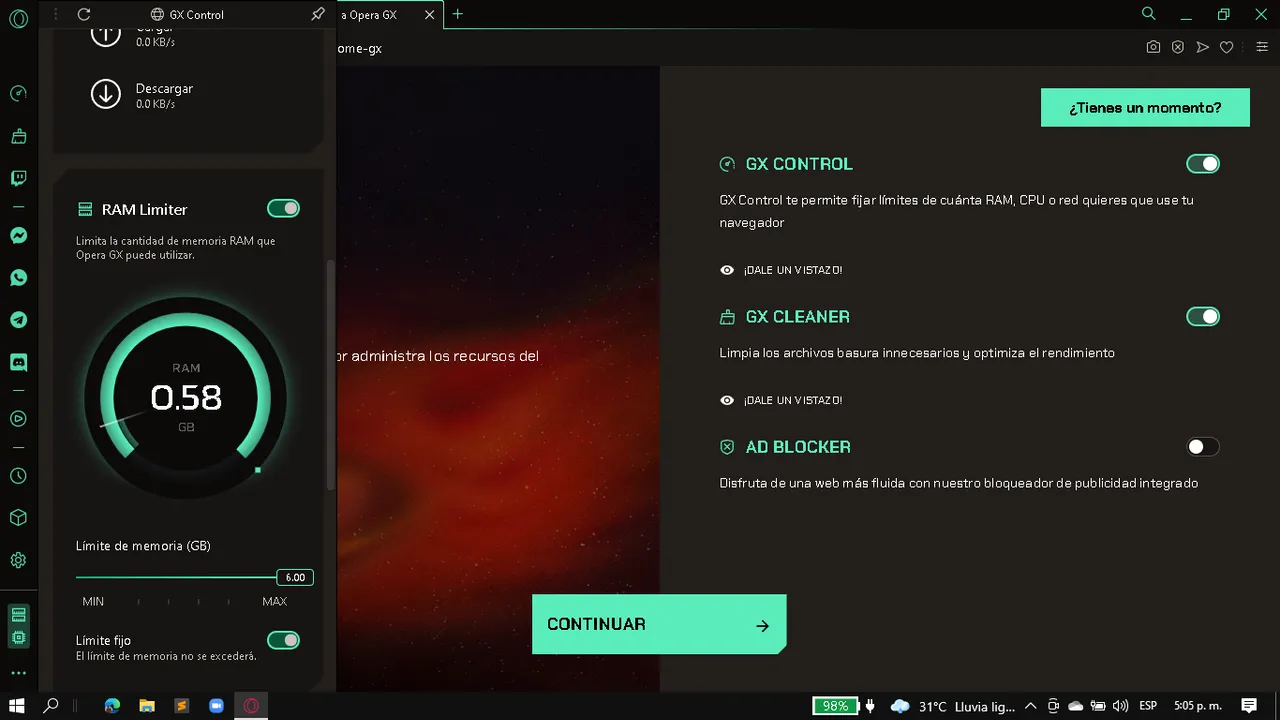 | 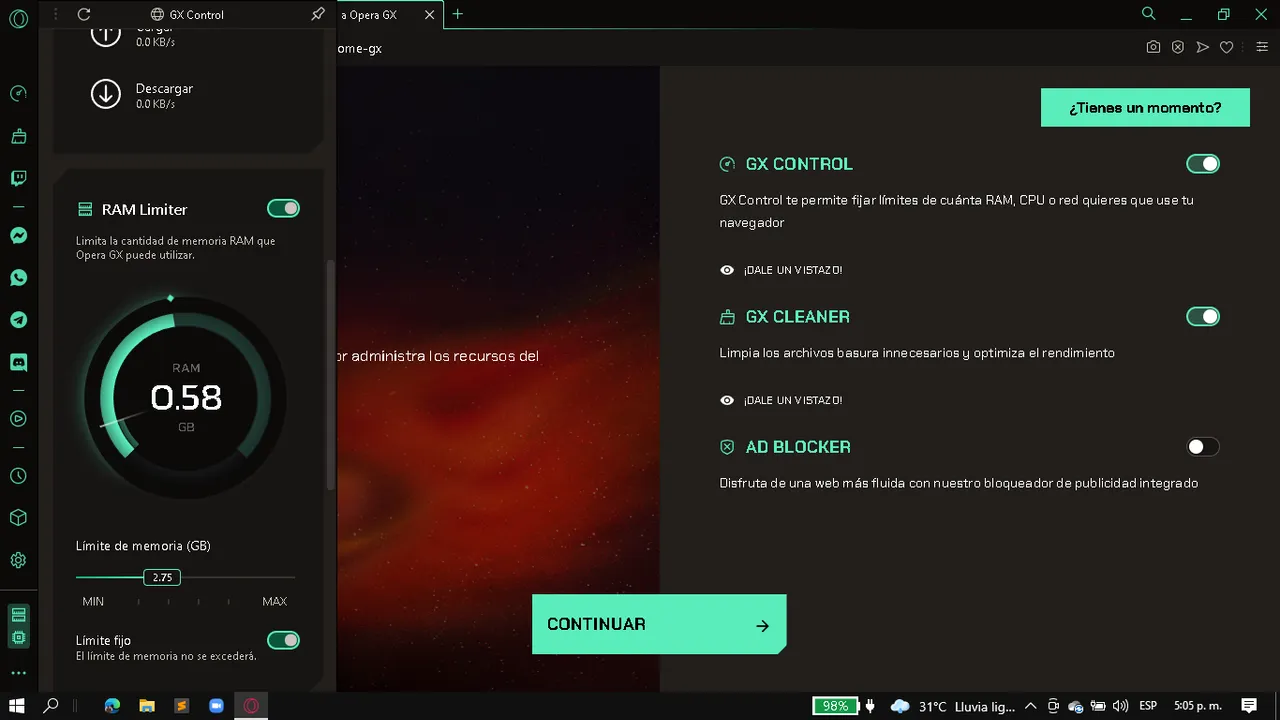 |
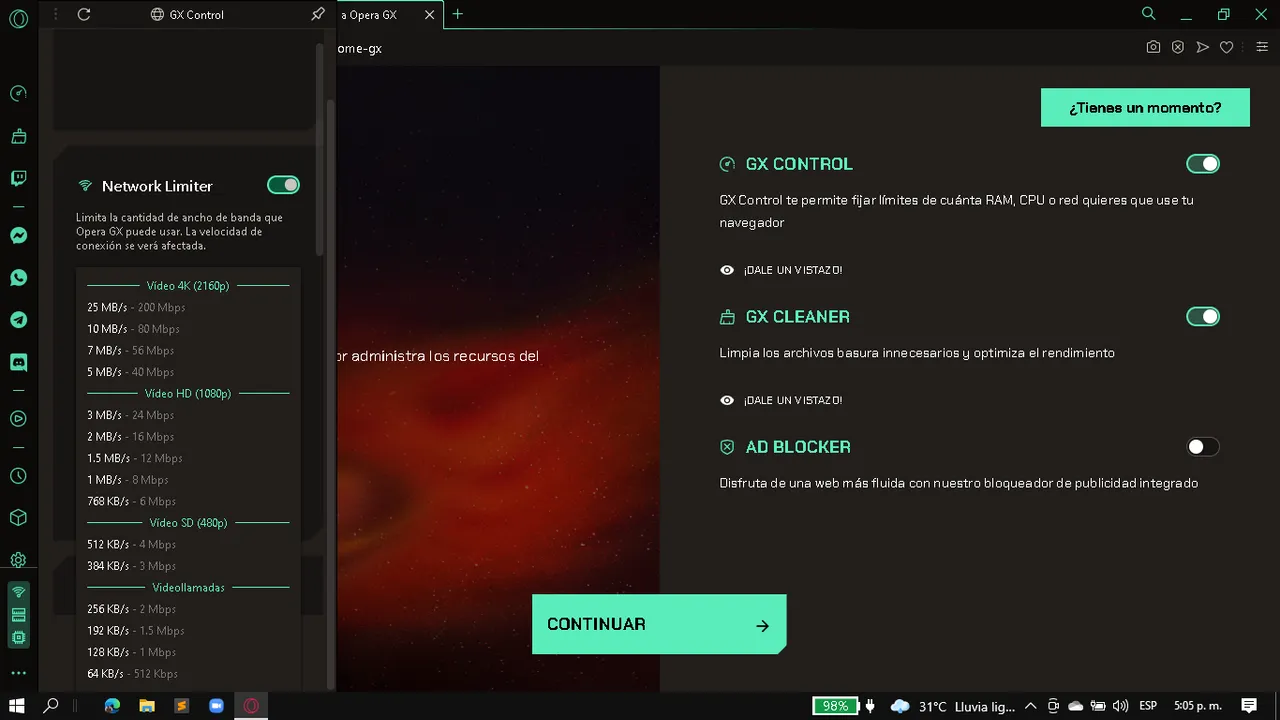 |
Aunque ten en cuenta que tampoco puedes negarle demasiados recursos al navegador, pues podría causarte un mal funcionamiento del mismo, o lentitud para ejecutar ciertas funciones o paginas, así que tampoco debemos abusar de lo que nos ofrecen...
si has llegado hasta aquí déjame decirte que aun quedan algunas cosas mas por ver, aunque estas opciones las podemos encontrar en algunos navegadores que ya conocemos, como por ejemplo cambiar el estilo del mismo, agregarle una imagen o gif de fondo o simplemente ponerle música a tu navegador o sonidos al pasar el cursor sobre botones o al hacer click.
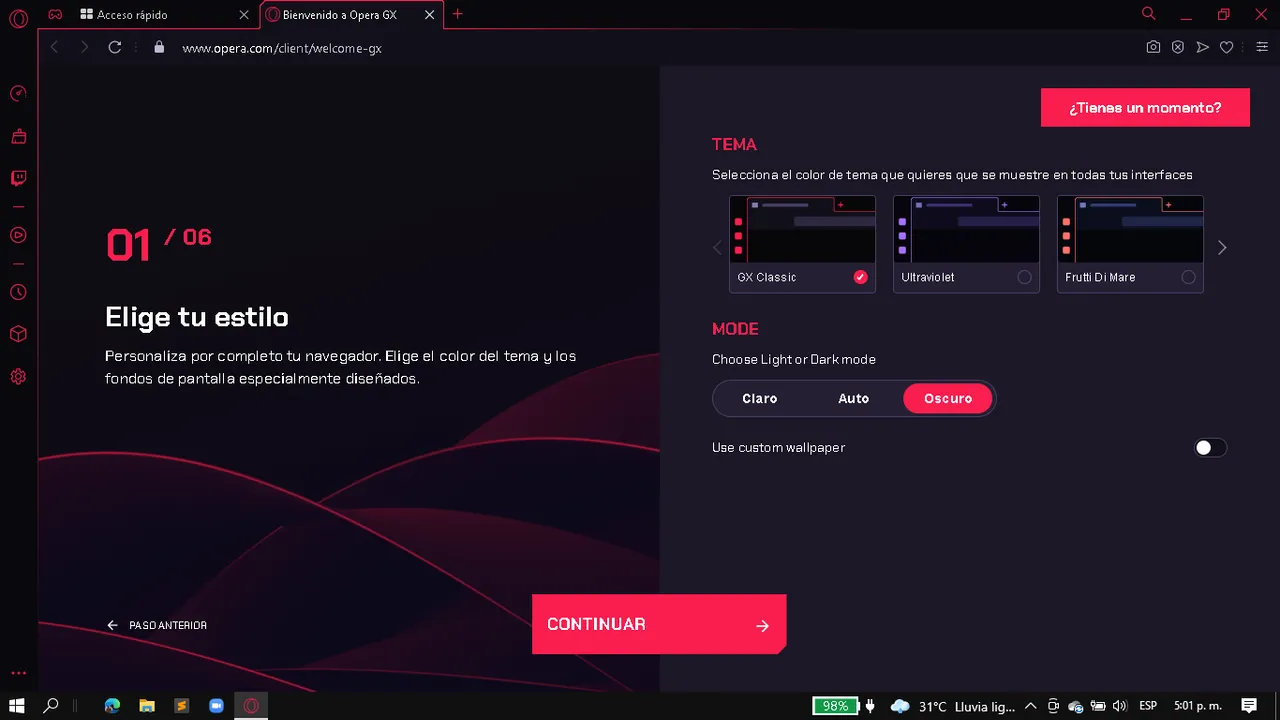 |  | 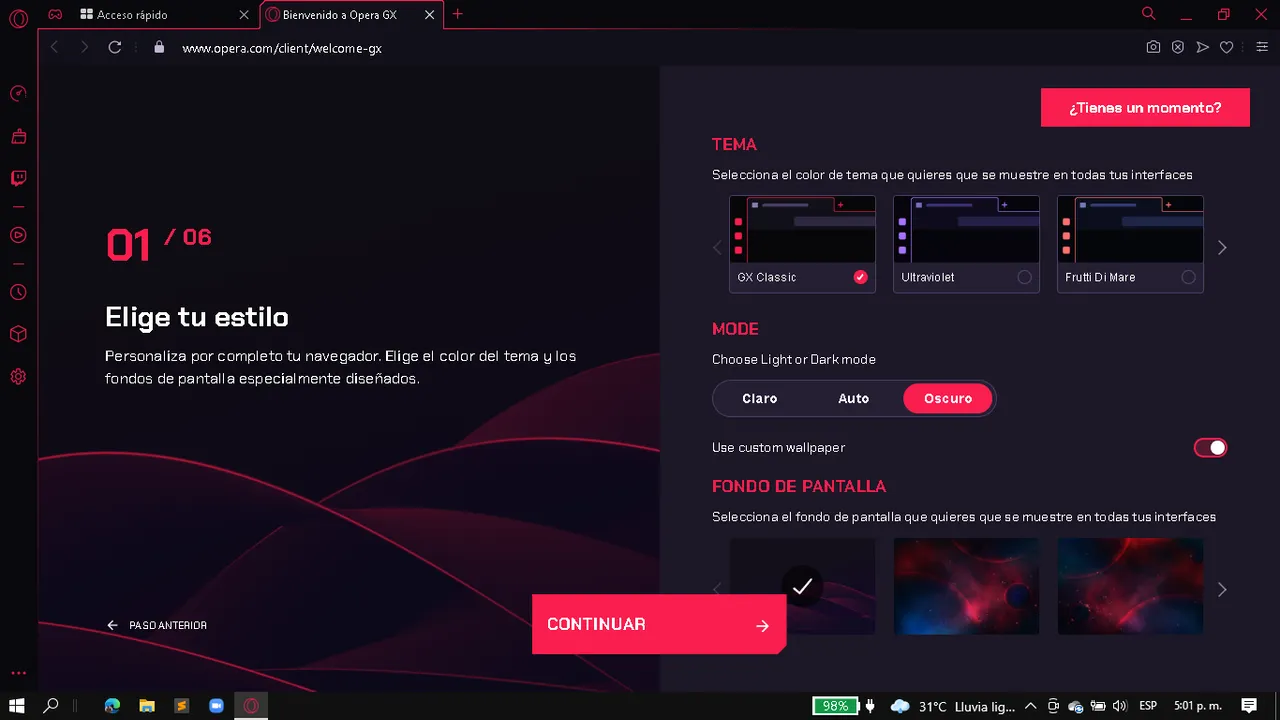 |
|---|---|---|
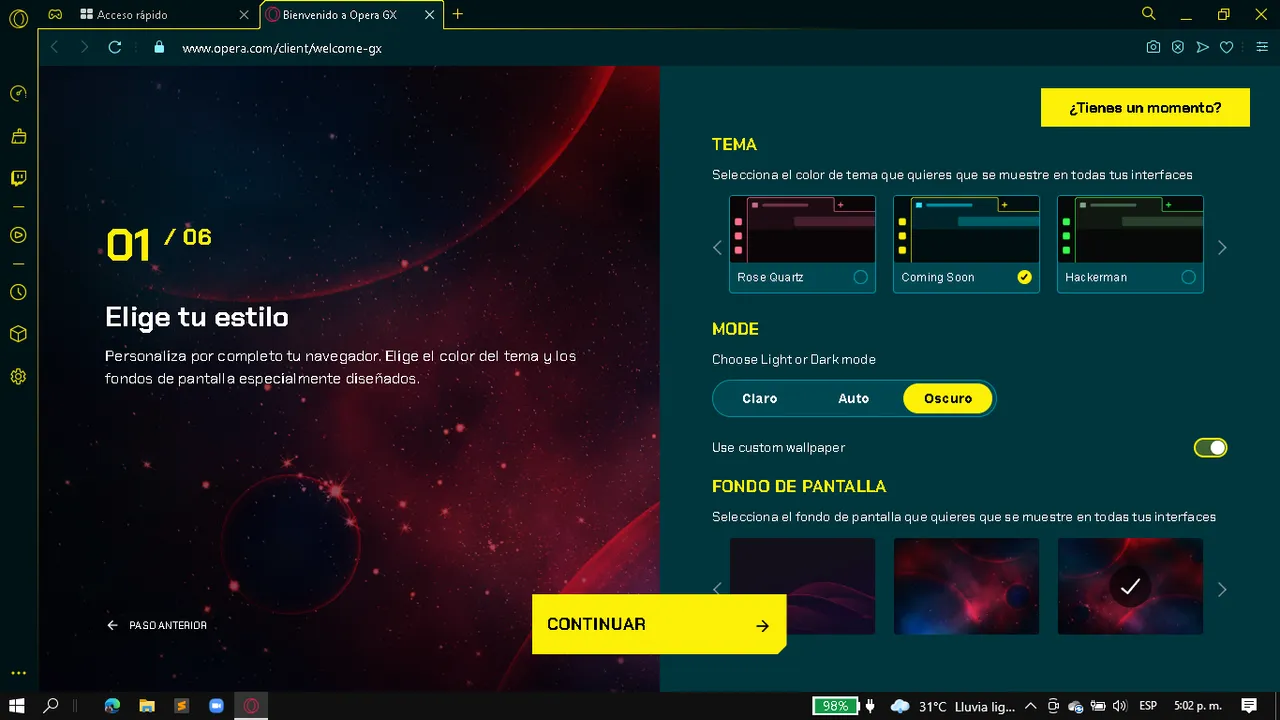 | 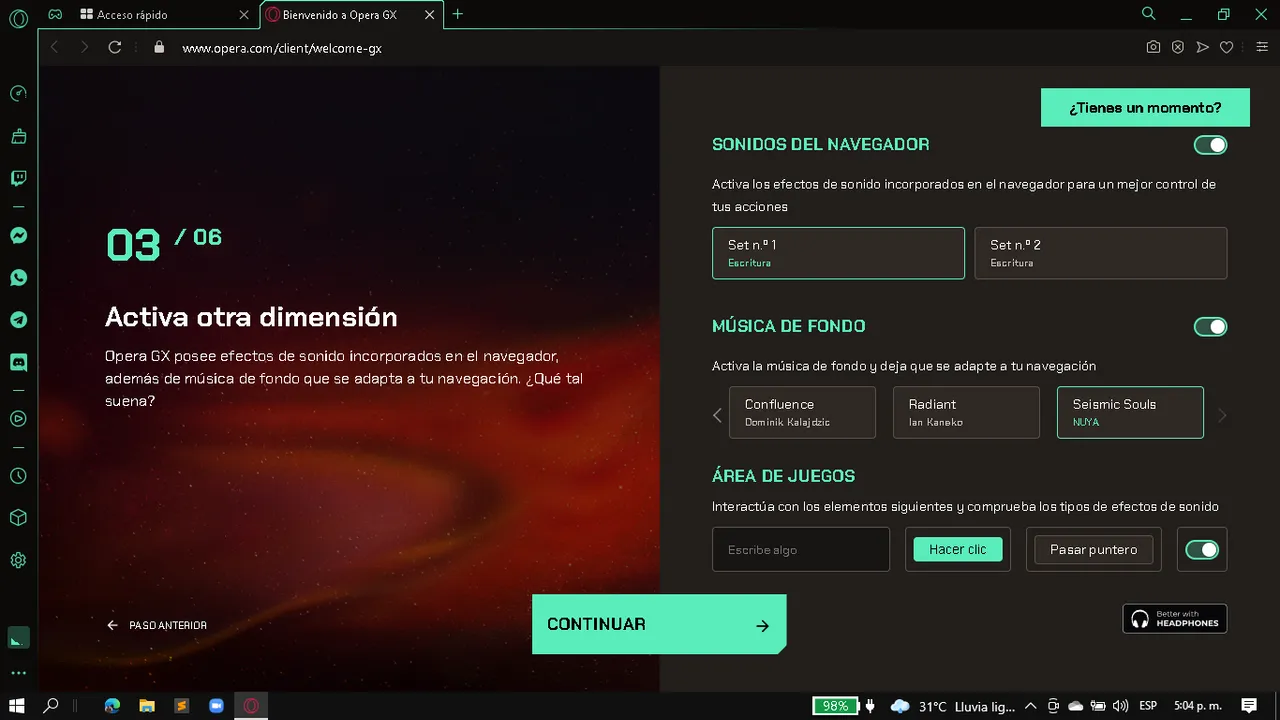 |
Y si, si te estas preguntando que pasara con tus marcadores y Extensiones, no te preocupes, todo eso lo podrás transferir a este navegador, y la verdad es que es bastante fácil, también puedes sincronizar tus datos, hasta podrás instalar tu extensión favorita, la Hive Keychain, así que no hay nada de que preocuparse al hacer el cambio.
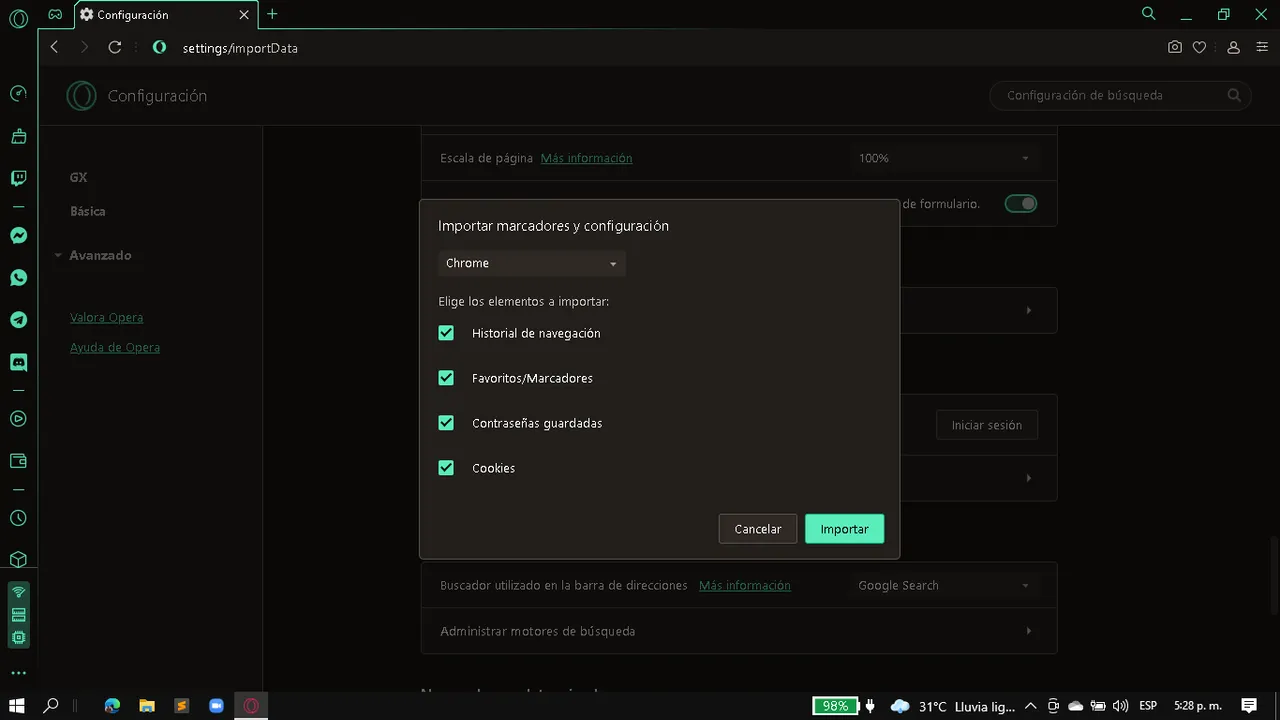 | 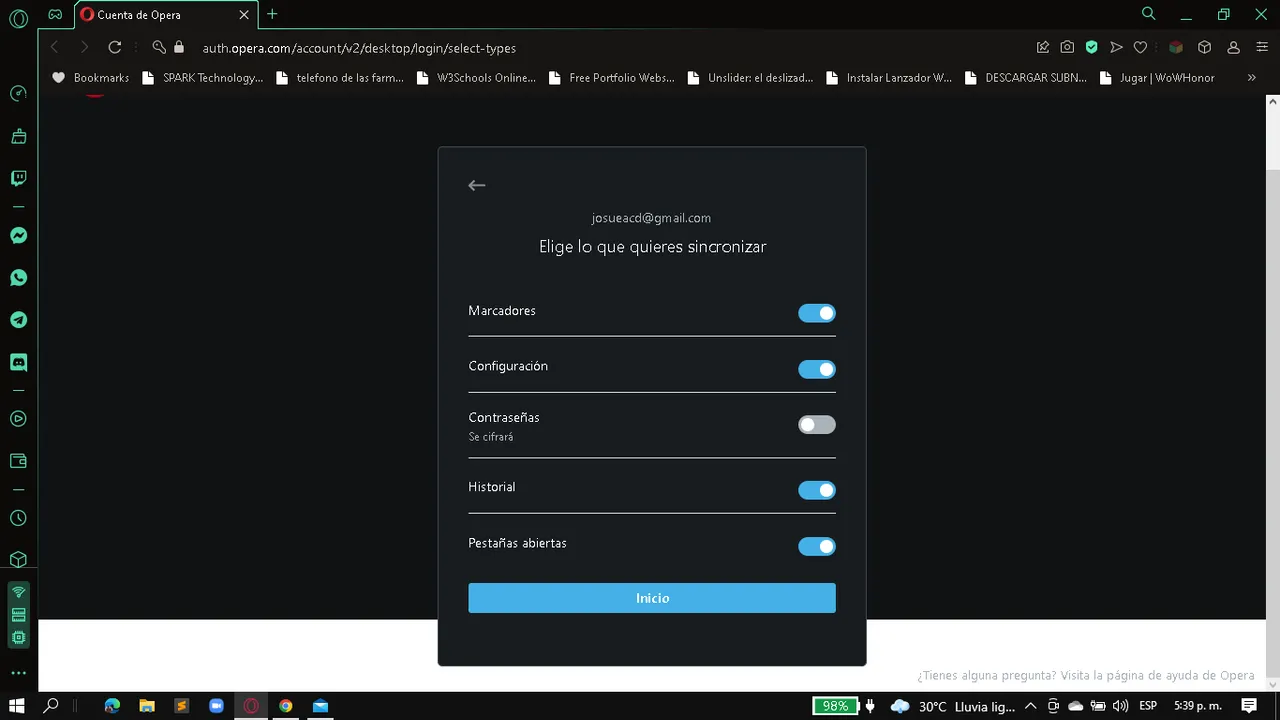 | 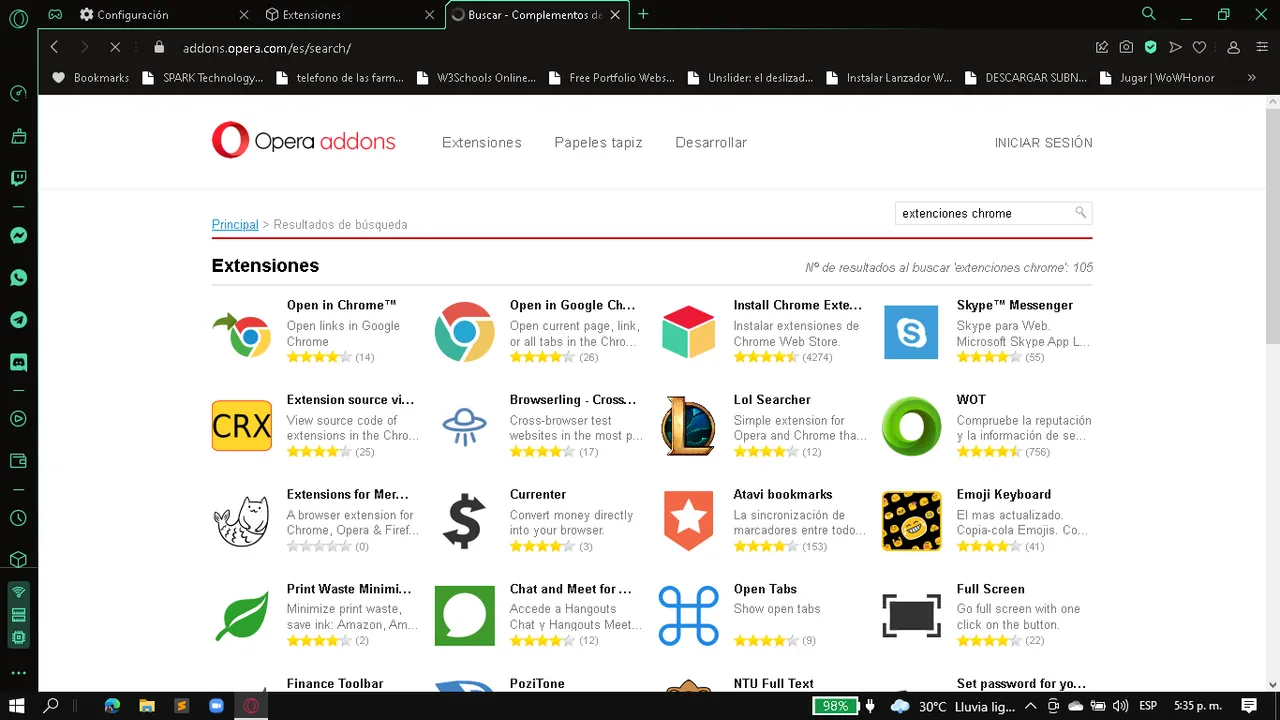 |
|---|---|---|
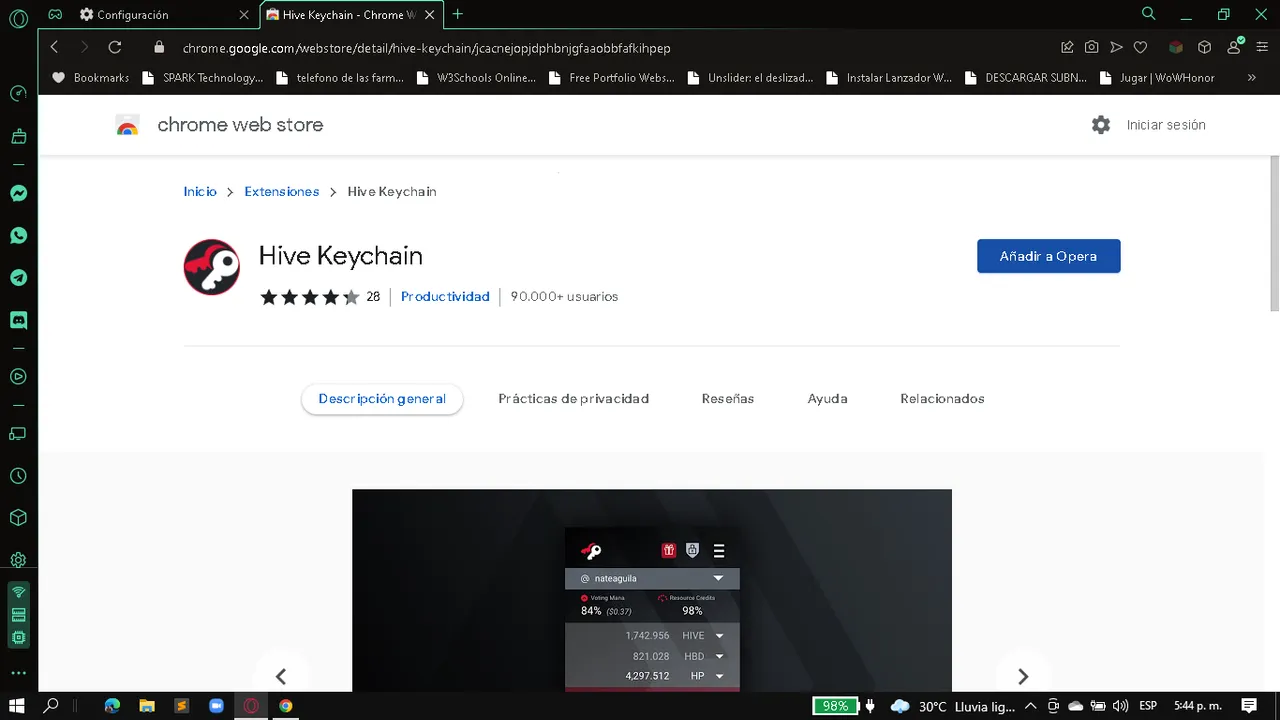 | 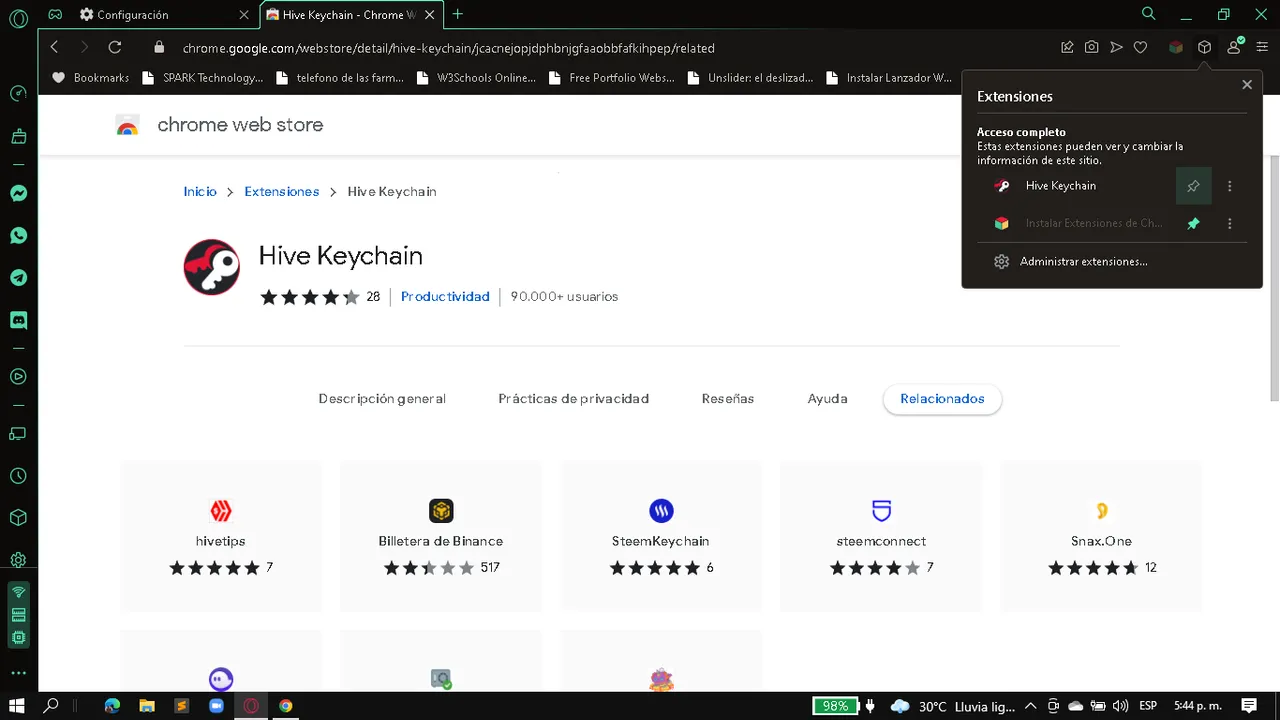 | 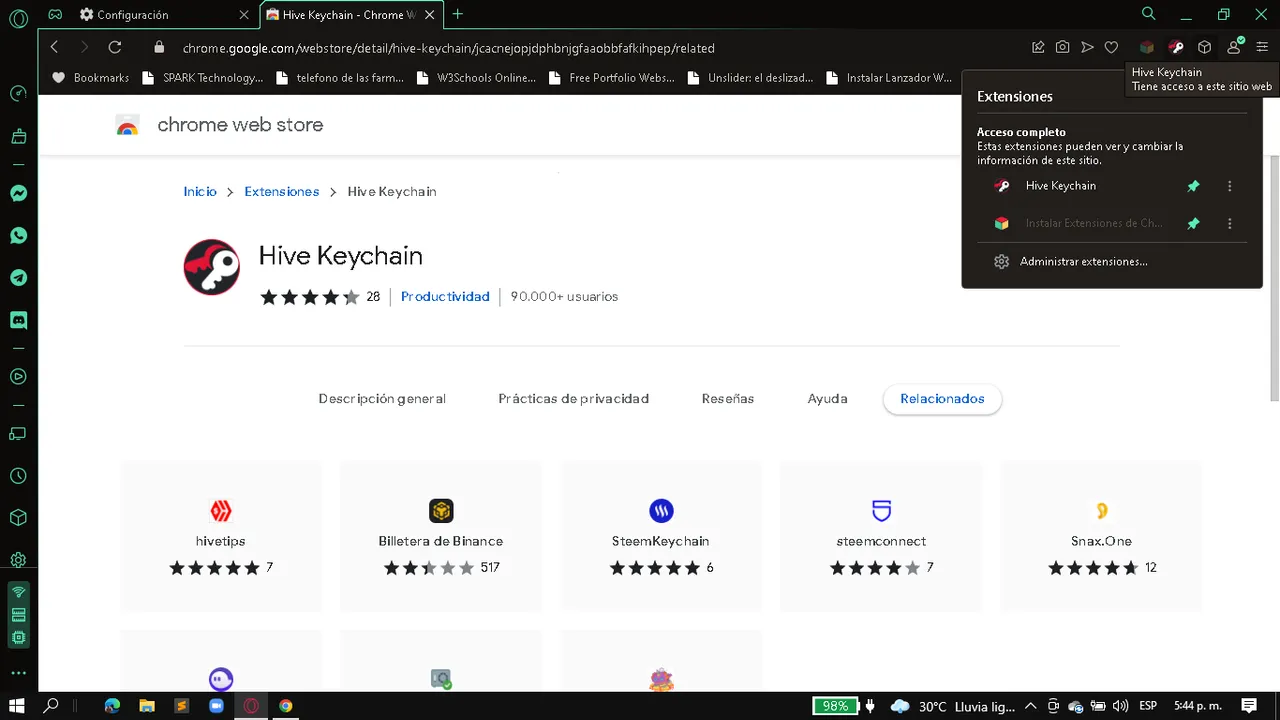 |
A si, casi lo olvido, también nos permiten Bloquea la publicidad y un servicio de VPN que podrás configurar cuando desees, y si, puede parecer que te estoy vendiendo este navegador, pero nada que ver, simplemente me pareció digno de probar por un tiempo y hasta ahora me han gustado un montón las funciones que nos ofrecen y lo fácil que es el configurar todo a según nuestros gustos.
Si tu ya lo tienes espero me puedas contar que tal te ha ido con este navegador, y si aun no lo tienes estaré esperando a que me cuentes que tal te parecen las opciones y beneficios que se nos ofrecen.
Cabe destacar que no tengo intención de hacer que Google Chrome pierda usuarios, pues lo e utilizado prácticamente desde sus inicios, sin embargo, nunca esta demás probar algo nuevo y que (a mi parecer), me hace la vida mas fácil
Todas las imagens fueron tomadas desde el Navegador de Opera GX instalado en mi Laptop
Footer diseñado en Canva
Traducido en DeepL

Letting go of Google Chrome for a while...

As you are my dear friends, a few days ago I was watching some videos on YouTube and I found this browser that seemed quite interesting, so I did not miss the opportunity to try it to see if it really is as good as it looks.

After downloading and starting the installer we are presented with this small window in which we are shown in large letters the following heading, "Game Browser", however, then we talk about the terms of service and privacy statement, you know, the typical paperwork. So far nothing new, in fact I was a little hesitant at the beginning, but I really liked the image they used in the background, at least they had a much more attractive style than other browsers, so I went ahead.
After taking the risk and clicking on the only button present, we are sent to the loading window in which while we wait for it to be installed we are distracted with some fairly short texts that tell us some of the features offered by this browser.
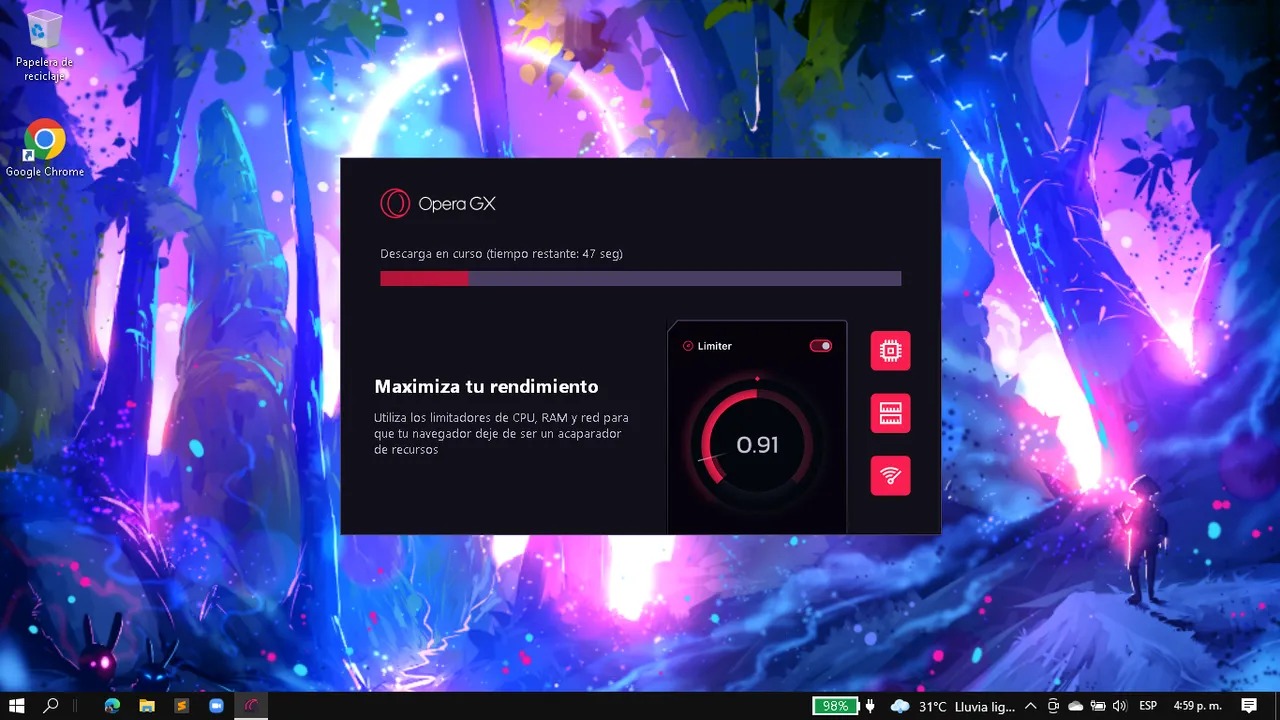 | 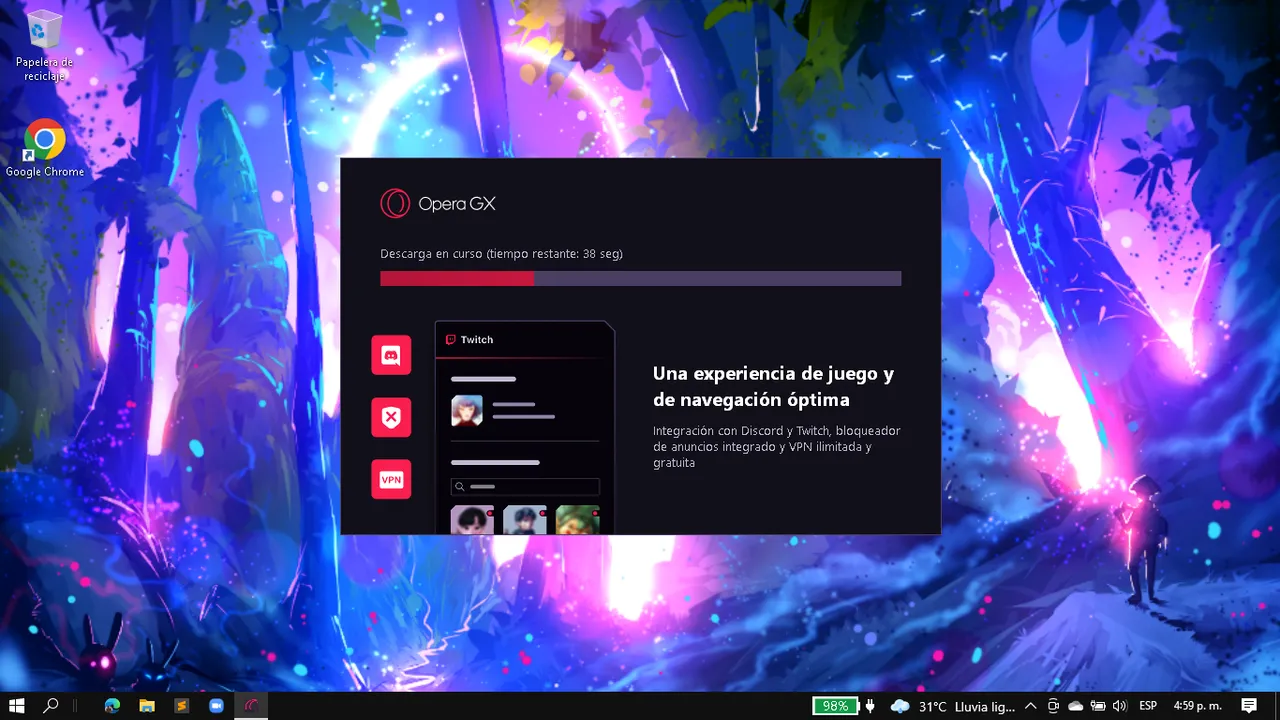 | 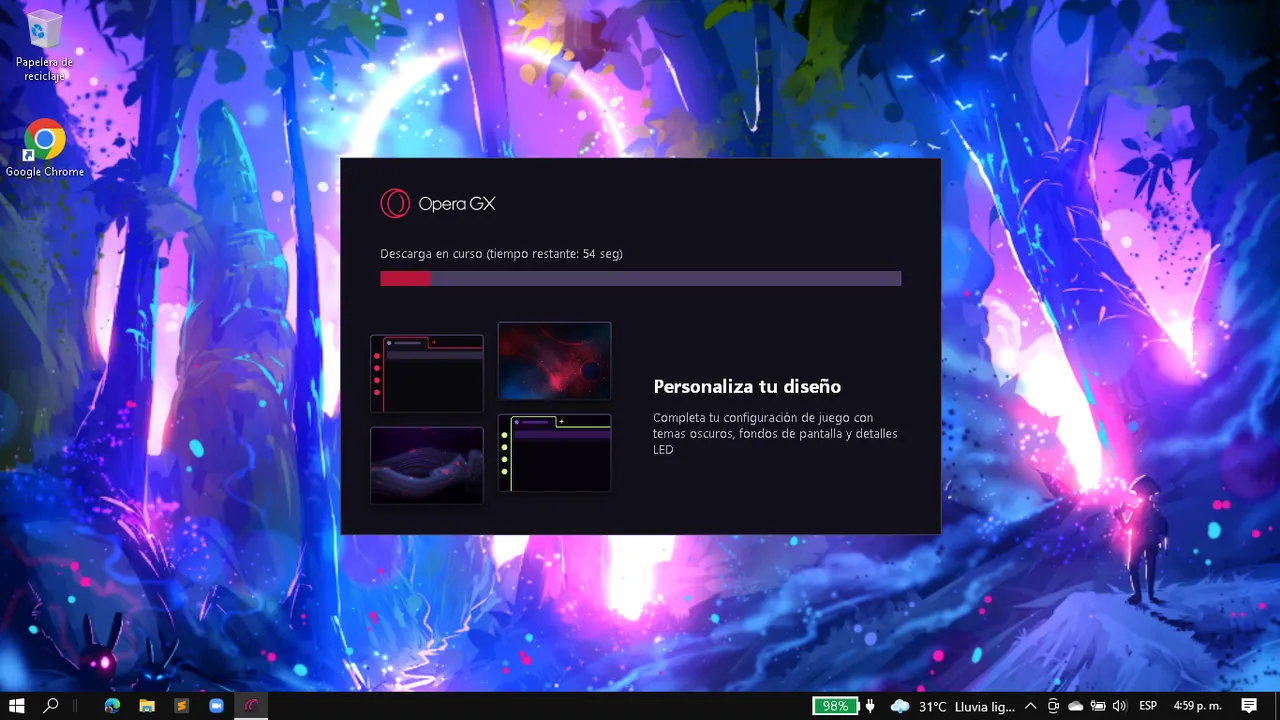 |
|---|
I think we have all been victims of some applications at some time in our lives, so I was a bit skeptical I must say... but being able to use "Limiters" to configure the amount of Ram, CPU and Network that the browser would use, seemed extremely appealing to me.
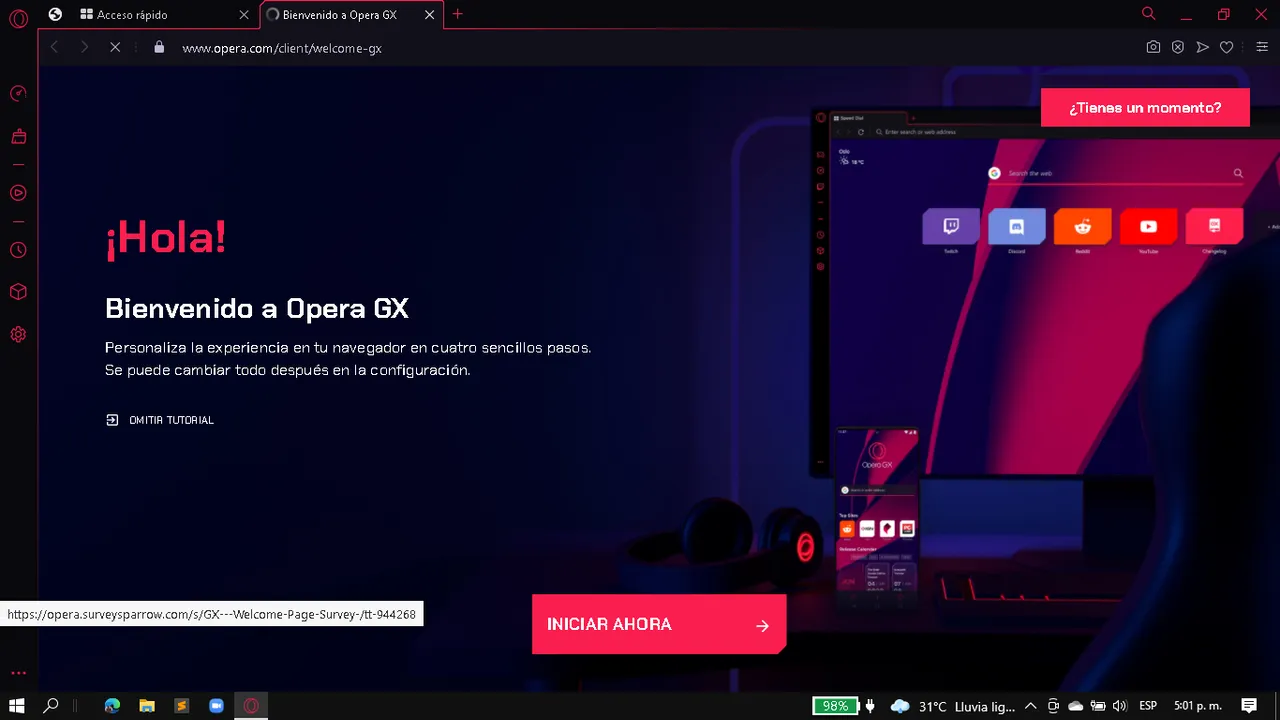
But the good thing does not end there, shortly after they tell us about another feature that ended up convincing me completely, and in fact, so far it has made my life much easier, and that is that Opera GX not only allows us to regulate the amount of resources it will consume, but also brings us a vertical toolbar located on the left side of the window.
The same that is configurable and in which you can place the icons of the 3 limiters already mentioned above and you can also locate all or practically all your social networks, so you will have much more access when you want to use your WhatsApp, Telegram, Facebook Messenger, Discord, Instagram, YouTube, Etc.
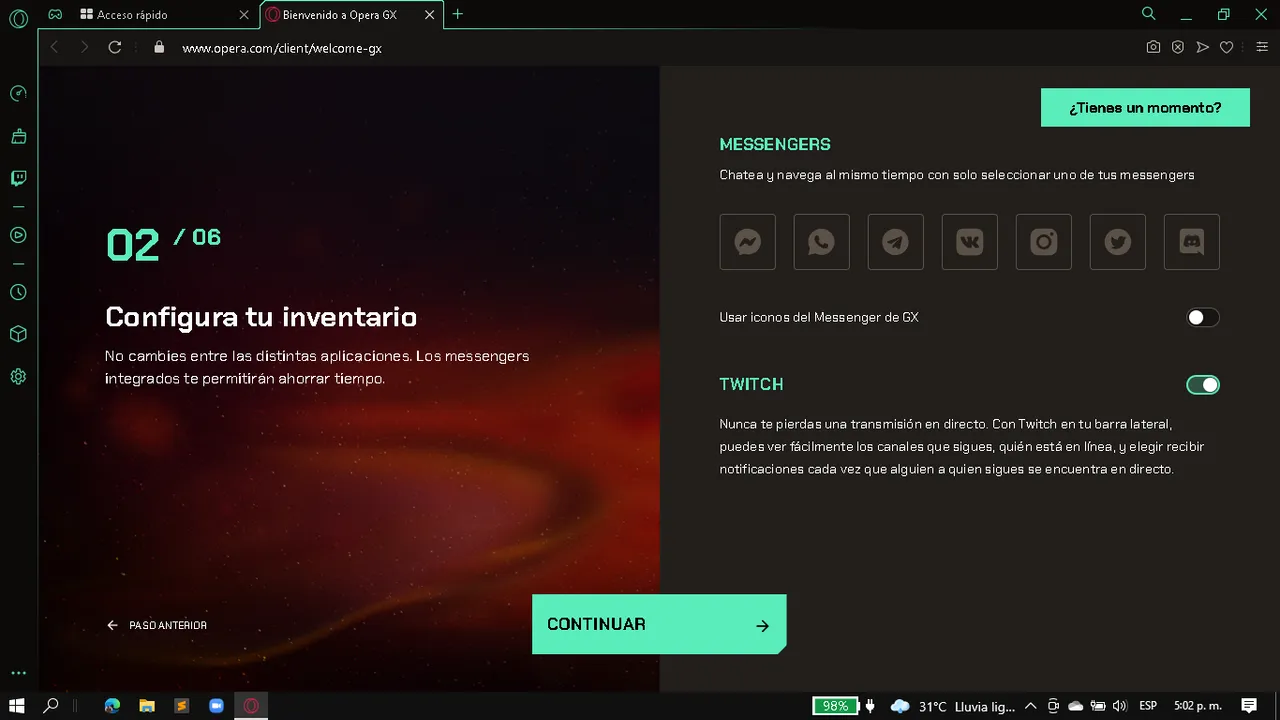 | 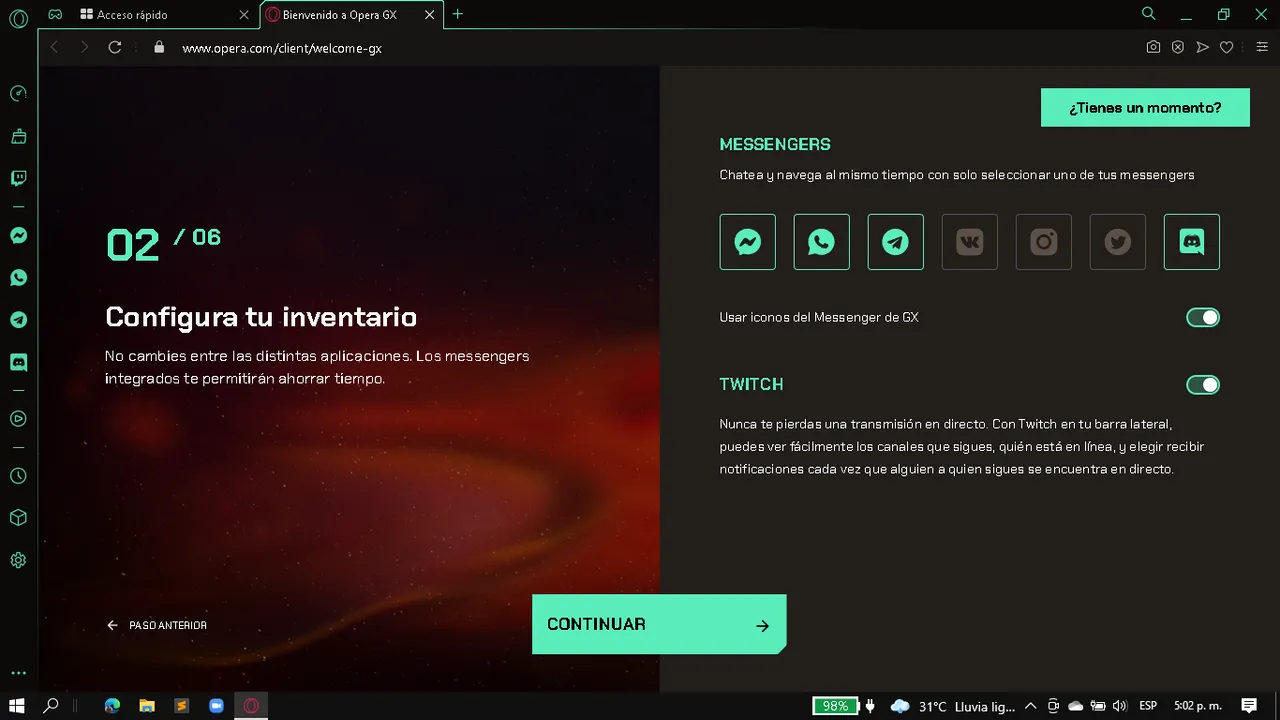 |
|---|
And yes, yes ... I'm sure this may not be very important for many, but for me it is very helpful, because with Google Chrome I had to be starting a new session every time and that gave me a lot of laziness, or I had to have several windows / tabs open, which annoyed me a little, not to mention that Google Chrome consumes too much Ram due to the operation of the extensions, so it seems much more comfortable to have a bar that I can access whenever I want and without the need to open new tabs.
But well, I'm sure you, like me, are eager to see the 3 limiters that are offered to control and optimize our resources, right?
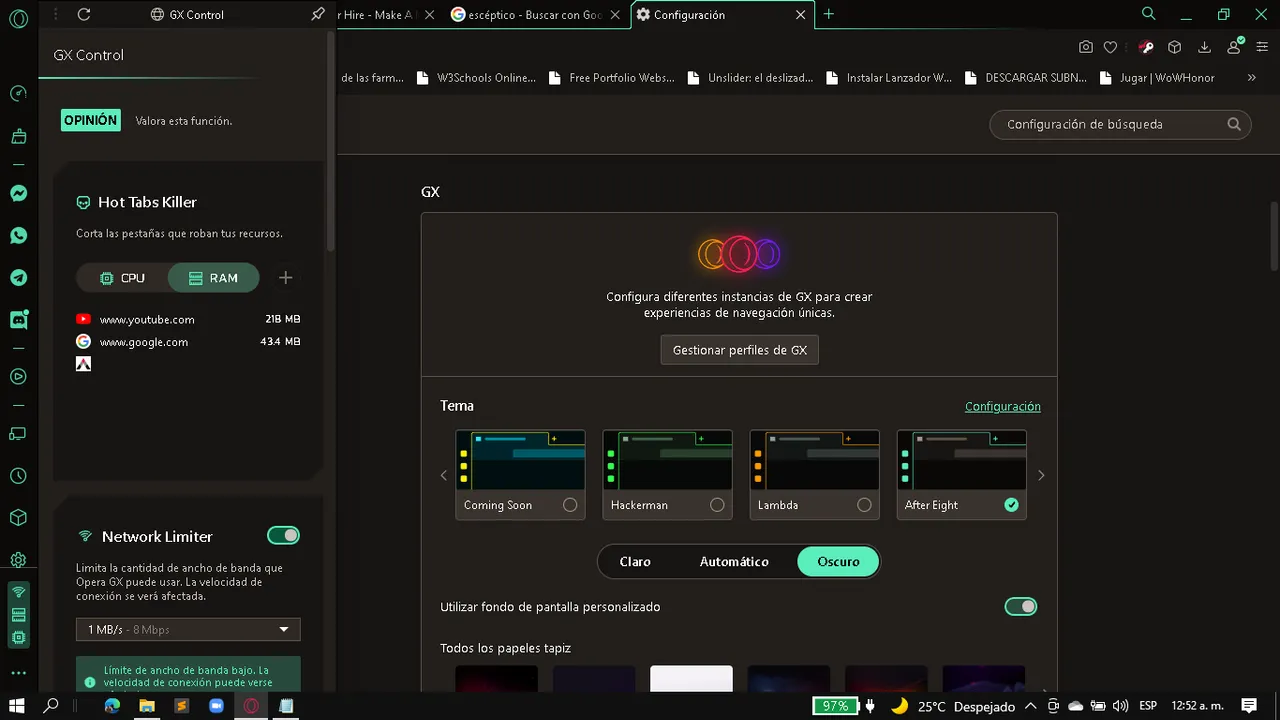
Well here you go, if you look, at the end of the left bar, there are 3 highlighted icons, these are the limiters, when you click on them we will see a panel in which the first thing we will see is a box called Hot Tabs Killer, in this we will see 2 "options" CPU and Ram, if we select any of them we can see the tabs that we have displayed in the browser and how many resources of our system are consuming each of them, interesting isn't it, and now there are some more options to see.
When we go down a little more we will start to find all the options to limit the resources that our browser will use, and I could explain you how it works one by one, but the truth is that it is not complicated at all to configure these options, with a little reading you will understand what you will have to do to make it work according to your preferences, in fact, the browser will give you a walk through these options when you are installing it, so it is very probable that you will learn to use it at the first time.
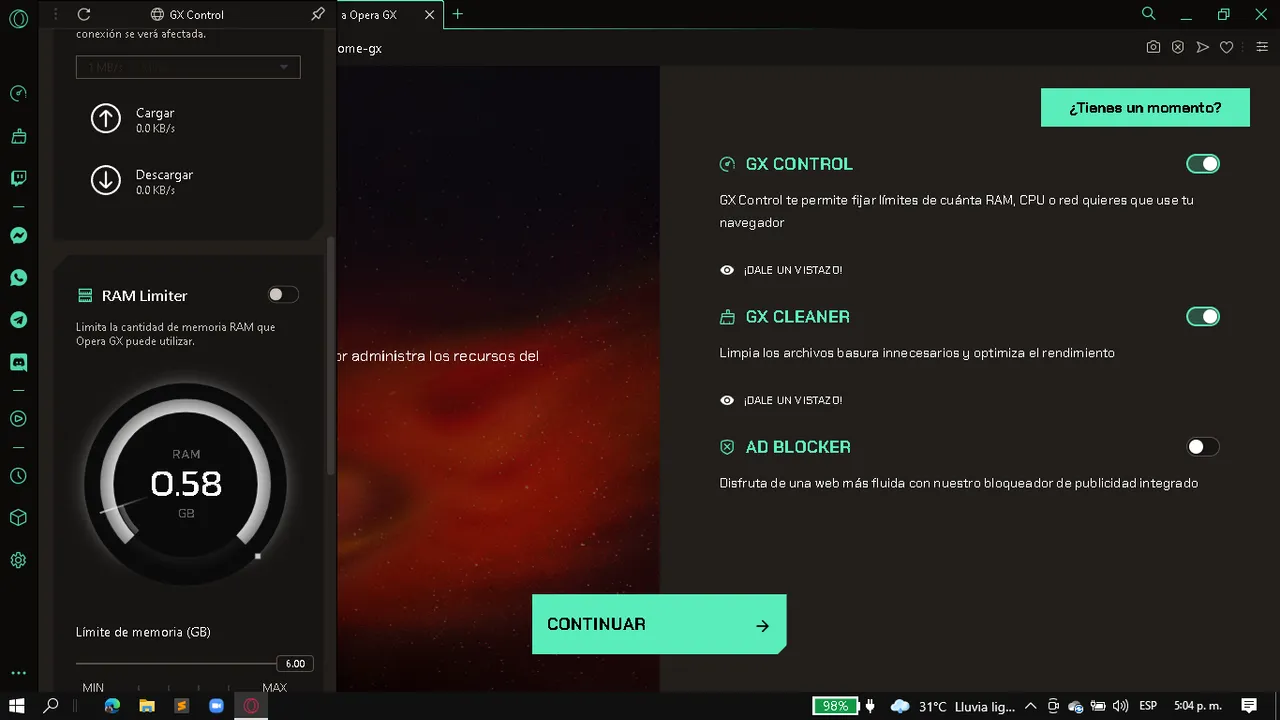 | 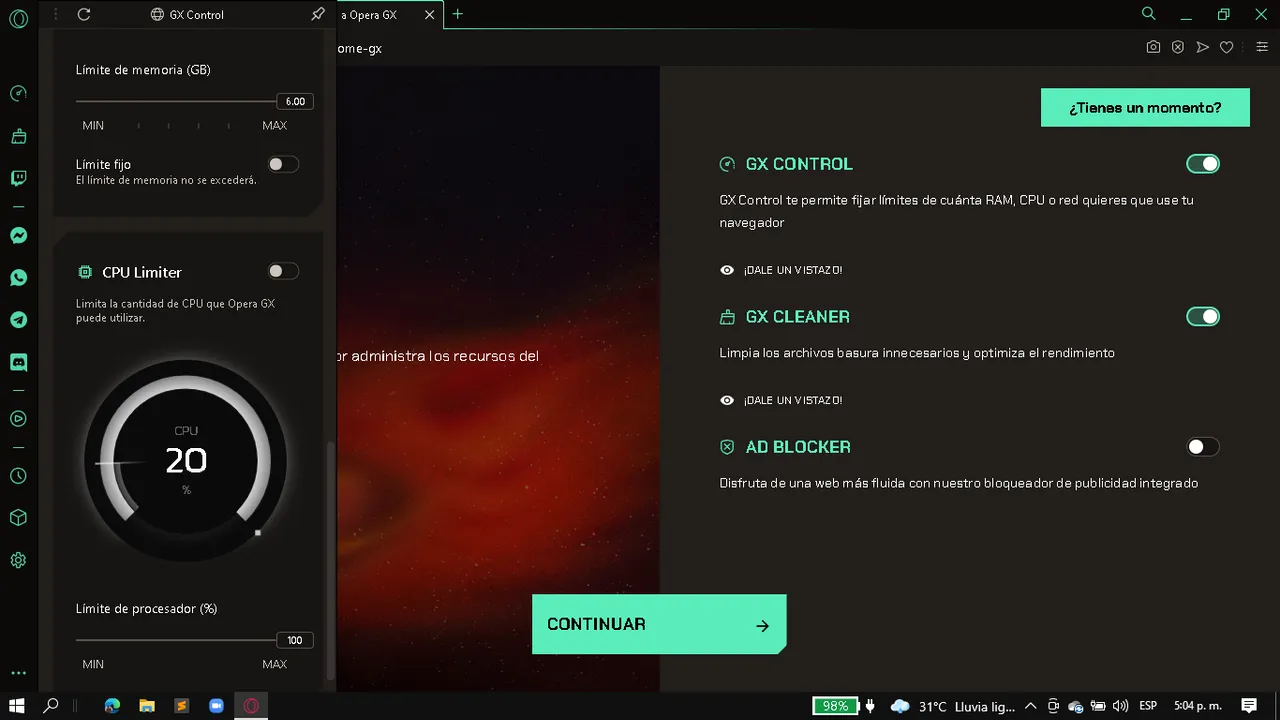 | 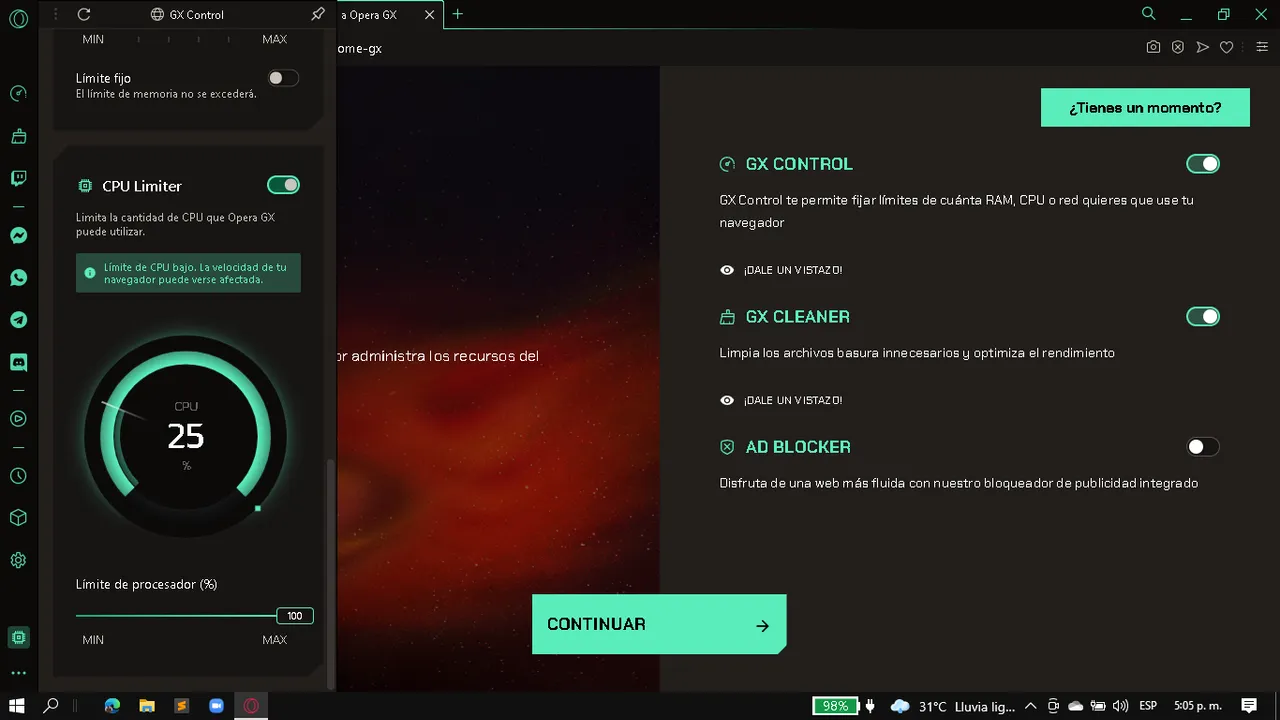 |
|---|---|---|
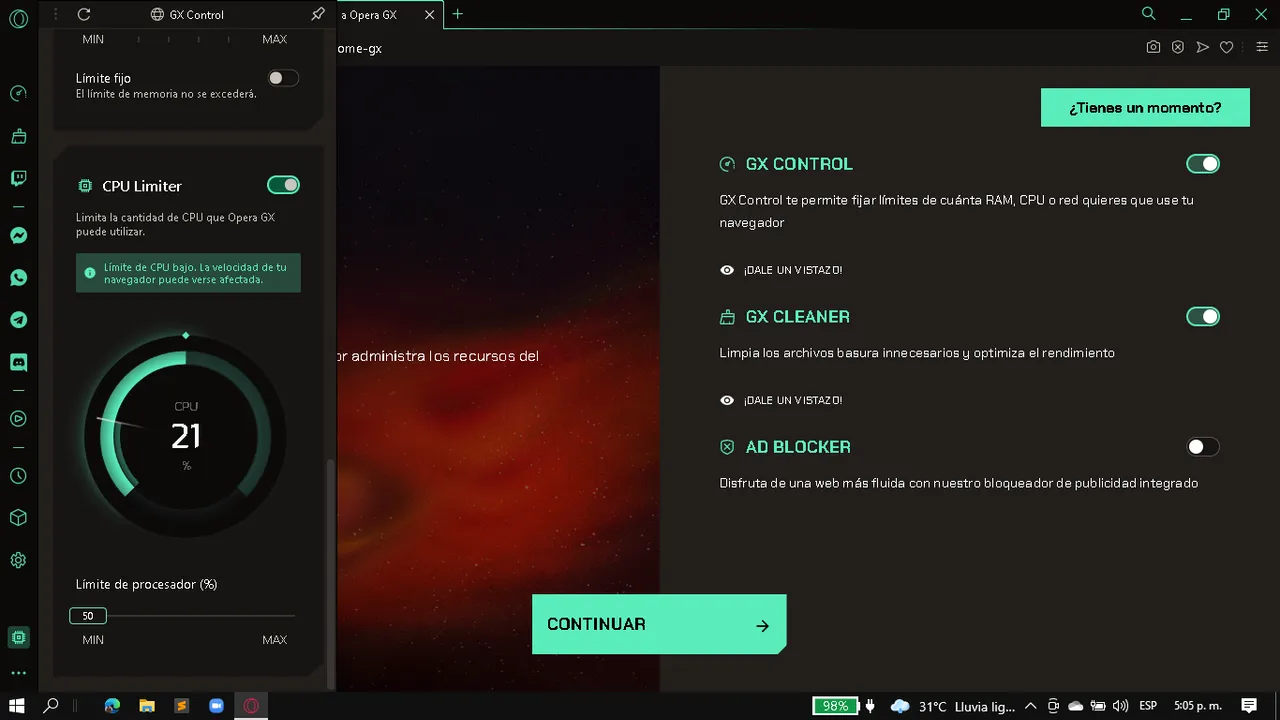 | 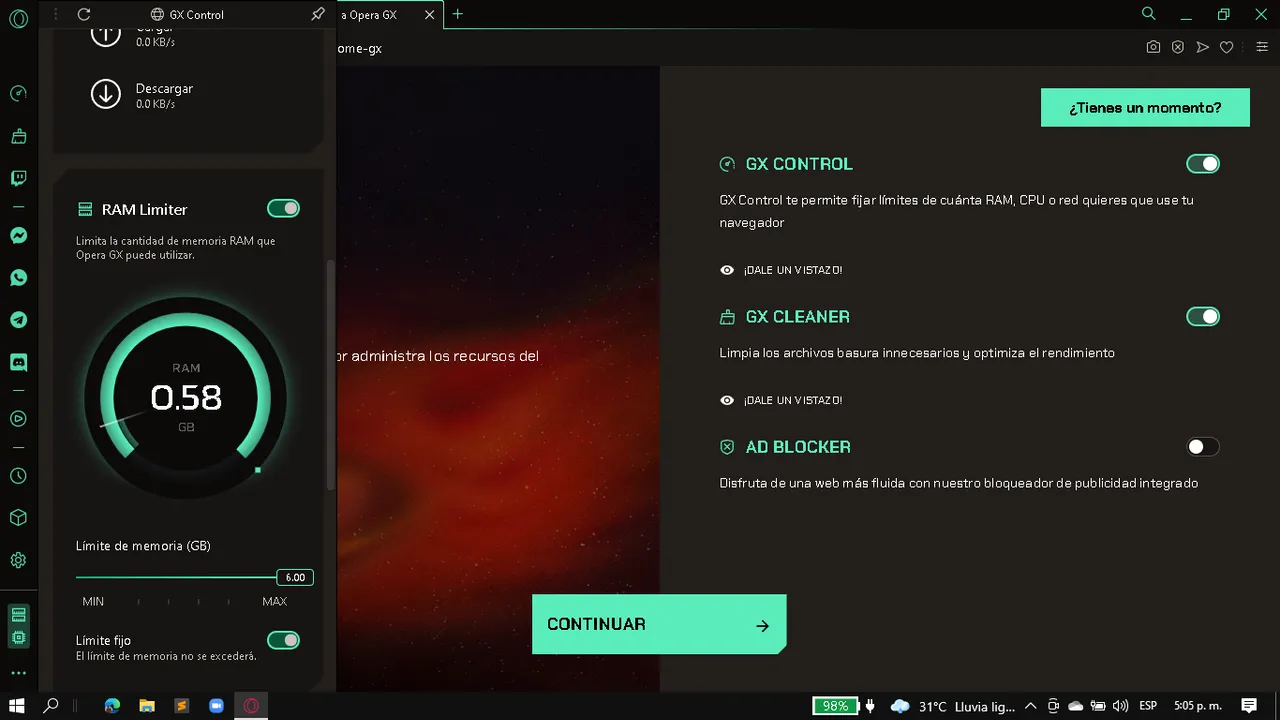 | 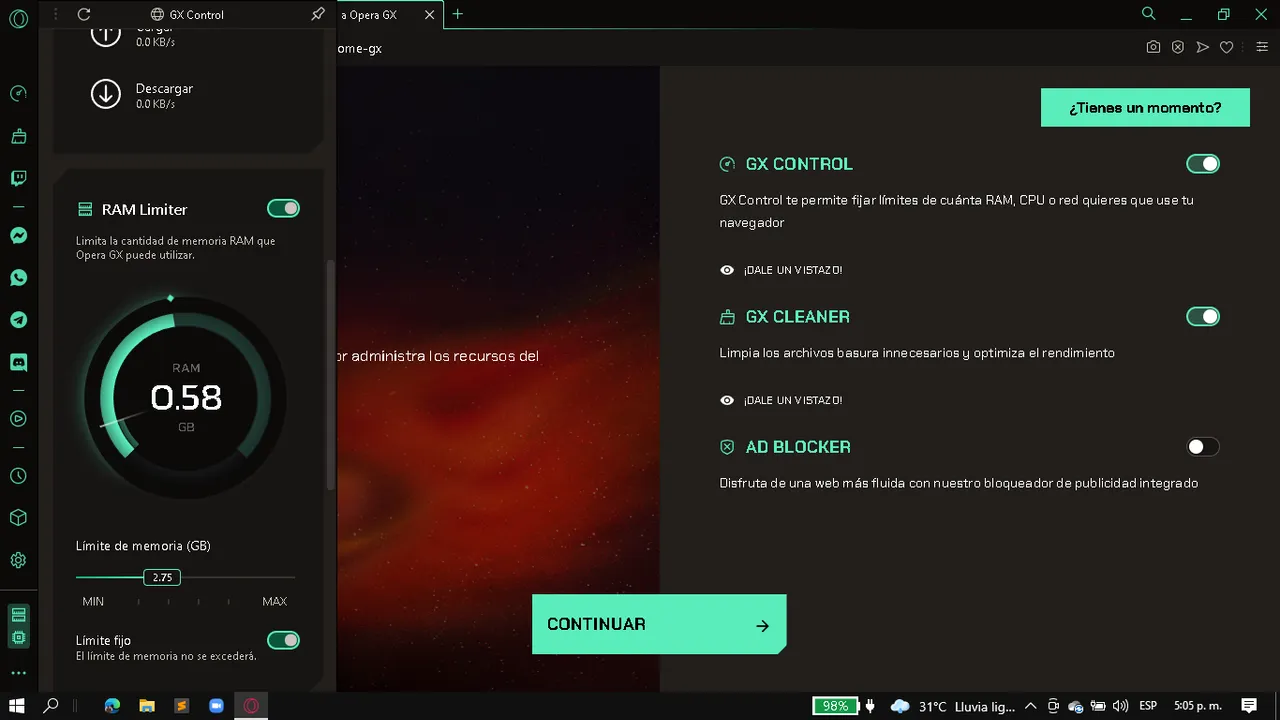 |
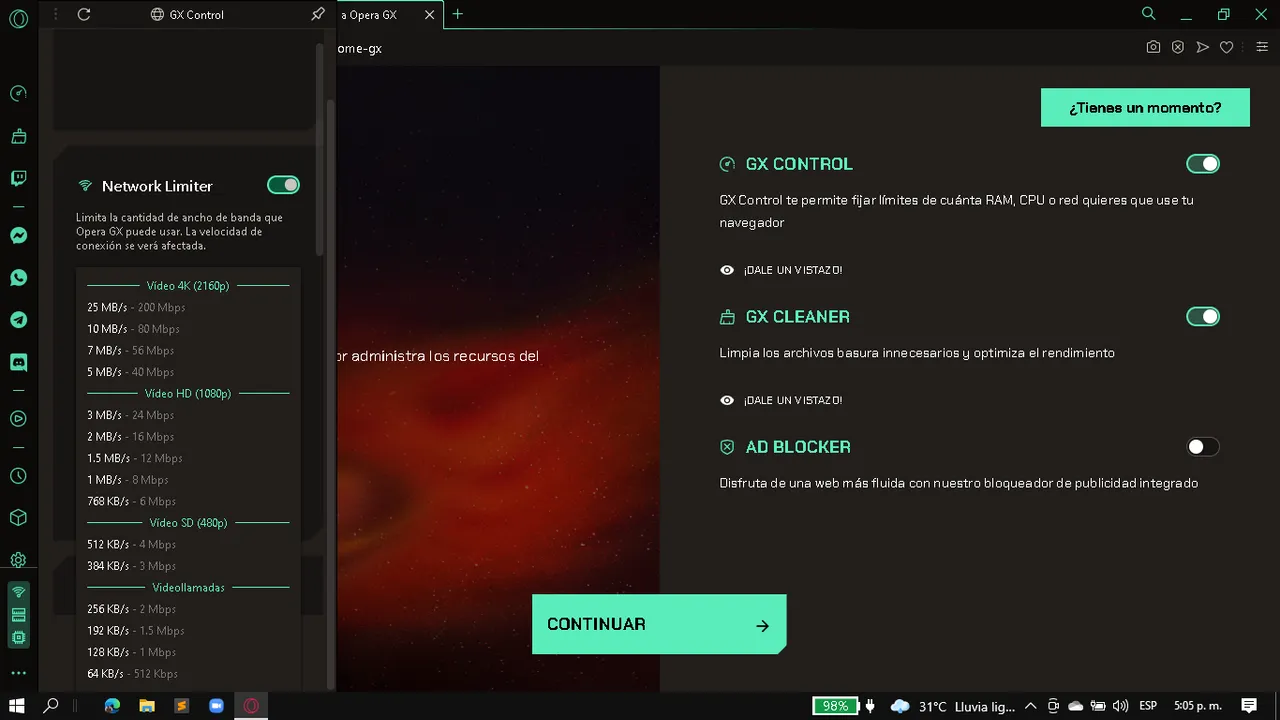 |
Although keep in mind that you can not deny too many resources to the browser, because it could cause a malfunction of the same, or slowness to execute certain functions or pages, so we should not abuse what they offer us ....
if you have come this far let me tell you that there are still some more things to see, although these options can be found in some browsers that we already know, such as changing its style, adding a background image or gif or simply adding music to your browser or sounds when passing the cursor over buttons or when clicking.
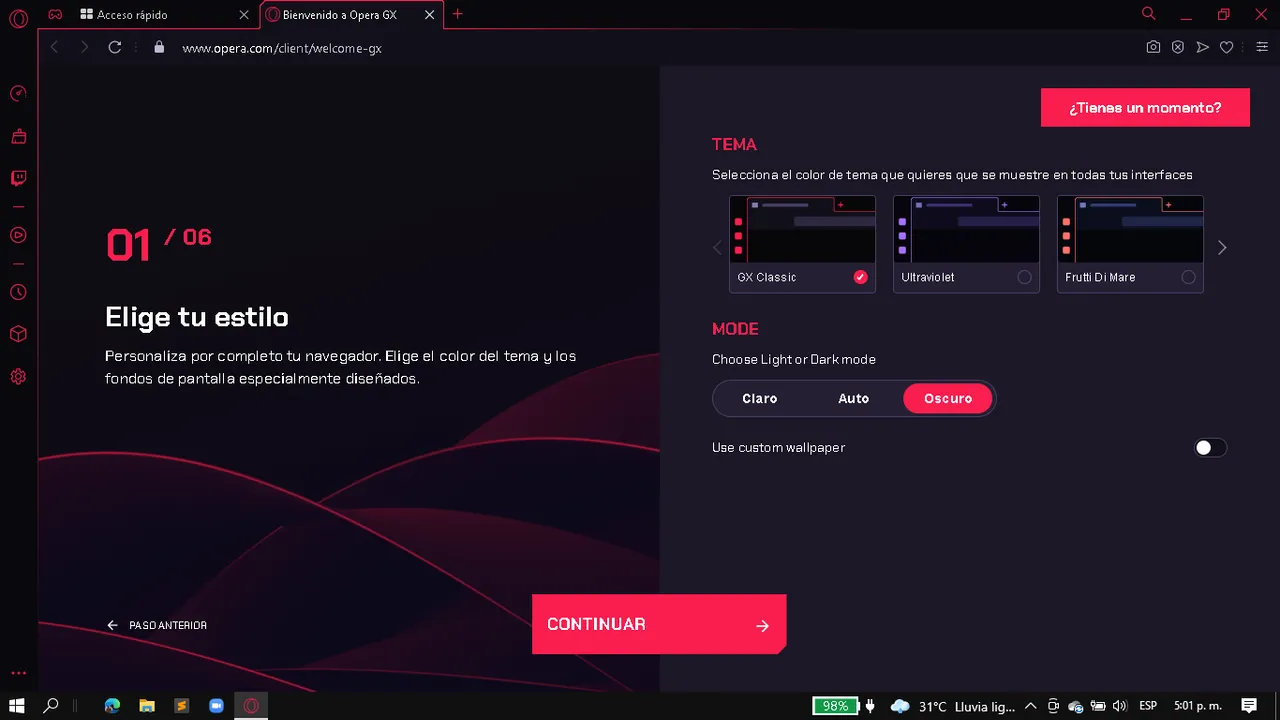 |  | 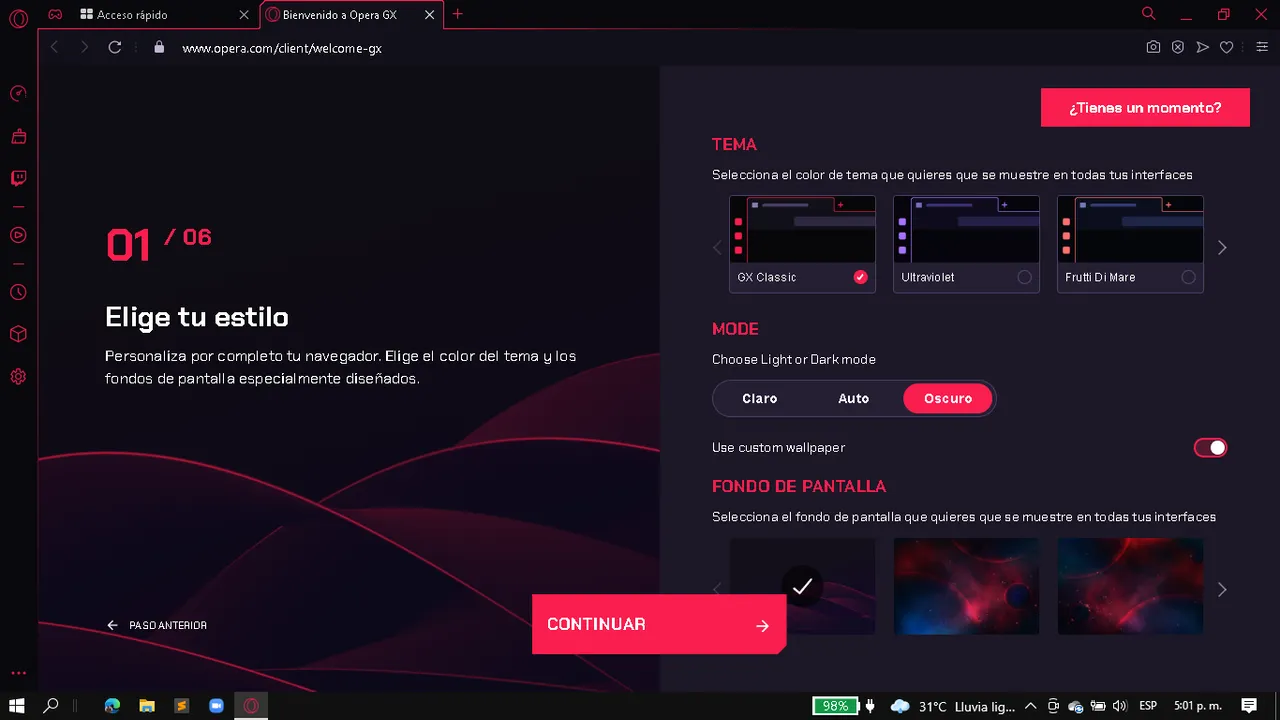 |
|---|---|---|
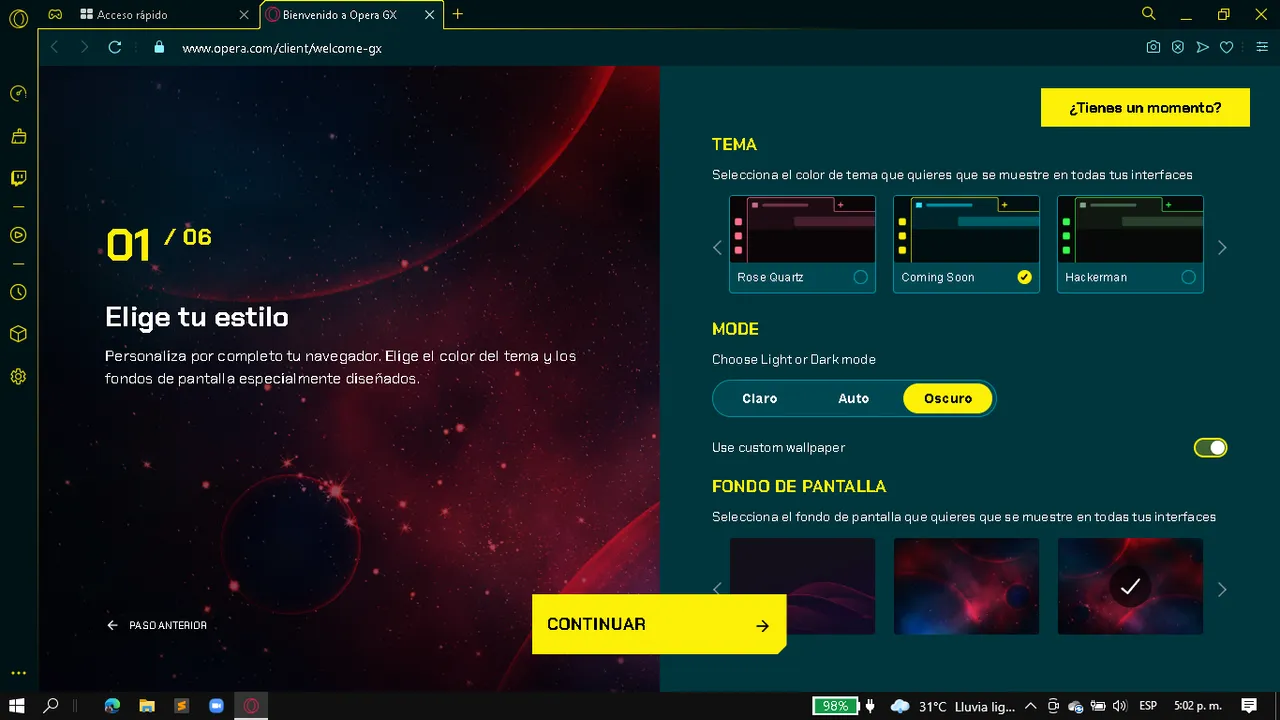 | 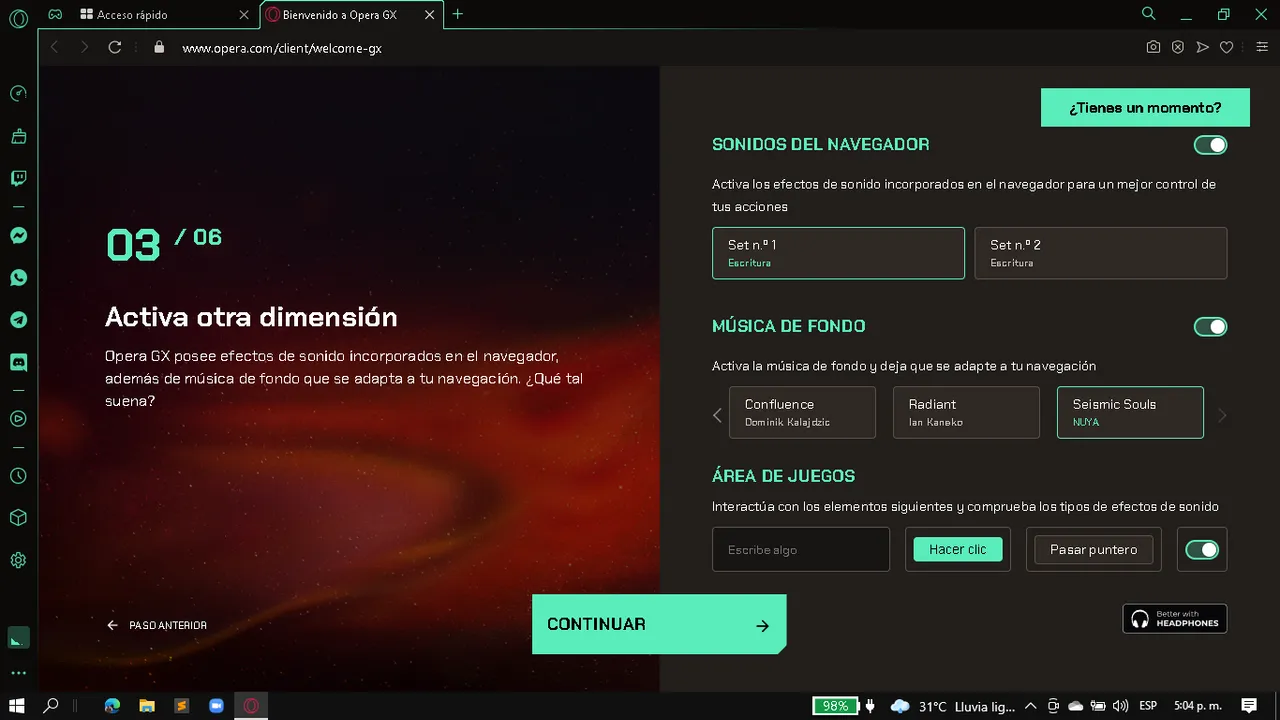 |
And yes, if you're wondering what will happen with your bookmarks and extensions, don't worry, you can transfer all that to this browser, and the truth is that it is quite easy, you can also synchronize your data, you can even install your favorite extension, the Hive Keychain, so there is nothing to worry about when making the switch.
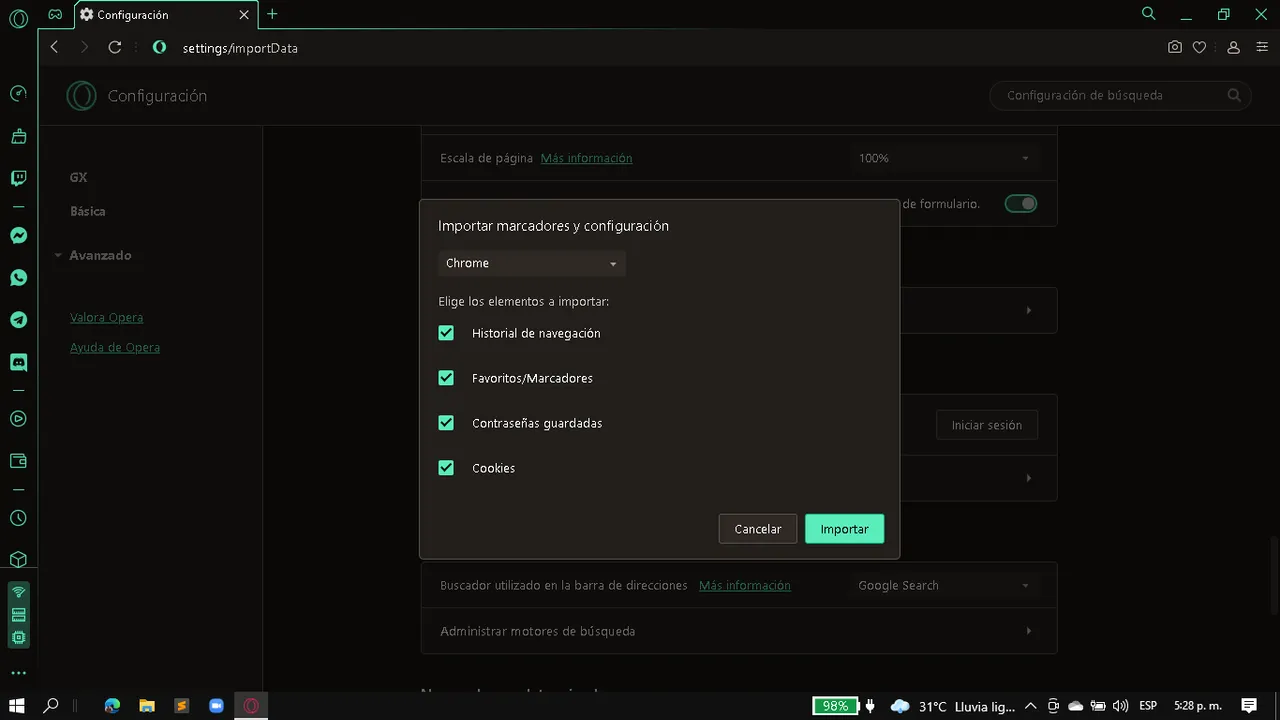 | 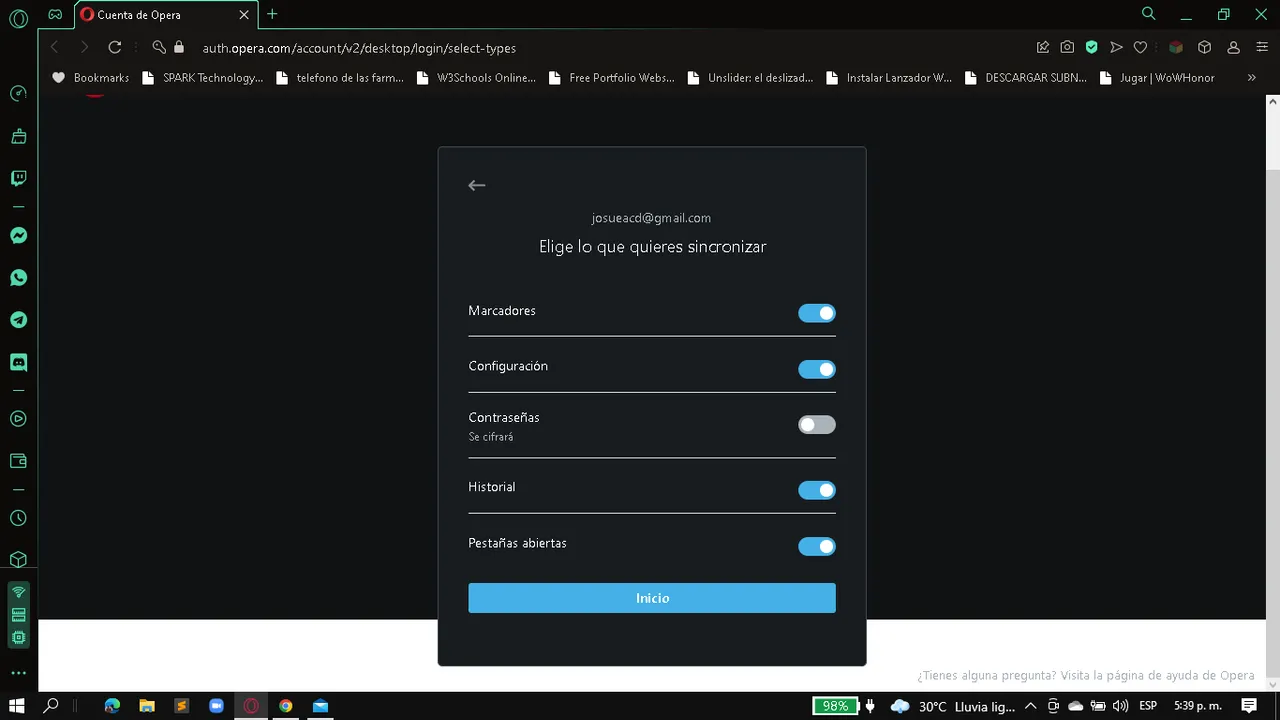 | 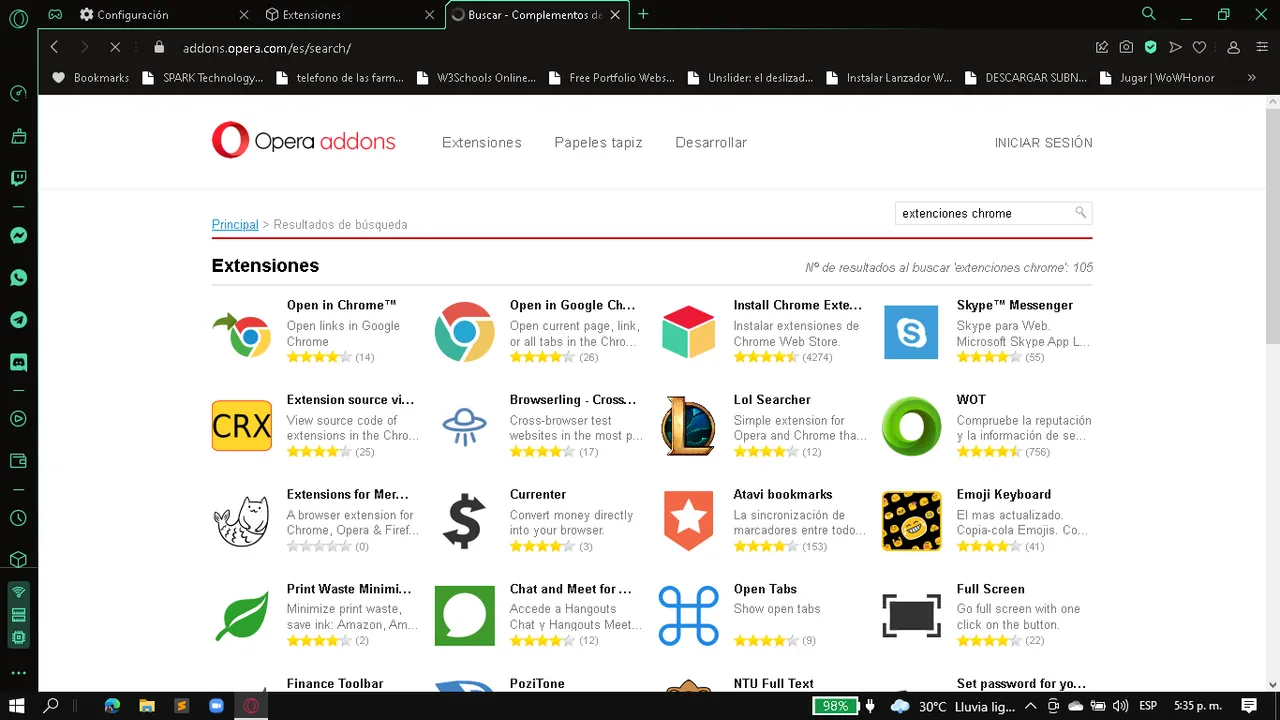 |
|---|---|---|
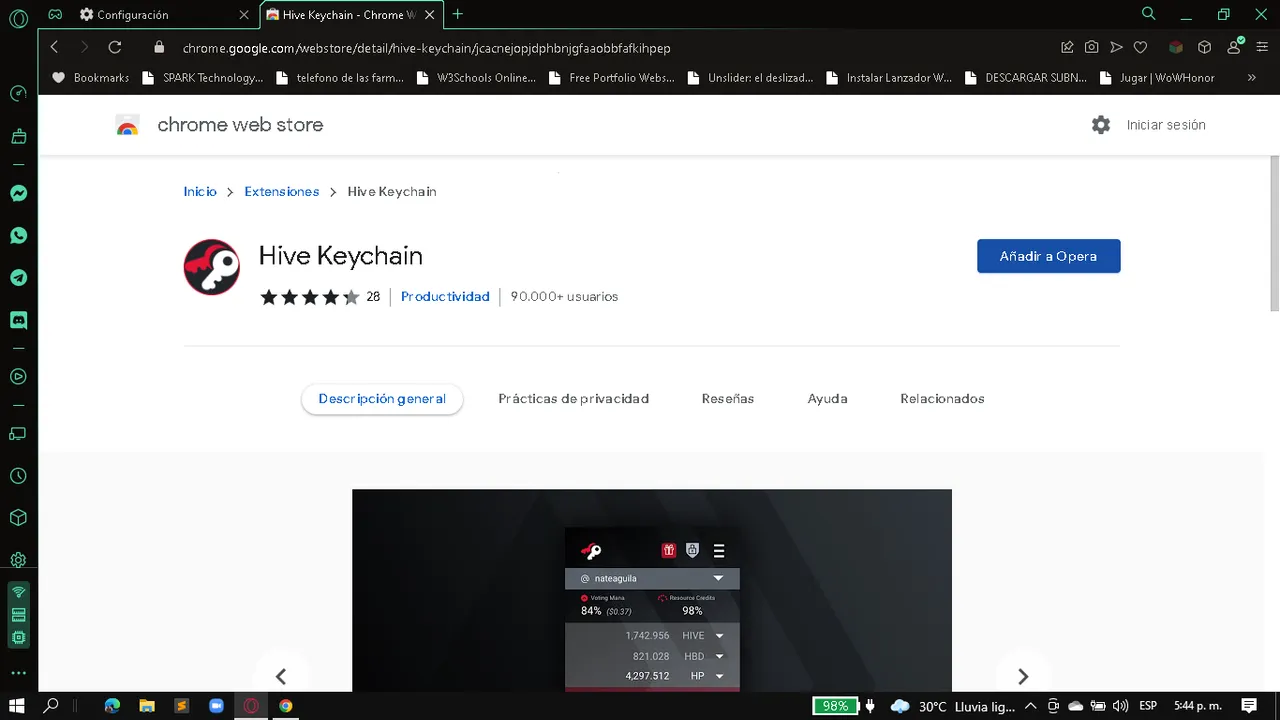 | 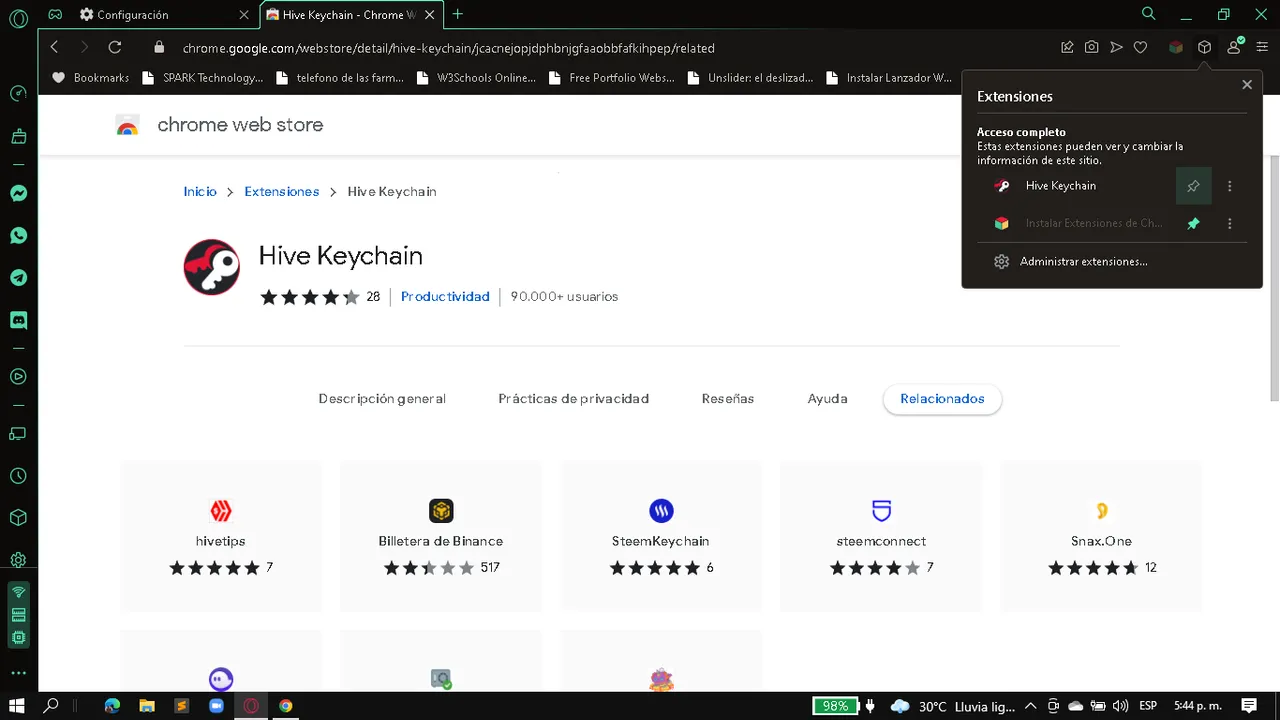 | 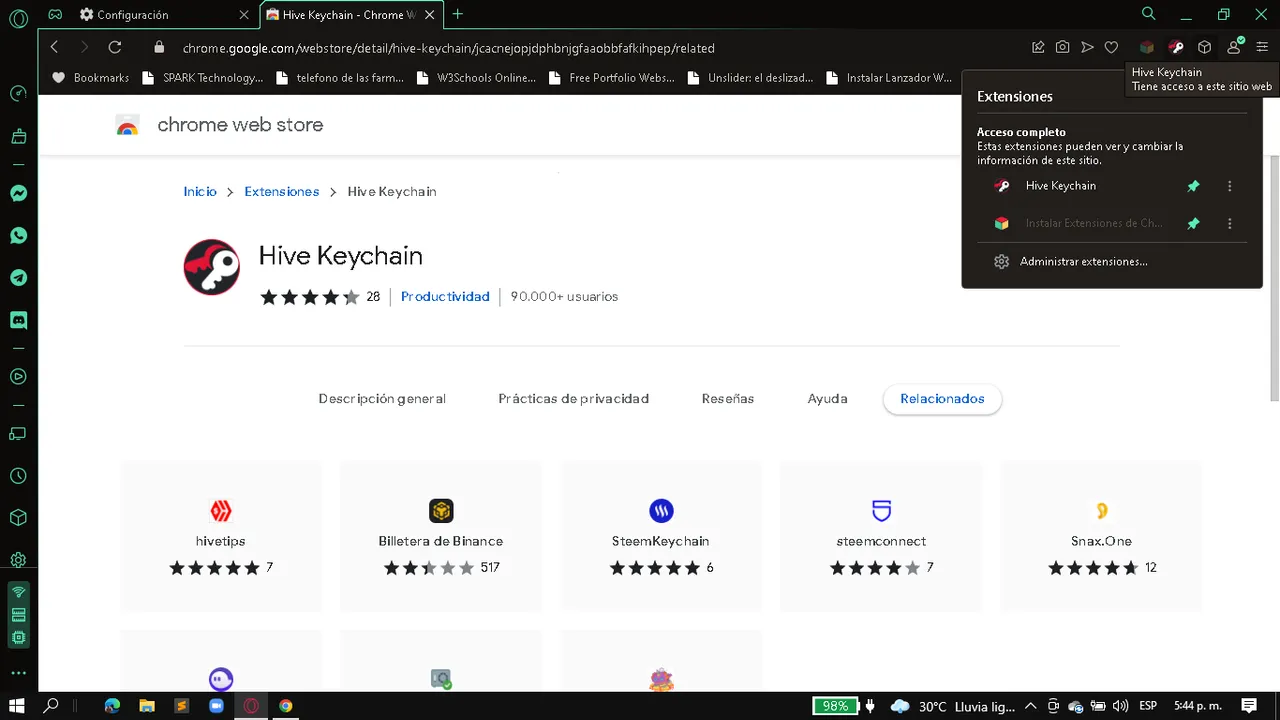 |
Yes, I almost forgot, they also allow us to block advertising and a VPN service that you can configure whenever you want, and yes, it may seem that I am selling you this browser, but nothing to do, I just thought it was worth trying for a while and so far I have liked a lot the features offered and how easy it is to configure everything according to our tastes.
If you already have it I hope you can tell me how you have done with this browser, and if you still do not have it I will be waiting for you to tell me how you like the options and benefits offered.
It should be noted that I have no intention of making Google Chrome lose users, as I have used it almost since its inception, however, it is never too much to try something new and that (in my opinion), makes my life easier.
All images were taken from the Navigator of Opera GX instalado en mi Laptop
Footer designed in Canva
Translated to DeepL
