En la publicación anterior compartía algunos tips para que puedas desactivar la molesta publicidad de tu Xiaomi, pero el tipo de publicidad que vemos, está relacionado con nuestro patrón de comportamiento digital, las aplicaciones recogen información de lo que vemos con más frecuencia, que compartimos, que buscamos, que compramos, etc, y el principal responsable de la recolección de esta información es Google si eres usuario de Android.
Step-by-Step Guide: Disable Google's Data Tracking and Reclaim Your Privacy
In the previous post, I shared some tips on how you can disable the annoying ads on your Xiaomi. However, the type of advertising we see is related to our digital behavior patterns. Apps collect information about what we view most frequently, what we share, what we search for, what we buy, etc. If you're an Android user, Google is primarily responsible for collecting this information.
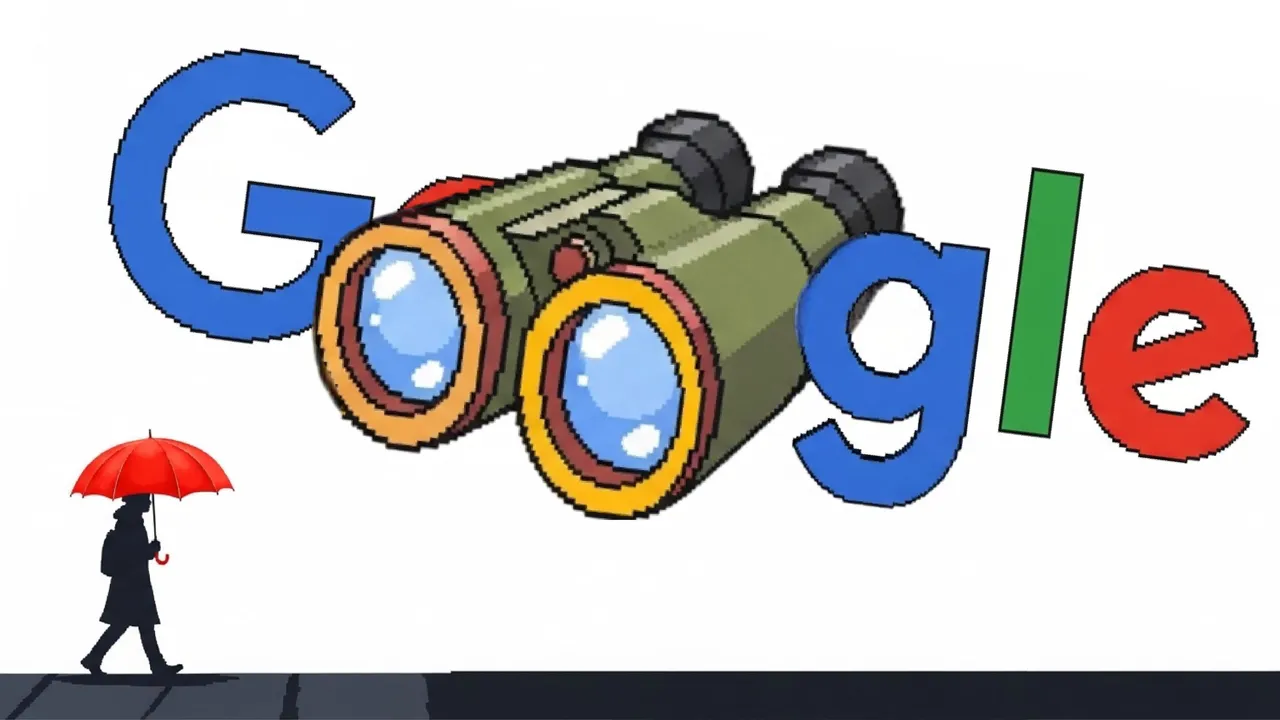
Como prometí en la publicación anterior hoy quiero compartir contigo, cómo desactivar en tu teléfono Android los "Servicio de Google" que toman toda tu información ¿Porque hacerlo? Por privacidad y ciberseguridad. Hacer esto evita que Google comparta tus datos y preferencias con terceros que podrían usar la información con fines comerciales, evitando así la publicidad personalizada y que tu información no llegue a manos inescrupulosas que usen tus datos para fines no deseados.
As I promised in the previous post, today I want to share with you how to disable "Google Services" on your Android phone that collect all your information. Why do this? For privacy and cybersecurity. Doing this prevents Google from sharing your data and preferences with third parties who could use the information for commercial purposes, thus avoiding personalized advertising and ensuring your information doesn't fall into unscrupulous hands that might use your data for unwanted purposes.
Proceso
Ingresa en las configuraciones de tu teléfono y dirígete hasta el apartado de "Google", normalmente se encuentra al final de las configuraciones, o simplemente usa el buscador para encontrarlo más rápido. Unas vez lo selecciones, ingresaras en las pestaña que dice "Todos los servicios". Aquí nos concentráremos con 4 opciones: Anuncios, Personalizar mediante datos compartidos, Uso y diagnóstico y Verificación del numero de telefono.
Process
Go into your phone's settings and navigate to the "Google" section. It's usually found at the bottom of the settings, or you can simply use the search bar to find it faster. Once you select it, you'll enter the tab that says "All services". Here, we'll focus on 4 options: Ads, Personalize using shared data, Usage & diagnostics, and Phone number verification.
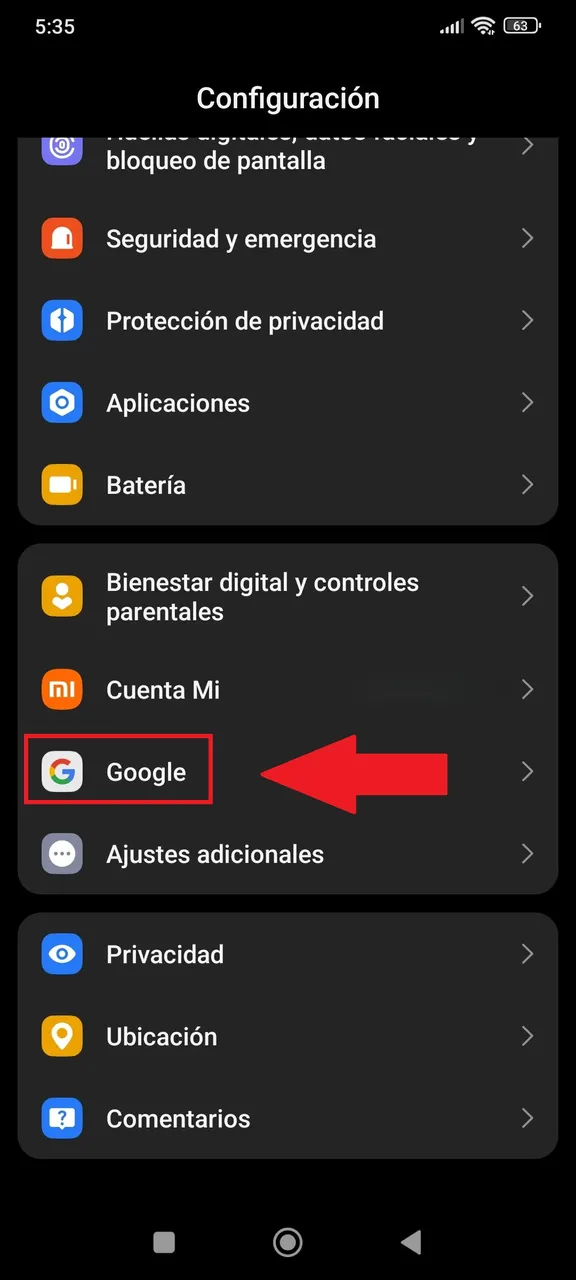 |
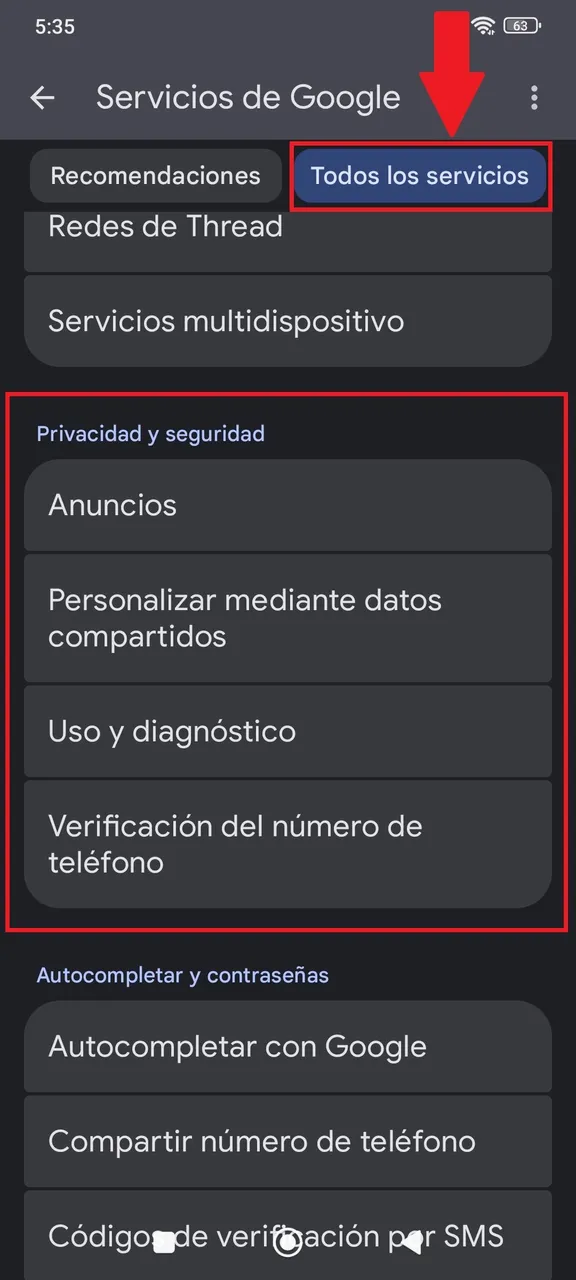 |
Ahora ingresa primero en "Uso y diagnóstico" desactívalo y con esto conseguirás que Google deje de tomar parte de tus datos. Luego vuelve al menú anterior e ingresa en la sección de "Personalizar mediante datos compartidos" aquí desactiva todas las aplicaciones de donde Google toma tu información.
Now, first go into "Usage & diagnostics" and disable it. This will prevent Google from collecting part of your data. Then, go back to the previous menu and enter the "Personalize using shared data" section. Here, disable all the applications from which Google collects your information.
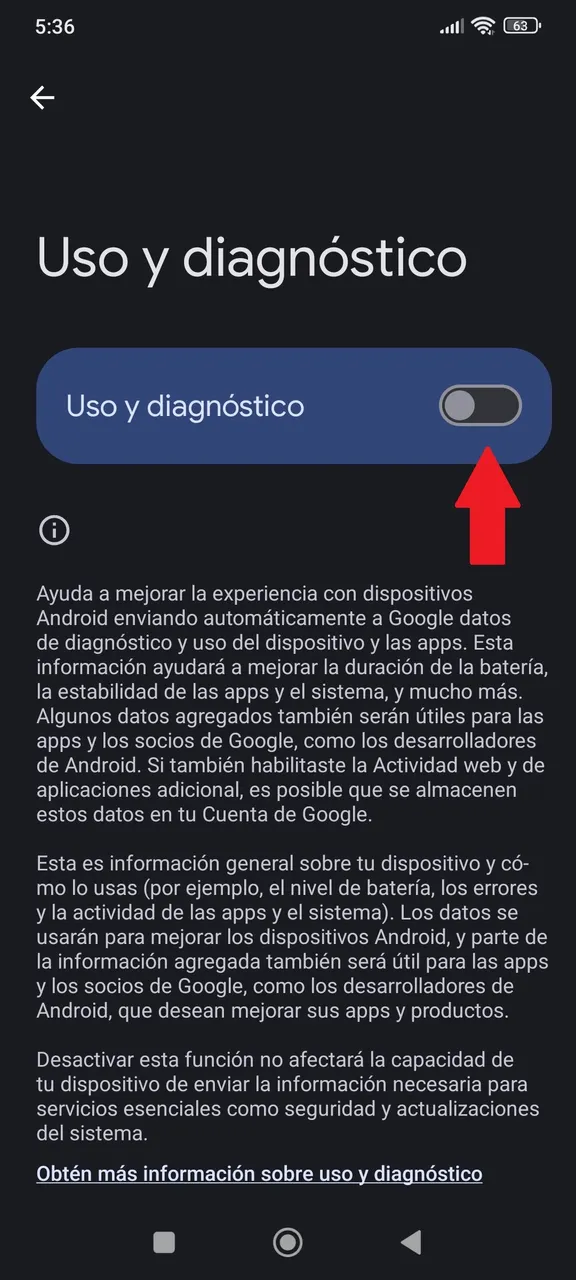 |
 |
En el apartado de "Anuncios" ingresa primero a "Privacidad de los anuncios" y en cada una de las opciones ingresa para desactivarlas, todo esto se basa en los temas de tu interesas que las aplicaciones recibirán para enviarte publicidad. También puedes borrar o restablecer tu ID de publicidad, recuerda que es solo un identificador de tu teléfono para que el sistema diga cuales son tus preferencias.
In the "Ads" section, first go to "Ad privacy". Enter each of the options here and disable them. All of this is based on your interests, which apps receive to send you advertisements. You can also delete or reset your advertising ID; remember it's just an identifier for your phone so the system knows your preferences.
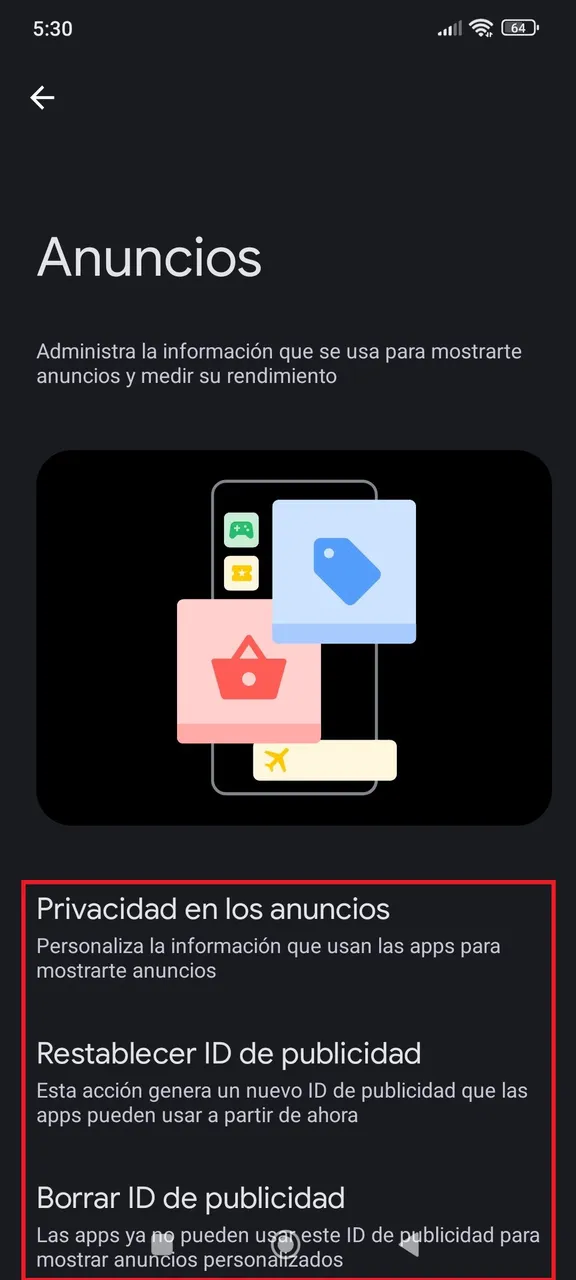 |
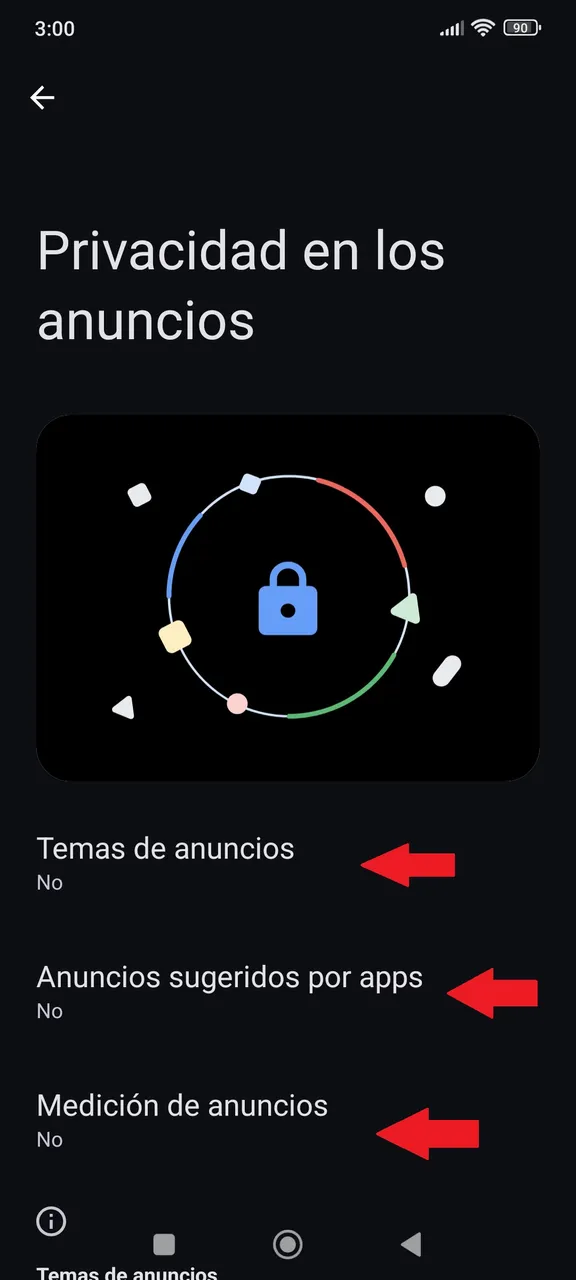 |
Si hasta ahora crees que todo esto no es necesario hacerlo, date cuenta por ti mismo toda la información que Google a recabado sobre ti, ingresa en cada una de las pestañas y sorprendete todo lo que sabe sobre ti, incluso te conoce mejor que tu mismo. En este mismo apartado ingresa en "Datos y privacidad" y desactiva todo en el apartado de "Actividad web", "Ruta" e historial de "YouTube"
If you still think all this isn't necessary, see for yourself how much information Google has collected about you. Go into each of these tabs and be surprised by everything it knows about you — it might even know you better than you know yourself. In this same section, go to "Data & privacy" and disable everything in the "Web & App Activity", "Location History", and "YouTube History" sections.
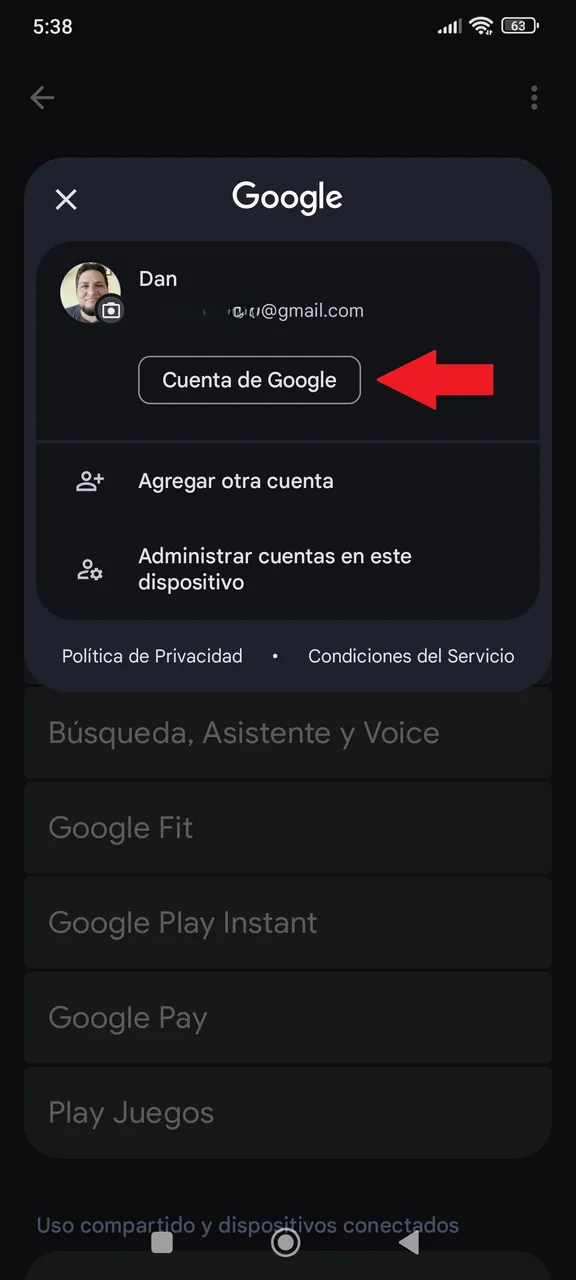 |
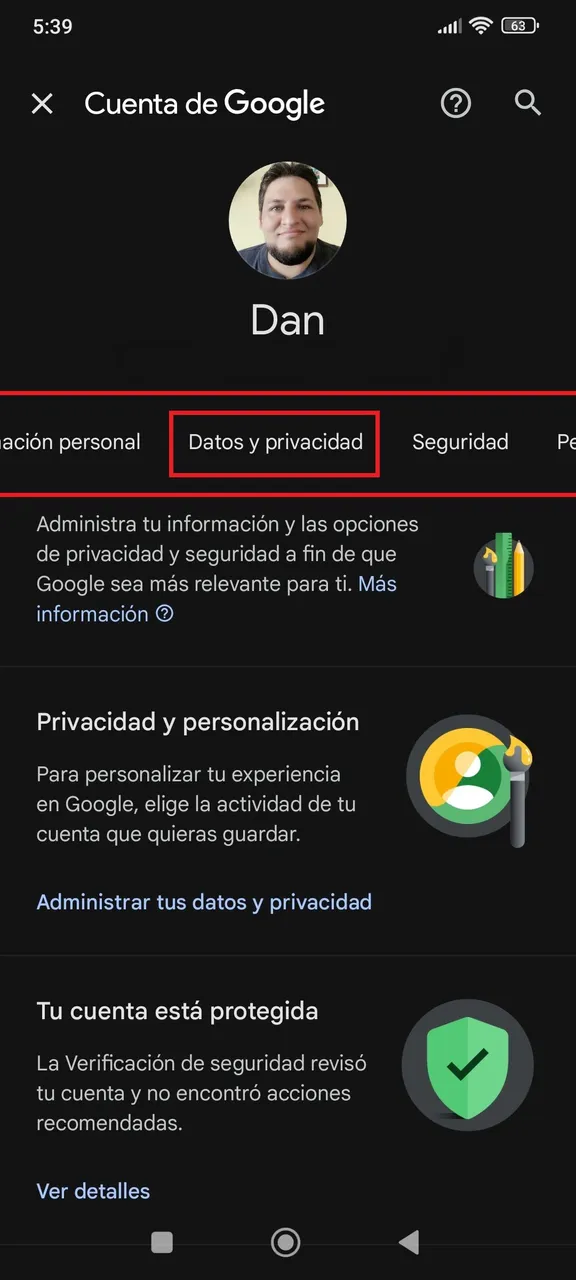 |
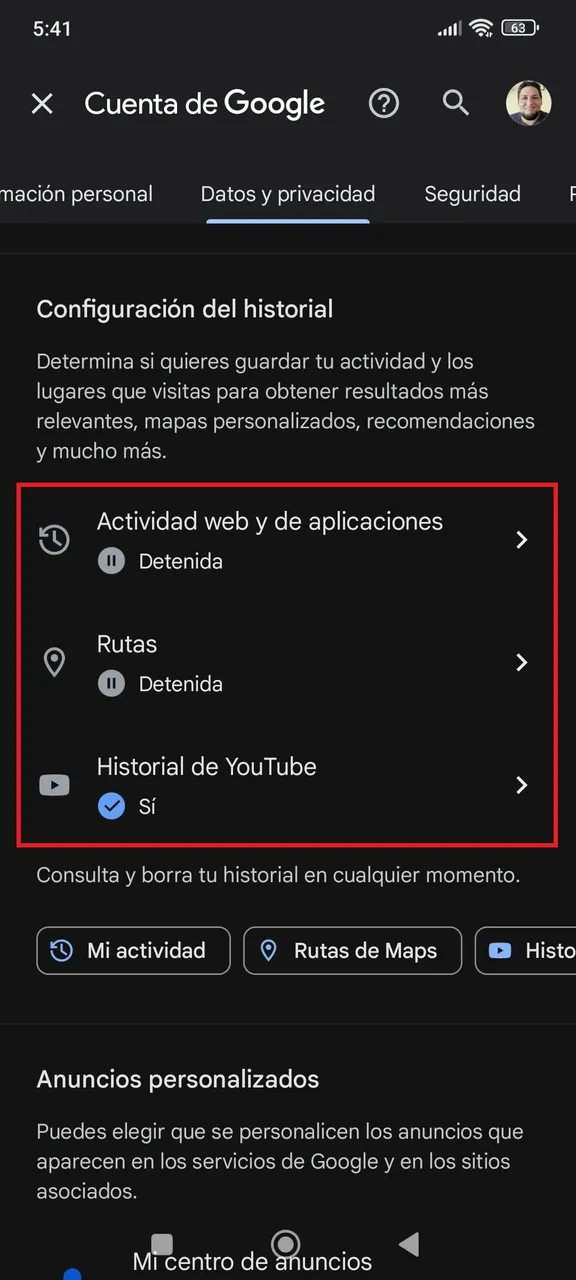 |
Original screenshots captured directly on my phone during the process, combined with a main image generated by Gemini (prompt attached below)
! [Prompt]
A pixel art style image with the word "Google" in large, blocky, multicolored letters across the top. The "G" is blue, the first "o" is red, the second "o" is yellow, the "g" is blue, the "l" is green, and the "e" is red. A pair of pixelated binoculars is positioned on top of the two letter "o"s in the word "Google", oriented to the left and slightly downward towards a silhouetted human figure. The left barrel of the binoculars is a light reddish-brown with a darker reddish-brown outline. The right barrel is yellow with an orange outline. Below and to the left of the word and binoculars, a small, silhouetted human figure walks to the left on a dark gray surface that suggests a sidewalk. The figure is holding a bright red, open umbrella over their head and appears to be wearing a long coat or hooded garment. The background is plain white.