
Playing on PC has become a constant in my life, and due to that, I acquired an Xbox Gamepad. It was supposed to make my life easy because honestly, I hate playing with mouse and keyboard (with some exceptions). Genshin Impact is one my main PC games I currently play, but it has been tedious lately as my gamepad has been failing for quite a while. It occurred to me that the failure could be my gamepad needing some calibration, and so this mini tutorial was born. If you have a similar issue I invite you to try this option and see if your gaming experience improves as mine did.
Jugar en PC se ha convertido en una constante en mi vida, y por eso adquirí un Xbox Gamepad. Se suponía que me facilitaría la vida porque, sinceramente, odio jugar con el mouse y el teclado (con algunas excepciones). Genshin Impact es uno de mis principales juegos de PC que juego actualmente, pero últimamente ha sido tedioso ya que mi gamepad ha estado fallando durante bastante tiempo. Se me ocurrió que la falla podría deberse a que mi gamepad necesitaba algo de calibración, y así nació este mini tutorial. Si tienes un problema similar, te invito a probar esta opción y ver si tu experiencia de juego mejora como lo hizo la mía.
The Problem
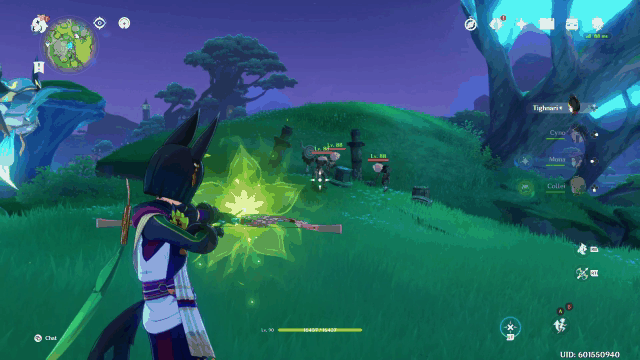
One thing I love about buying an Xbox gamepad for my PC was that I just needed to connect it and I could play instantly; not programs or previous steps configuring it. The Windows OS is built with this function. My gamepad started failing this way: the right joystick started moving constantly to the left (X axis) all the time. Now, inside Genshin Impact I mostly use this stick for camera movement, but it acquires more importance for archers. These characters enter an aiming mode, and it requires the right joystick to place the gunsight marker on the enemies. As you can see in the gif, I am battling my right stick to stay over the enemies so I can shoot! With the Addition of Tighnari, and he being a dendro archer, this is much needed function.
Una cosa que me encantaba de comprar un gamepad de Xbox para mi PC era que solo necesitaba conectarlo y podía jugar al instante; no programas o pasos previos para configurarlo. El sistema operativo Windows está construido con esta función. Mi gamepad comenzó a fallar de esta manera: el joystick derecho comenzó a moverse constantemente hacia la izquierda (eje X) todo el tiempo. Ahora bien, dentro de Genshin Impact principalmente uso este stick para el movimiento de cámara, pero adquiere más importancia para los arqueros. Estos personajes ingresan en un modo de apuntar, y se requiere el joystick derecho para colocar el marcador de mira en los enemigos. Como puedes ver en el gif, estoy luchando con mi joystick derecho para mantenerme sobre los enemigos y poder disparar. Con la adición de Tighnari, y él siendo un arquero dendro, esta es una función muy necesaria.
Controller Configuration
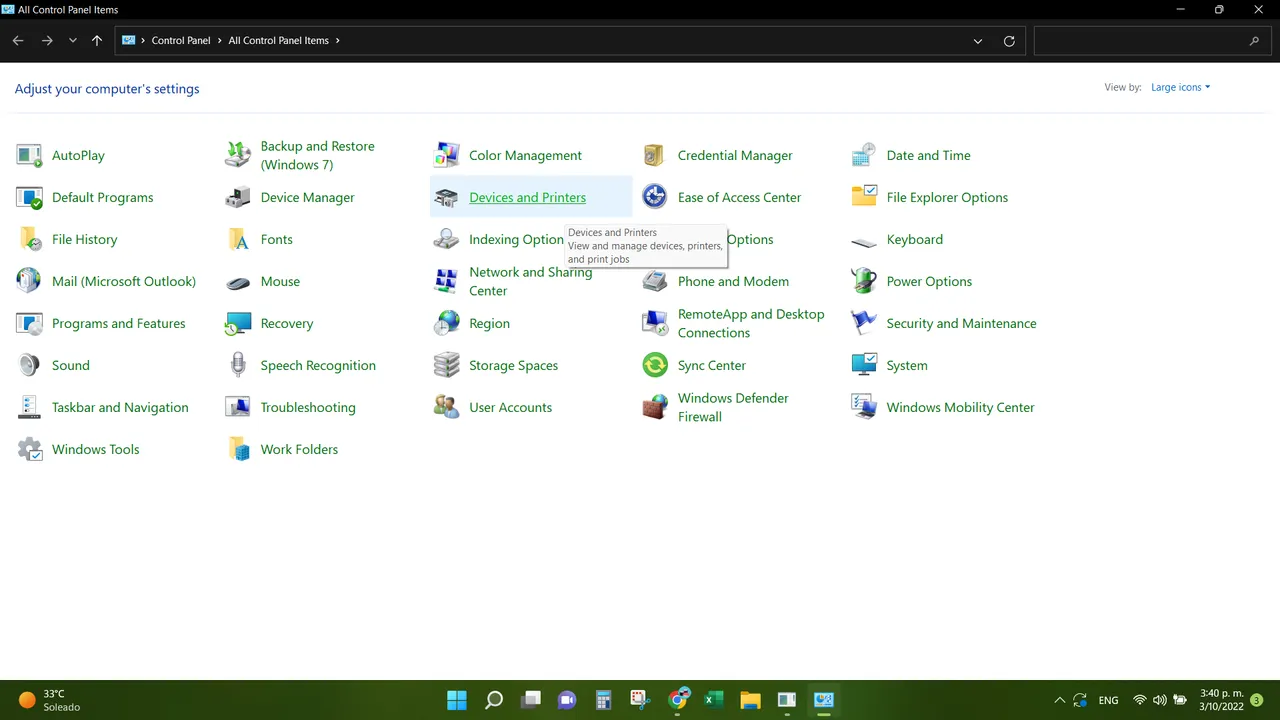
So, We first need to locate our PC's control panel. Once inside we must look for "devices and printers" and click on it.
Entonces, primero debemos ubicar el panel de control de nuestra PC. Una vez dentro debemos buscar “dispositivos e impresoras” y pulsar sobre él.
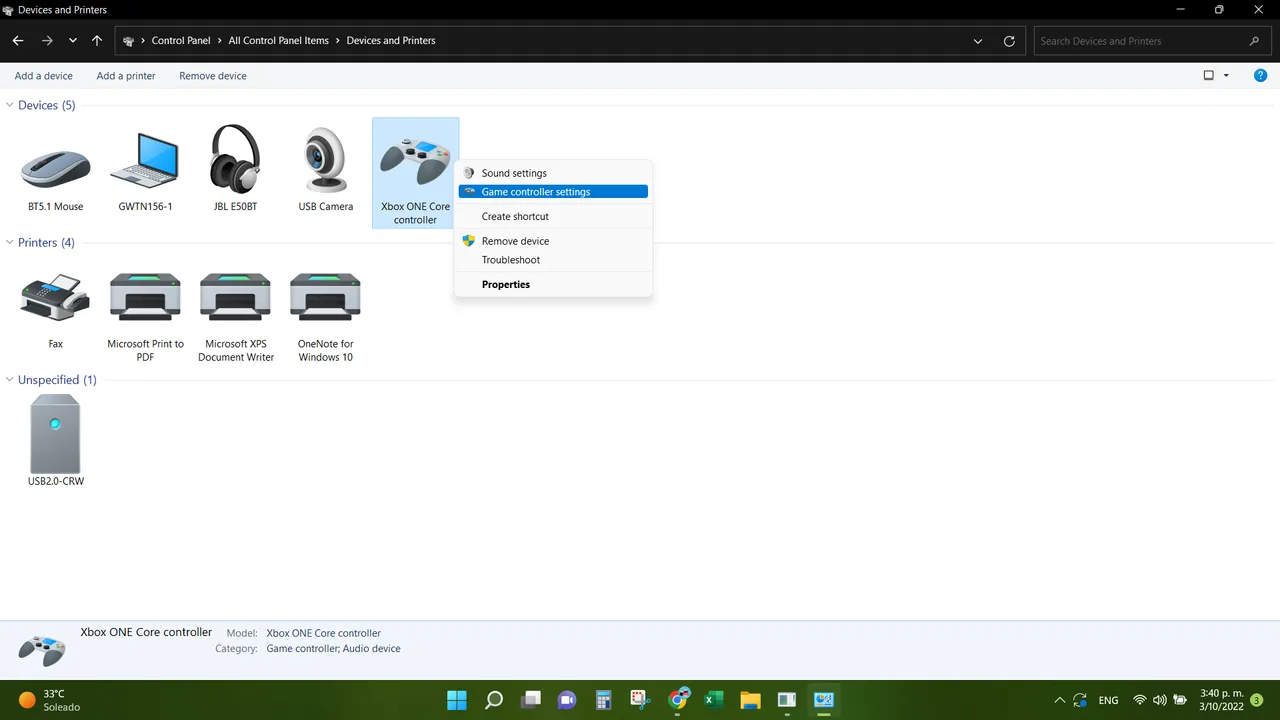
We will then see several devices among which will be the Xbox One core controller. We must right click on it and select Game controller settings.
Luego veremos varios dispositivos entre los que estará el controlador central de Xbox One. Debemos hacer clic derecho sobre él y seleccionar Configuración del controlador de juegos.
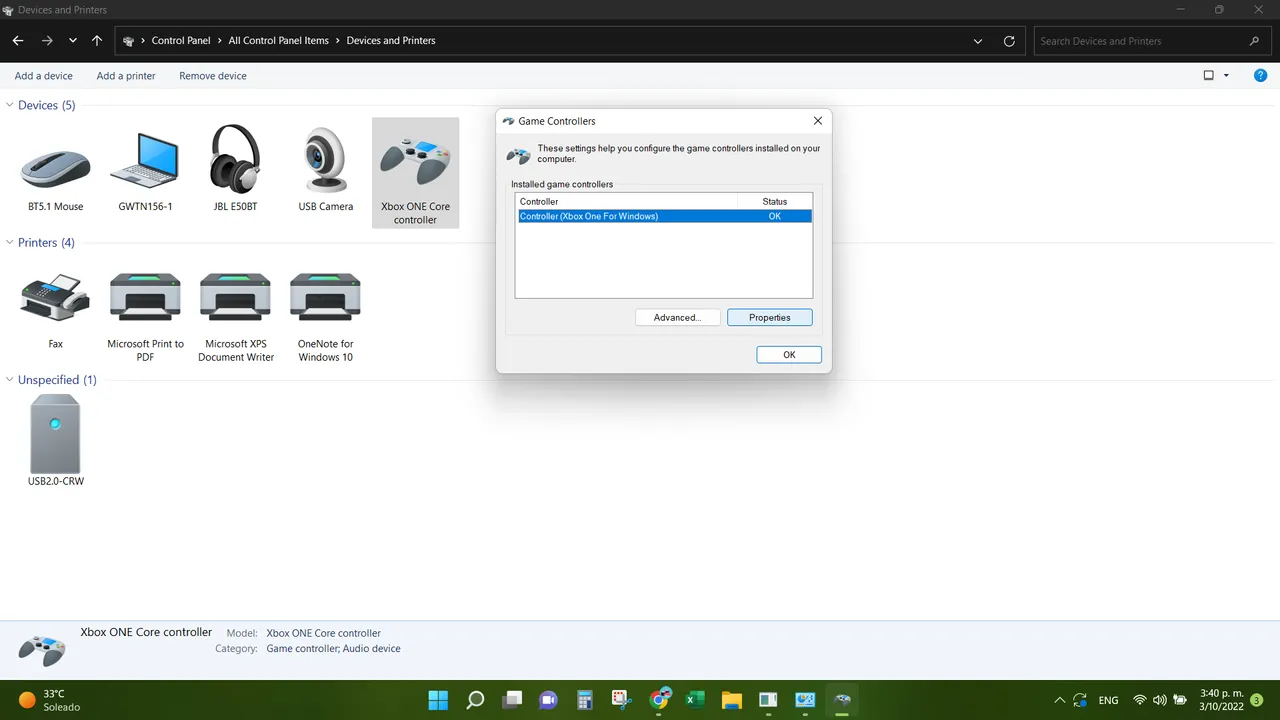
|
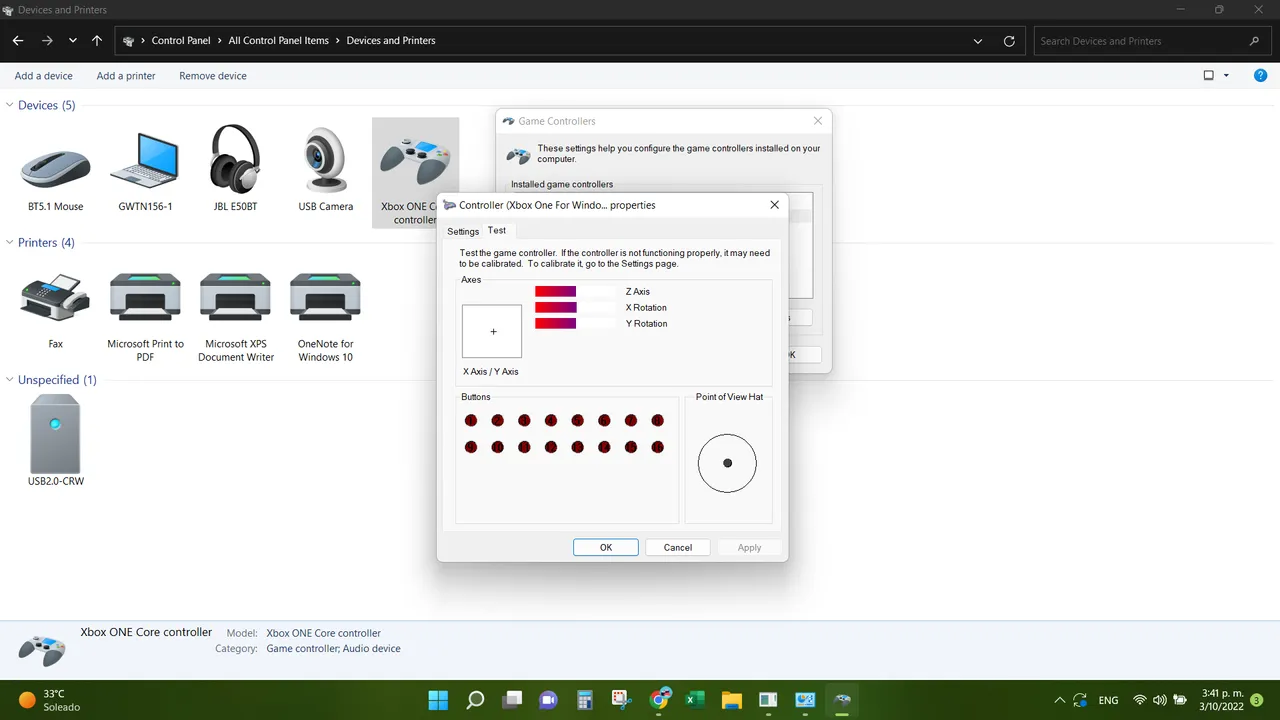
|
A new window will pop up. We just need to click on properties. Then, another window will appear called "test." This is where we can see how each input of our gamepad or controller is working.
Aparecerá una nueva ventana. Sólo tenemos que hacer clic en propiedades. Luego, aparecerá otra ventana llamada "prueba". Aquí es donde podemos ver cómo está funcionando cada entrada de nuestro gamepad o controlador.
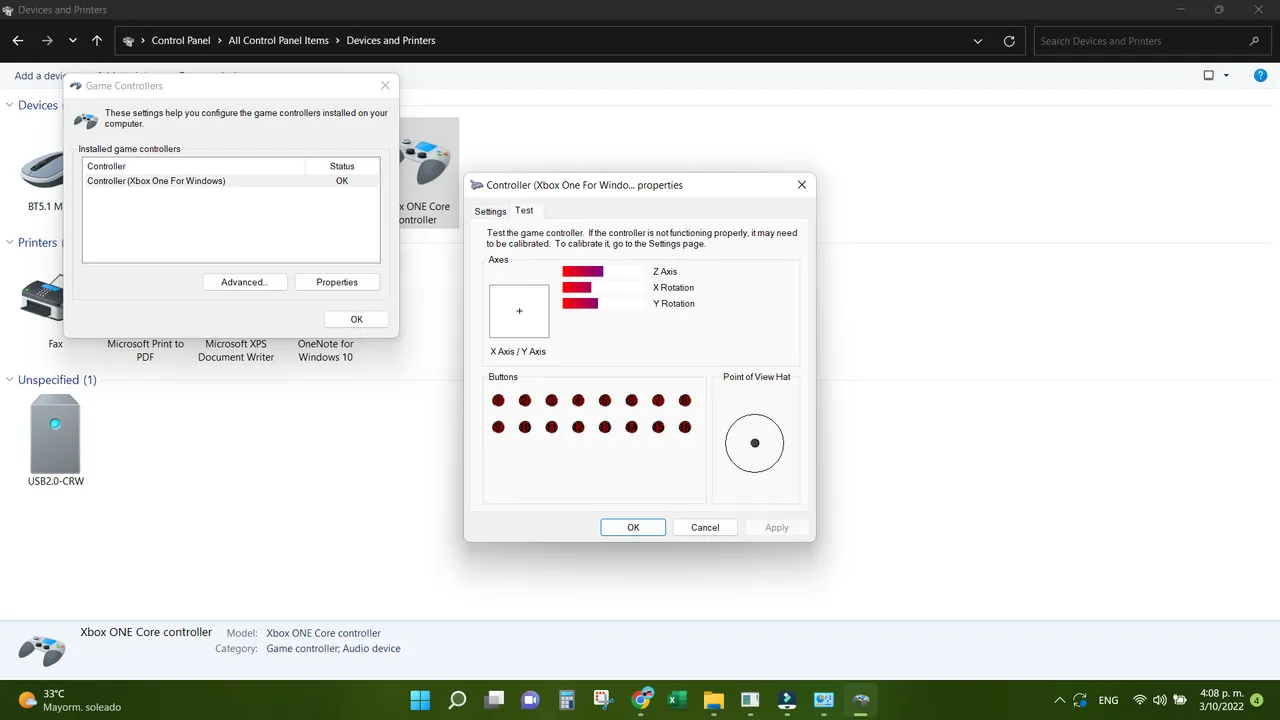
This is my problem. While I can press any button and witness the reception of input in this window, I noticed something was off. The X and Y rotations of the sticks were not even, and they were actually slightly moving back and forth while I was not activating them. This is the reason! The way to solve this is by calibrating the Gamepad again.
Este es mi problema. Si bien puedo presionar cualquier botón y presenciar la recepción de la entrada en esta ventana, noté que algo estaba mal. Las rotaciones X e Y de los palos no eran uniformes, y en realidad se movían ligeramente hacia adelante y hacia atrás mientras no los activaba. ¡Esta es la razón! La forma de solucionar esto es calibrando de nuevo el Gamepad.
Calibration
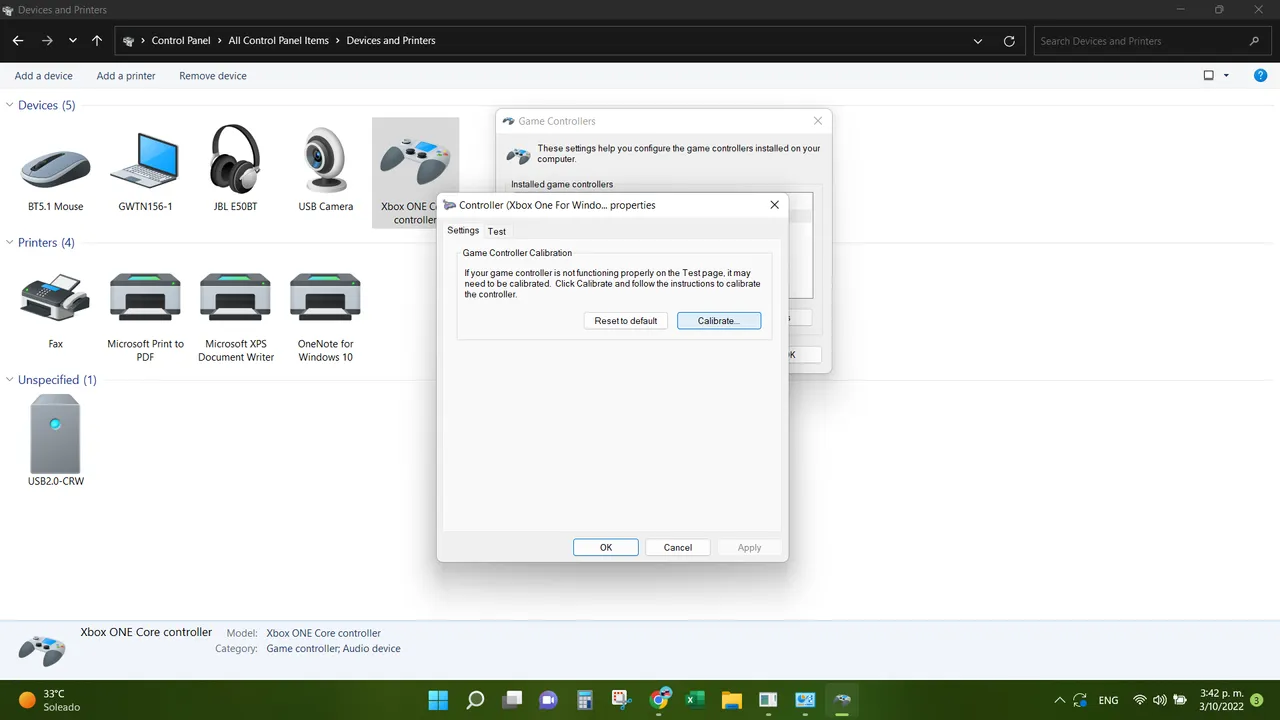
|
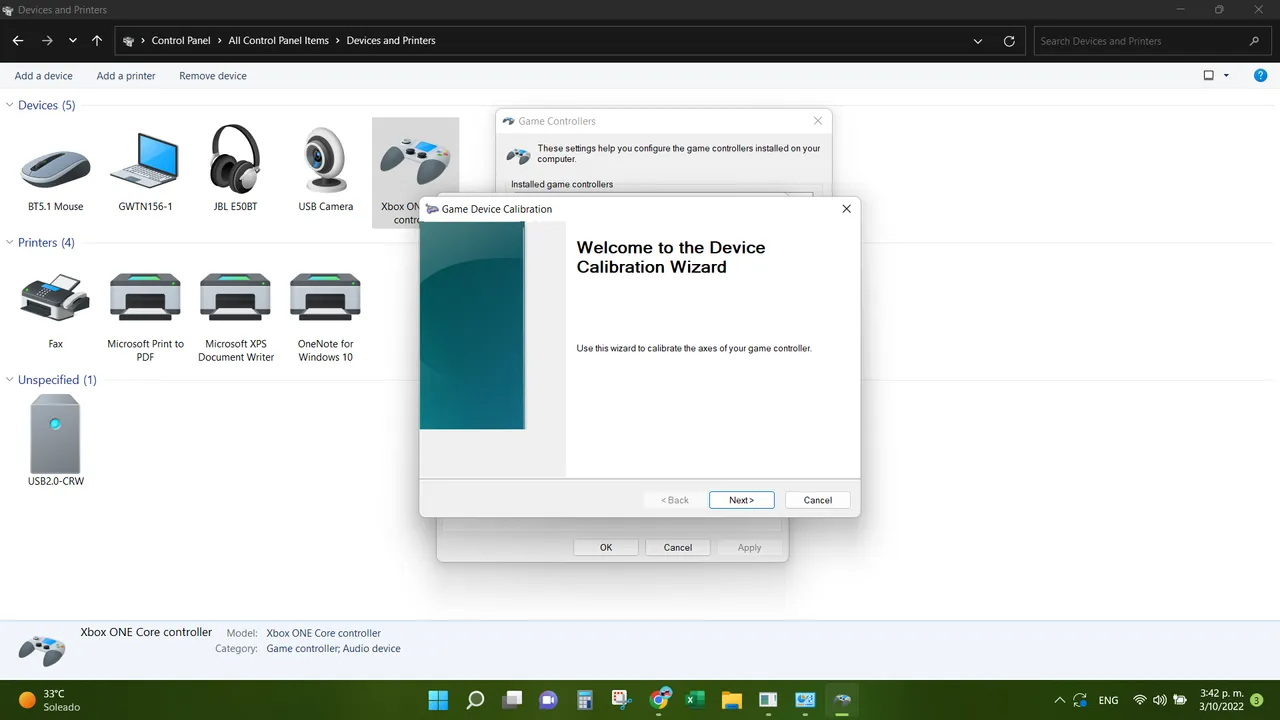
|
Next to the Test window is the setting one. There we can select calibrate. It will open the Device Calibration Wizard, and all we have to do is follow the steps until we finish calibrating.
Al lado de la ventana de prueba está la de configuración. Allí podemos seleccionar calibrar. Se abrirá el Asistente de calibración del dispositivo, y lo único que tenemos que hacer es seguir los pasos hasta terminar de calibrar.
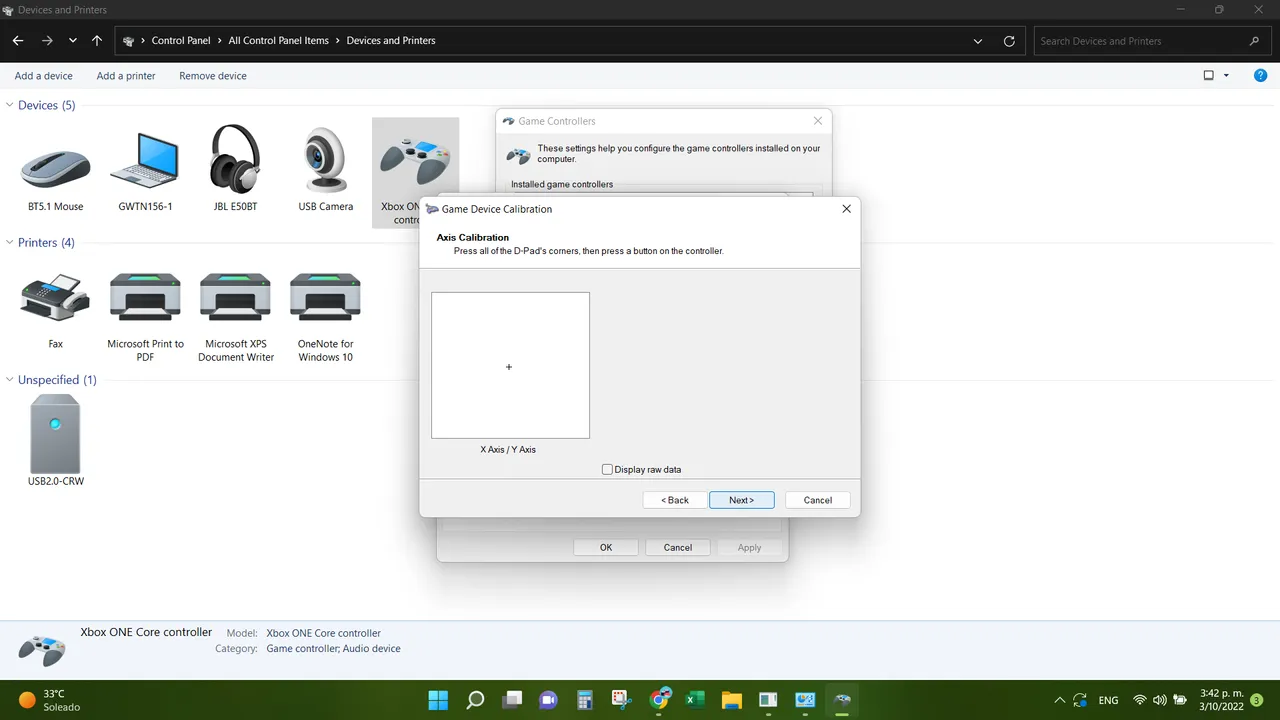
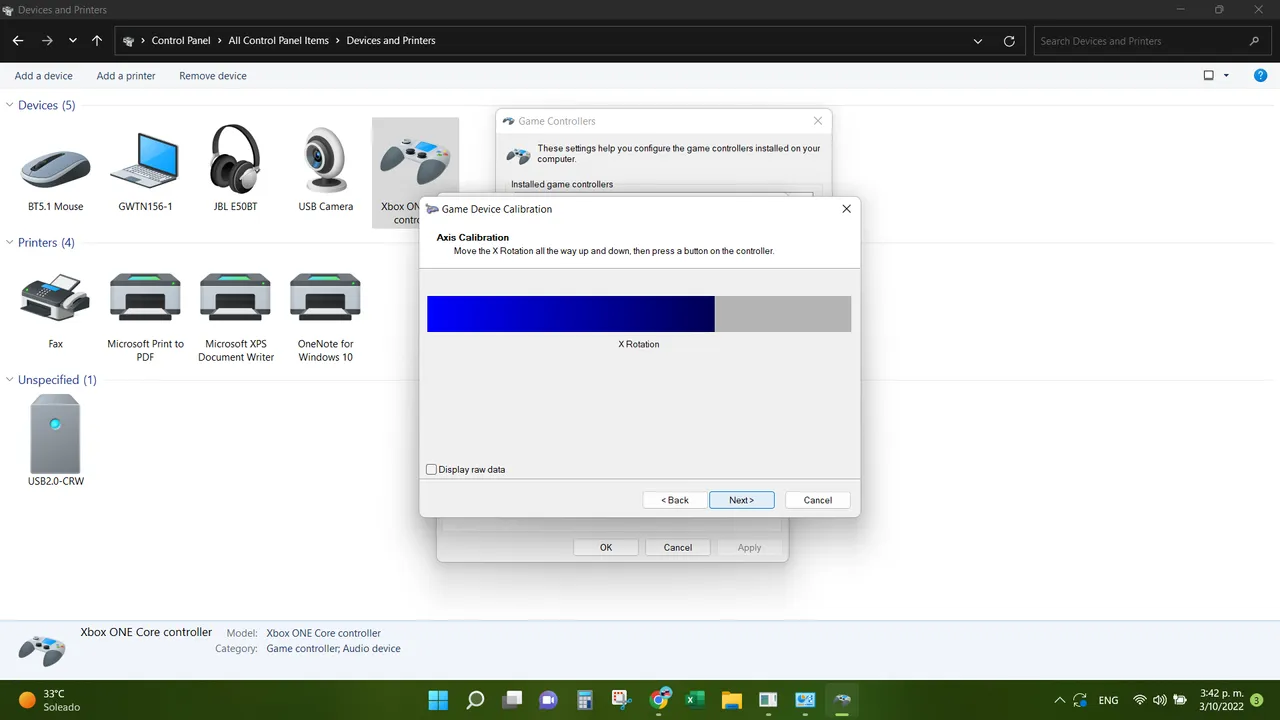
|
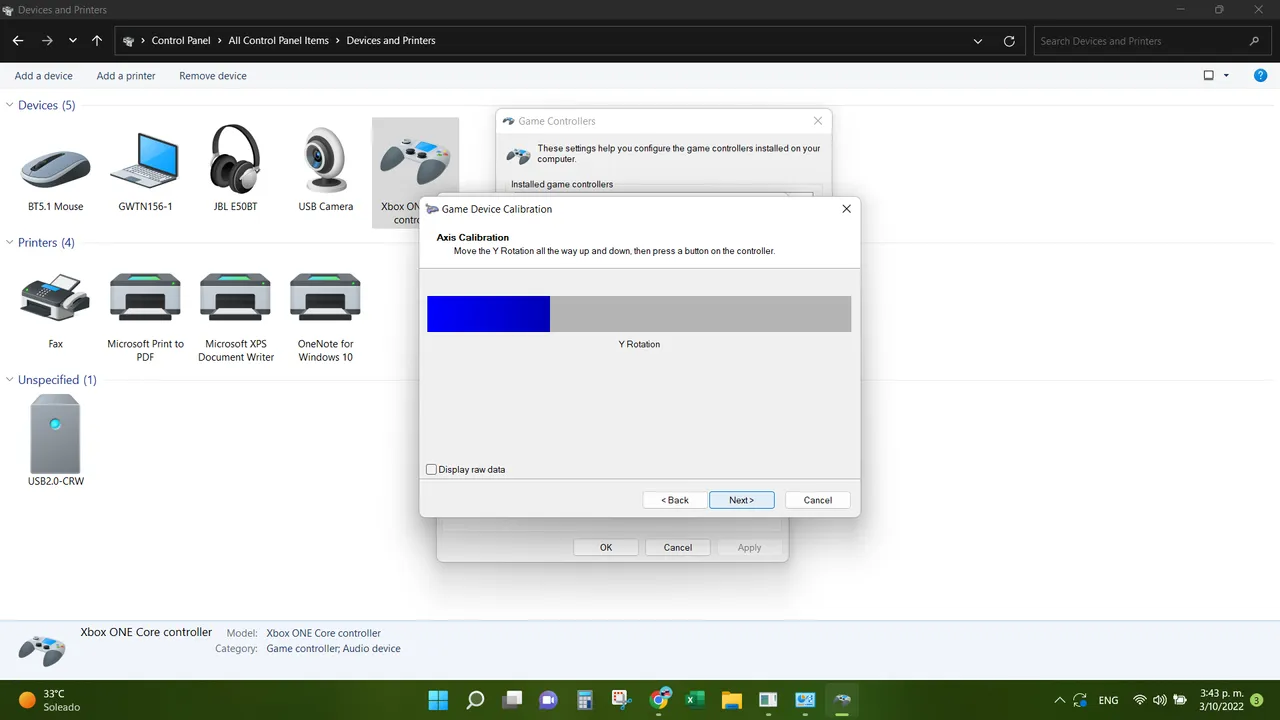
|
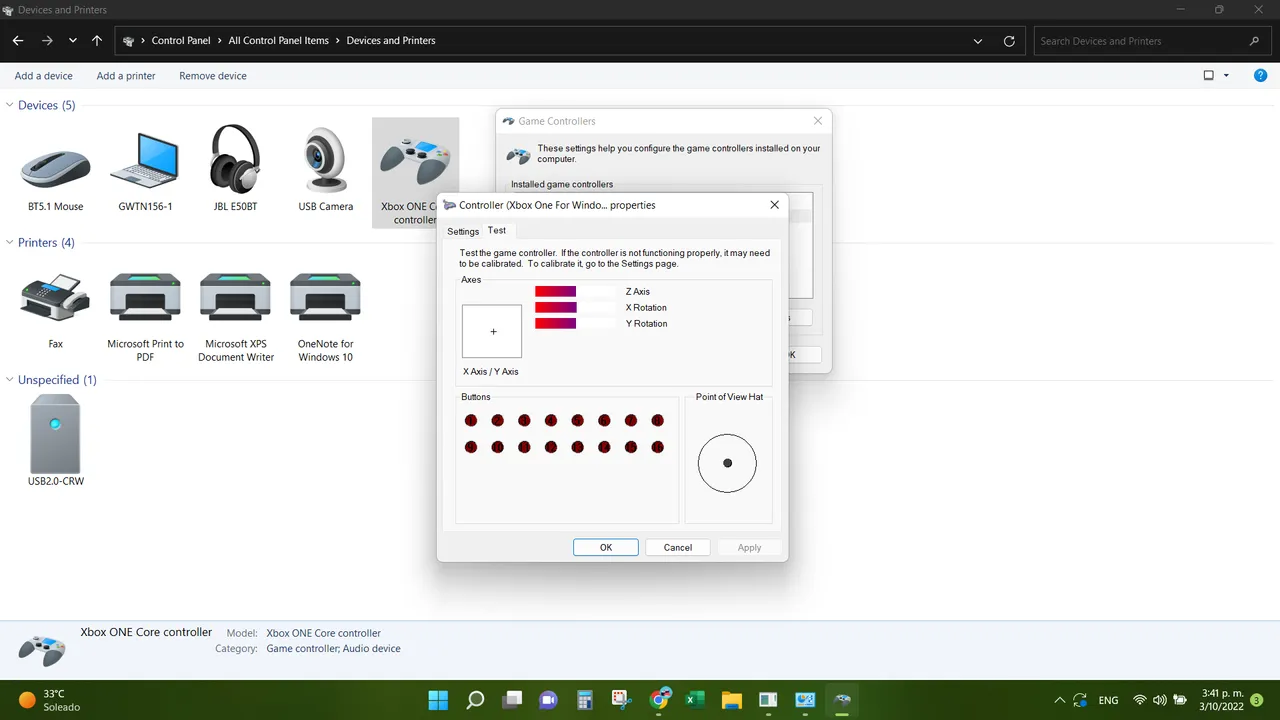
During each step the Wizard program will ask us to center the stick and perform certain movement. We will have to make a 360 degrees rotation of the left stick as well as movements in the X and Y rotation axis. When we finish, we can save our calibration configuration and apply it to our gamepad.
We can check our new configuration is working by getting into the Test window again and observe the red bar of the Z, X, and Y axis. Those are even and not moving. That is how I knew my calibration worked. Then, it is just a matter to go into the game again and test it. I hope you find this tutorial helpful. I have suffered from PC controllers since way back, so I know how frustrating it is to feel like playing with the setback of a gamepad not functioning correctly. Hardware issues with the controller require other actions, but you can still diagnose some of them by getting into this configuration and test windows.
Durante cada paso el programa Wizard nos pedirá que centremos la palanca y realicemos cierto movimiento. Tendremos que hacer un giro de 360 grados del stick izquierdo así como movimientos en el eje de giro X e Y. Cuando terminemos, podremos guardar nuestra configuración de calibración y aplicarla a nuestro gamepad.
Podemos verificar que nuestra nueva configuración está funcionando ingresando nuevamente a la ventana Prueba y observando la barra roja de los ejes Z, X e Y. Esos son uniformes y no se mueven. Así es como supe que mi calibración funcionaba. Luego, solo es cuestión de volver al juego y probarlo. Espero que encuentres útil este tutorial. He sufrido de controladores de PC desde hace mucho tiempo, así que sé lo frustrante que es tener ganas de jugar con el revés de un gamepad que no funciona correctamente. Los problemas de hardware con el controlador requieren otras acciones, pero aún puede diagnosticar algunos de ellos accediendo a esta configuración y ventanas de prueba.
@gaeljosser
Gif image elaborated with in-game recording plus Filmora Studio
Screenshots taken in my Windows 11 PC.