
Diseño Abstracto de un Pez en Inkscape:
Paso 1:
Se abre programa Inkscape, y desde la barra de herramienta que está en el lado izquierdo presionamos clic en la opción de dibujar curvas Bézier y se traza dos figuras que son parte de la cabeza del pez.
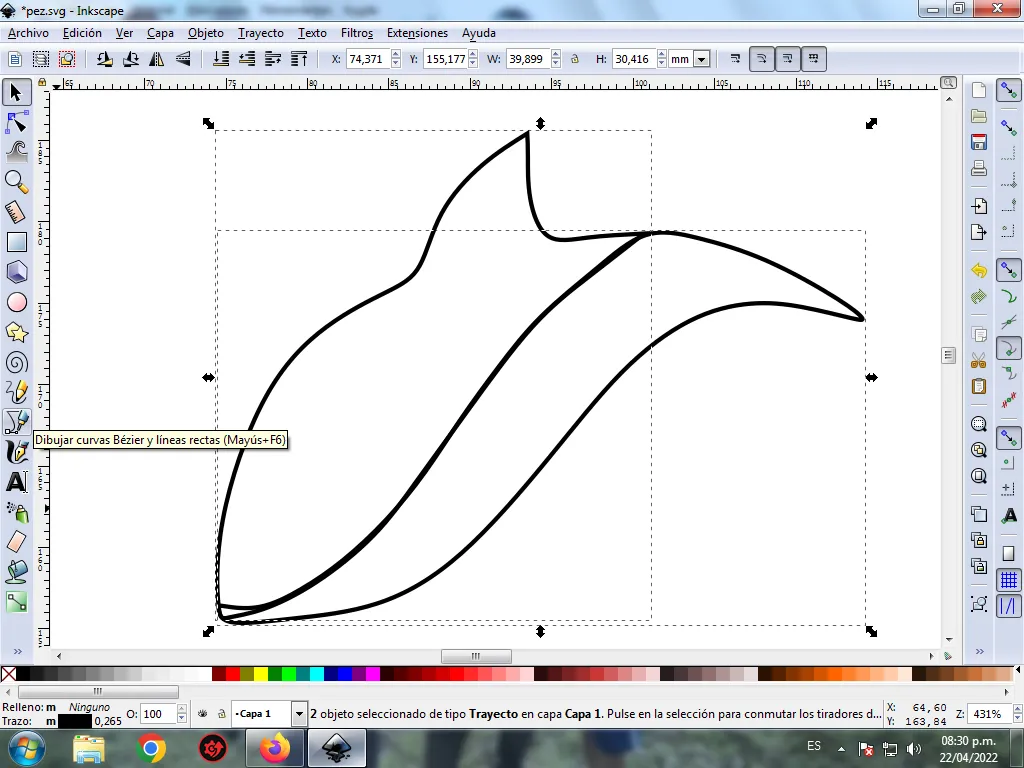
En esta parte de curvas Bézier se selecciona la opción de Crear Trayecto Modo Trayecto BSpline, para que las forma queden de forma curvas.
Paso 2:
Se trazan dos figuras igualmente, una en la parte de arriba y la otra en la parte de abajo, utilizando la misma herramienta, y de esta forma completamos el pez.
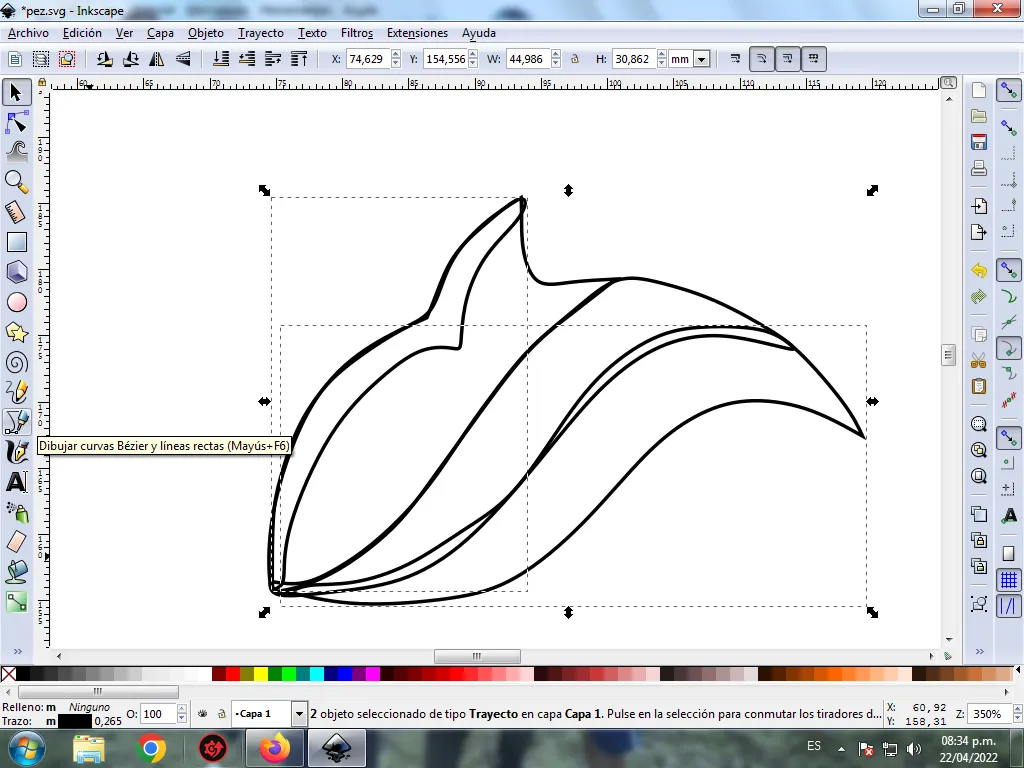
Paso 3:
Comenzamos a dibujar las aletas del pez, se trazan dos figuras que son las primeras aletas, con la herramienta de curvas Bézier, estas tienen varias divisiones para darle un mayor efecto.
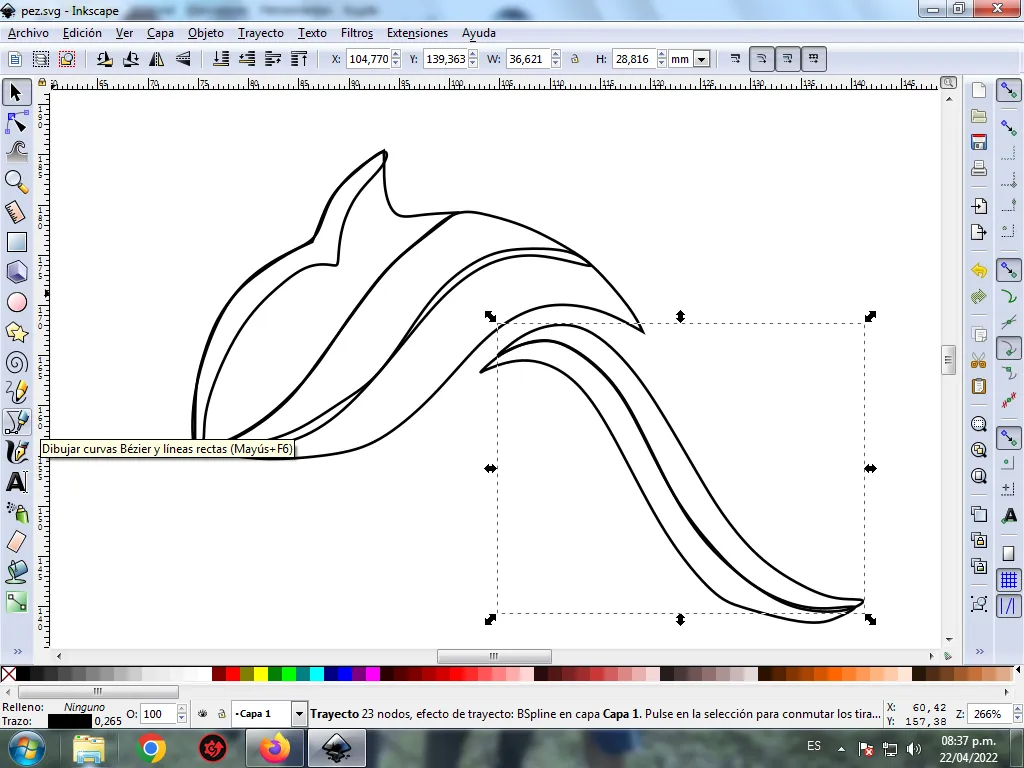
Paso 4:
Se traza tres figuras que son las segundas aletas del pez, con la misma herramienta.
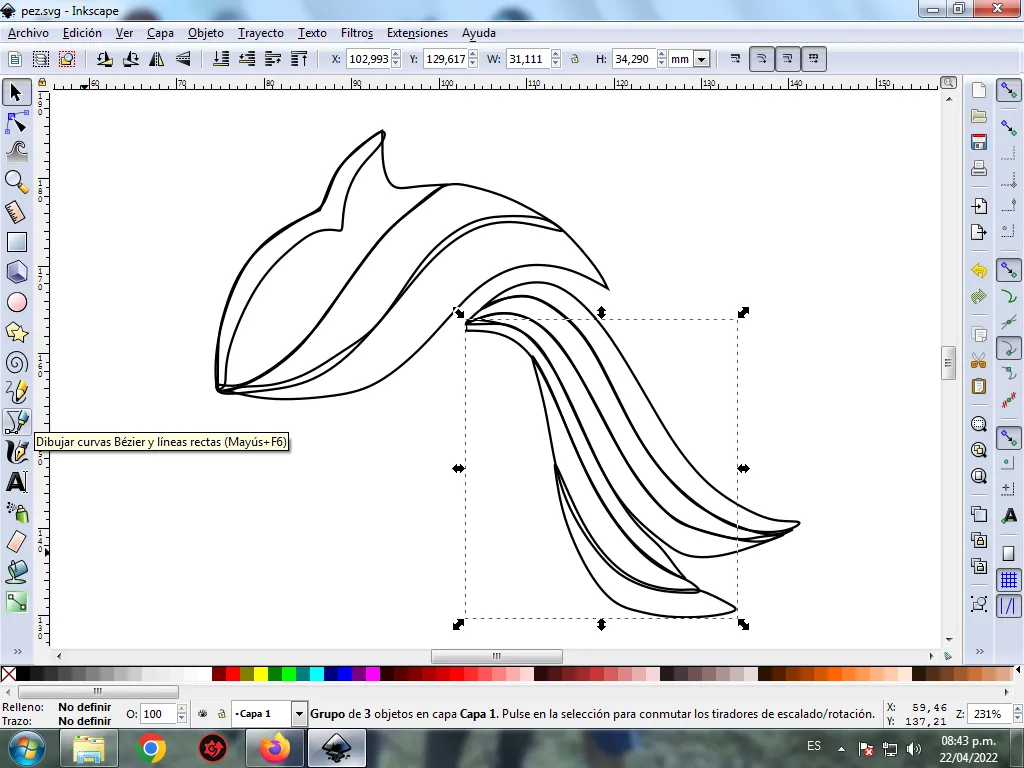
Paso 5:
Ahora procedemos a dibujar las terceras y cuartas aletas con las diferentes divisiones con la herramienta de curvas Bézier.
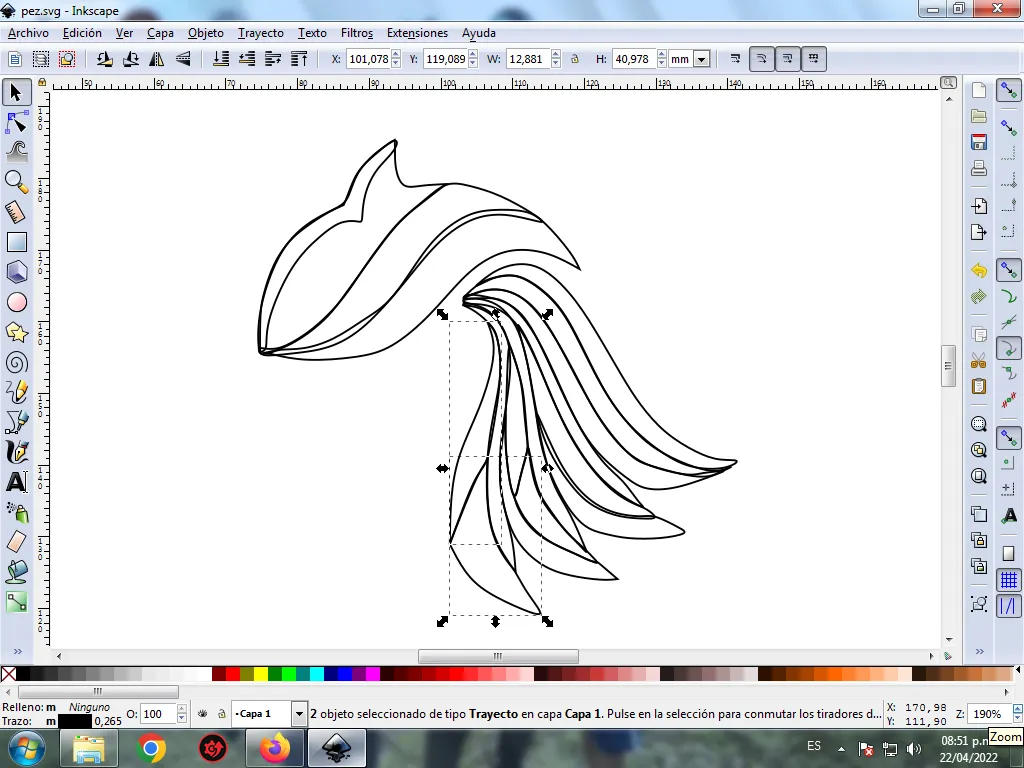
Paso 6:
Terminamos de dibujar la quinta aleta, la cual se divide en cuatro partes, para esto utilizamos la misma herramienta.
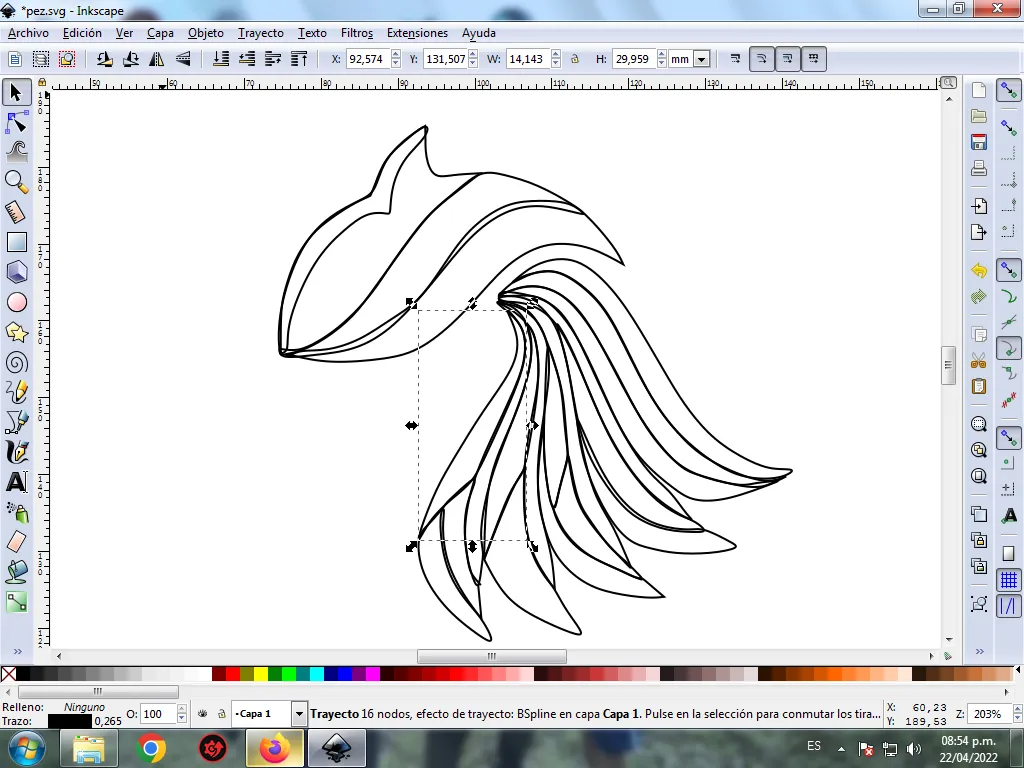
Paso 7:
Se selecciona el color comenzando por la cabeza del pez, para esto hacemos clic en la figura y luego el color verde claro de la paleta de colores, que está en la parte inferior del programa.
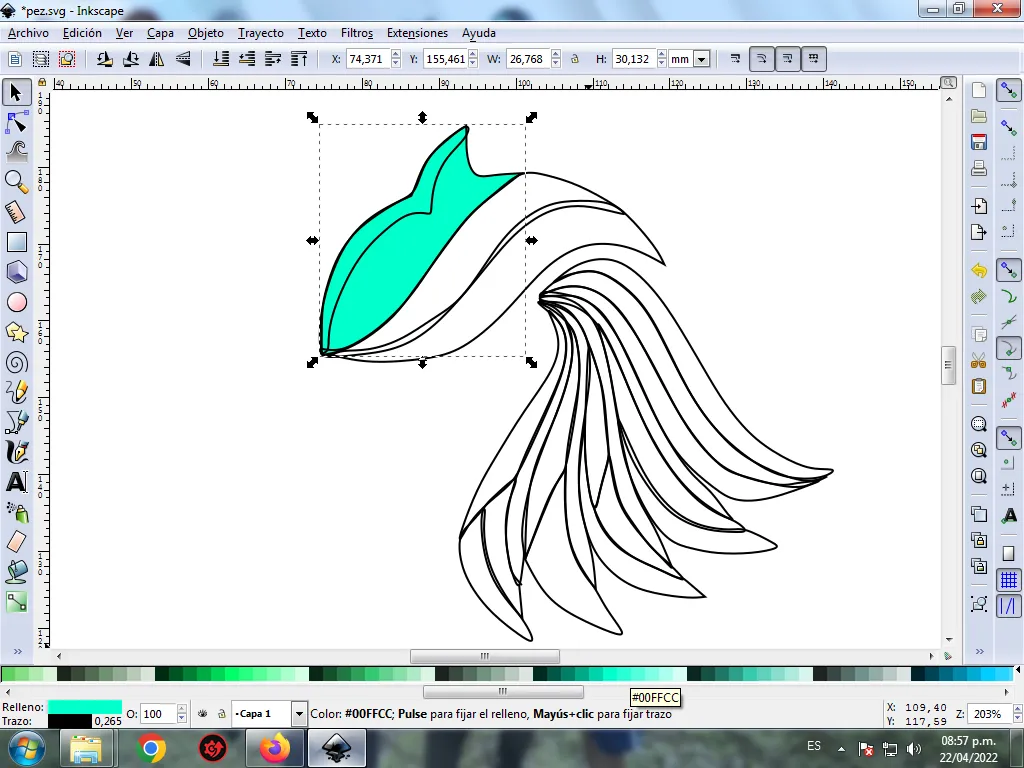
Paso 8:
Continuamos seleccionando los colores azul, morado en diferentes tonos para darle mayor efecto.
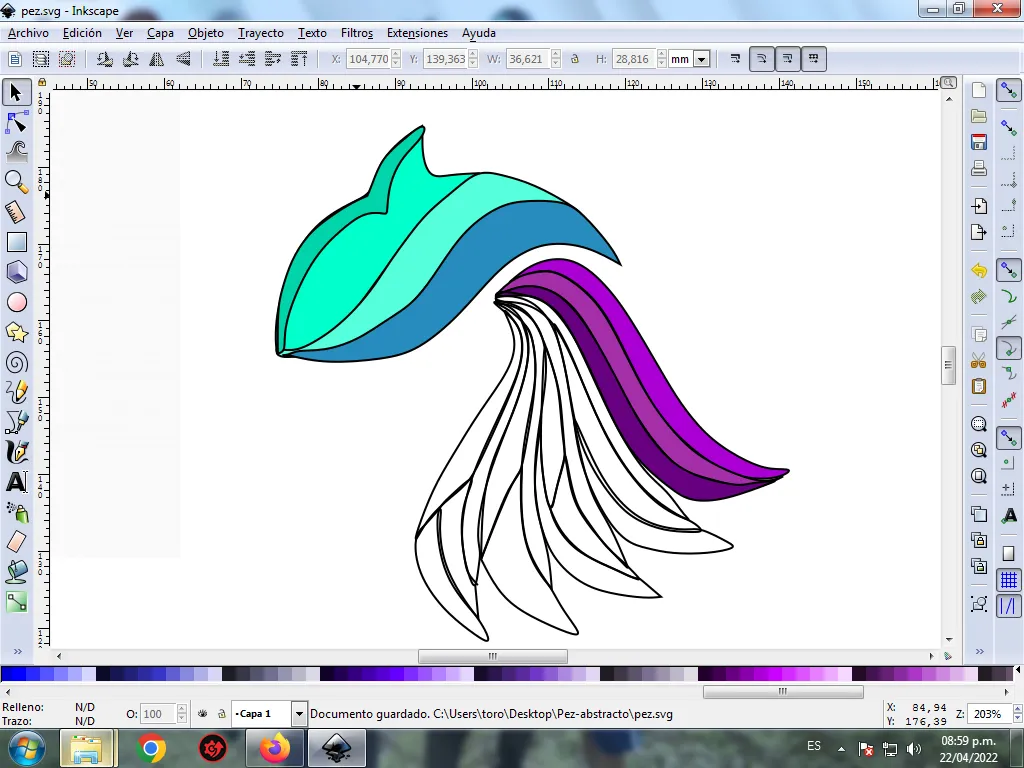
Paso 9:
Se aplica el paso 7 en el resto de la figura y este es el resultado de pintar toda el pez.

Paso 10:
Se eliminan los bordes de las figuras del pez, para esto se seleccionamos una parte y luego nos vamos a la barra de menú Objeto – Rellenos y Bordes.
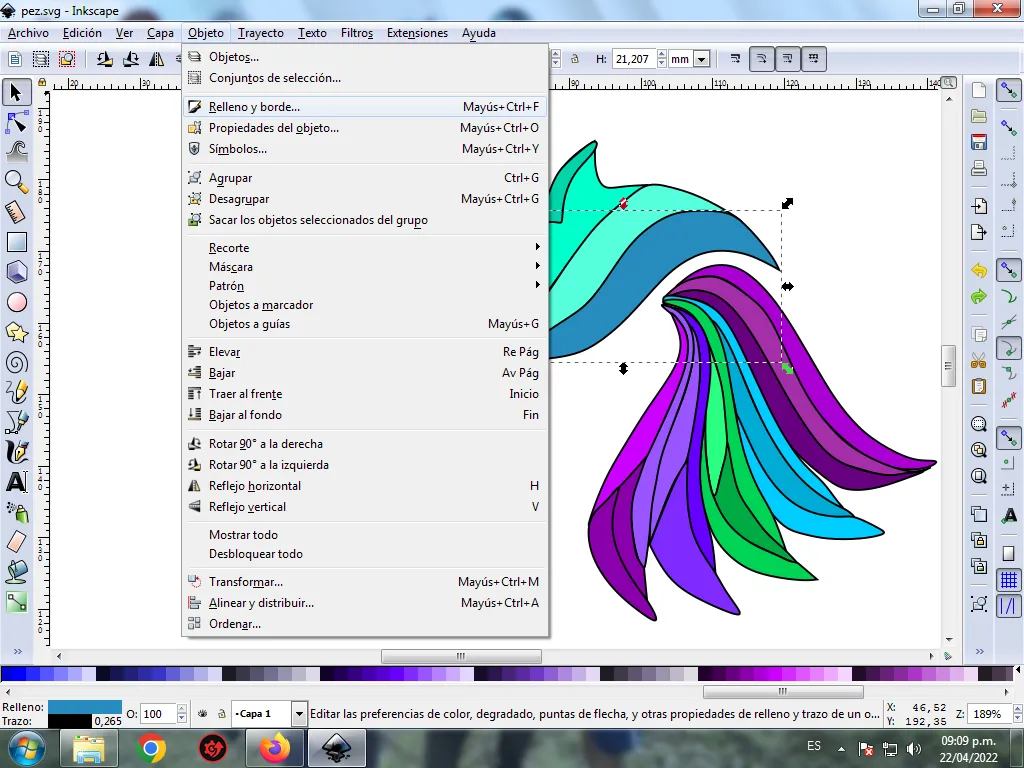
Se visualizará un recuadro, donde vamos a cliquear en la pestaña color de trazo y luego para poder borrar el borde le damos clic en la X para eliminarlo.
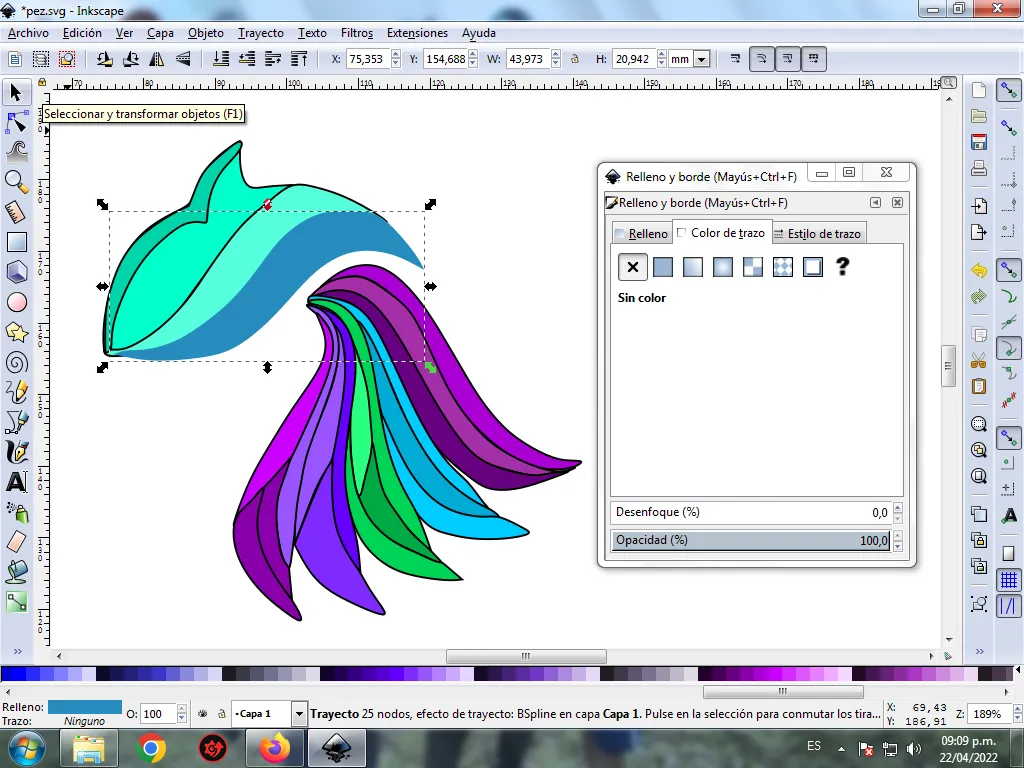
Paso 11:
Luego procedemos a cambiar los bordes del resto de las figuras, para esto nos vamos a la barra de menú Objeto – Rellenos y Bordes.

Se visualizará un recuadro, donde vamos a cliquear en la pestaña color de trazo y luego se selecciona el color.
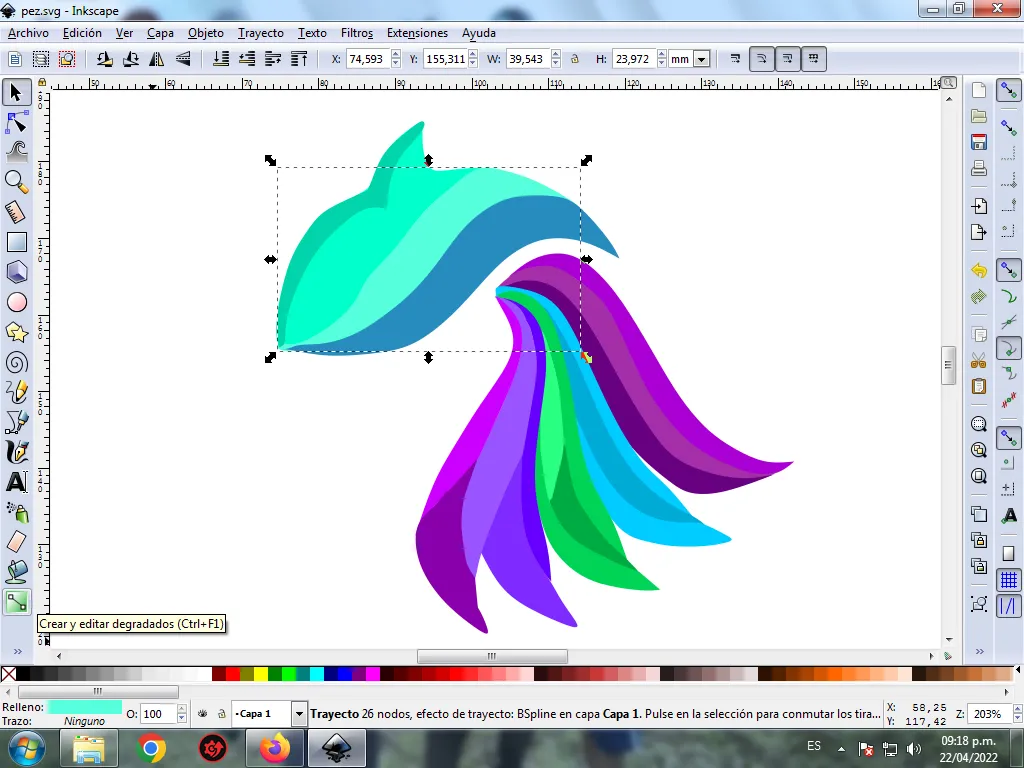
Paso 12:
Para darle un mayor efecto abstracto al pez, se aplica un degradado en algunas partes, se selecciona y luego hacemos clic en la barra de herramienta crear y editar degradado.
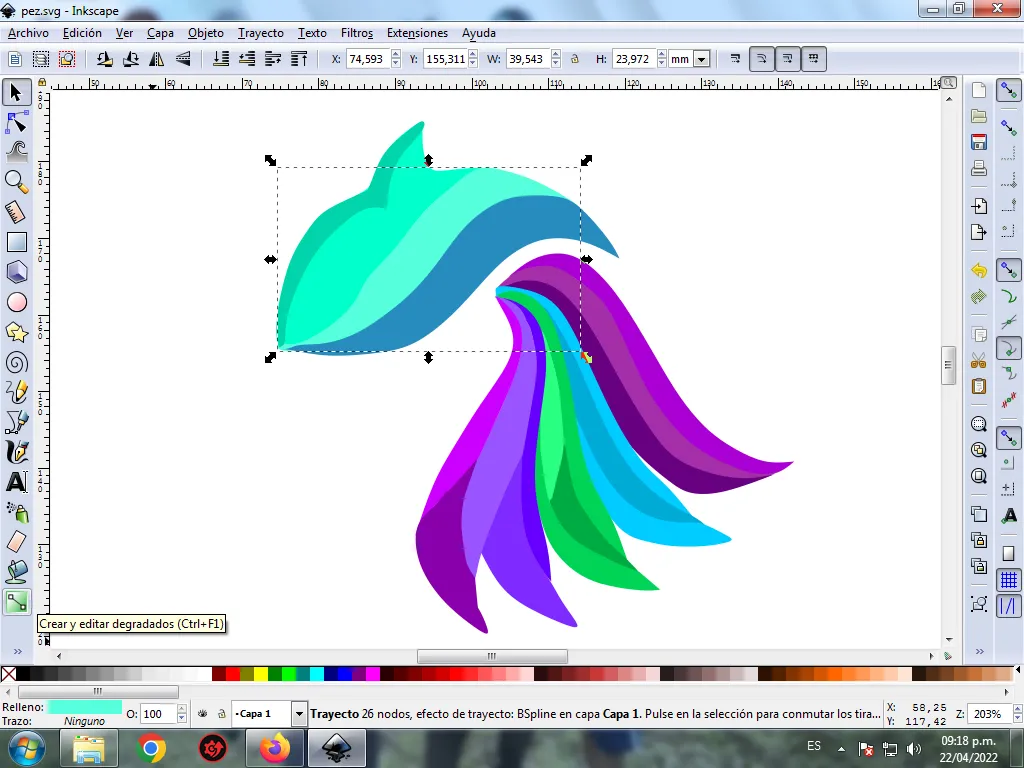
Presionamos clic y se visualiza un punto donde escogemos el segundo color que es verde más oscuro, luego pulsamos clic y se selecciona otro color más claro, es decir tendrá tres colores que darán el efecto de degradado en la figura.
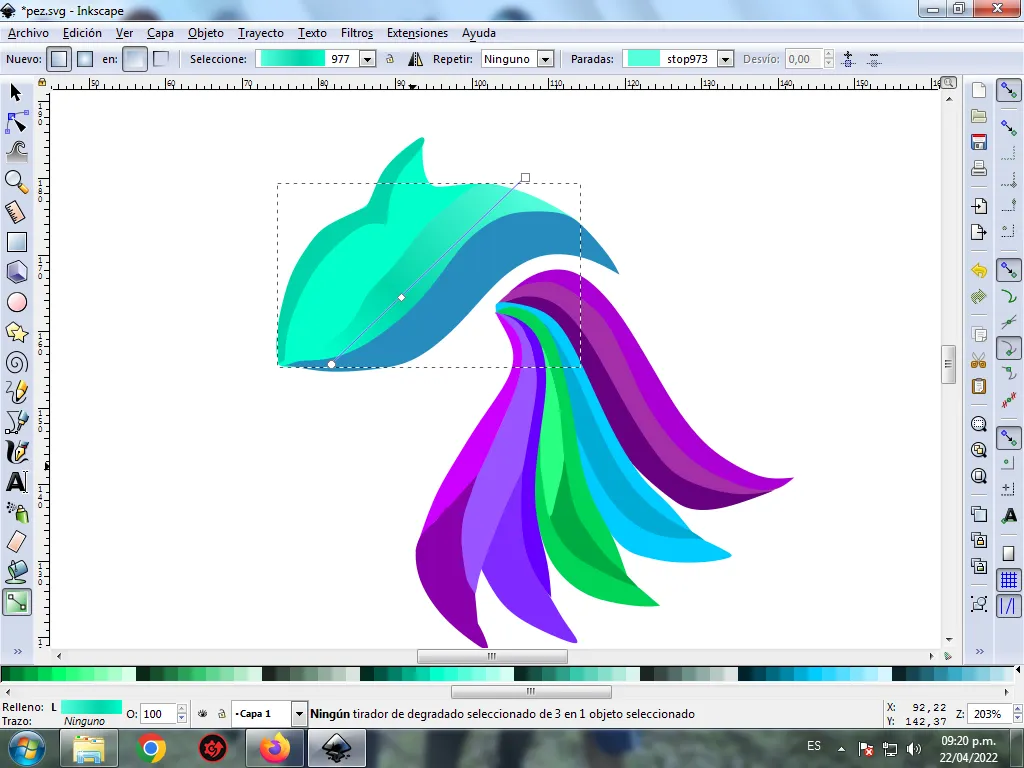
Paso 13:
Se aplica el paso 12, en el resto de las figuras y este es el resultado final.

Paso 14:
Para finalizar este diseño agrupamos toda el pez con las teclas Ctrl + G, la duplicamos con la combinación de teclas Control + D, se reduce el tamaño, se coloca en la parte inferior y se aplica un desenfoque de 10%, quedando como una sombra. Luego insertamos un fondo color negro y tenemos listo nuestro diseño de una Pez abstracto.

Imagen de Referencia Fuente
El programa Inkscape se puede descargar en esta dirección Fuente
Espero que les haya gustado mi tutorial, nos vemos en el próximo.
English

Abstract Design of a Fish in Inkscape:
Step 1:
Inkscape program is opened, and from the toolbar that is on the left side we click on the option to draw Bézier curves and two figures are drawn that are part of the fish's head.
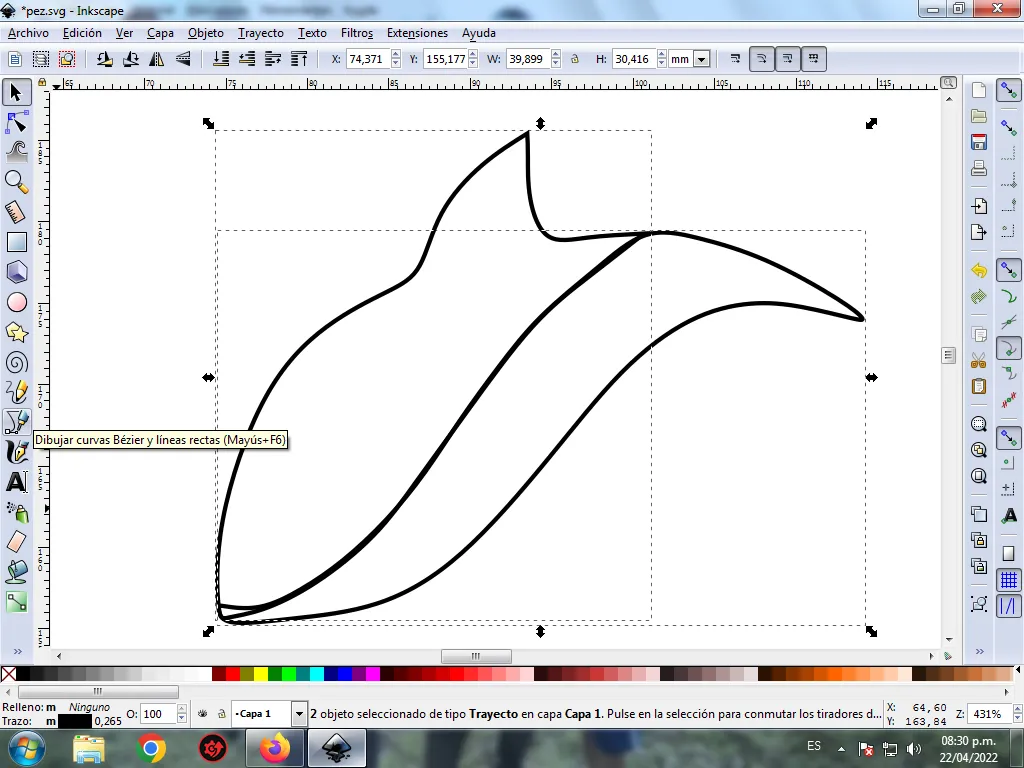
In this part of Bézier curves, the Create Path BSpline Path Mode option is selected, so that the shapes are curved.
Step 2:
Two figures are drawn equally, one at the top and the other at the bottom, using the same tool, and in this way we complete the fish.
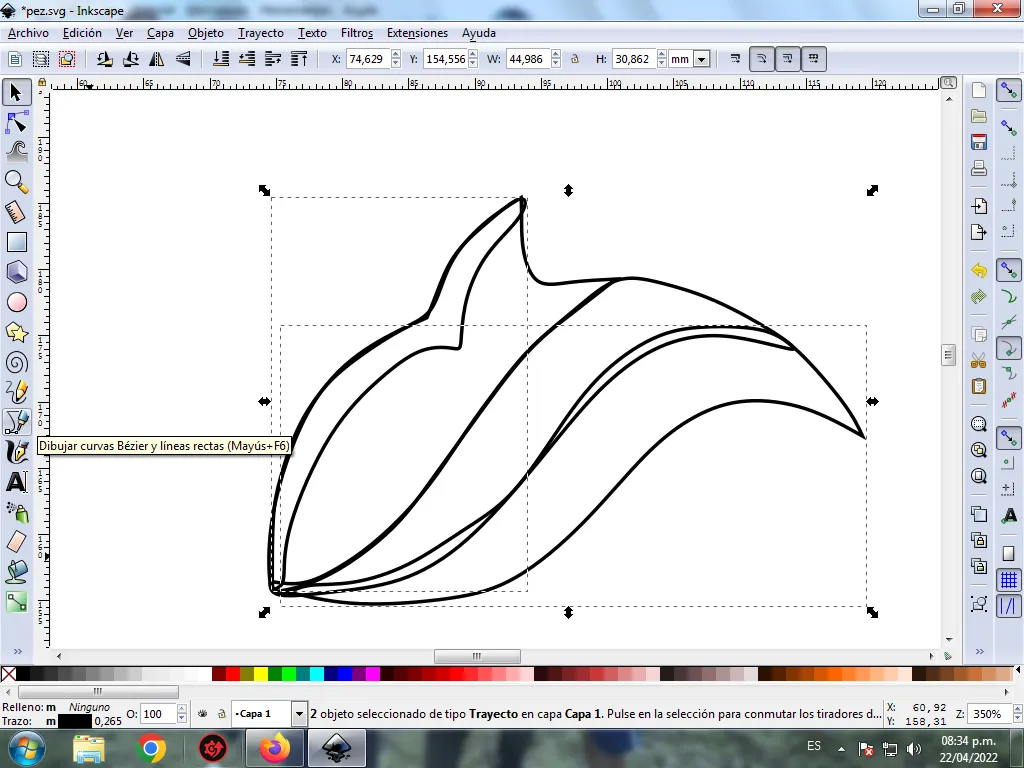
Step 3:
We begin to draw the fins of the fish, two figures are drawn that are the first fins, with the Bézier curves tool, these have several divisions to give it a greater effect.
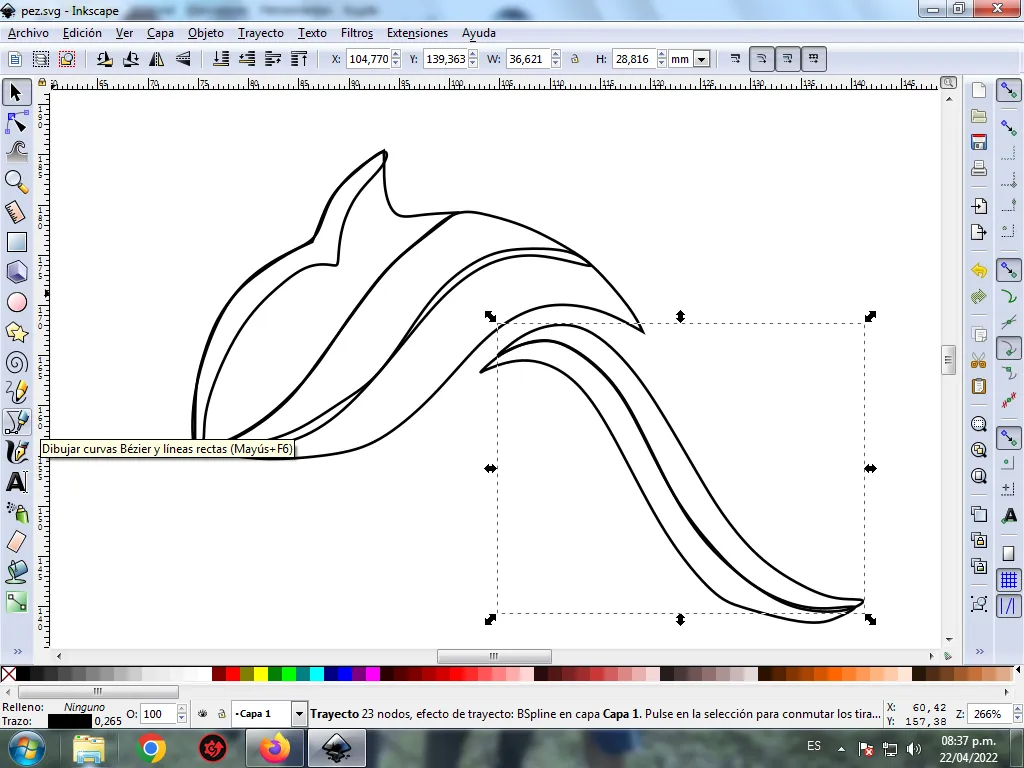
Step 4:
Three figures are drawn that are the second fins of the fish, with the same tool.
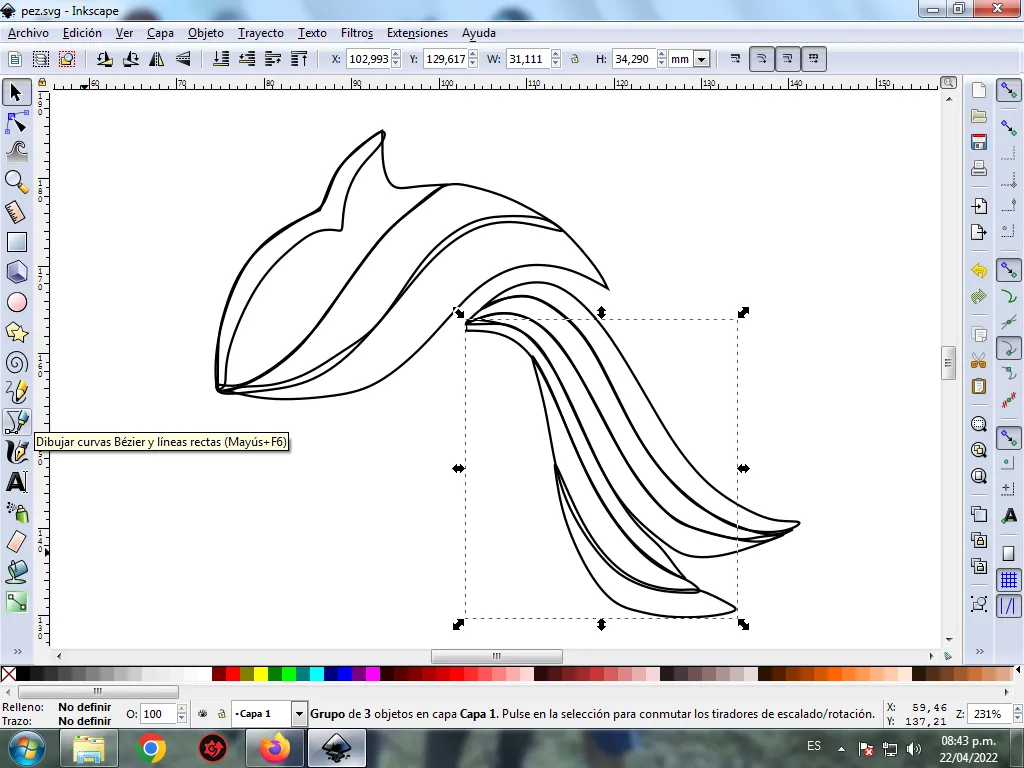
Step 5:
Now we proceed to draw the third and fourth fins with the different divisions with the Bézier curves tool.
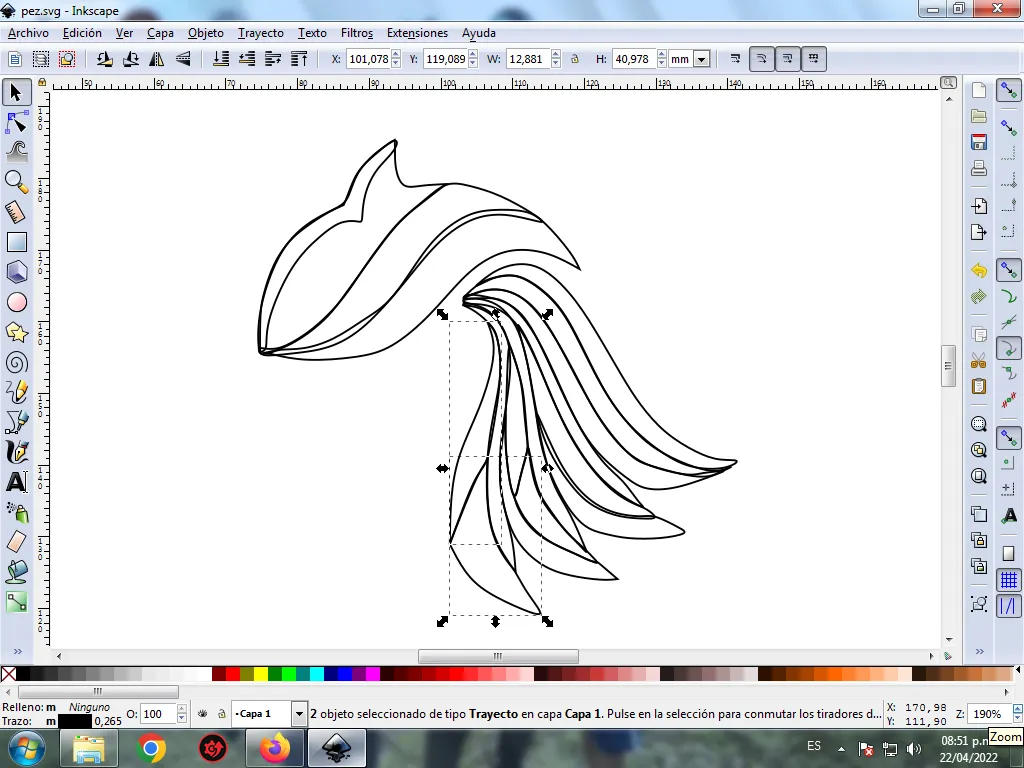
Step 6:
We finish drawing the fifth fin, which is divided into four parts, for this we use the same tool.
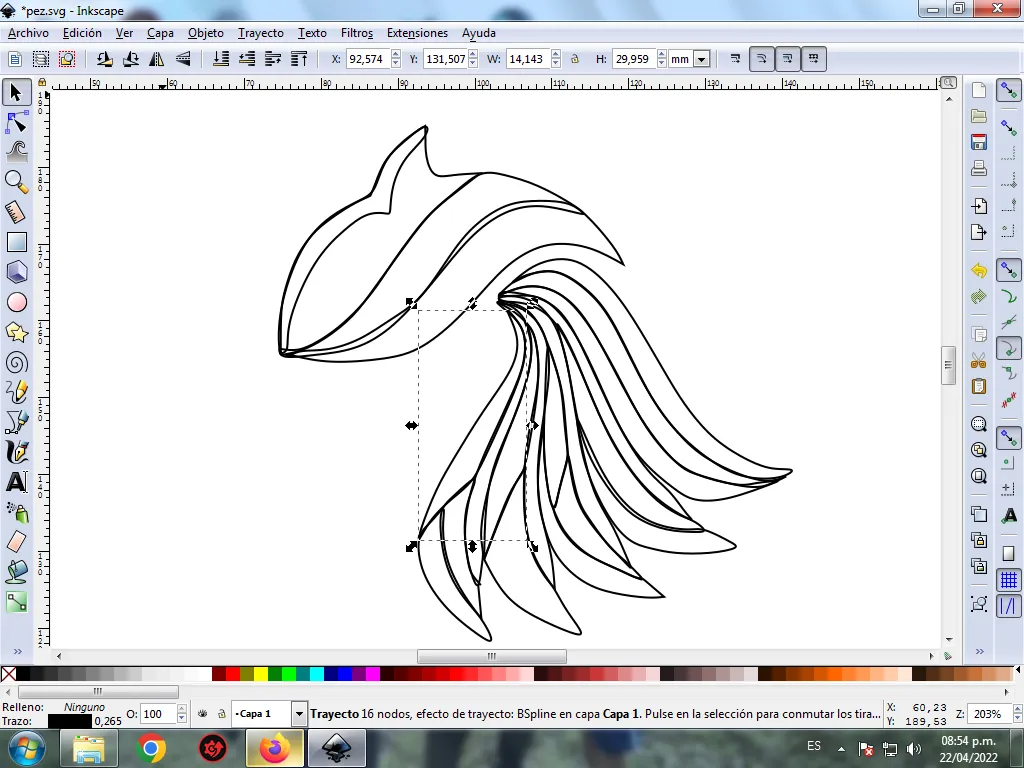
Step 7:
The color is selected starting with the head of the fish, for this we click on the figure and then the light green color from the color palette, which is at the bottom of the program.
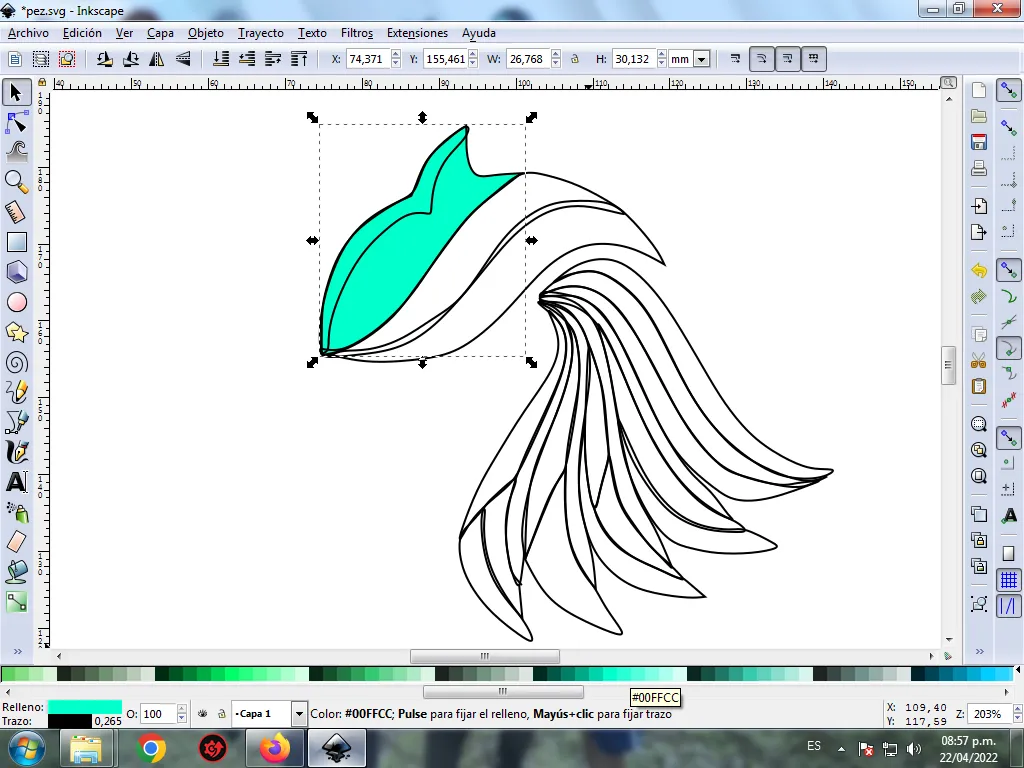
Step 8:
We continue to select the colors blue, purple in different shades to give it greater effect.
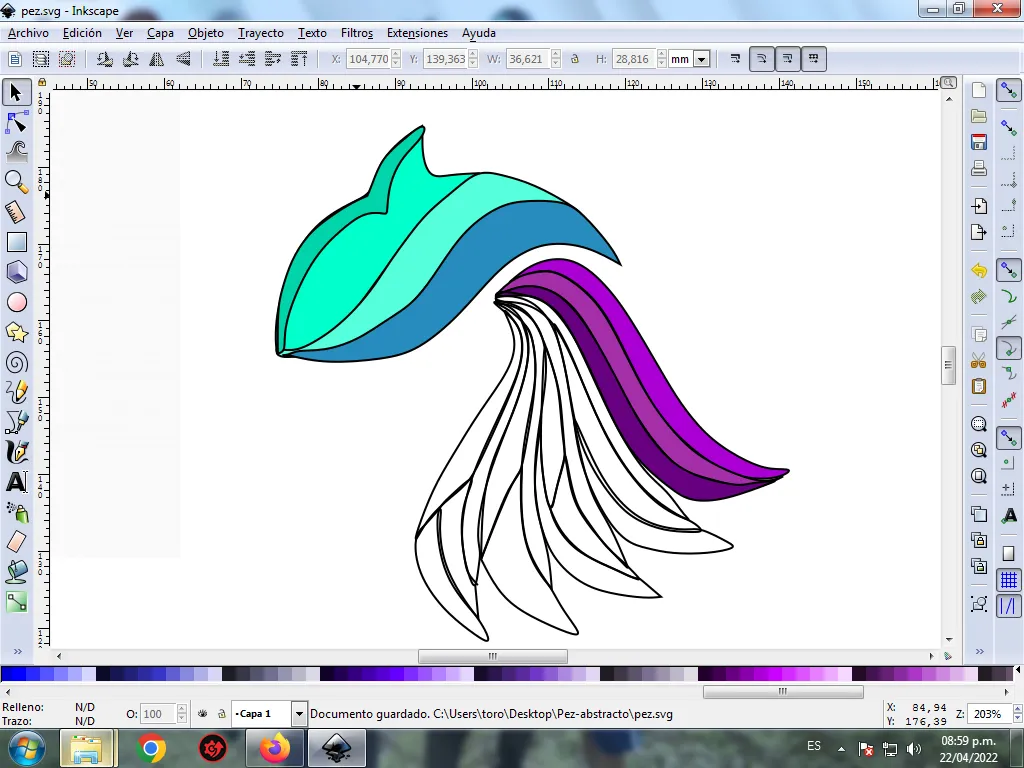
Step 9:
Step 7 is applied to the rest of the figure and this is the result of painting the entire fish.

Step 10:
The borders of the fish figures are eliminated, for this we select a part and then we go to the menu bar Object – Fills and Borders.
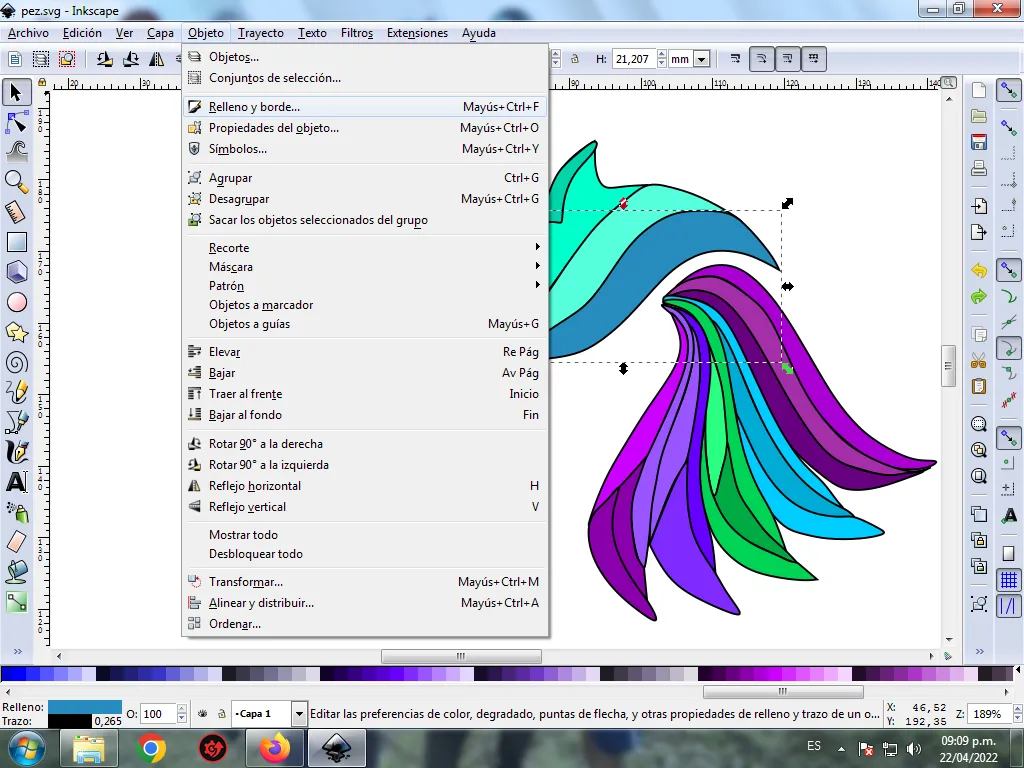
A box will be displayed, where we are going to click on the stroke color tab and then, in order to erase the border, we click on the X to eliminate it.
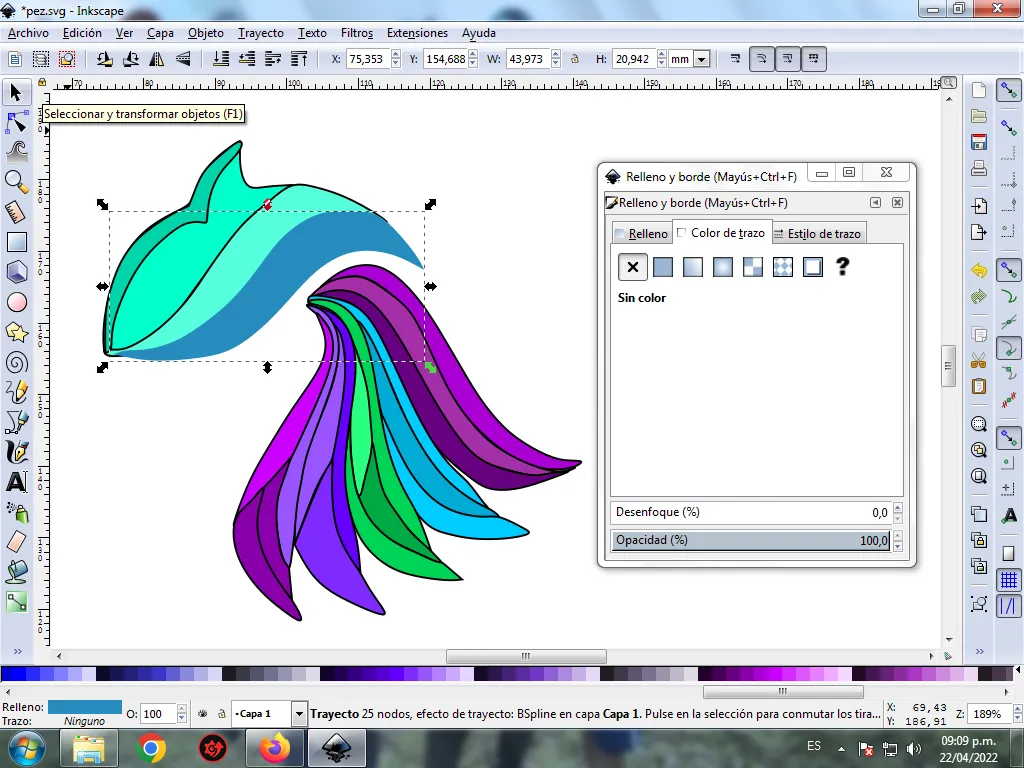
Step 11:
Then we proceed to change the borders of the rest of the figures, for this we go to the menu bar Object – Fills and Borders.

A box will be displayed, where we are going to click on the stroke color tab and then the color is selected.
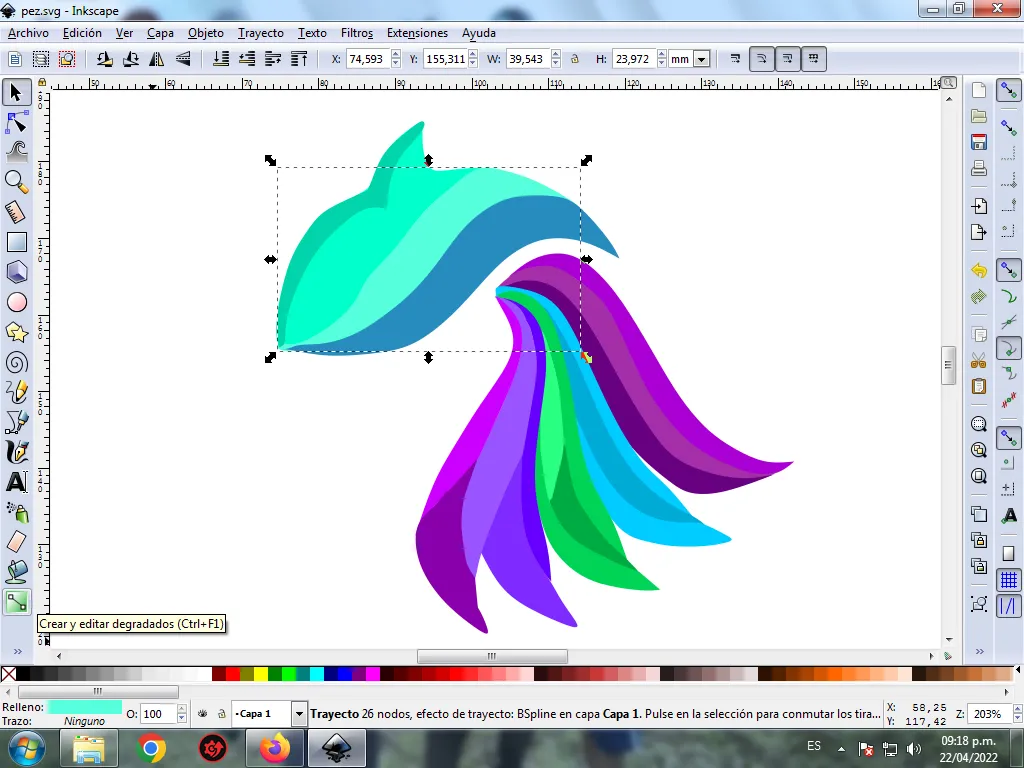
Step 12:
To give the fish a more abstract effect, we apply a gradient to some parts, select it, and then click on the create and edit gradient toolbar.
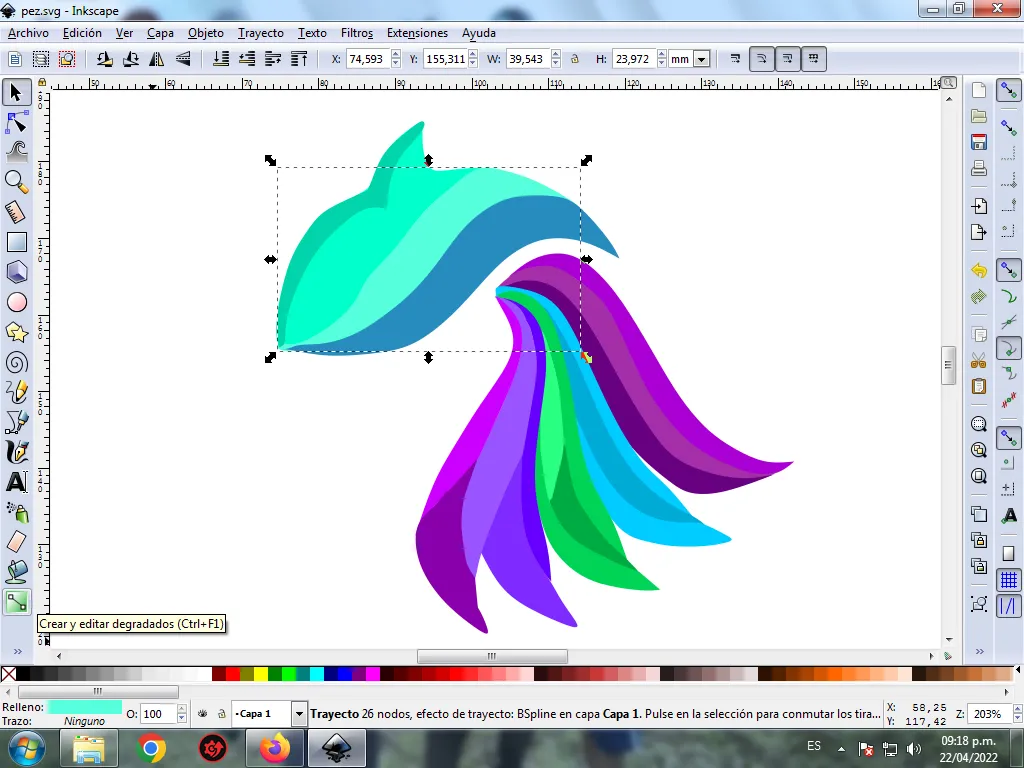
We press click and a point is displayed where we choose the second color, which is darker green, then we press click and another lighter color is selected, that is, it will have three colors that will give the figure a gradient effect.
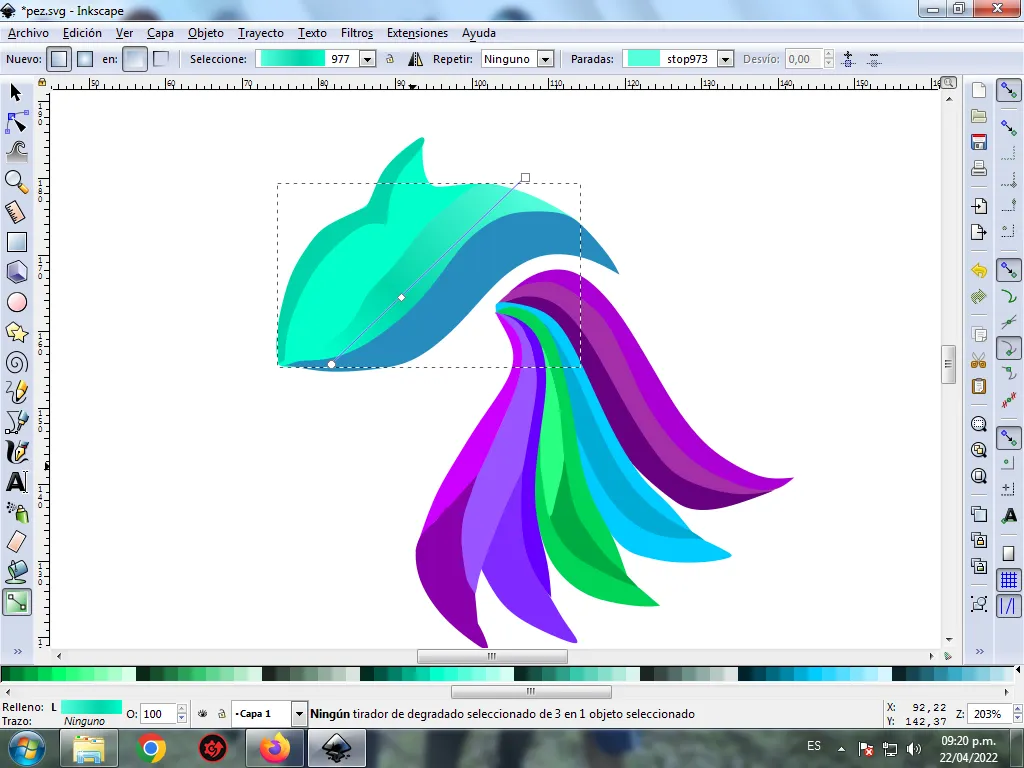
Step 13:
Step 12 is applied to the rest of the figures and this is the final result.

Step 14:
To finish this design we group the whole fish with the Ctrl + G keys, we duplicate it with the Control + D key combination, the size is reduced, it is placed at the bottom and a 10% blur is applied, remaining as a shadow . Then we insert a black background and we have our design of an abstract Fish ready.

Reference Image Source
The Inkscape program can be downloaded at this address Source
I hope you liked my tutorial, see you in the next one.
Translated with Traductor de Google
