
Diseño de un Cerdito en Inkscape:
Paso 1:
Se abre programa Inkscape, y desde la barra de herramienta que está en el lado izquierdo presionamos clic en la opción de dibujar curvas Bézier y se trazamos la cabeza y las dos orejas del cerdito.
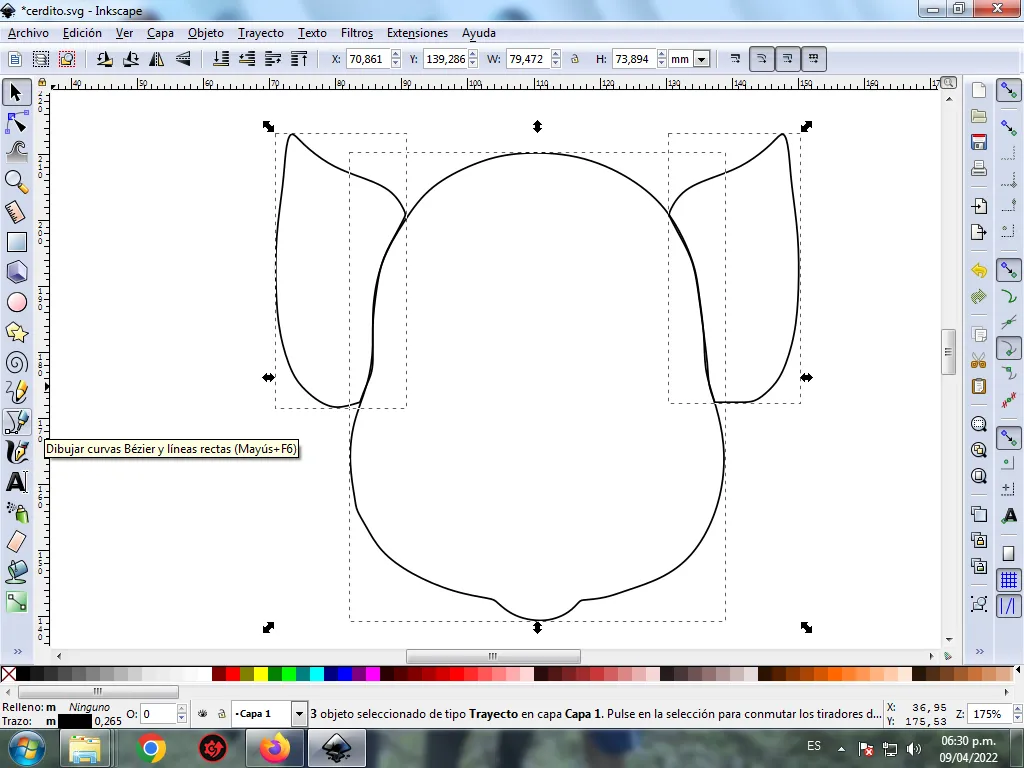
En esta parte de curvas Bézier se selecciona la opción de Crear Trayecto Modo Trayecto BSpline, para que las forma queden de forma curvas.
Paso 2:
Se trazan dos figuras que son el cuerpo y parte de las dos patica, utilizando la misma herramienta.
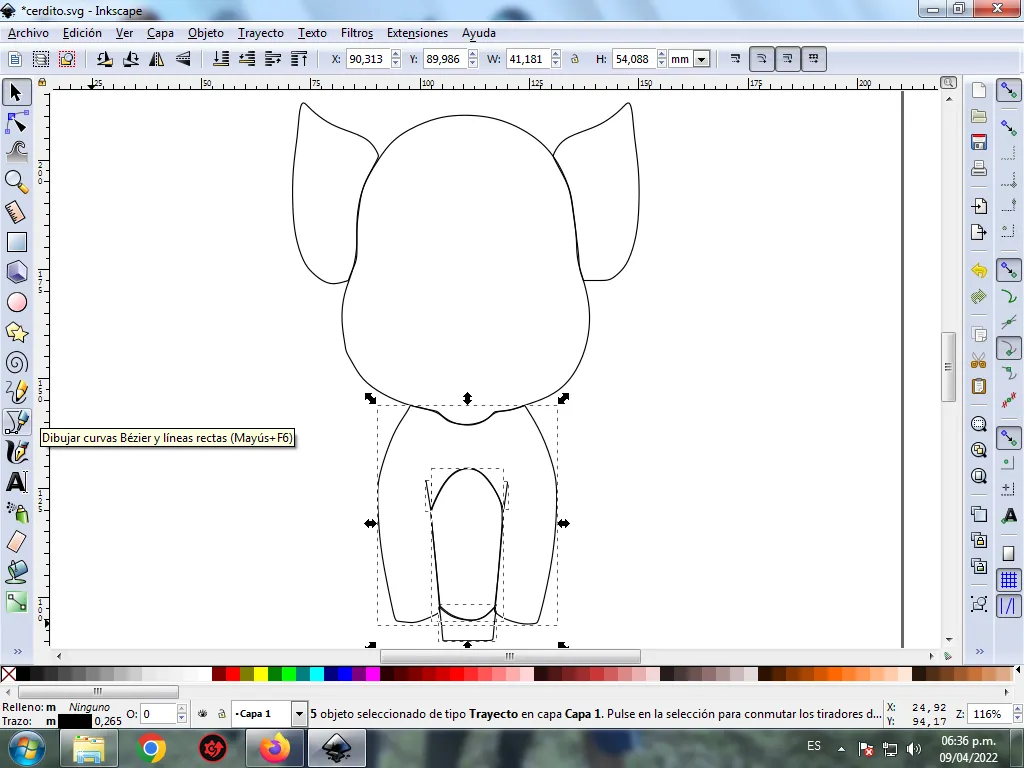
Paso 3:
Continuamos dibujando dos figuras más que son las patas del cerdito, con la herramienta de curvas Bézier.

Paso 4:
Se traza los cascos de las cuatro patas del cerdito con la misma herramienta.

Paso 5:
Ahora procedemos a trazar el ojo derecho, para esto se dibujan cuatro círculos con la opción de crear círculos de la barra de herramientas, después trazamos una figura ovalada mas grande, dentro del círculos trazamos dos figura en forma de media luna para darle mayor efecto al ojo del cerdito, en la parte superior dibujamos las pestañas y las cejas con la herramienta de curvas Bézier.
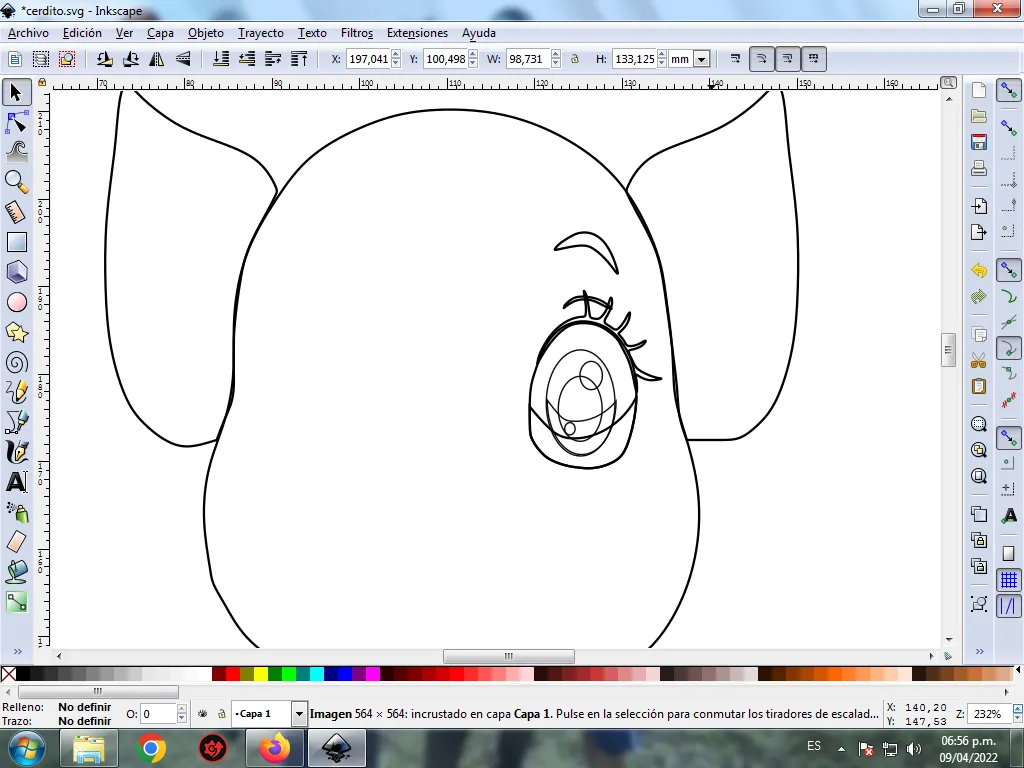
Paso 6:
Seleccionamos todo el ojo derecho, los agrupamos con la tecla Ctrl + G, se duplica con la tecla Ctrl + G y lo desplazamos del lado izquierdo, lo desagrupamos y se cambian las direcciones de algunas parte del ojo, y no quedaría ya listo.
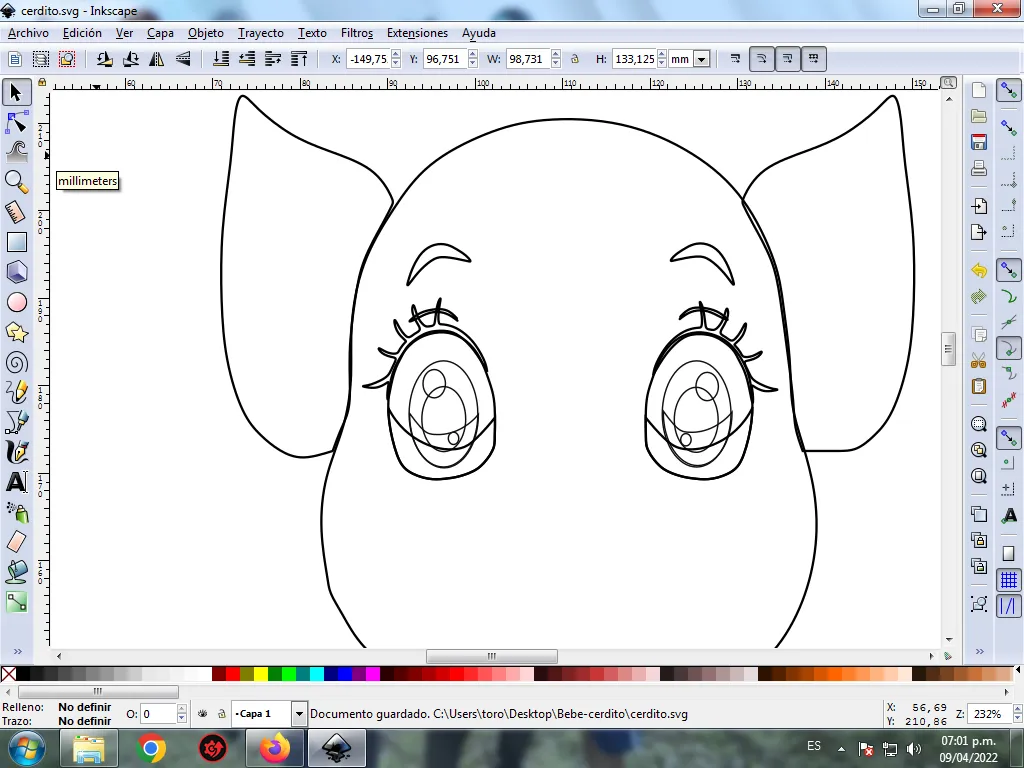
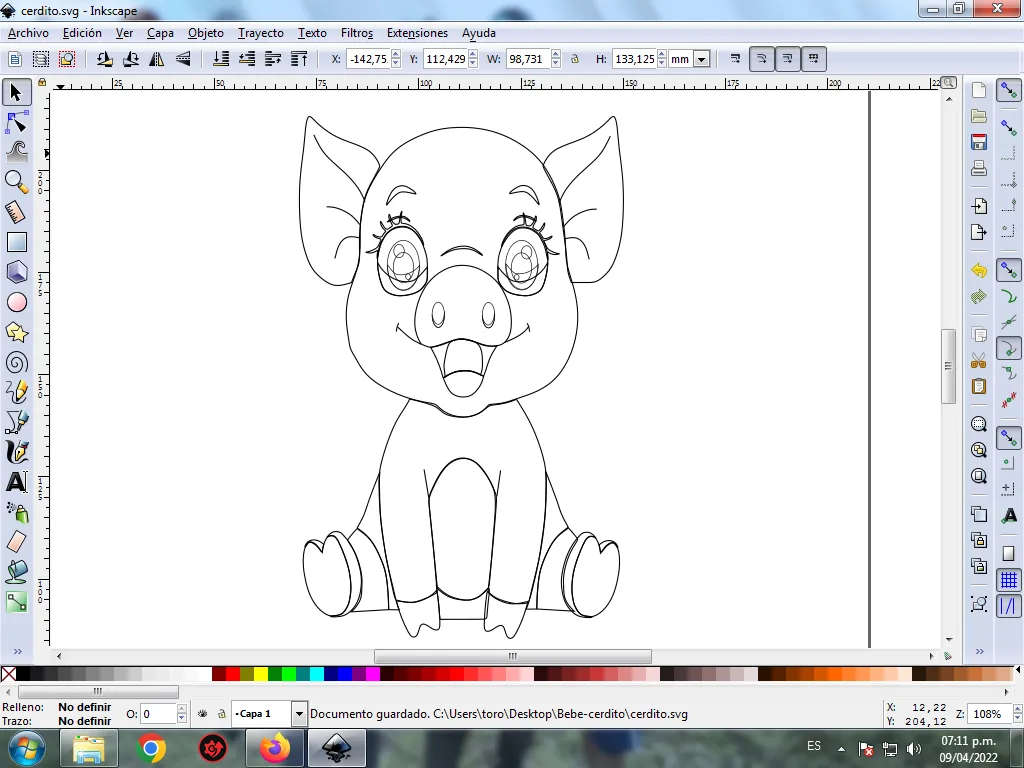
Paso 7:
Se trazan diferentes formas en varias partes del cuerpo para darle un mayor efecto al cerdito con la herramienta de curvas Bézier.
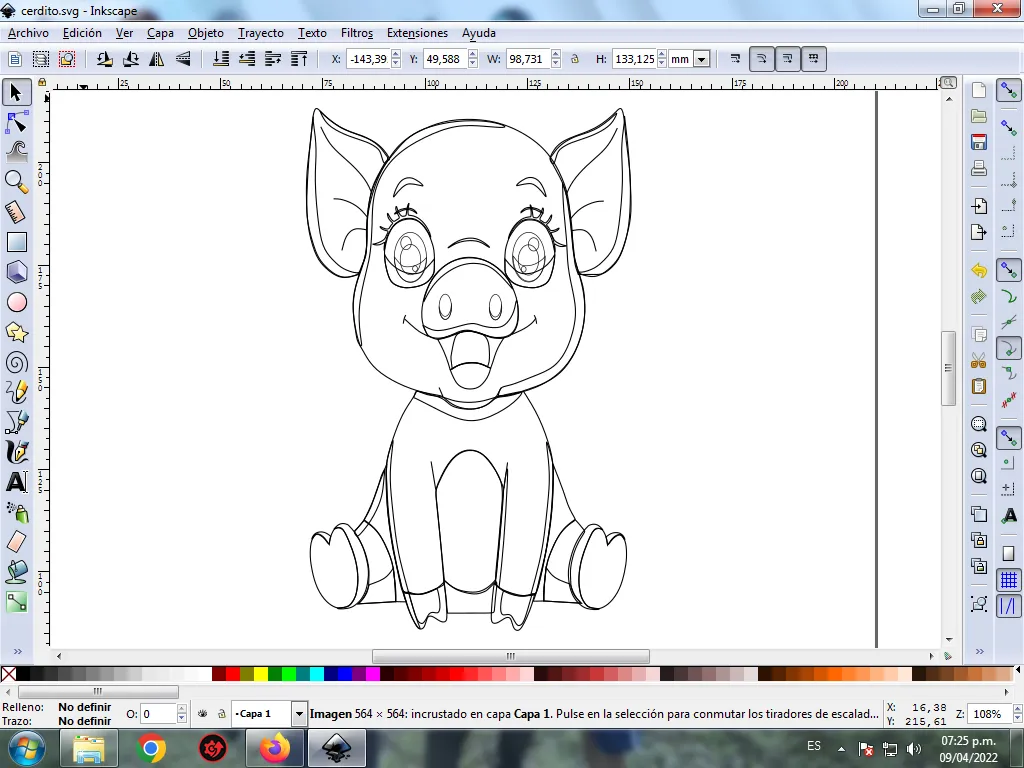
Paso 8:
Se selecciona el color comenzando por el ojo derecho, para esto hacemos clic en la figura y luego el color azul claro de la paleta de colores, que está en la parte inferior del programa.
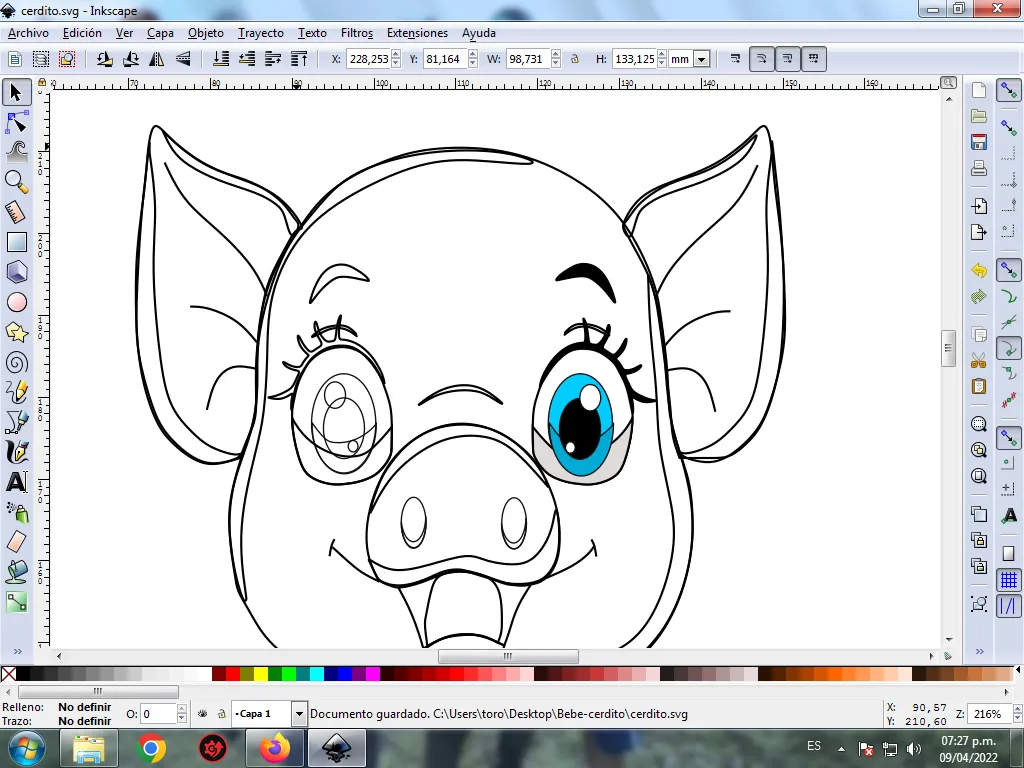
Paso 9:
Continuamos seleccionando los del ojo izquierdo, utilizando el paso 8.
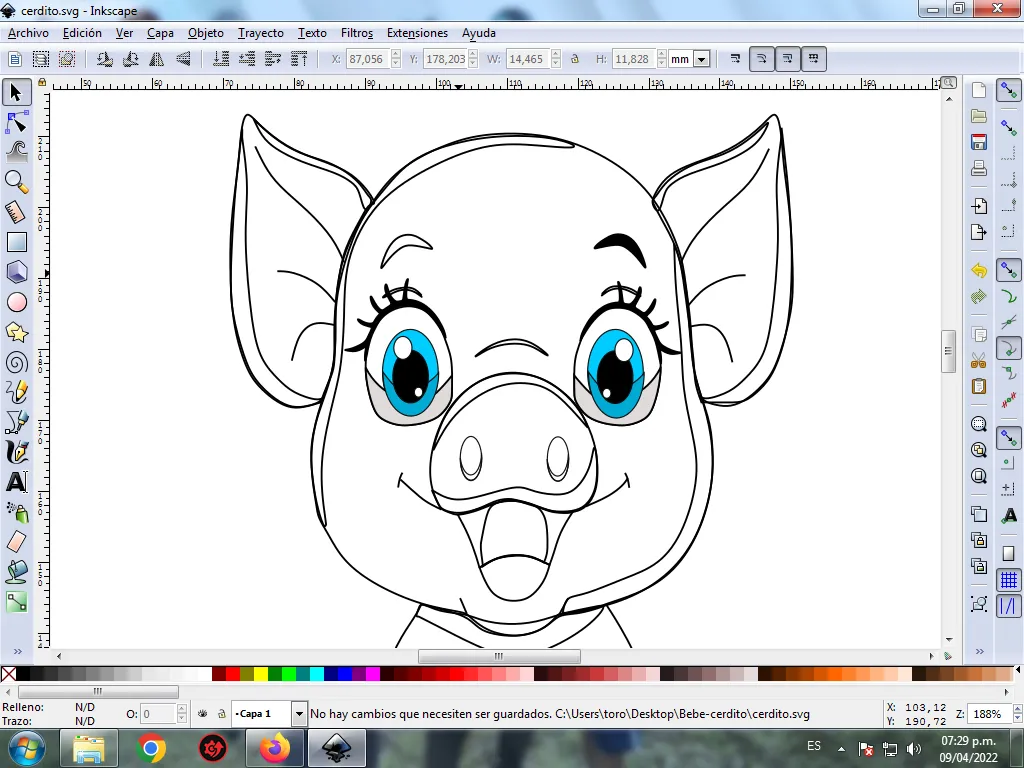
Paso 10:
Se aplica el paso 8 en el resto de la figura y este es el resultado de pintar toda el Cerdito.
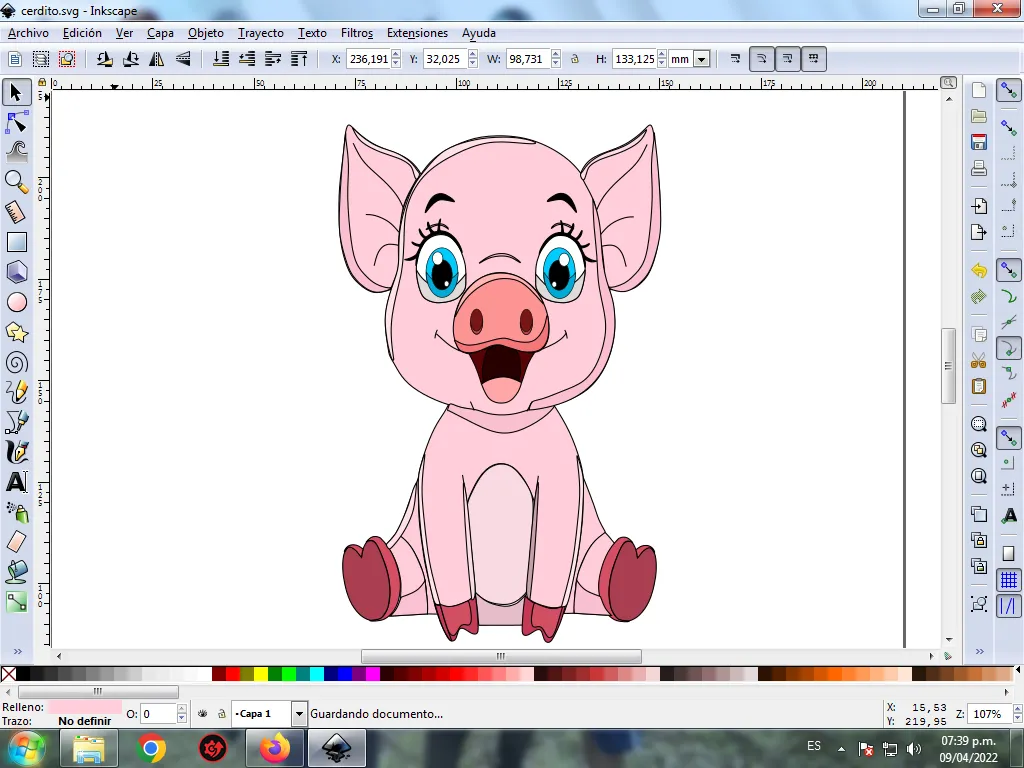
Paso 11:
Se eliminan algunos bordes de las figuras del Cerdito, para esto se seleccionamos una parte y luego nos vamos a la barra de menú Objeto – Rellenos y Bordes.
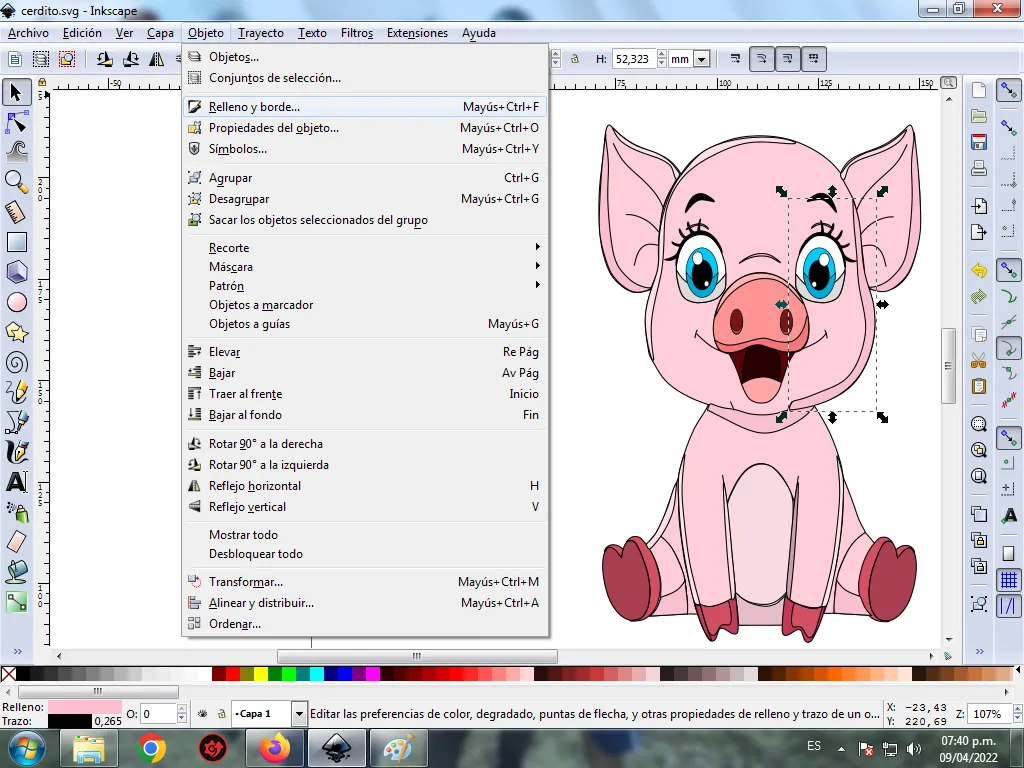
Se visualizará un recuadro, donde vamos a cliquear en la pestaña color de trazo y luego para poder borrar el borde le damos clic en la X para eliminarlo.
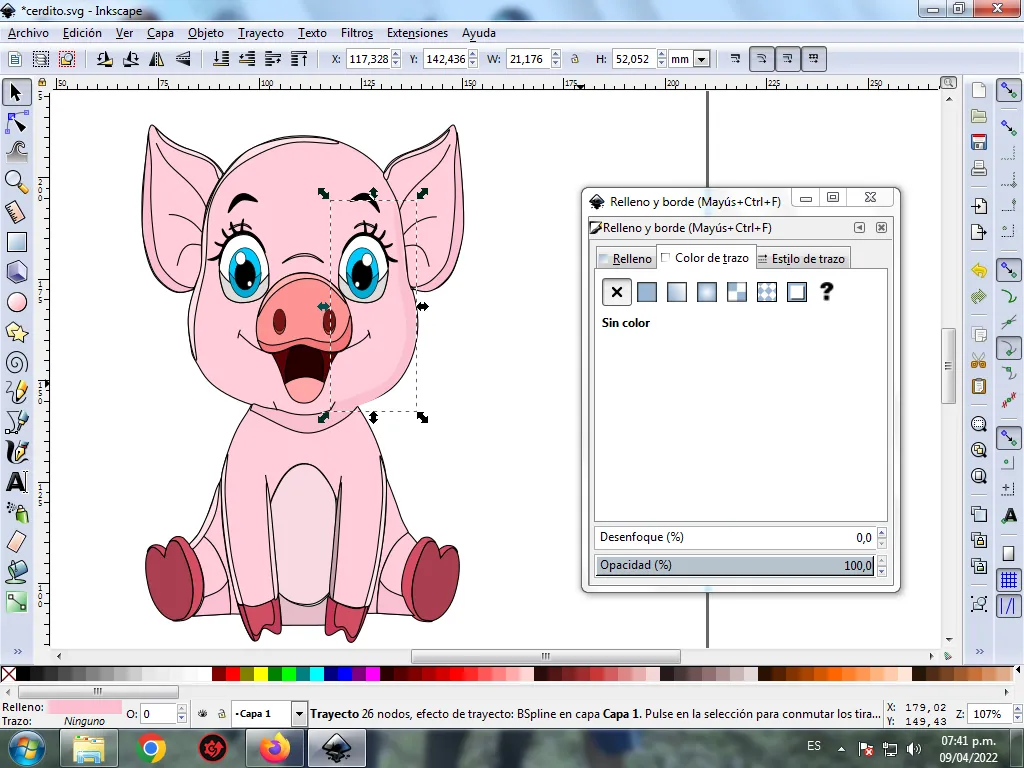
Paso 12:
Ahora procedemos a cambiar los bordes del resto de las figuras, para esto nos vamos a la barra de menú Objeto – Rellenos y Bordes.
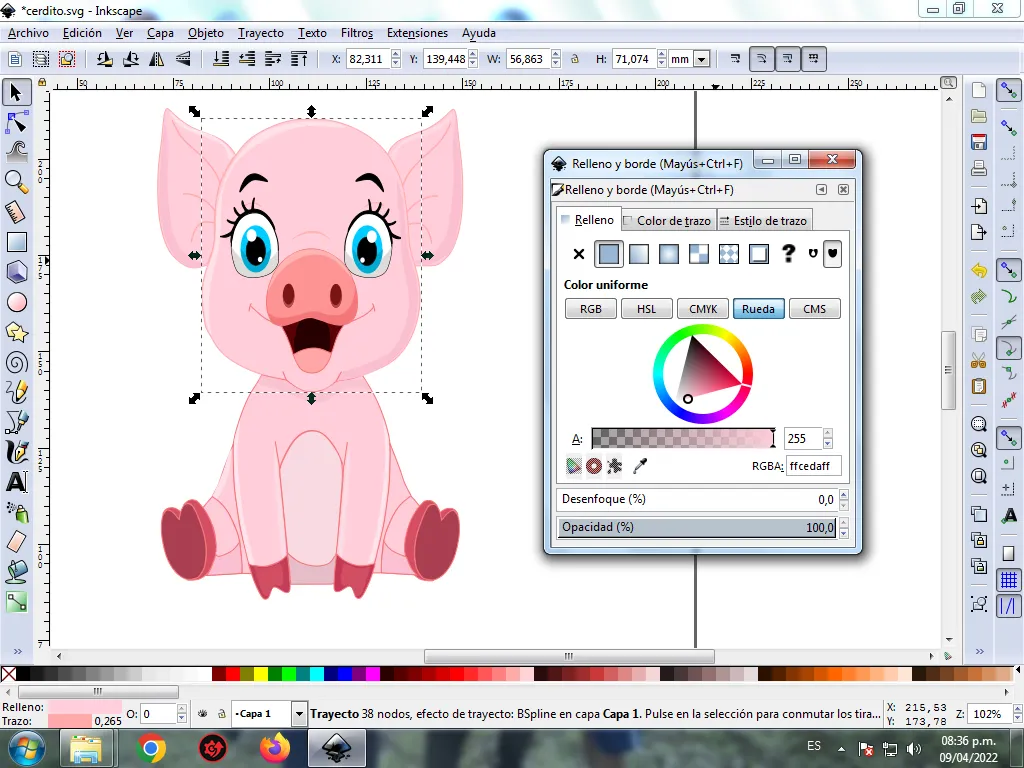
Se visualizará un recuadro, donde vamos a cliquear en la pestaña color de trazo y luego se selecciona el color rosado más oscuro.
Paso 13:
Se insertan dos círculos en ambos lados de la cara y le cambiamos a un color rosado más oscuro. Luego se eliminan los bordes, y nos queda así.
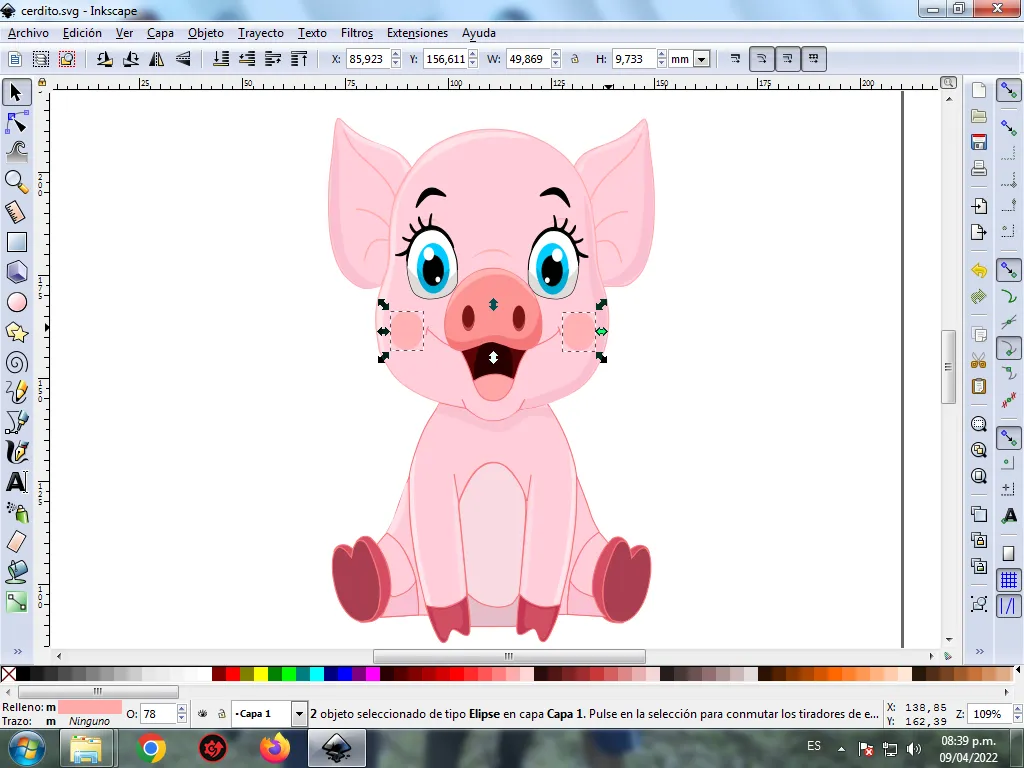
Paso 14:
Para finalizar este diseño agrupamos toda el Cerdito con las teclas Ctrl + G, la duplicamos con la combinación de teclas Control + D, se reduce el tamaño, se coloca en la parte inferior y se aplica un desenfoque de 10%, quedando como una sombra. Luego insertamos un fondo color negro y tenemos listo nuestro diseño de Cerdito.

Imagen de Referencia Fuente
El programa Inkscape se puede descargar en esta dirección Fuente
Espero que les haya gustado mi tutorial, nos vemos en el próximo.
English

Design of a Little Pig in Inkscape:
Step 1:
Inkscape program is opened, and from the toolbar that is on the left side we click on the option to draw Bézier curves and we trace the pig's head and two ears.
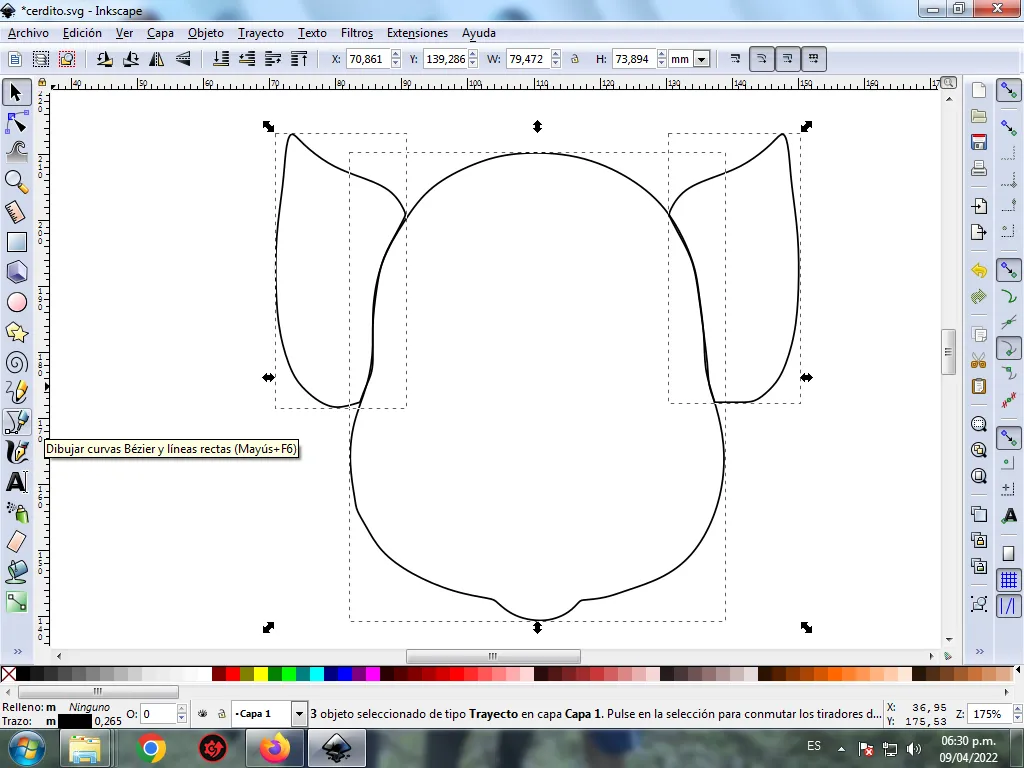
In this part of Bézier curves, the Create Path BSpline Path Mode option is selected, so that the shapes are curved.
Step 2:
Two figures are drawn that are the body and part of the two paws, using the same tool.
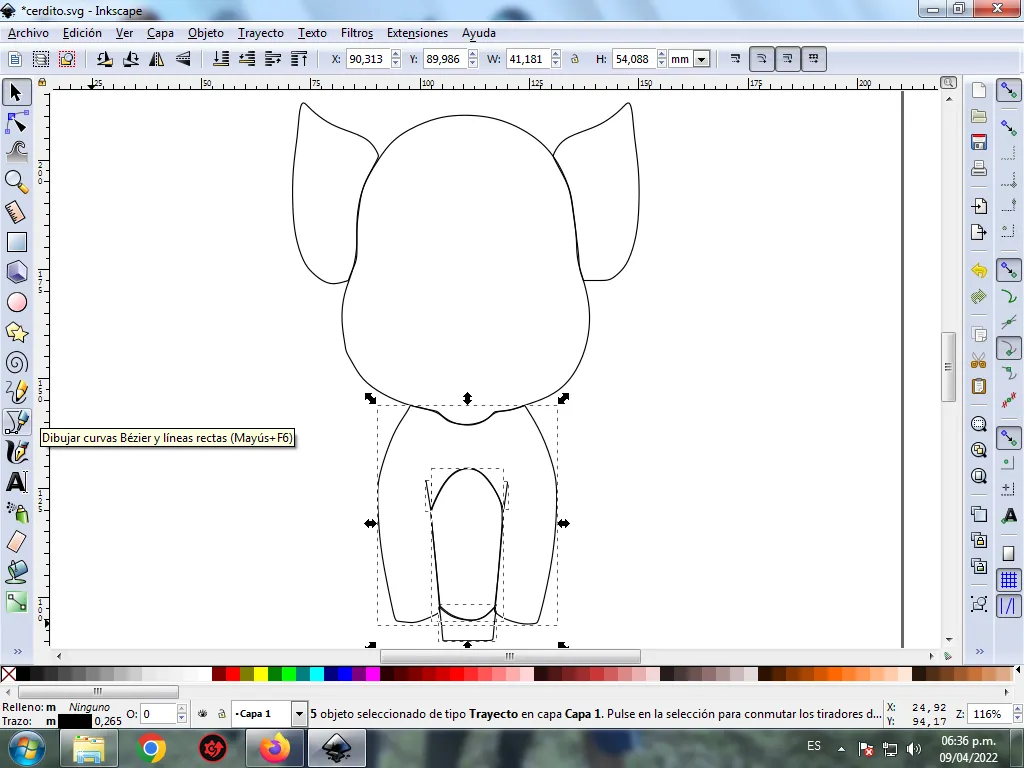
Step 3:
We continue drawing two more figures that are the pig's legs, with the Bézier curves tool.

Step 4:
The hooves of the four legs of the piglet are traced with the same tool.

Step 5:
Now we proceed to draw the right eye, for this four circles are drawn with the option to create circles from the toolbar, then we draw a larger oval figure, within the circles we draw two crescent-shaped figures to give greater effect to the pig's eye, at the top we draw the eyelashes and eyebrows with the Bézier curves tool.
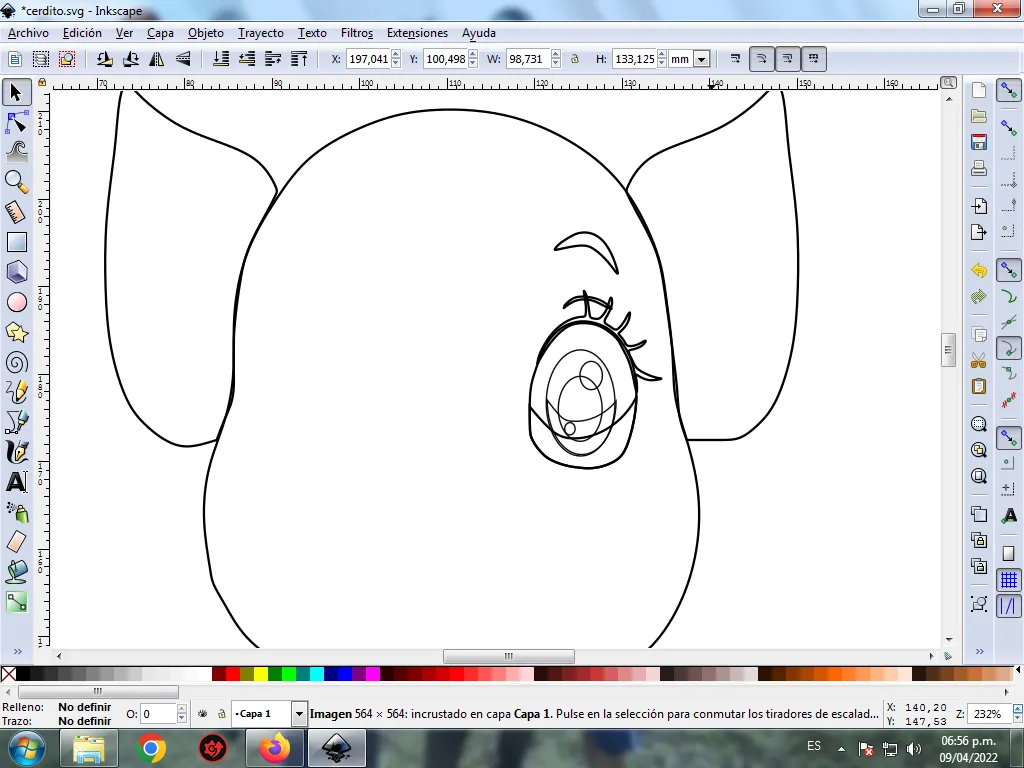
Step 6:
We select the entire right eye, group them with the Ctrl + G key, duplicate it with the Ctrl + G key and move it to the left side, ungroup it and change the directions of some parts of the eye, and it would not be ready.
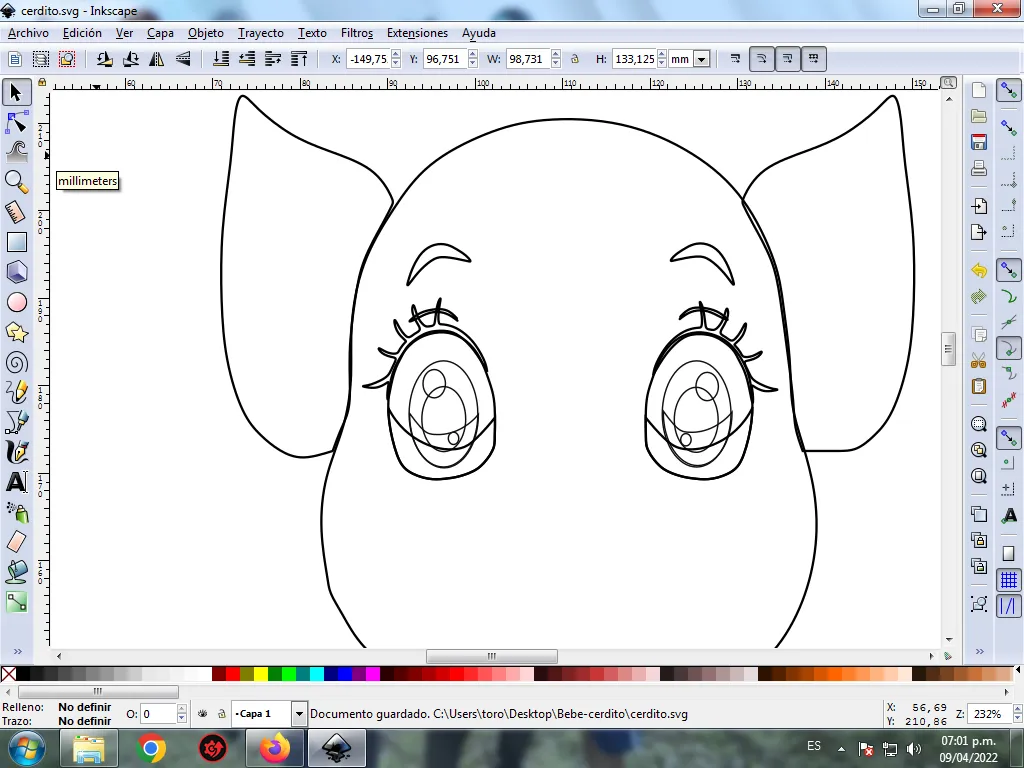
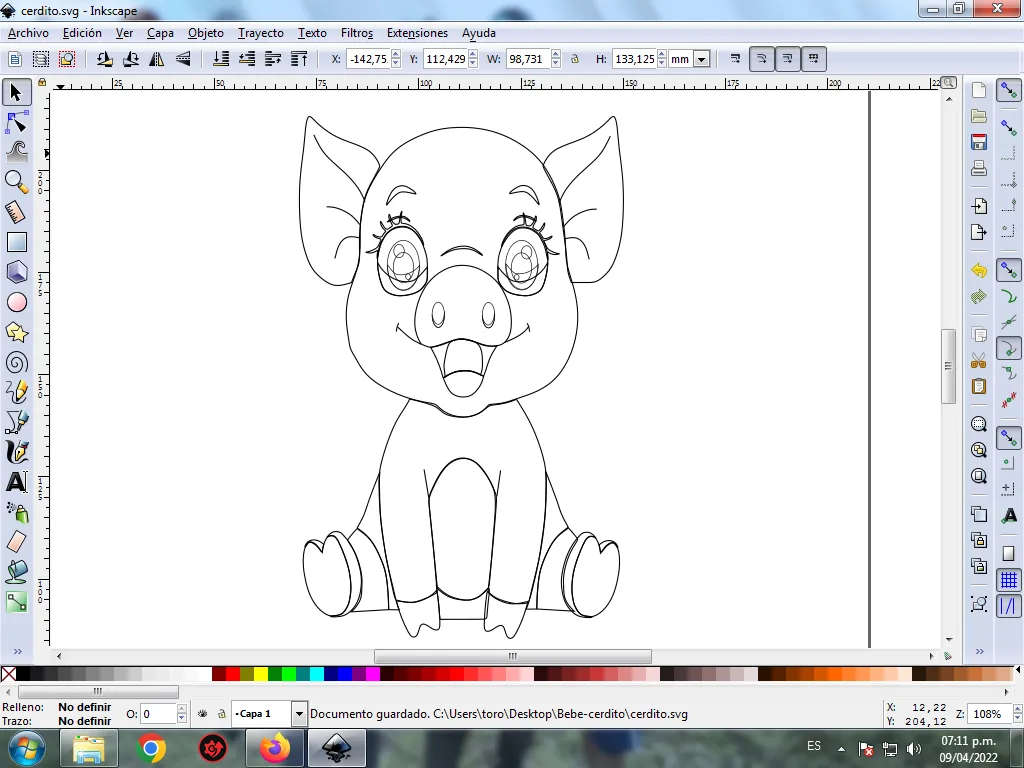
Step 7:
Different shapes are traced on various parts of the body to give a greater effect to the little pig with the Bézier curves tool.
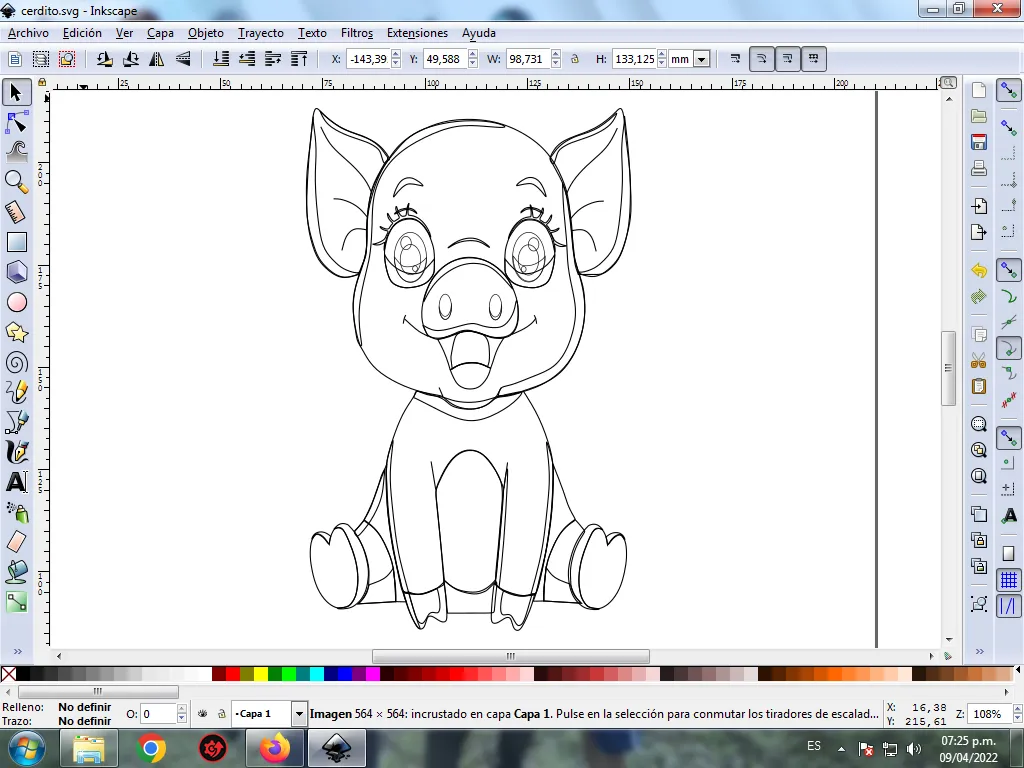
Step 8:
The color is selected starting with the right eye, for this we click on the figure and then the light blue color from the color palette, which is at the bottom of the program.
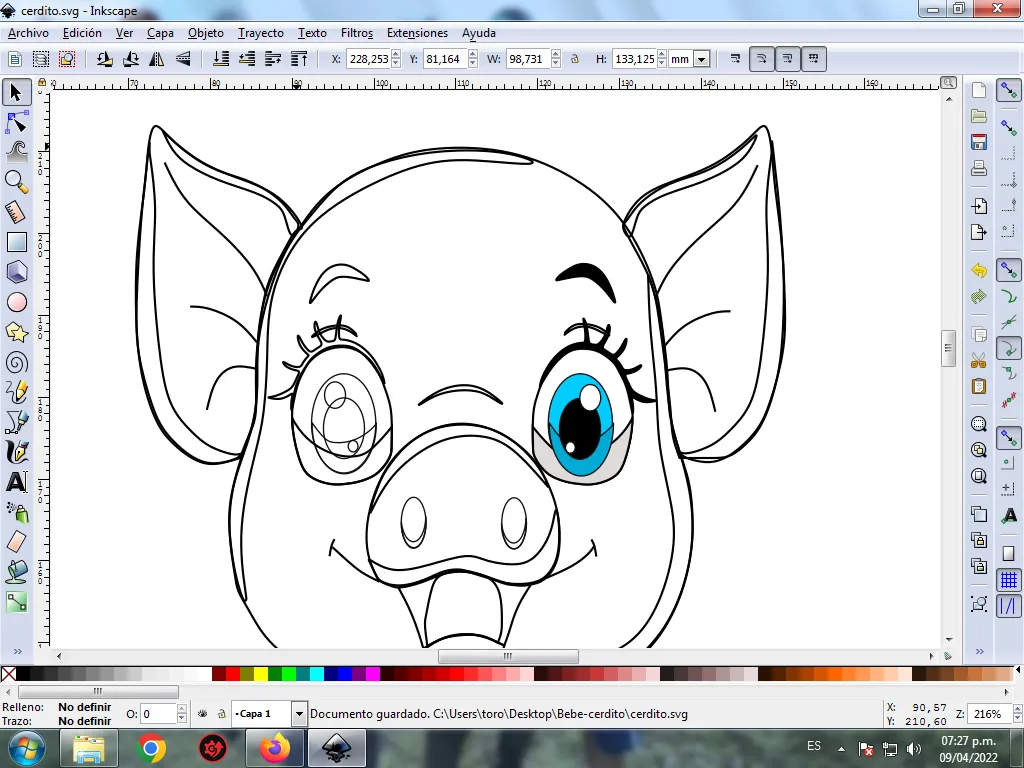
Step 9:
We continue selecting those of the left eye, using step 8.
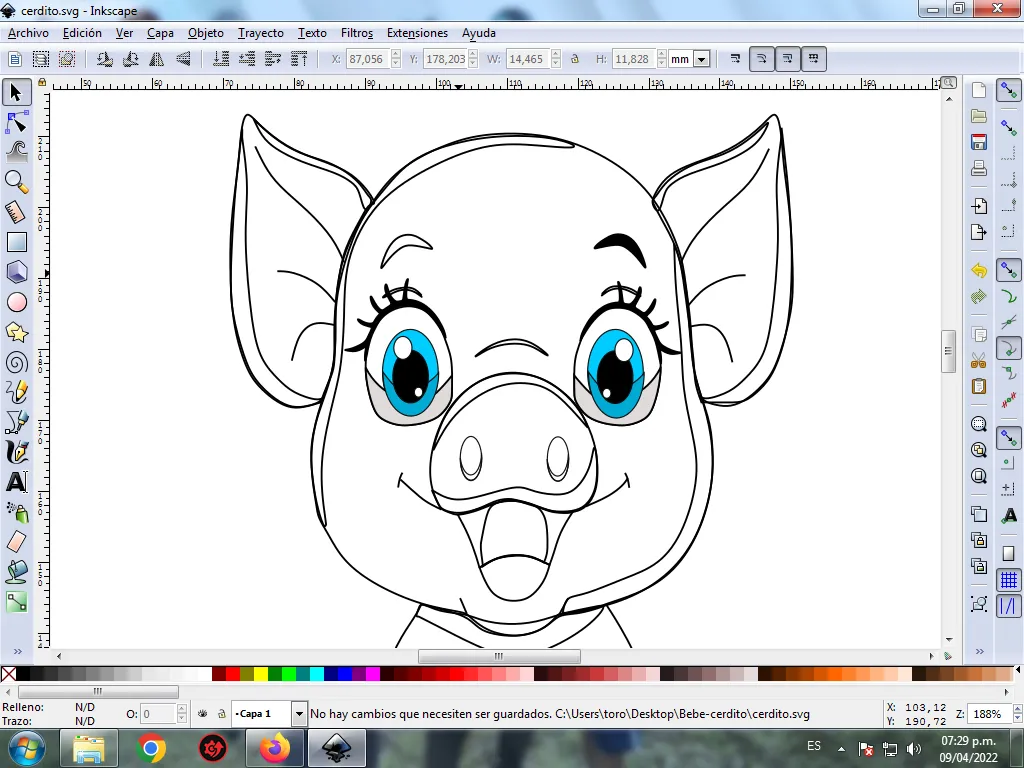
Step 10:
Step 8 is applied to the rest of the figure and this is the result of painting the entire Little Pig.
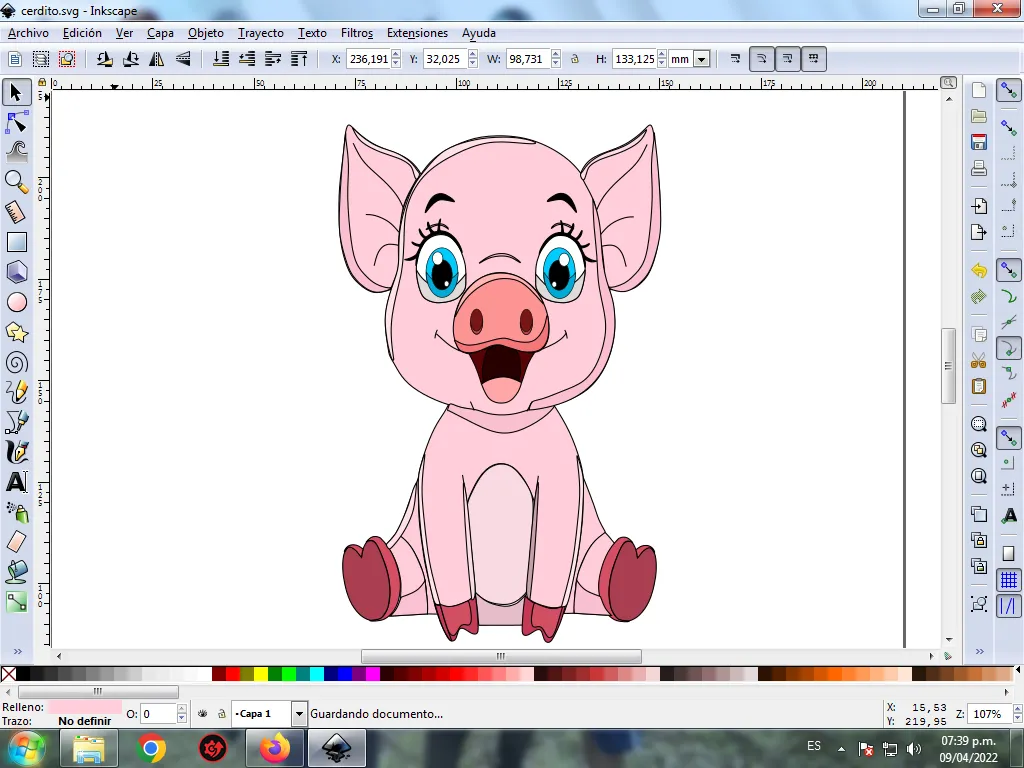
Step 11:
Some borders of the figures of the Little Pig are eliminated, for this we select a part and then we go to the menu bar Object – Fills and Borders.
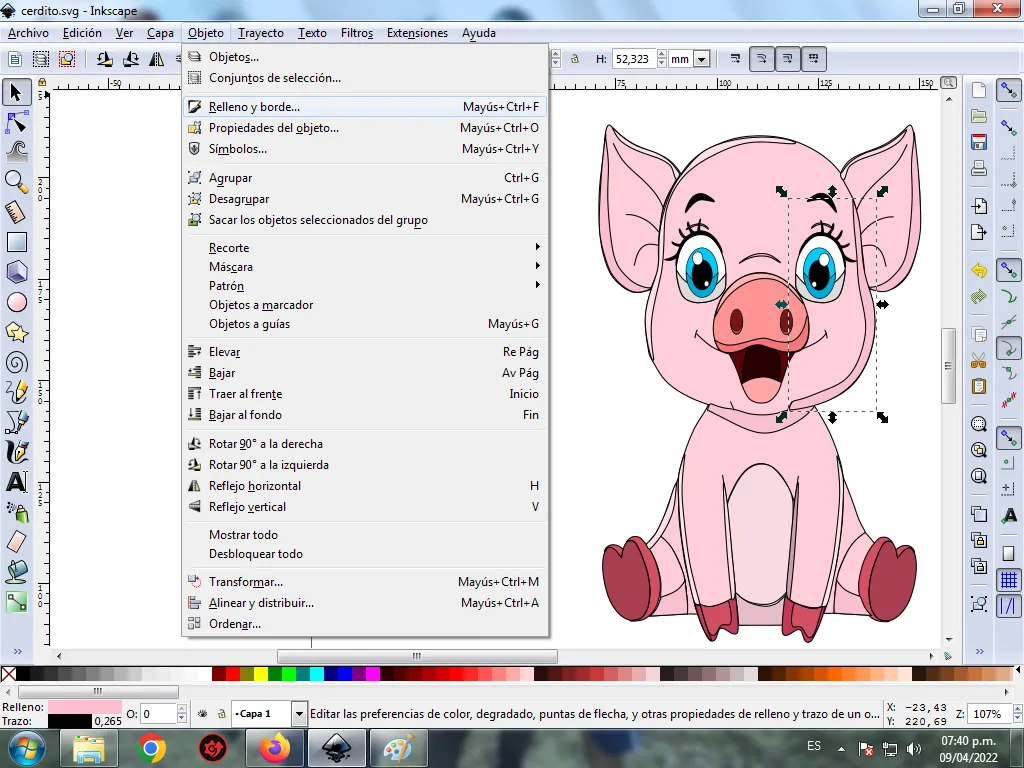
A box will be displayed, where we are going to click on the stroke color tab and then, in order to erase the border, we click on the X to eliminate it.
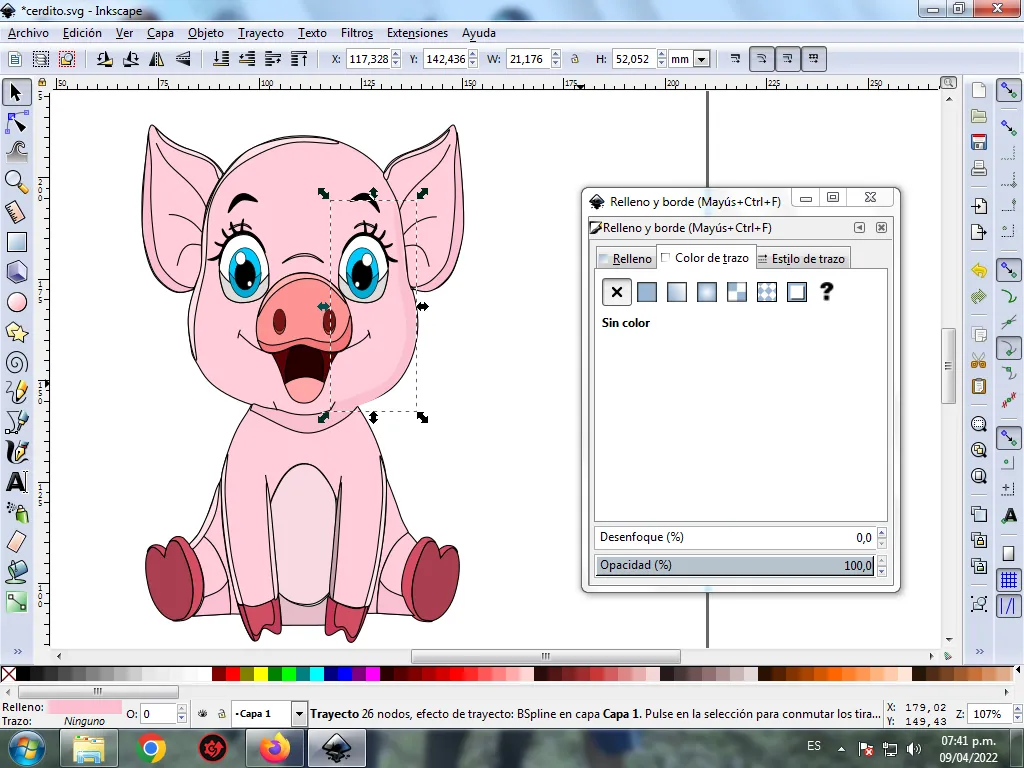
Step 12:
Now we proceed to change the borders of the rest of the figures, for this we go to the menu bar Object – Fills and Borders.
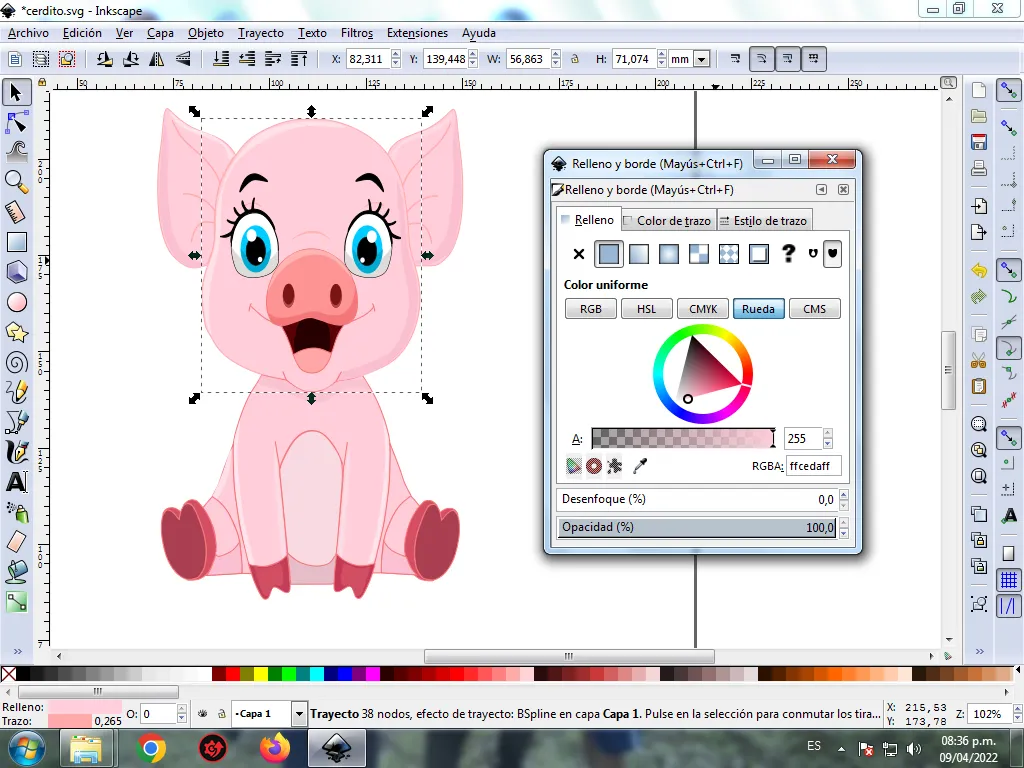
A box will be displayed, where we are going to click on the stroke color tab and then the darker pink color is selected.
Step 13:
Two circles are inserted on both sides of the face and we change it to a darker pink color. Then the edges are removed, and we are left like this.
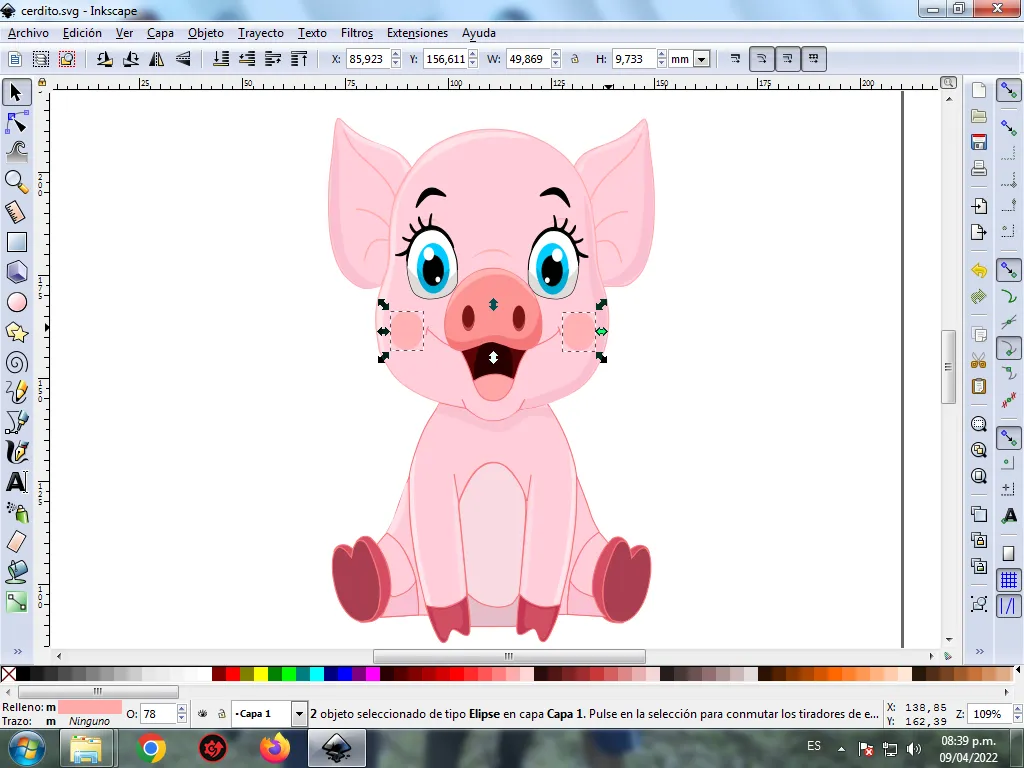
Step 14:
To finish this design we group all the Pig with the Ctrl + G keys, we duplicate it with the Control + D key combination, the size is reduced, it is placed at the bottom and a 10% blur is applied, remaining as a shadow . Then we insert a black background and we have our Little Pig design ready.

Reference Image Source
The Inkscape program can be downloaded at this address Source
I hope you liked my tutorial, see you in the next one.
Translated with Traductor de Google
