
What is Auto Rental Bids?
Auto Rental Bids is a PeakMonsters feature that helps users make bids on specific cards and collection power rentals, based on the parameters specified by the user. This feature is mainly beneficial for those that would like to wait for cheaper rental rates, but also want to save themselves the trouble of having to manually monitor the ongoing rental rate of cards in the market.
In this post, we will be walking you through on how you can use the Auto Rentals feature for both specific cards and collection power rental bids in PeakMonsters. Let's start!

Renting Specific Cards
Step 1: Go to Renter's Board

To start, go to the Renter's Board by clicking on the Rent tab that can be found on the top-left portion of the PeakMonsters platform. After that, you will be redirected to an interface similar to the one shown in Step 2.
Step 2: Look for the card that you want to Rent
Next, look for the card that you want to rent in the Renter's Board.
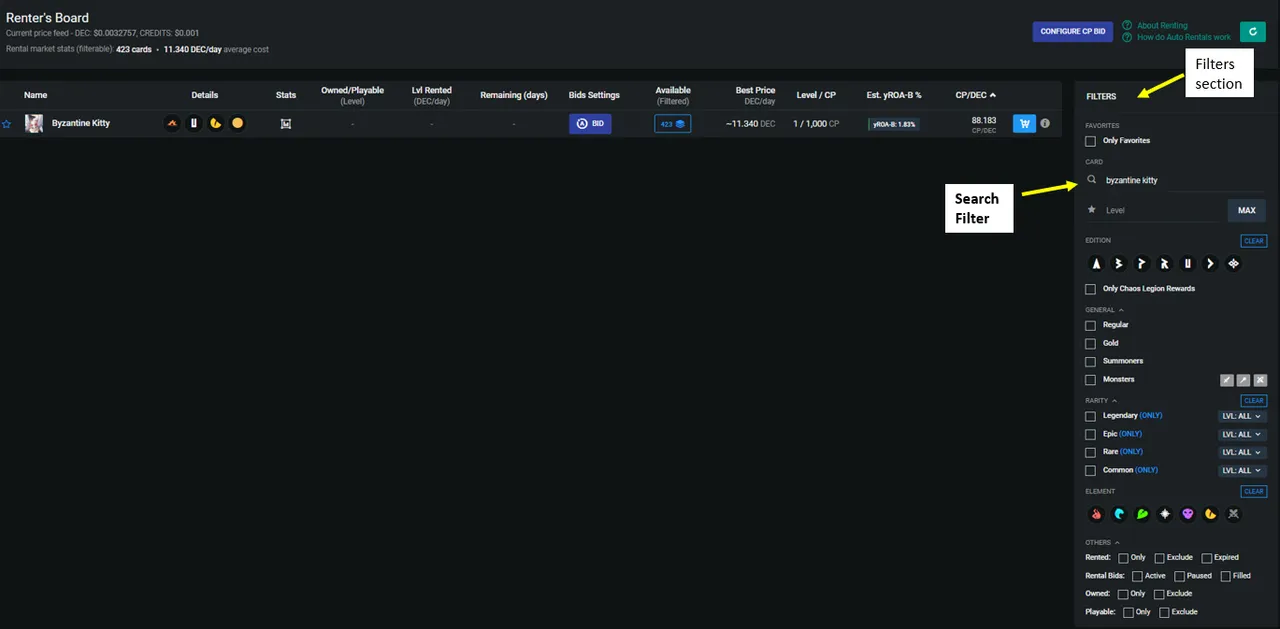
To make your life a lot easier, use the Filters available on the right side of the screen. In this example, we want to place an Auto Rental bid to a Level 1 Byzantine Kitty.
To quickly see Byzantine Kitty in the Renter's Board, we simply used the Search Filter and typed Byzantine Kitty.
Step 3: Click BID
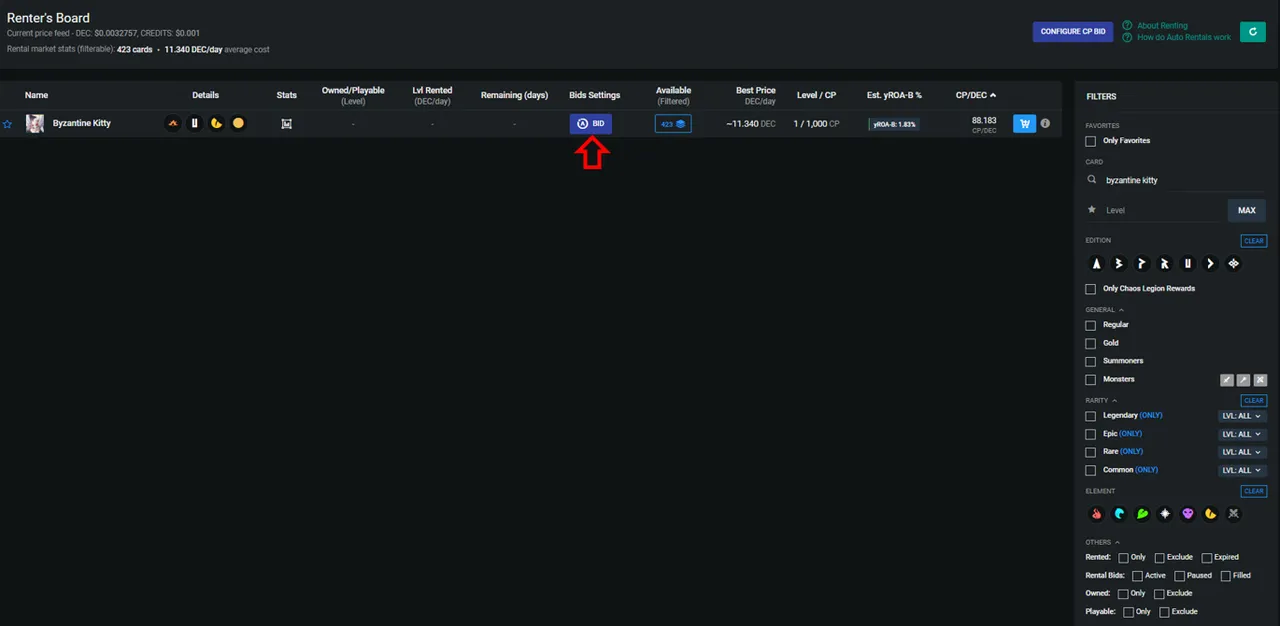
Now that we already found the card that we want to rent, the next step is to click on the BID icon under Bids Settings column. After that, a Configure Auto Rental pop-up will show as illustrated in Step 4.
Step 4: Input Rental Parameters and Confirm
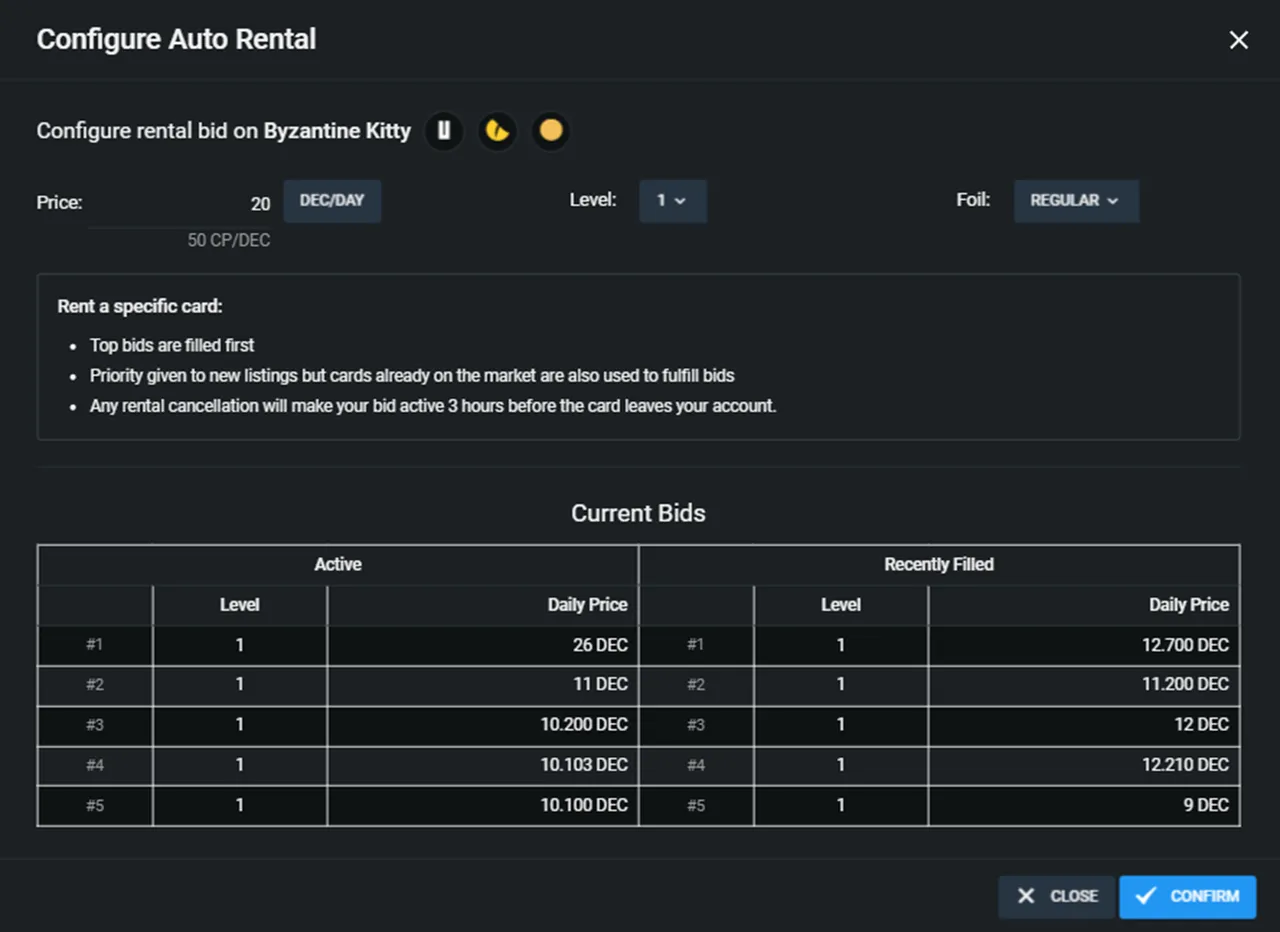
In the pop-up window, indicate the Price, Level, and Foil type of the card that you want to rent. Once you're satisfied with your specified parameters, click Confirm.
If you want to get a faster fill for your rental bid, you might want to input a relatively higher Bid price. You may use the Active and Recently Filled portion of the Current Bids section as a guide for your bid rental price.
Note: If you are using the Foil type and Level filters on the right side of the Renter's board, the Level and Foil fields will automatically be completed.
Checking Auto Rentals Status

To check the status of your Rental bids, you may do so by going to the rentals tab of your PeakMonsters Profile page. This will show you your Auto Rental bids (both CP and card bid), along with the details and status for each.


You may also view the status of your Auto Rental bids in the Renter's board. You may use the Rental Bids filter to quickly see all the cards that you have rental bids with.

Renting for Collection Power (CP Bids)
Next, we have the CP Bids. The key difference between CP Bids and specific card bids is that in CP Bids, the user is only after how much Collection Power he/she wants to have, not what particular cards should be rented. This feature is mainly utilized by players that need to increase their account's CP to move up to a higher league.
Wanna learn how to use the CP Bids feature? Keep reading below!
Step 1: Go to Renter's Board

Similar to the Card Bids feature, the first step in CP Bids is to go to the Renter's Board by clicking on Rent in the top-left portion of the platform. After that, you will be redirected to the Renter's Board as shown in Step 2.
Step 2: Click Configure CP Bid
Now that we are in the Renter's Board, the next step is to click on the CONFIGURE CP BID button as indicated by the red arrow in the image below.
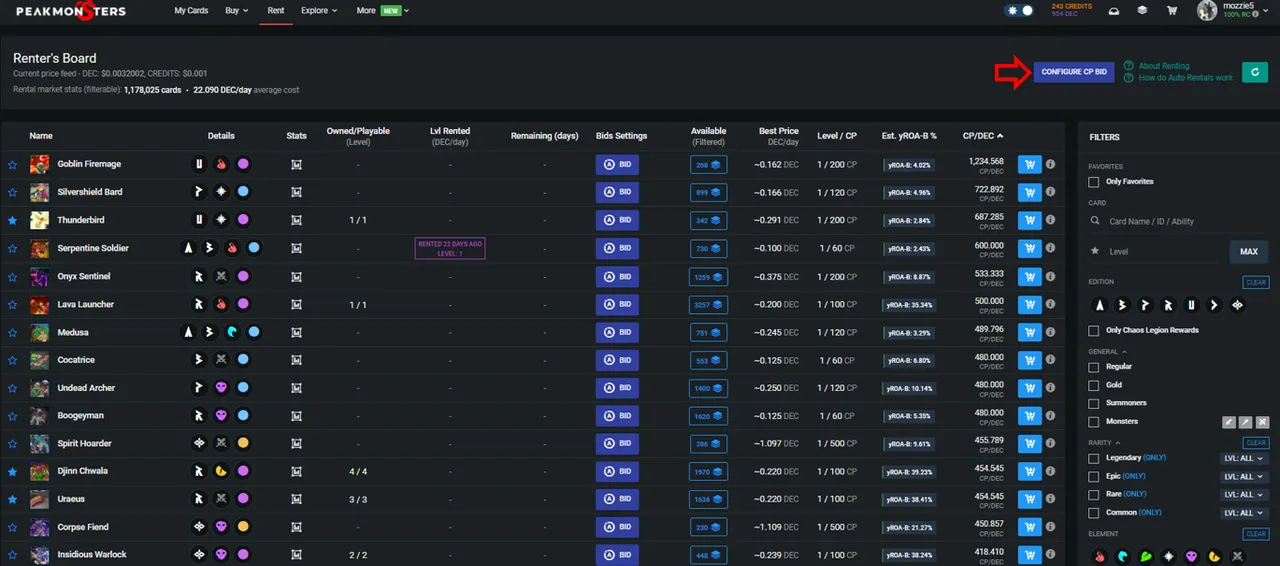
After that, the Configure Collection Power Rental pop-up will show.
Step 3: Fill out the Parameters
Next step is to fill out the parameters as highlighted in the image below.
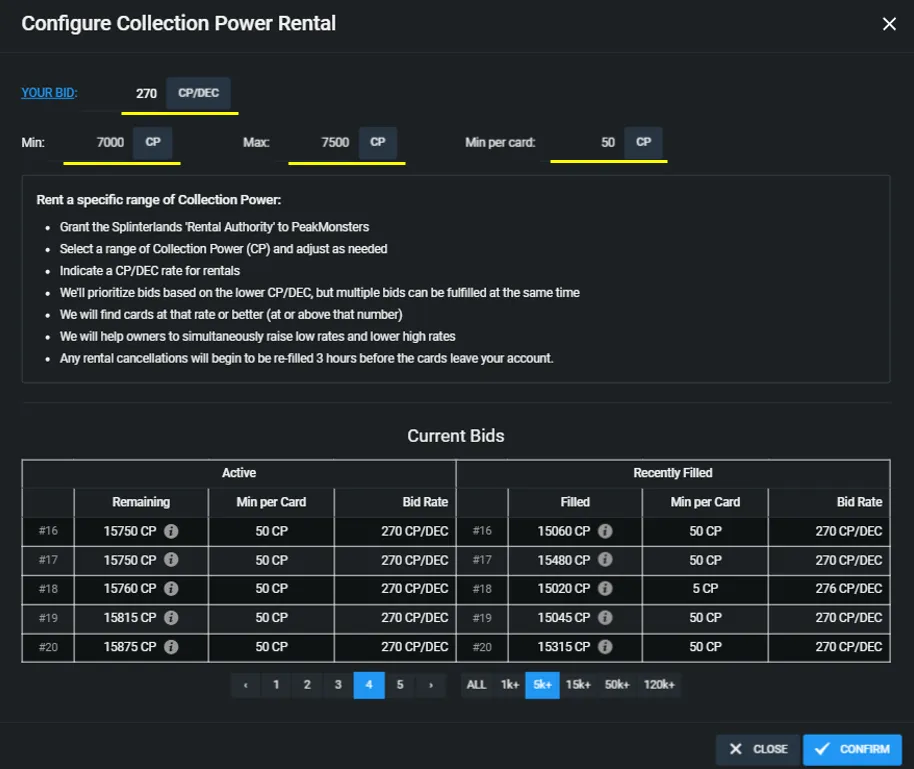
Parameters to be filled in the CP Bid rental pop-up:
- YOUR BID: The minimum CP/DEC rate of the rentals that you want to get
- Min: Minimum TOTAL CP that you want to be rented
- Max: Maximum TOTAL CP that you want to be rented
- Min per card: Minimum collection power of each card that you want to get
If you'd like to see the current active bids and the recently filled bids to get a better idea of the ongoing rental rates, you may use the Current Bids table on the bottom portion of the Configure Collection Power Rental pop-up.
Step 4: Review and Confirm
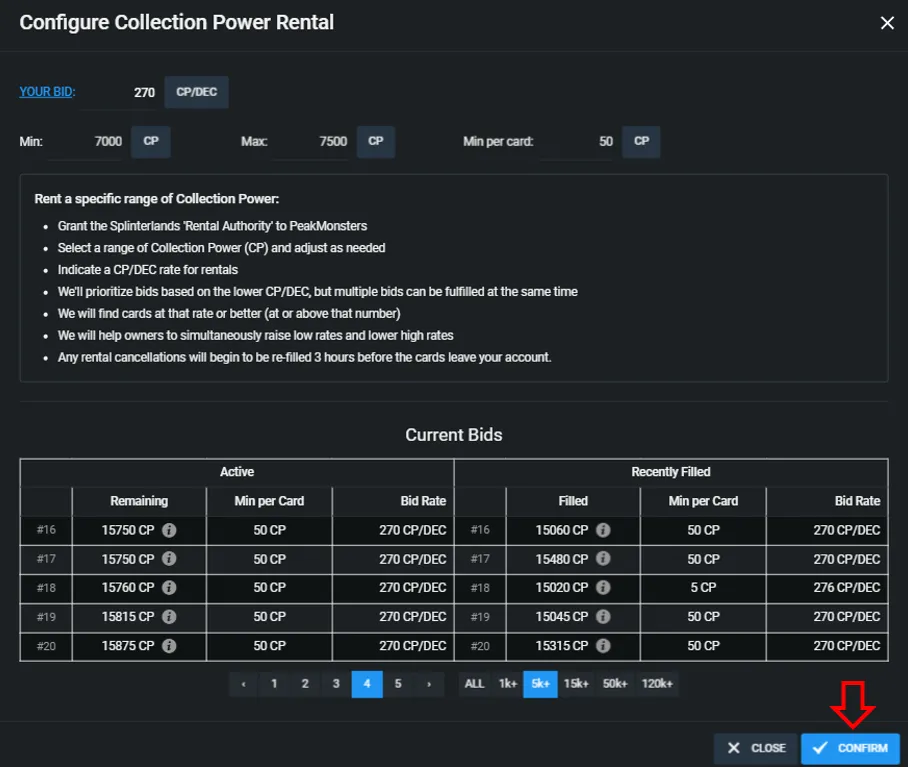
For the final step, you just now have to review your specified parameters, and click on the CONFIRM button as indicated by the red arrow in the above image.
Checking CP Bids Status
In order to check the CP bid status, click on the Configure CP Bid button that is now updated with your previously specified bid rate and CP range.

After that, the Configure CP Rental pop-up will show. Note that you may now see how much CP was already rented as indicated by the Currently rented section.
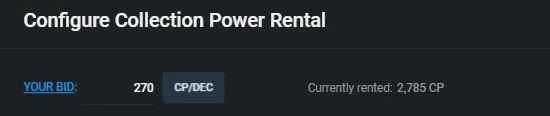
Bulk Pause and Bulk Cancel of Auto Rentals
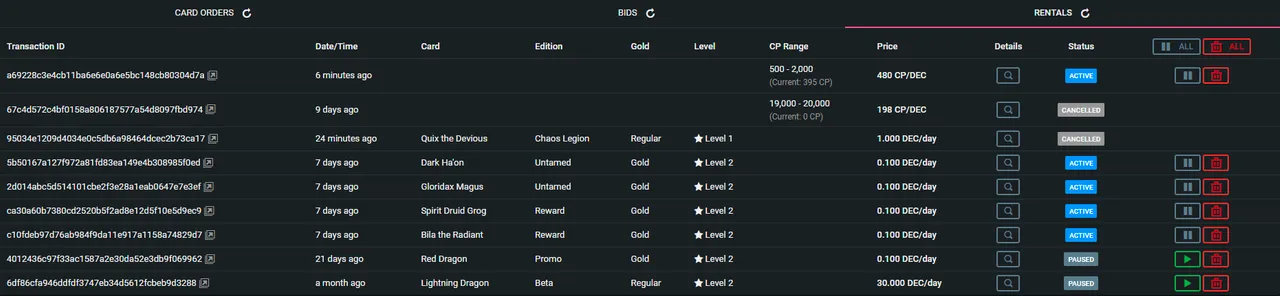
Instead of going through each bid one by one, you may bulk pause or cancel your Auto Rentals in just few clicks via your PeakMonsters Profile Page. Simply click on the Trash Can or Pause icon that can be found beside the Status column. This will then pause or cancel all of your PeakMonsters Auto Rentals.
There you have it! We hope that you liked this tutorial on Auto Rentals. Feel free to let us know in the comments section if you have questions or issues encountered with the PeakMonsters Auto Rentals feature. Thank you!.

PeakMonsters and Splinterlands links:
- PeakMonsters: https://peakmonsters.com/
- PeakD accounts: PeakMonsters | PeakMonsters blogging account
- PeakD Projects discord: https://discord.gg/QdYg3zUSCD
- Play Splinterlands: https://splinterlands.com?ref=peakmonsters
Other Social Media accounts:
