Hello Hivers and @Hive Gaming Community!
As a gamer and player, live streaming is very important. It’s not just about showing gameplay—it’s also a way to connect with others, grow your content, and share your passion. So today, I want to share how I live stream on YouTube using just my phone and the Turnip app.
Step 1: Download Turnip
First, I downloaded the Turnip – Talk, Chat and Stream app from the Google Play Store. After installing, I signed in using my Google account—the same one connected to my YouTube channel.
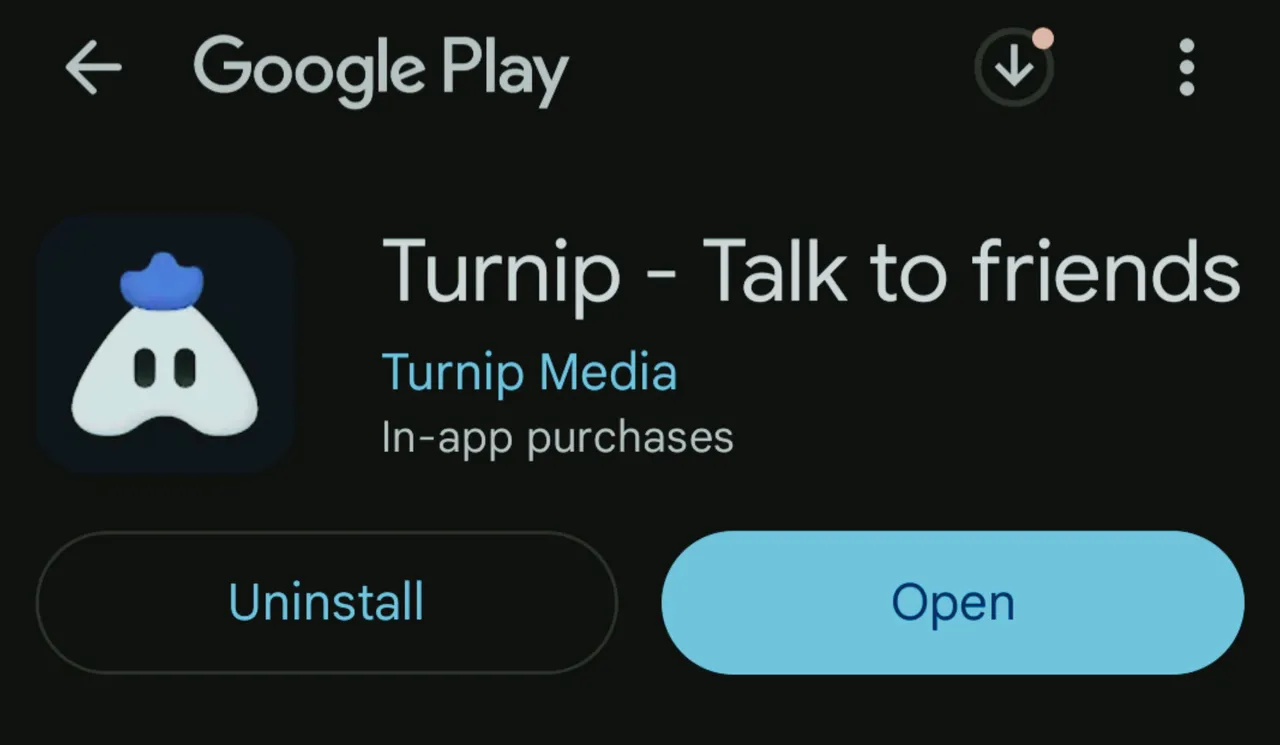
Step 2: Connect to YouTube
Make sure your YouTube channel is enabled for live streaming. If it’s your first time, YouTube might require a 24-hour activation.
In the Turnip app, I went to Settings → Account, then connected my YouTube account. Very easy.
Step 3: Set Up My Stream
I tapped “Set up stream,” selected the game I wanted to stream, added a title and description, then chose YouTube as the platform. I also adjusted the quality (720p or 1080p) and added overlays like my logo and social links. There's also a face cam option if you want it.
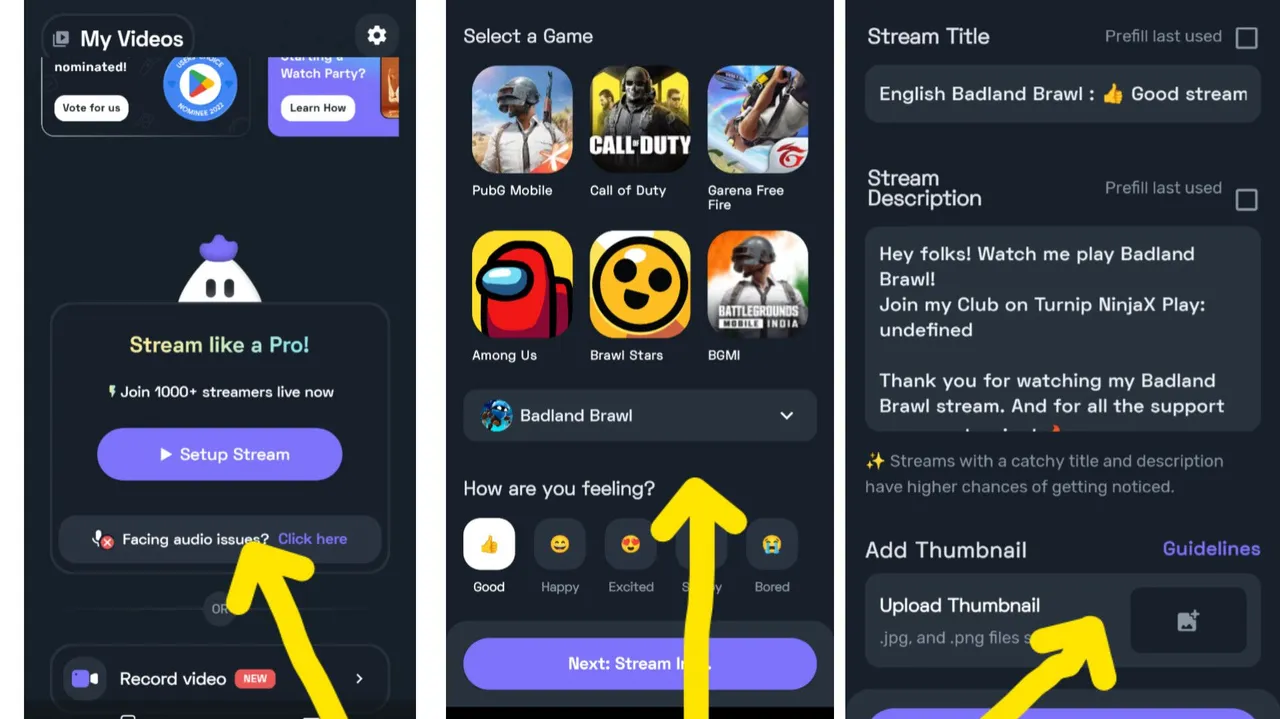
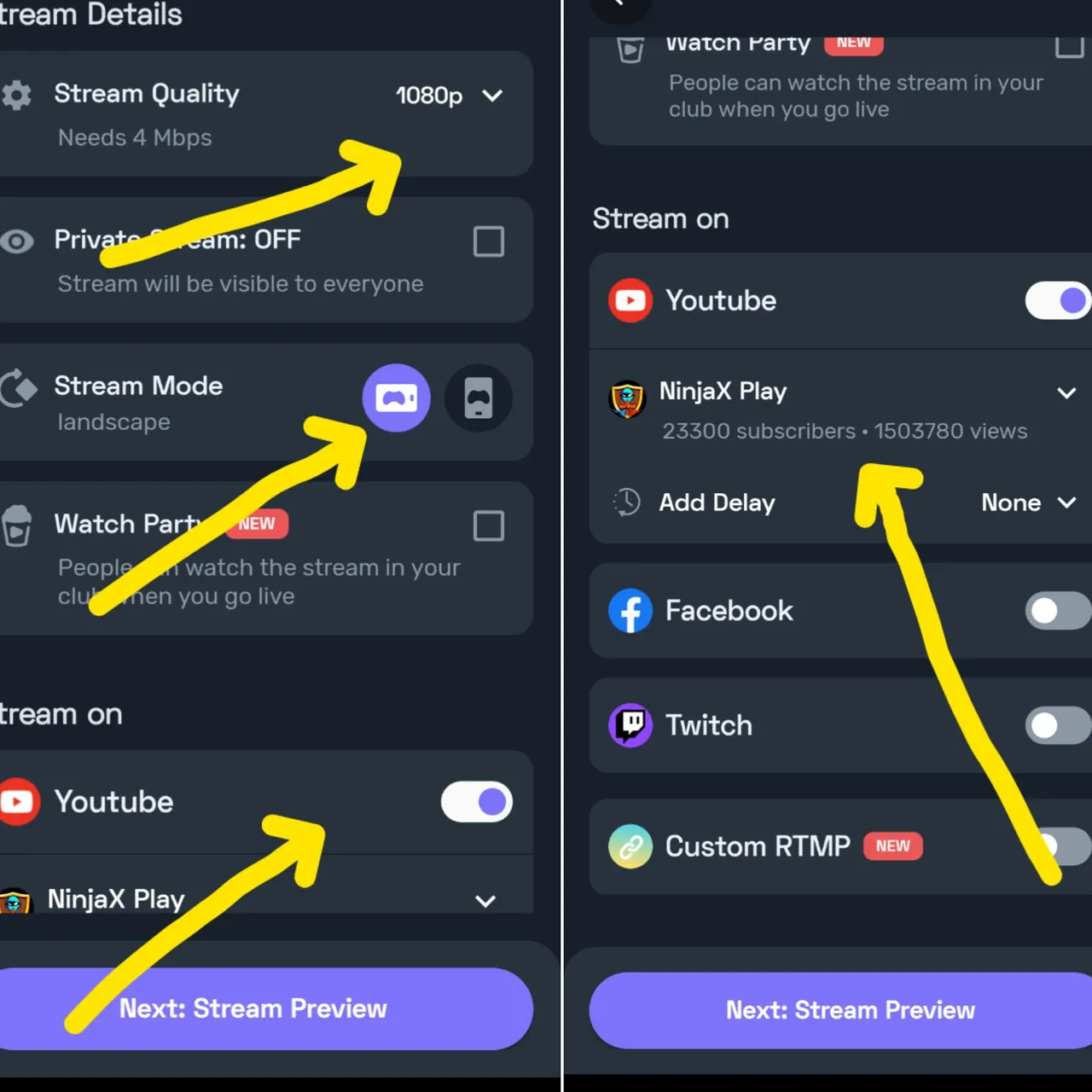
Step 4: Start Streaming
Once everything was ready, I tapped “Start Streaming.” My game opened, and Turnip added a floating bubble on screen for reading chat, alerts, or ending the stream.
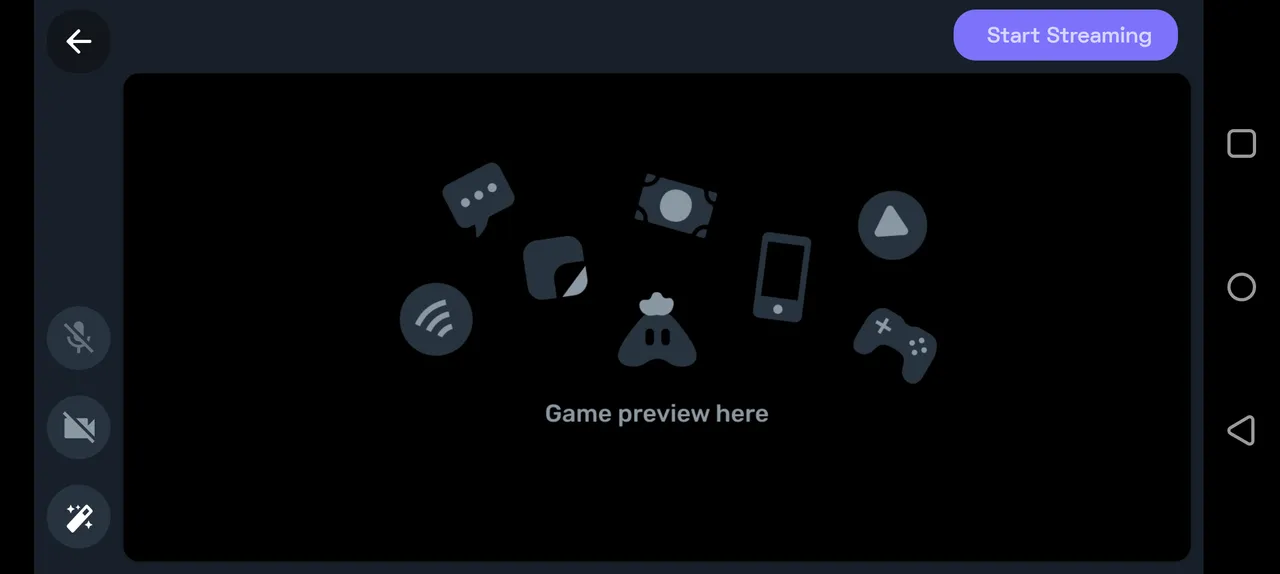
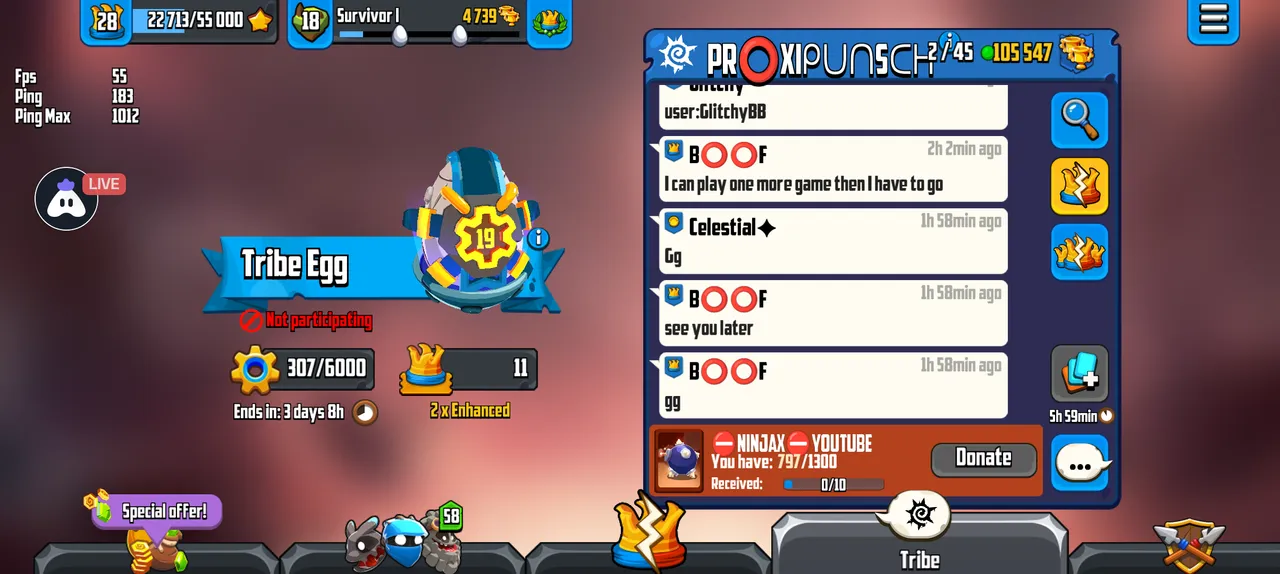
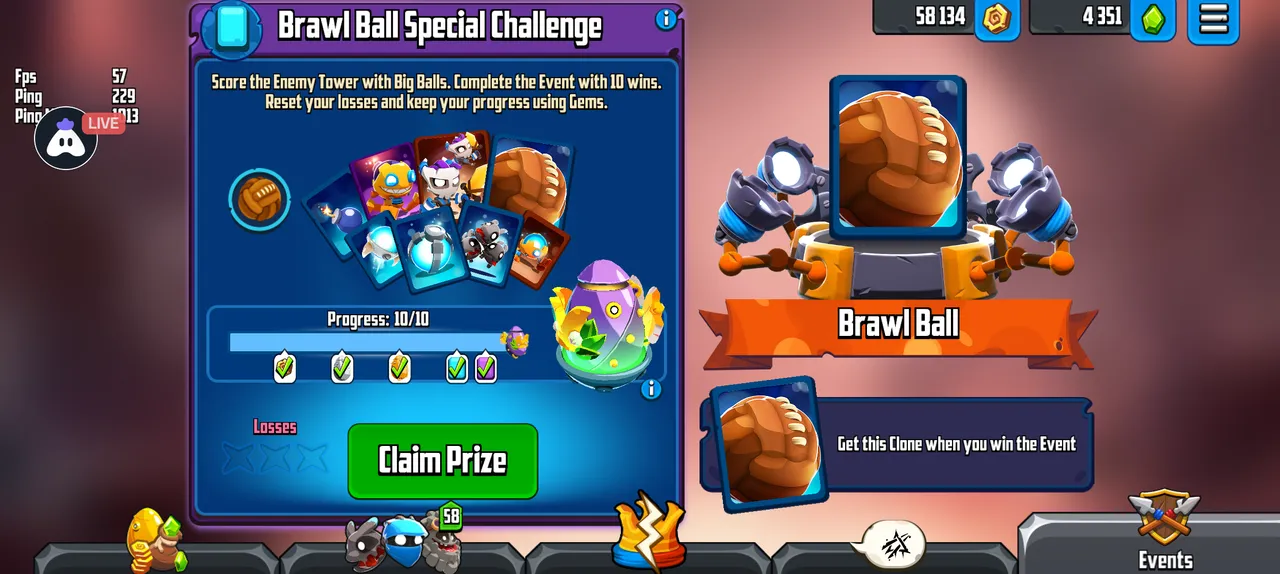
Here are some tips:
*Use a stable internet connection
*Set your mic volume and overlays properly
*Close background apps to avoid lag
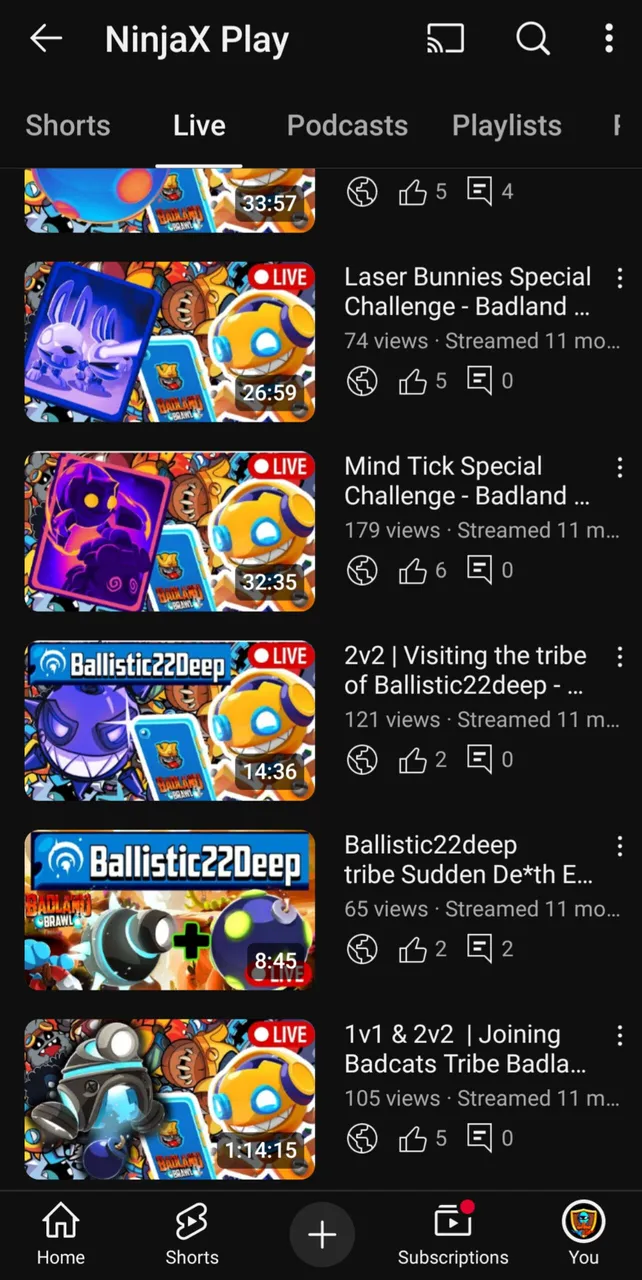
Turnip is a great app for mobile streamers. No PC needed—just your phone. Try it and see how simple and fun live streaming can be.
If you have any questions about setting up or anything don't hesitate to reached for me.
You can check out my YouTube channel here: https://youtube.com/@ninjaxplay7?si=xBv_C1v9UVi-_5pg
Thank you for reading. Stay healthy and happy 😁💪