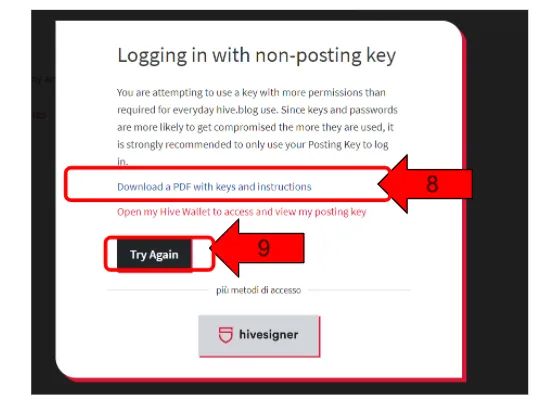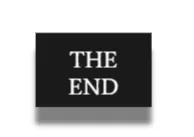[EN] - HIVE: Change passwords
Changing passwords in HIVE is necessary if keys are being misused, such as leaving a Private Active Key with an exchange.
To change passwords, perform the following steps.
Enter HIVE.Blog ( https://hive.blog/ ) and go to the wallet page, i.e. go to the HIVE WALLET.
01- From this page, click on the "Change Password" menu.
[IT] -HIVE: Cambiare le password
Cambiare le password in HIVE è un’operazione necessaria se vengono usate impropriamente delle chiavi, come ad esempio lasciare una Private Active Key ad un exchange.
Per cambiare le password bisogna eseguire le seguenti operazioni.
Entrare in HIVE.Blog ( https://hive.blog/ ) ed andare nella pagina del wallet, cioè andare nell’HIVE WALLET.
01- Da questa pagina cliccare sul menù “Change Password”
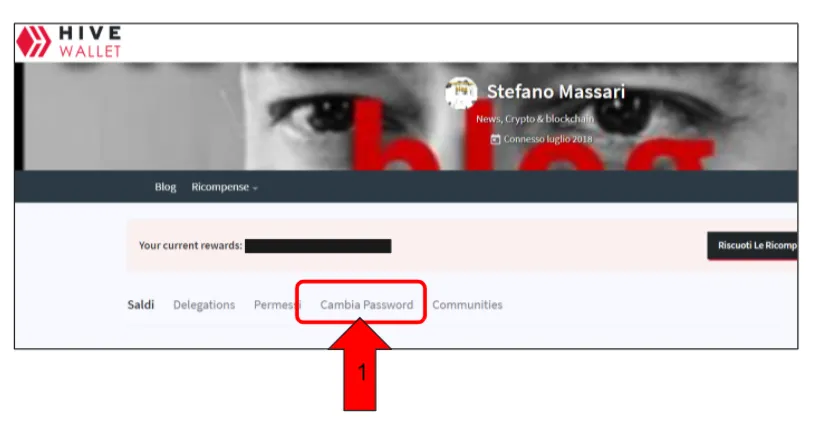
[EN]
02-Enter the Private Owner Key in the field "CURRENT PASSWORD".
The main purpose of the Private Owner Key is to have the power to change all other passwords.
03-Click on the button "CLICK TO GENERATE PASSWORD".
04-Enter the generated password in the "RE-ENTER GENERATED PASSWORD" field, keep this password because it will also be used in the next phase, i.e. the phase that will occur when you need to re-enter HIVE after the password reset.
05-Check the two fields at the bottom of the page
06-Click on the button "UPDATE PASSWORD".
The new passwords will now be generated, but the user will not yet be able to see them.
[IT]
02-Inserire la Private Owner Key nel campo “CURRENT PASSWORD”
La la Private Owner Key ha come scopo principale quella di avere il potere di essere usata per cambiare tutte le altre password.
03-Cliccare sul bottone “CLICK TO GENERATE PASSWORD”
04-Inserire la password generata nel campo “RE-ENTER GENERATED PASSWORD”, conservare questa password perchè servirà anche nella fase successiva, cioè nella fase che avverrà nel momento in cui si dovrà rientrare in HIVE dopo il reset delle password.
05-Spuntare i due campi in fondo alla pagina
06-Cliccare sul bottone “UPDATE PASSWORD”
In questo momento verranno generate le nuove password, ma ancora l’utente non sarà in grado di vederle.
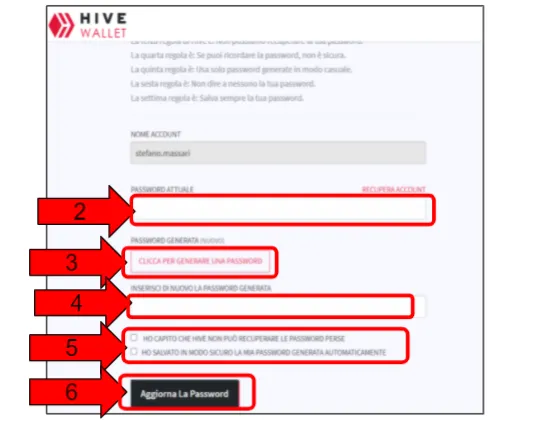
[EN]
07a - Exit the account and re-enter by entering your user name.
07b - enter the last password generated by the previous operation in the "Password" field
07c - click on Login
[IT]
07a - Uscire dall’account e rientrare immettendo il nome utente.
07b - inserire nel campo “Password” l’ultima password generata dall’operazione precedente
07c - cliccare su Login
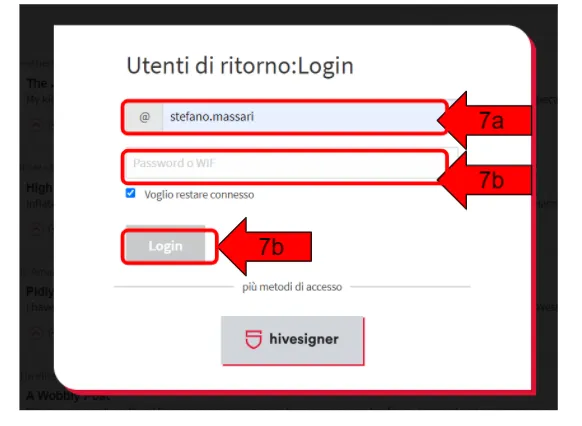
[EN]
Now a screen will appear with the title "Logging in with non-posting key"", from this screen you can log in without the "posting key".
08-Click on "Download a PDF with keys and instructions". Save the PDF and store it carefully. This PDF contains all new passwords
09-Return to HIVE by clicking on the "Try Again" button and use the new Private Posting Key password received in the PDF file.
NOTE: It has happened that when re-entering via the "Try Again" button the system failed to recognise the new passwords, in which case it is resolved by closing everything and re-entering HIVE ( https://hive.blog/ ).
[IT]
A questo punto apparirà una schermata con il titolo “Logging in with non-posting key””, da questa schermata si può entrare nel sistema senza la “posting key”.
08-Cliccare su “Download a PDF with keys and instructions”. Salvare il PDF e conservarlo accuratamente. In questo PDF ci sono tutte le password nuove
09-Rientrare in HIVE cliccando sul pulsante “Try Again” ed usare la nuova Private Posting Key password ricevuto nel file PDF.
NOTA: E’ capitato che rientrando dal pulsante “Try Again” il sistema non riusciva a riconoscere le nuove password, in quel caso si risolve chiudendo tutto e rientrando in HIVE ( https://hive.blog/ )