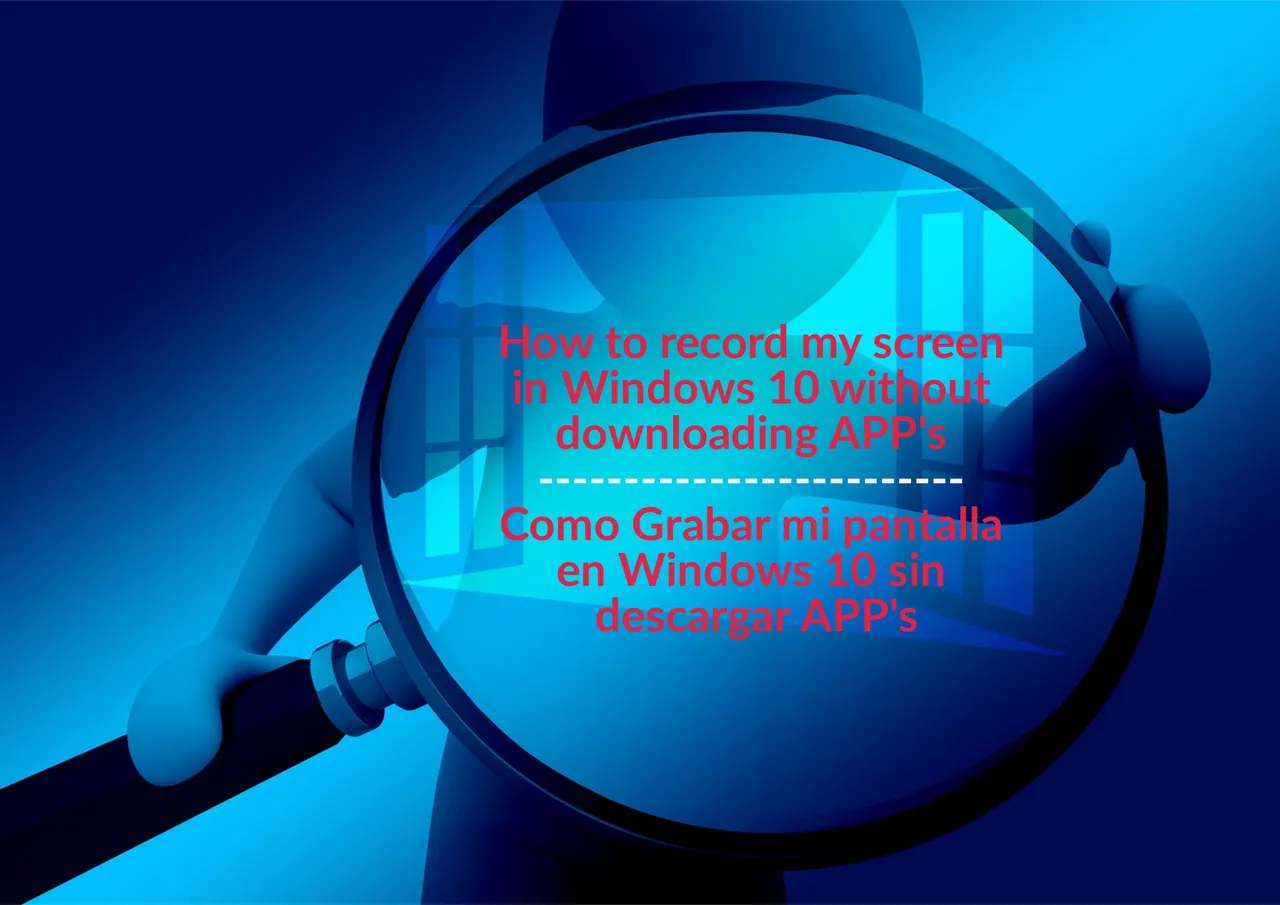Hello everyone!
Once again I am here bringing you something that I hope you like and that will be very useful.
Especially for those who need to record meetings, classes, games, etc. on their computers without having to download an application.
Today we are going to learn how to RECORD MY SCREEN in WINDOWS 10.
And we will do this without having to download applications that we do not know and that may complicate our lives learning them when what we want is an immediate solution for a specific situation.
Well, put on your glasses, wash your face, and get ready because we are about to begin.
¡Hola a todos!
Una vez más estoy por aquí trayendo algo que espero les guste y les sea de mucha utilidad.
Sobre todo a los que necesitan grabar reuniones, clases, juegos, y que se yo en sus computadores y sin tener que descargar una aplicación.
Hoy vamos aprender cómo hacer una GRABACION DE MI PANTALLA EN WINDOWS 10.
Y esto lo vamos hacer sin tener que descargar aplicaciones que no conocemos y que tal vez nos compliquen la vida aprendiéndolas cuando lo que queremos es una solución inmediata para una situación específica.
Bueno, a ponerse los anteojos, a lavarse la cara, a ponerse pilas porque ya vamos comenzar.

The first thing I want to show you is how the application looks like when we are going to open it; this in most of the cases.
Lo primero que quiero mostrarles es como se ve la aplicación cuando la vayamos abrir; esto en la mayoría de los casos.
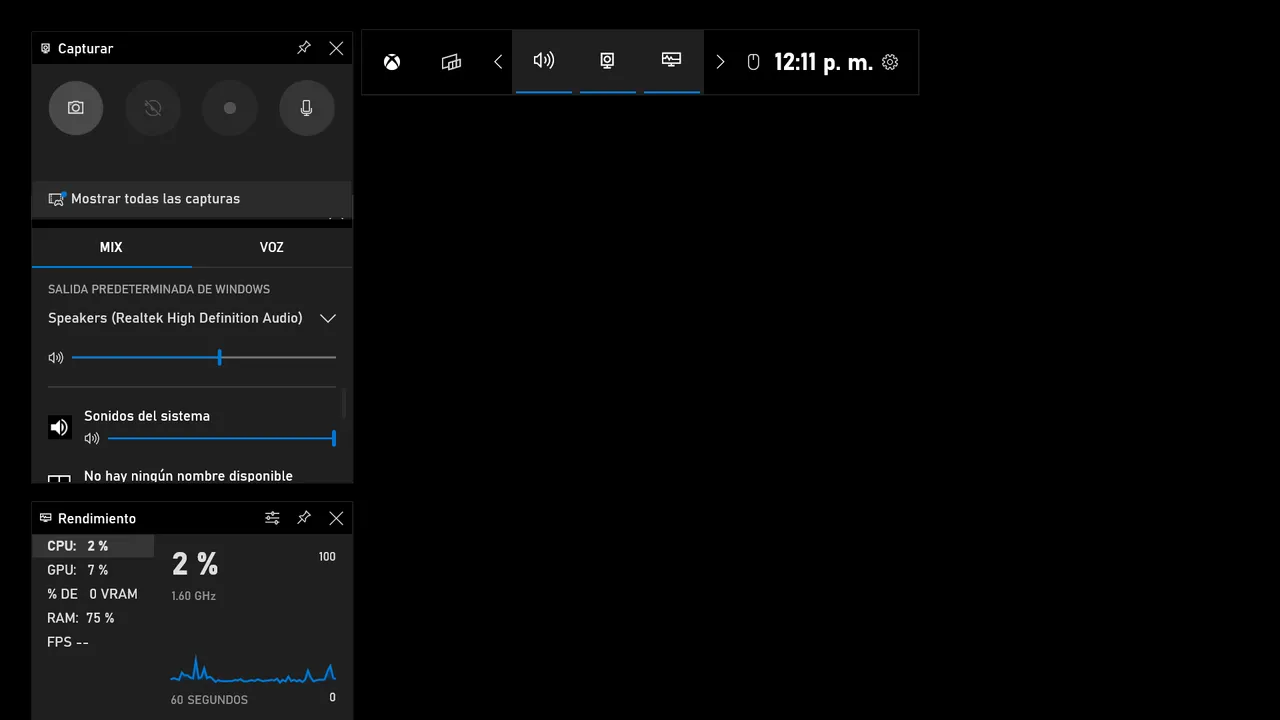
In the previous figure we can see that on the left hand side there are three (03) small windows which are: Capture, Audio and Performance.
On the right hand side of these windows, at the top we see a small window that functions as a menu and is for me, the command center or general menu, from where other functions start including the ones I mentioned before; Capture, Audio and Performance.
You will be able to identify it because it has the time of your computer.
En la figura anterior vemos que a mano izquierda están tres (03) ventanas pequeñas que son: Capturar, Audio y Rendimiento.
A mano derecha de esas ventanas, en la parte superior vemos una pequeña ventana o barra y es para mi, el centro de mando o menú general, de donde parten otras funciones incluyendo las que mencione anteriormente; Capturar, Audio y Rendimiento.
La podrás identificar porque tiene la hora de su computador.

Okay, now let's see how to activate the application.
The first thing we are going to do is to click on Windows 10 Start.
When the menu is displayed we will look for at the end the game bar that is called: Xbox Game Bar and we click on it.
Muy bien, ahora vamos ver como activamos la aplicación.
Lo primero que vamos hacer es dar un click a Inicio de Windows 10.
Al desplegarse el menú buscaremos al final la barra de juegos que se denomina: Xbox Game Bar y damos click.
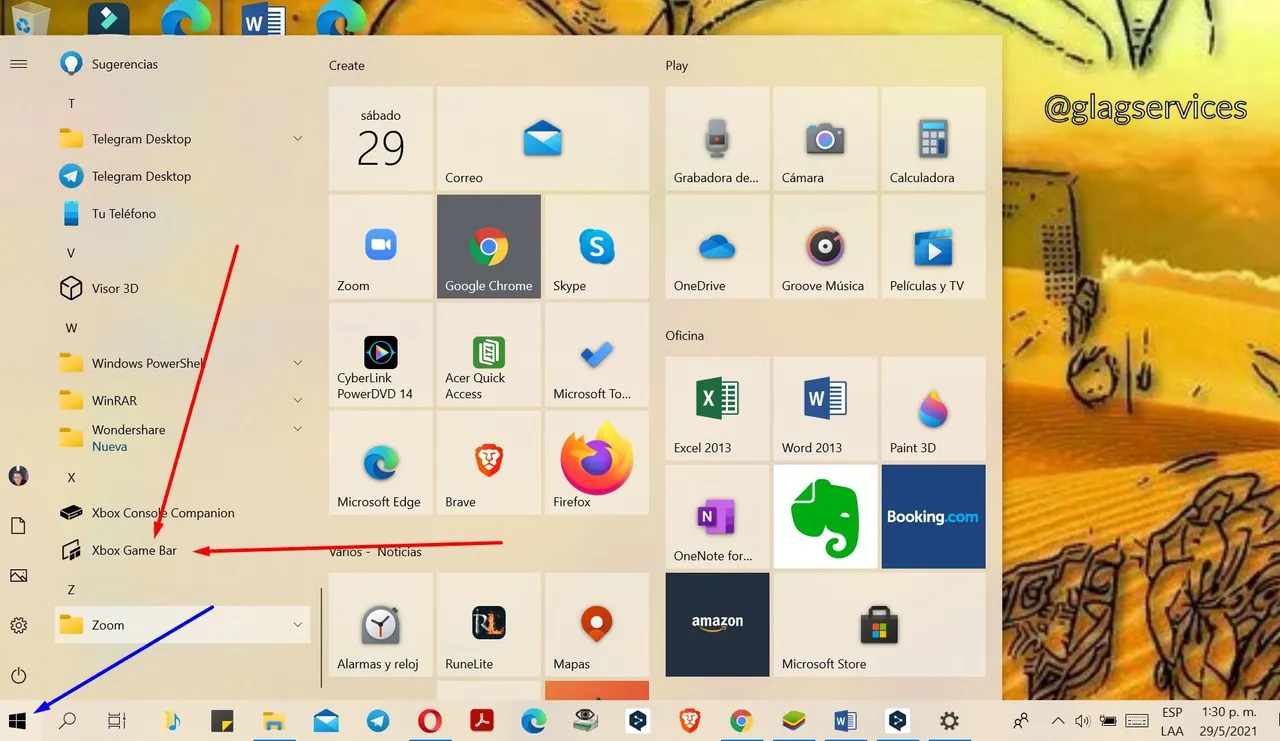
Once we have clicked on the game bar, a window with our tools will appear.
In my case and in order not to confuse them, the application appears on a background of the Microsoft Edge browser.
Una vez que hemos dado el click a la barra de juegos aparecerá una ventana con nuestras herramientas.
En mi caso y para no confundirlos aparece la aplicación sobre un fondo del navegador Microsoft Edge.
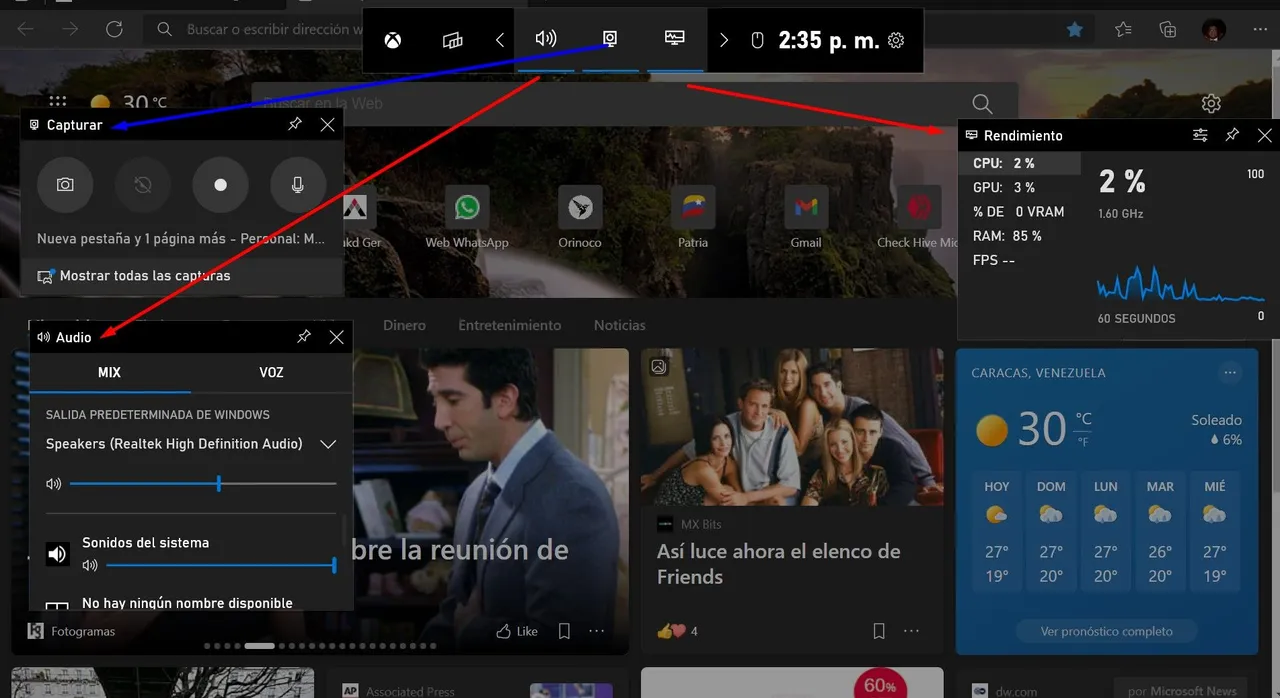
This tool allows us to capture an image, record a Windows 10 Screen Video, include audio from an external microphone connected to the computer and other little things.
Aler! In my case, when I tried to record audio with the laptop's microphone, the warmth was not satisfactory.
However, when using an external microphone, things changed.
Now, the audio from the class, meeting or lecture is recorded excellently.
Esta herramienta nos permite capturar una imagen, Grabar un Video de la Pantalla de Windows 10, incluir el audio desde un micrófono externo conectado al computador y otras cositas más.
¡Ojo! En mi caso, cuando intenté grabar audio con el micrófono de la laptop, la calidad no fue satisfactoria.
En cambio, al usar un micrófono externo las cosas cambiaron.
Ahora, el audio procedente de la clase, reunión o charla se graba de forma excelente.
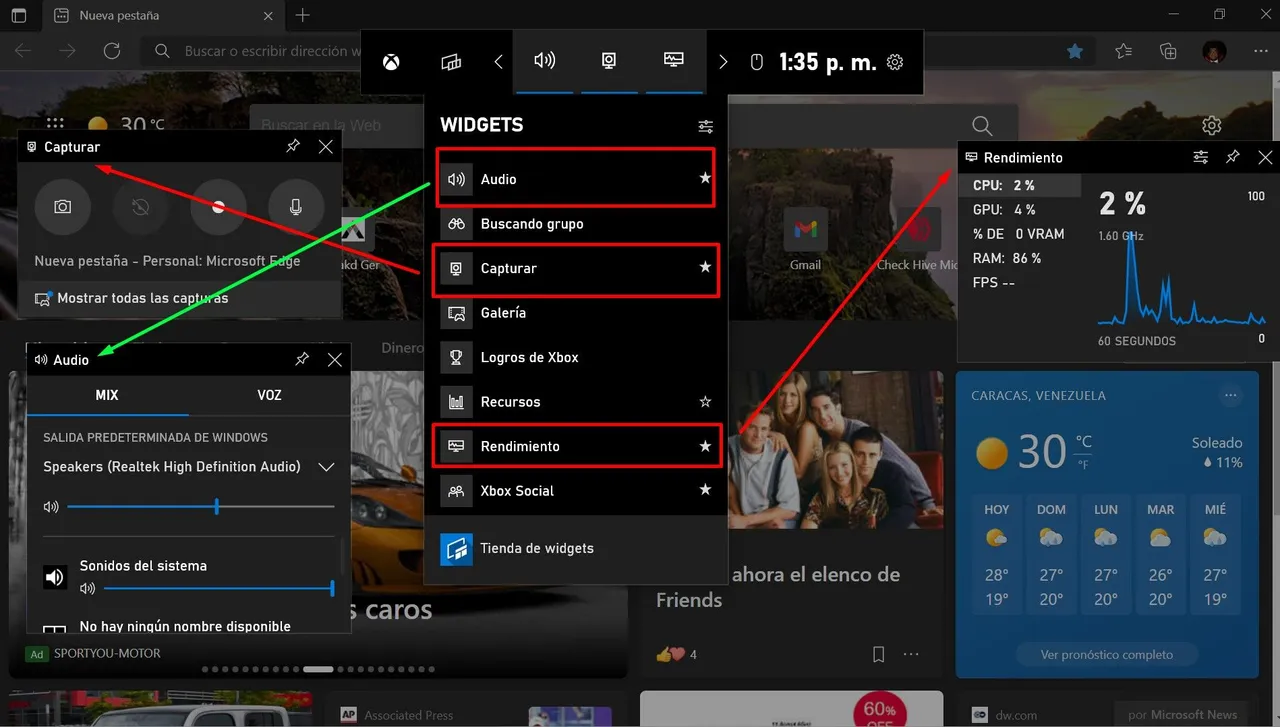
To record the screen, just press the record button and in three seconds the recording will start.
While you are recording you will be able to see the options to mute the microphone, see the recording time, etc.
Para Grabar la pantalla, tan solo tendrás que pulsar el botón de grabación y en tres segundos comenzara la misma.
Mientras estas grabando podrás ver las opciones silenciar el micrófono, ver el tiempo de duración de la grabación, etc.

There, you have your recording saved and you can place it in the Captures folder, which in turn is in the Videos folder.
Listo, ya tienes tu grabación guardada y la podrás ubicar en la carpeta Capturas que a su vez esta en la carpeta Videos.

If you need to customize or make changes to the settings before recording, just go to the Windows settings and go to the Games section and then to Captures.
Si necesitas personalizar o hacer cambios en la configuración antes de grabar, solo debes ir a la configuración de Windows y entrar en la sección Juegos y después a Capturas.
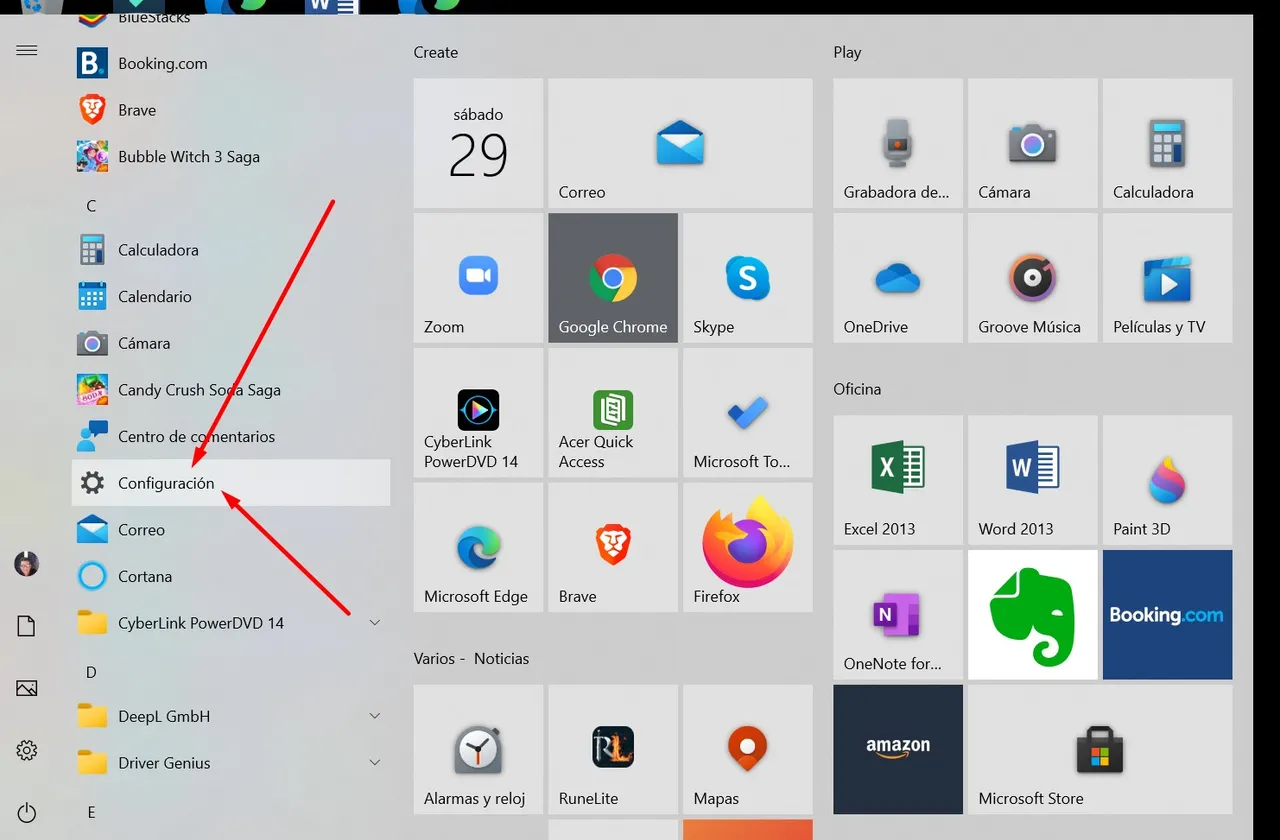
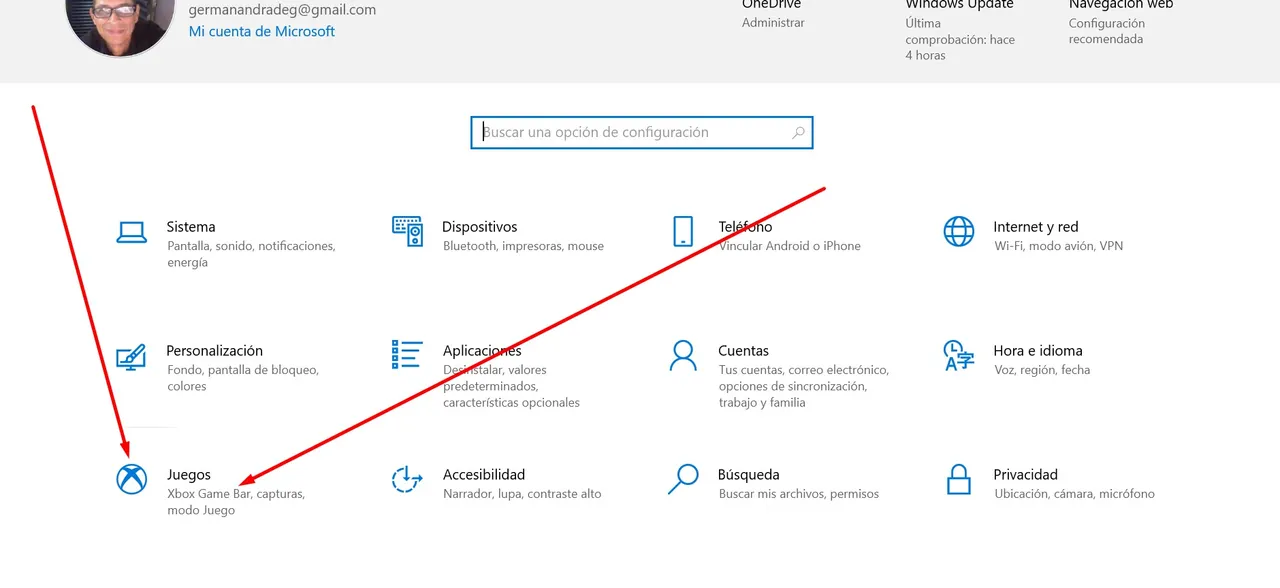
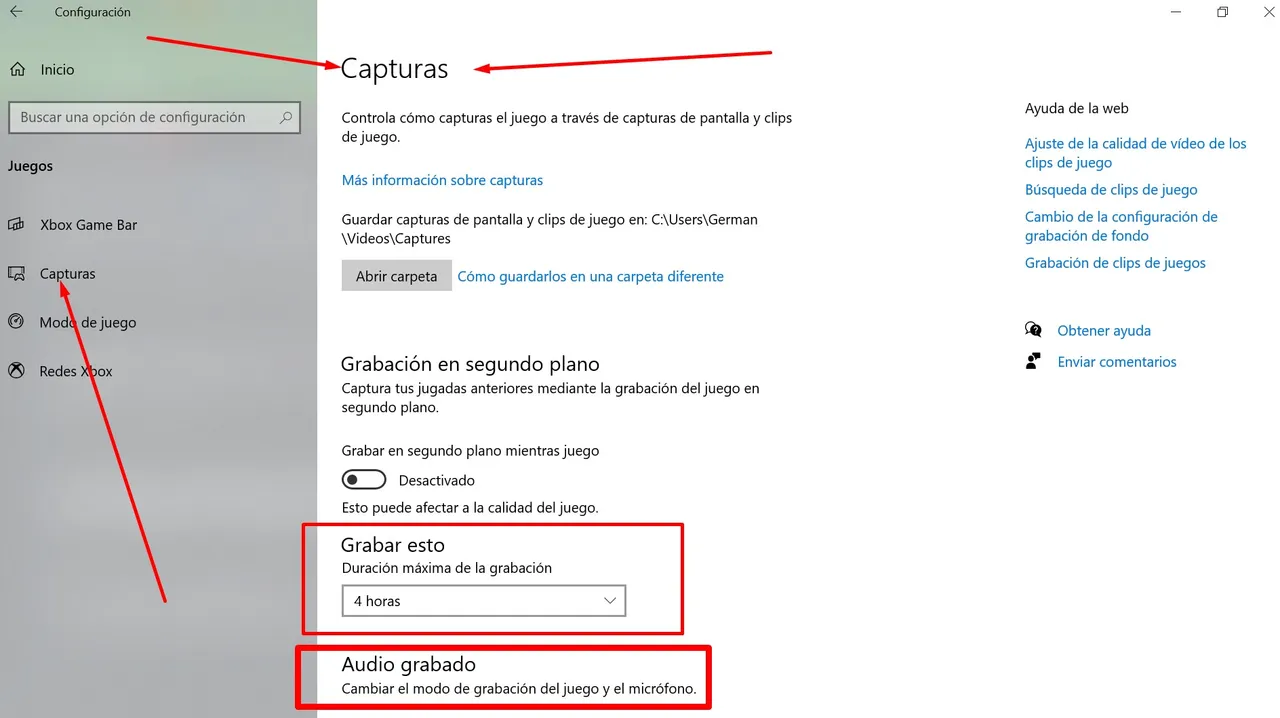
With this, dear friends, I hope to continue to contribute to making your days with your devices and applications more enjoyable and to help you get more out of them.
God the Heavenly Father bless you all.
Con esto, queridos amigos espero seguir contribuyendo a que sus días con sus dispositivos y aplicaciones sean más agradables y puedan sacar mayores beneficios.
Dios Padre Celestial les bendiga a todos.

The Windows 10 image courtesy of https://pixabay.com was edited with https://desygner.com/
La imagen de Windows 10 cortesía de https://pixabay.com fue editada con https://desygner.com/
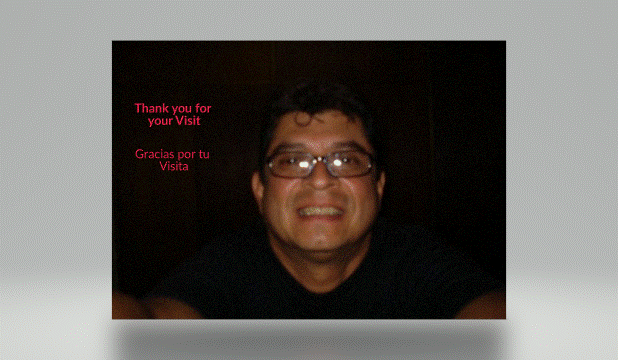
Translated with:
https://www.deepl.com/translator
Follow me by Twitter:
@germanandradeg