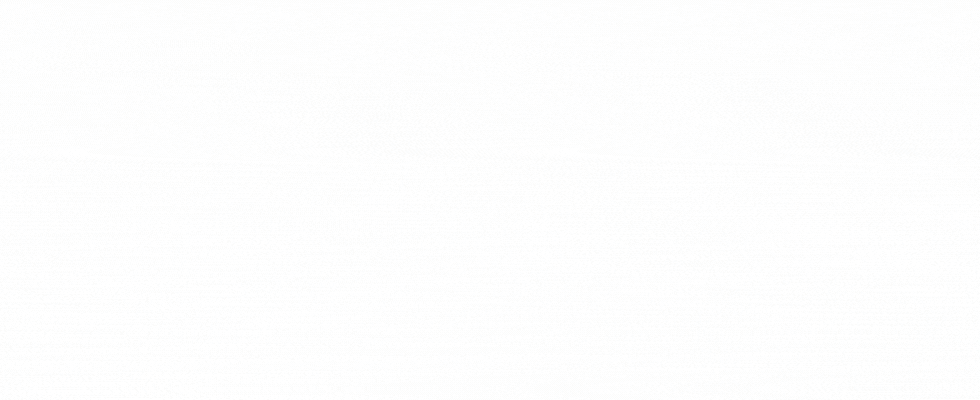What looks good (or bad) is purely in the eye of the beholder. But there are some basic rules which you can use to help improve your chances of appealing to a wide range of people.
This is because most of us like symmetry, contrast, and a subject that will apply to what is contained within. We also like quality work. While hard to define, most of us know it when we see it.
First, choose your subject. Whether you take the picture yourself, create it in a computer program, or find it on a free for commercial use site, be sure that it is somehow connected to your article. Don't post a jungle picture if your article is about polar bears in the arctic!
Once you have chosen your image or images, you must decide how to present the cover image. Do you want to make a collage? Would you like to add some special effects? Maybe make it black and white? Animate it? There are many ways to edit. My favorites are Gimp and Canva. Click the red words to be taken to the articles. There you will learn the basics of how to use them to create a cover image.
Now that you have a cover image that you love, you might want to add the title of your article to it. If you have an especially good one that took a long time to edit, I urge you to save a copy without text for later use.
What makes the text so important? If it's both easy to read and pleasant to look at, it makes us want to click on the link! What is appropriate will vary with the subject, as well as the color and darkness of your image.
If your image is either all dark or light, or there is a section of one or the other large enough, you are in luck. Simply choose a contrasting color that looks good on it. But be careful not to put text over anything important. Never cover up your main subject.
If there are many patches of light, different colors, etc you will have to get creative. Canva doesn't really have too many text options that work in this situation. I usually use the Glossy logo text in Gimp, custom edited for the specific situation. What you are looking for is having a different color outline, so the words will show up under any conditions.
If you use Canva for such pictures, try using one of the shapes or a bar across some part of the image. Play with it, and find a good home for your text. The transparency and color can always be adjusted for interesting effects.
Test your work by turning your screen brightness all the way up and then down. If it's easy to read, you have done well. Remember, we don't like to struggle to read anything. And people will be looking at it in many different lighting situations.
Don't follow the herd! Make your work original, appealing, and professional. Try to use images that haven't already been posted. If you do choose or have to use a popular one, make it stand out by using your newfound editing skills.
I hope that this series has helped you to become more familiar with cover images, and how to use them to appeal to more readers. If there are any questions, or even requests for future subjects, please leave them in the comments section. Thanks for reading!
Here is my little gift, for those who made it to the end. It's some of my favorite art that I have made, put to royalty free music.
Cover Image made with canva, using their gallery.
Originally posted on Uptrennd