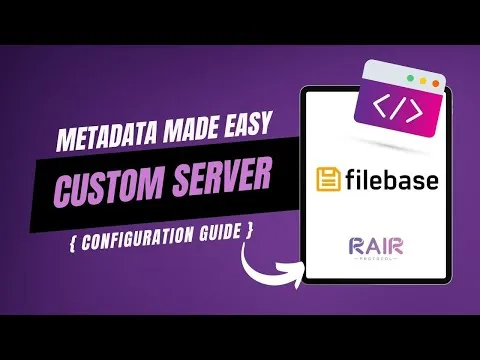Create Your Own NFT Collection & Marketplace with RAIR Protocol
Ever dreamed of launching your own digital asset marketplace, similar to OpenSea, but fully customized to your vision? With RAIR Protocol, you can deploy a powerful, scalable decentralized application (dApp) to create and manage your own NFT collections. This guide will walk you through setting up your very own marketplace, whether for digital art, carbon credits, or any unique asset you envision.
Prerequisites
Before you begin, ensure you have:
- MetaMask Wallet: A cryptocurrency wallet browser extension for interacting with decentralized applications.
- RAIR Tokens: Needed to deploy your smart contracts (factories) on the RAIR Protocol platform. You'll need a small amount for gas fees and contract deployment costs.
Step 1: Deploy Your NFT Smart Contract (Your Marketplace's Foundation)
Think of your smart contract as the core engine of your custom NFT marketplace, often referred to as a "factory" in the RAIR Protocol ecosystem. It's the secure, transparent backend that handles all your collection and token logic.
- Access the Factory: Log into your RAIR Protocol account (or the specific dApp like OpenCarbon, if applicable). Look for a section or menu item labeled "Factory" or "Deploy a Contract." This is where you initiate the creation of your primary smart contract.
- Select Deployment Network: You'll typically be prompted to choose an EVM (Ethereum Virtual Machine) compatible blockchain for deployment, such as Base Mainnet, Ethereum Mainnet, Polygon Mainnet, or others. Select the one that best suits your needs, considering transaction costs and speed.
- Name Your Contract: Give your smart contract a clear, memorable name. This name will appear on the blockchain, so choose wisely as it's difficult to change once deployed. For example, if you're creating a carbon credit marketplace, a name like "Regen Agriculture" might be appropriate.
- Confirm Deployment: Initiate the deployment. Your MetaMask wallet will pop up, asking you to approve the transaction. Confirm it. This step uses your RAIR tokens to cover the deployment cost.
Step 2: Customize Your DApp's Appearance and Settings
Once your core smart contract is deployed, you have full control over the look, feel, and functionality of your dApp.
- Navigate to Server Settings: Look for a "Server Settings" or "Admin Settings" icon (often a gear or wrench symbol) on your dApp interface. Clicking this will reveal a comprehensive set of customization options.
- Adjust Branding & UI/UX:
- Colors: Change primary, secondary, text, and button colors to match your brand's aesthetic. Be mindful of readability and overall user experience!
- Logos: Upload custom logos for desktop and mobile views, including light and dark modes, and even a favicon.
- Featured Banner: Select a specific NFT collection to feature prominently on your dApp's homepage.
- Configure Blockchain Settings: Choose which blockchains your dApp will synchronize with, allowing you to display collections and assets from multiple networks. You can also specify node addresses for royalties and other payments.
- Manage Super Admins: Add or remove other wallet addresses as super administrators, granting them control over your dApp's settings and operations. Be very careful with who you grant these powerful credentials to.
- Set Footer Items: Customize the footer of your dApp with links to your official site, contract addresses, legal information, and other important resources.
Step 3: Create Your First NFT Collection
Within your deployed smart contract (factory), you can now create individual NFT collections. Each collection can host a specific set of NFTs.
- Select Your Factory: Go to the "Deployed Contracts" section and select the smart contract (factory) you just deployed.
- Initiate New Collection: Click on "Create New Collection."
- Name Your Collection: Provide a name for this specific NFT collection (e.g., "Ceara Regen AG" for a carbon credit project based in Ceará, Brazil).
- Define Collection Length (Total Supply): Specify the total number of NFTs you intend to create within this collection (e.g., 1000). You can always add more collections later if needed.
- Confirm Collection Creation: Confirm the transaction via MetaMask. This activity is recorded on-chain.
Step 4: Define Pricing and Availability for Your NFTs (Ranges)
This crucial step allows you to set up different price tiers and quantities for the NFTs within your collection.
- Access Ranges: Inside your new collection, navigate to the "Ranges" tab.
- Choose Advanced Mode: Switch from "Simple" to "Advanced" mode to unlock more detailed pricing and minting options, especially useful for selling tokens in batches (e.g., tons of carbon credits).
- Add Price Ranges: Define multiple price points and quantities for your NFTs. For instance:
- 1000 Tonnes: Start Token 0, End Token 99, 100 tokens allowed to mint, Price: 5.0 ETH each. (Represents larger batches of carbon credits)
- 100 Tonnes: Start Token 100, End Token 499, 400 tokens allowed to mint, Price: 0.5 ETH each. (Medium batches)
- 10 Tonnes: Start Token 500, End Token 999, 500 tokens allowed to mint, Price: 0.05 ETH each. (Smaller batches)
- Enable Gas Sponsorship (Optional): You can toggle the "Minting paid by user" option. If turned off, you (the contract deployer) will sponsor the gas fees for user mints, effectively making the NFTs free to acquire (though still listed at your set price). This can be useful for promotions or testing.
- Create Ranges: Click "Create Ranges" and confirm the transaction via MetaMask. This writes the pricing structure onto the blockchain.
Step 5: Add Rich Metadata to Your NFTs
Metadata is what makes your NFTs unique and valuable, attaching descriptions, images, and other properties to each token.
- Go to Metadata Tab: Select the "Metadata" tab within your collection.
- Download CSV Template: Download the provided CSV template. This spreadsheet is where you'll define the specific attributes for each NFT in your collection.
- Prepare Your Art and Data:
- Upload Images to IPFS: Use a decentralized storage provider like Filebase (a partner of RAIR Protocol) to upload your NFT images. This ensures your images are permanently linked and immutable.
- Populate CSV: Fill in the CSV template with details for each NFT, such as:
- NFT #: Unique identifier for each token.
- Name: The individual name of each NFT (e.g., "Ceará Regen AG #0").
- Description: A detailed description of the asset.
- Artist: The creator's name.
- Image URL: The IPFS gateway link to your uploaded image.
- Location, Vintage, Hashproof, etc.: Add any other relevant custom attributes.
- Upload Metadata CSV: Once your CSV is complete, drag and drop it (or click to upload) into the designated area on the "Metadata" tab.
- Overwrite All Token Metadata: Click the "Overwrite all token metadata" button (in Advanced mode). This action uploads your entire metadata set to the blockchain, making it immutable and accessible.
With these steps complete, your custom NFT collection is live and ready for interaction on the RAIR Protocol marketplace! You've transformed your digital assets into a fully functional, customizable product.
Imagine Sarah, an independent artist, launching her unique digital art series. Within hours, her custom marketplace is live, filled with beautifully tokenized pieces, reaching global collectors effortlessly. This isn't a distant dream; it's the power of building your own crypto ecosystem.