



Warm greetings fellow Linux-and-FOSS lovers! 😁🙏💚✨🤙
Welcome to installment #10 of Let's Learn Linux! I've been doing these posts for ten weeks now, and each week we've covered different aspects of Linux and what makes it so amazing.

This week I'm going to be a sneaky little bugger, and show the die-hard Windows users out there that Linux is so bloody amazing that you can run not only Windows programs under Linux via WINE (a recursive acronym - WINE Is Not An Emulator), but you can actually also run the entire Windows operating system in Linux in a virtual machine.

These two methods are seemingly at opposite ends of the spectrum. In one we're installing individual Windows applications in a virtual Windows environment, and in the other we're installing Windows itself on a virtual computer. Today I'm going to show you VirtualBox, a quite easy to use virtual-machine application created by Oracle.

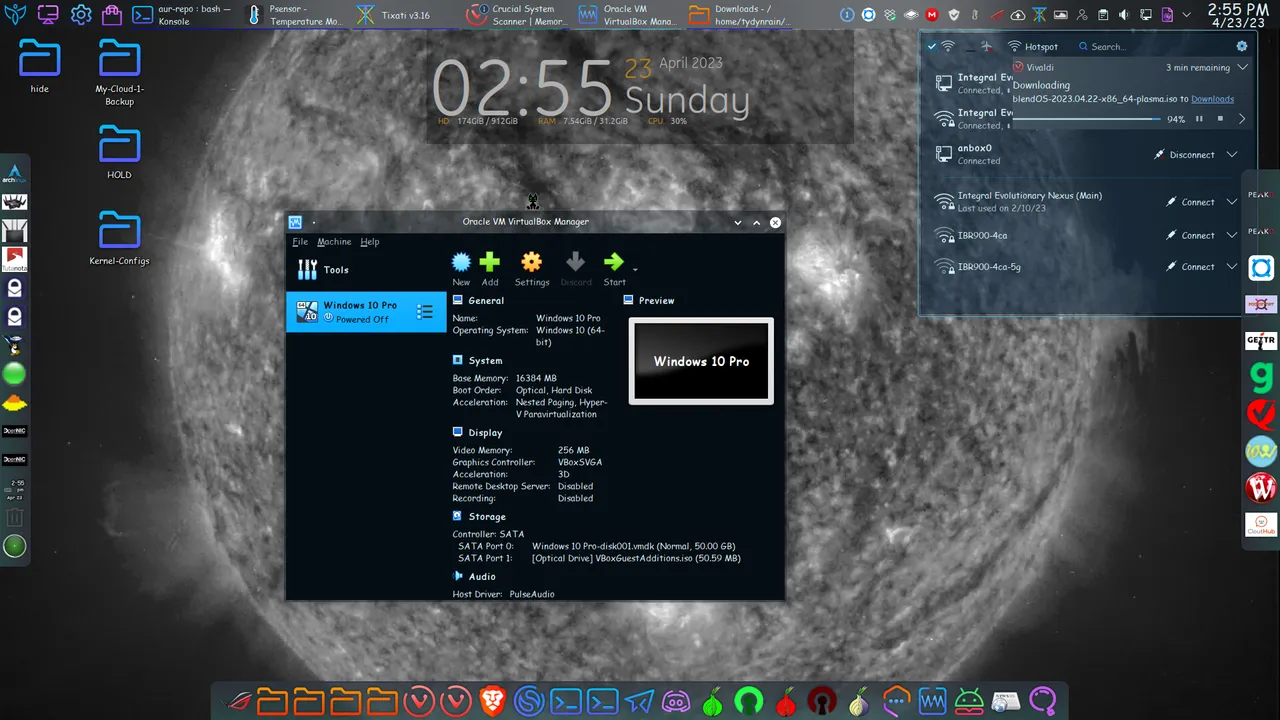

Running Windows in a virtual machine, like VirtualBox or VMware, requires more resources, so the more RAM that you have the better, because you need to allocate a portion of it to Windows (or whatever OS you're installing), along with one or more CPU cores.

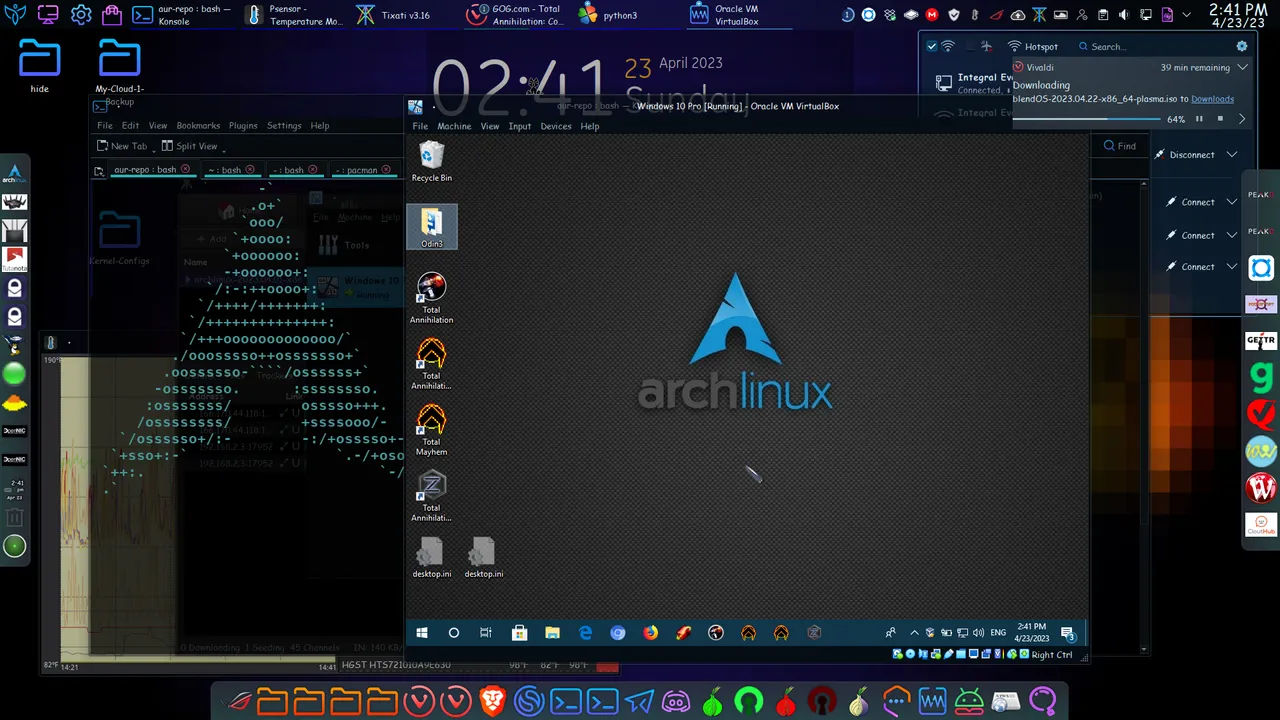

Installing Windows in a virtual machine has the benefit of creating an entirely self-contained environment, with no need to worry about various individual components, as is the case when WINE is used. You install it, boot it up, and you have the entire operating system in its own box, so to speak. The OS can be viewed in windowed mode, as it is here, or in full-screen mode, which makes it seem like there is no other operating system other than the one running in the virtual machine.

You could, of course, also just install multiple OSes on your hard drive or SSD and set up a dual or multi-boot system with Windows and one or more Linux distribitions. Whether you choose to do it this way, or use a virtual machine, you will have to be mindful of hard-drive and SSD space. With Linux you are rarely short on options!

This is just a short introduction to VirtualBox. In later posts I'll go more in-depth into how to install and set up operating systems, Windows or otherwise, with this very useful application. I'll likely do the same thing for WINE and it's various graphical front-ends.

That brings to the end of a slightly-shorter installment of Let's Learn Linux! I'm a bit backlogged on Hive presently, and time is at a premium at the moment. I promise to do fuller, more in-depth installments again very soon! I hope this post was interesting, engaging, educational, and hopefully even inspiring! Until next week! 😁 🙏 💚 ✨ 🤙

All images were taken with my Motorola G Power Android Phone or are screen shots from my laptop.

Thank you all so much who have helped me get to where I am today, and allowing me to share more of the beauty and magic from my life and my world with you, and for your continuous appreciation and support! I am truly deeply grateful! 😁🙏💚✨🤙

If you'd like to find me on other alternative platforms where I have accounts (I spend most of my time here on Hive), click on this signature image below to go to my LinkTree page.
If you'd like to send me a BTC Lighting Tip (made possible by the fantastic work of brianoflondon on @v4vapp), just scan the QR image below. 👇

Sources
Signature image created by @doze, and the dividers made by @thepeakstudio, with all tweaked to their present form by me.
Banner image created by me using Polish, with the Arch Linux logo converted into ASCII art, and Tux the Linux Peguin created by Larry Ewing.

