Hello friends,
Welcome in this first blog of "Lets Learn EXCEL"
Excel is a day to day life very powerful yet easily accessible and widely used application. Many of us use excel almost daily but still don't know many of its features. We will try to uncover few such features in this series.
For the first part I am sharing shortcut keys for many tasks. Many users use excel and know how to do a certain task in excel but they don't know shot-cut keys to do same job.
Short-cut keys make our work easy, and I somewhat believe that knowing shortcuts for almost everything boosts your confidence
Keys in yellow are supposed to be pressed together, while keys in blue should be pressed afterwards one by one.
Inserting column/row/cell adjacent to current position
Very frequently while working on some data set we need to insert/delete some rows/columns or cells at some place these shortcuts can be very handy to do the task without needing to touch the mouse.
To insert columns:

To insert rows:

To insert cells (shifting selected cells right):

To insert cells (shifting selected cells down):

Similarly shortcuts to delete column/row/cell works as follows
To delete columns:

To delete rows:

To delete cells (shifting adjacent cells to left):

To delete cells (shifting adjacent cells to up):

Filters on Table
Next, as we work on big tables often there is this need to enable/disable filter on the table
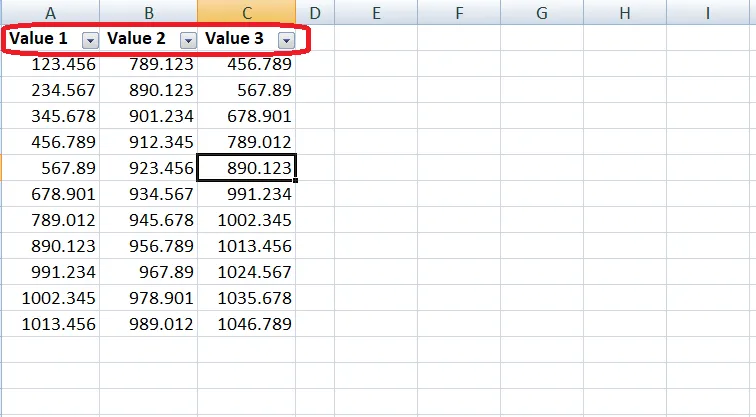
The shortcut to toggle (enable/disable) the filter on a table is:

The shortcut to activate the filter or listing down the filter menu
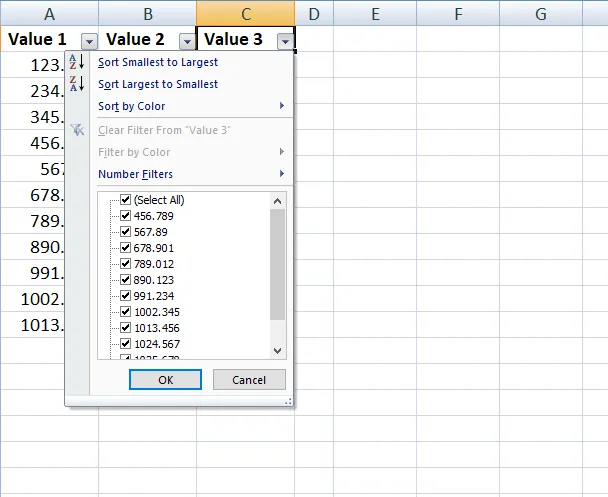
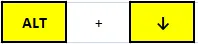
Worksheets
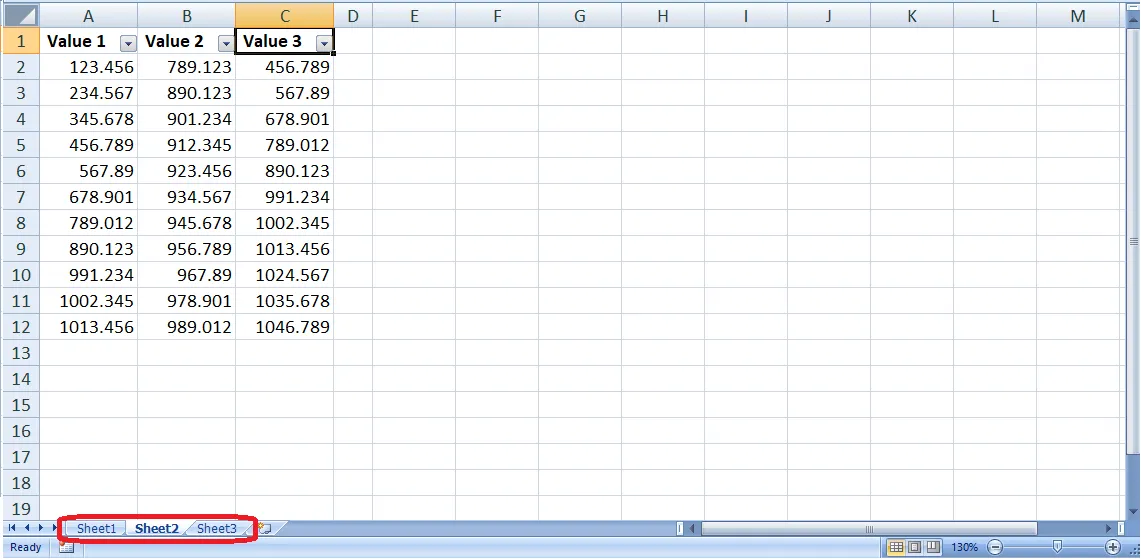
Another very common use case where we found it necessary to use mouse is when we need to switch over different sheets of the workbook. Or when we need to insert/delete/move/rename a sheet.
Go to next sheet:
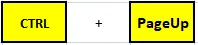
Go to prev sheet:
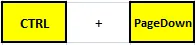
Insert new sheet: (Not new file.. just a sheet with in the workbook)
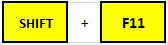
Delete current sheet:

Rename current sheet:

Move/Copy current sheet: (within workbook or to another workbook)

There are many other operations that are too common to list in this blog so I skipped them.
Hope you find it useful. Try them out and let me know about your views on the post. Keep reading, keep learning.
Thankyou for reading,