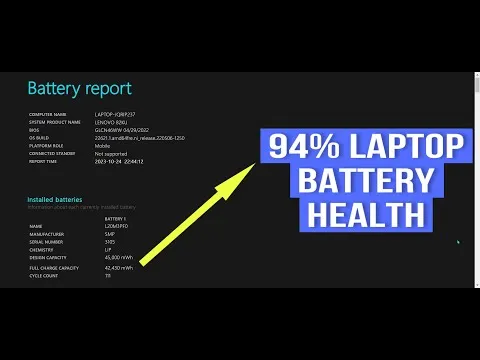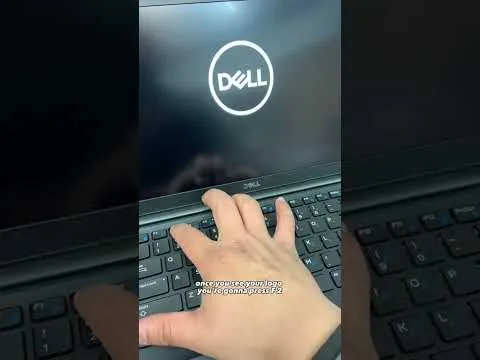I know how it feels when you want to get a laptop and you really want to be sure if you are getting a good deal, or not buying problems that you will end up regretting. Before we move on. If anyone is going to advice you on what you should know before getting a laptop then it should be someone with experience, and if I say someone with experience, then I will say me.
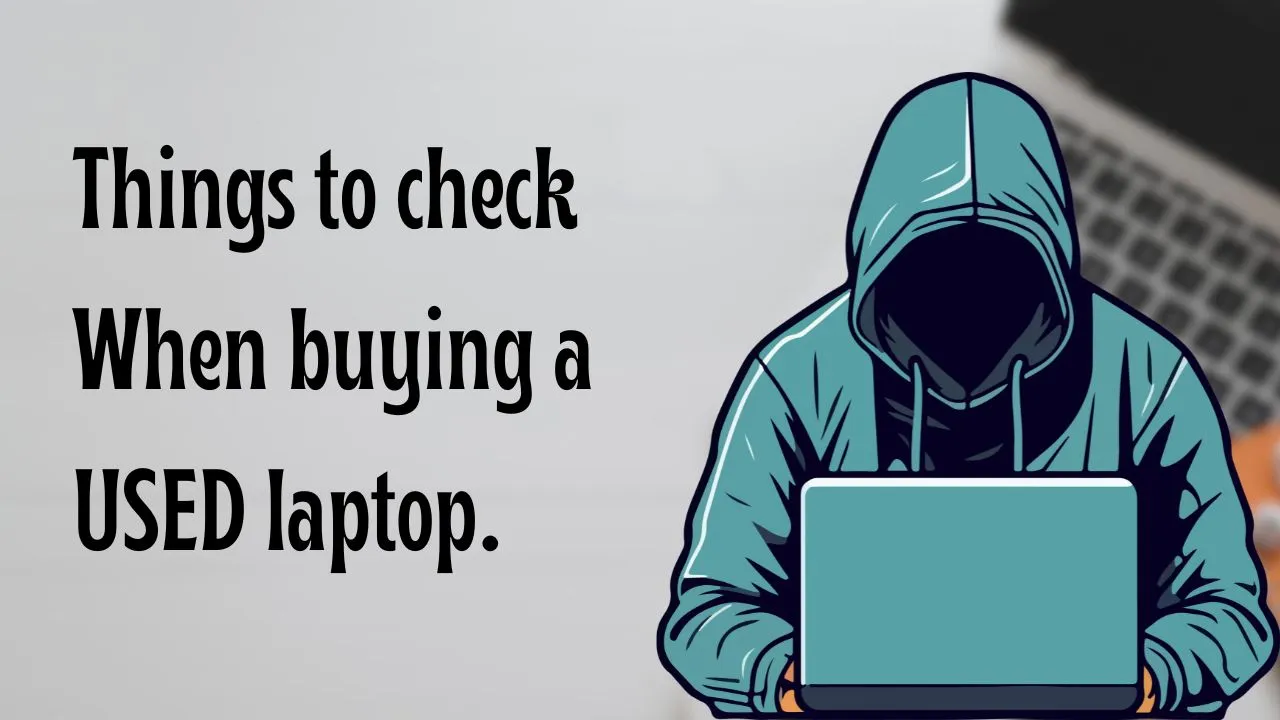
The last laptop I used before my newly bought PC, which is a "Dell Precision 5530", a powerful machine for professional tasks like video editing and gaming, lasted for 3 years and is still very much in good shape with an average of 4 hours of battery life left in it.
The old laptop is also a Dell PC, A dell latitude 7470 Business Laptop. It was the first laptop I got with my own money and I really enjoyed using the PC during the period I was making use of it without having any major issue.
First, You need to know the Laptop SpecsYou are looking for
Getting a laptop, you actually need to know what you need a laptop for, whether it is for gaming or for business use and most importantly, knowing your budget. Your budget determines what exactly you want to get.
If you need a Windows laptop for gaming or video editing, it is advisable to get a laptop with Nvidia Graphics GTX, RTX or Quadro, 4gb dedicated specifically, a 16gb ram and a minimum of 512 ssd or higher. Using a memory of 256ssd will be too small for the size of applications or video file size you would have saved on your PC.
If you have the money and you need something of very good performance then I would suggest going for Apple Macbook Pro, anything from M1 or higher.
For more information on this, I suggest you watch this video below:
Second, Check the Battery Life
If you are buying a used laptop, there is one thing that you need to be concerned about which is the battery life of the system. Since the laptop you are getting is a used one, there is a high probability that the battery health is not as good as when it was newly bought.
There are different means to check the battery health of your windows laptop. Here are two procedures:
The First Method
- Go to Administrator Command Prompt
- The type in
powercfg /batteryreport - You will get a file address, copy it and paste it on your browser to view the report.
- Then search for "DESIGN CAPACITY" and "FULL CHARGE CAPACITY"
- Divide the "FULL CHARGE CAPACITY" from the "DESIGN CAPACITY" using your calculator to get the % of your battery health.
check this video below to follow through:
The Second Method
- Power off your laptop
- Then keep tapping F2 while you power on the laptop
- In the menu, click on battery management. You would find the battery health of your laptop's battery.
check this video below to follow through:
regardless if these methods shows good performance, it is still very important to test the batteries by using it for some hours to get an idea of how good it is. There are possibilities and cases that even when these reports are positive, the batteries may still end up being bad.
Third, Test all Possible Hardware Components
When I say test, I mean test the keyboards, the bluetooth, the webcam, the Wi-Fi/Hotspot, the performance under web browsing, the charging ports, the USB ports, the mouse track even the body, check for dents or damages that you may not find comfortable.
If fortuanately you are getting a Dell PC, you can easily do all these test from the PC. Just download the Dell SupportAssist on the PC. Then follow the following steps:
- Open the support assist application
- Click on support
- Click on test my hardware
- You would get a list of options to do, you can choose to scan your whole hardware or check a specific piece of hardware. After clicking "Check a specific piece of hardware", you will get a list of hardware you can test through the application.
Here is mine:
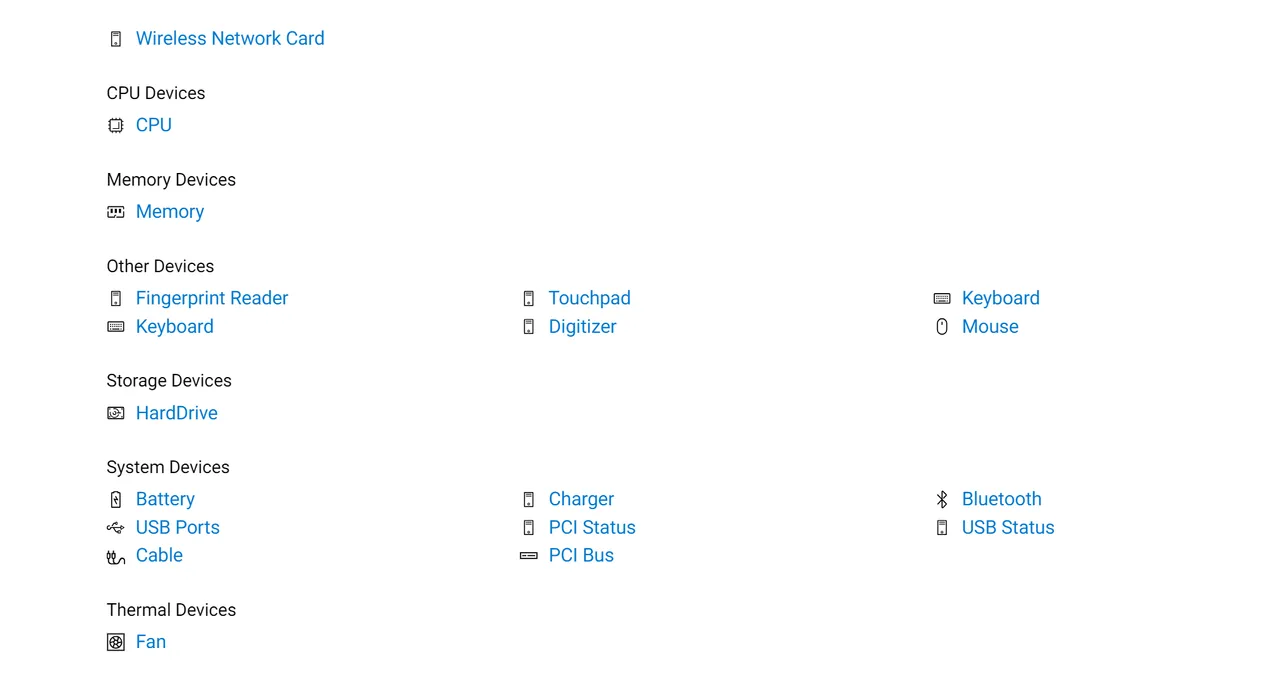
One last tip before I end, if you want to check the health of your SSD drive, you can use "hard drive sentinel" to do so.