Hi Everyone!
Welcome to my first tutorial of "Adobe illustrator". Here I am telling you How We make "Business cards" in Adobe Illustrator. So if you learn and practice these tools you can able to design on this Graphic Software.

So lets start...
Adobe Illustrator Interface:
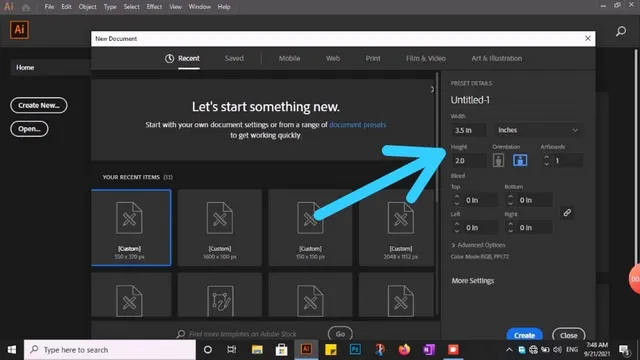
First of all, you have to open your Adobe Illustrator on your Computer. then select your business cards size(3.5*2.0 inches)
Use of Rectangle tool:
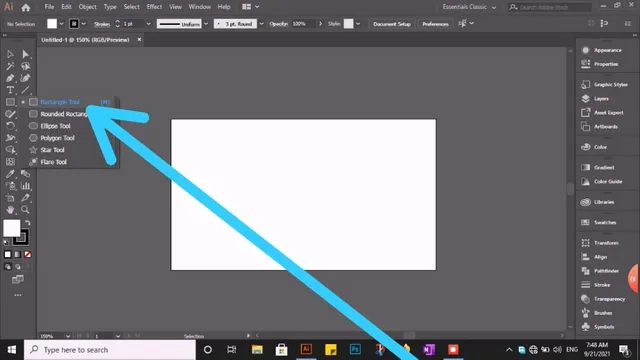
Select the Rectangle tool and apply it to the artboard of the illustrator.
Color Apply:
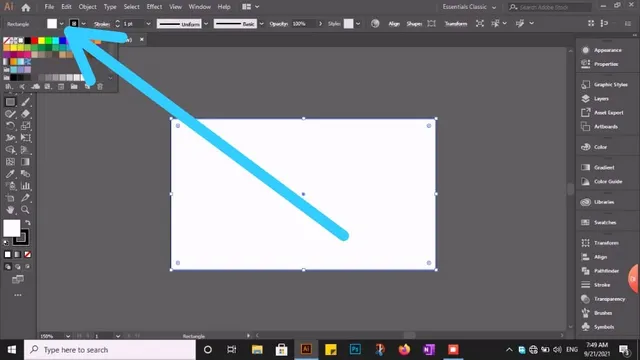
after applying the rectangular tool then the picture shows how to apply it by applying the custom color in it. then again select the Rectangle tool and pick 2.41W inch and 0.41inch and apply the color you like the above picture shown clearly.
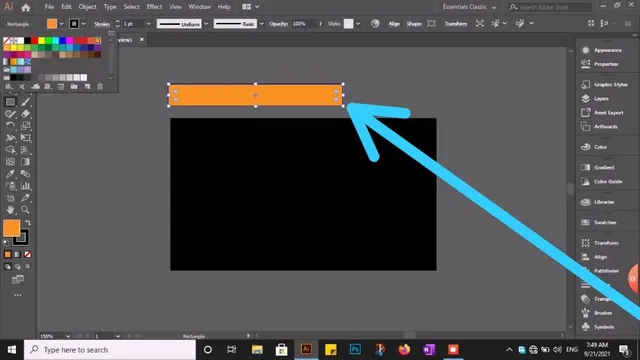
after fitting it in the middle we have to select the Ellipse tool.
Ellipse tool:
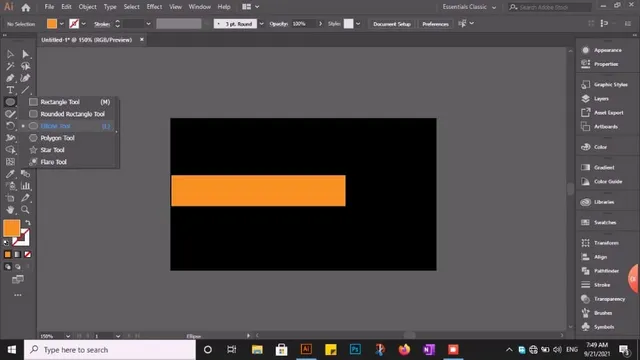
then select the Ellipse tool applied black color and put the middle.
Drop shadow:
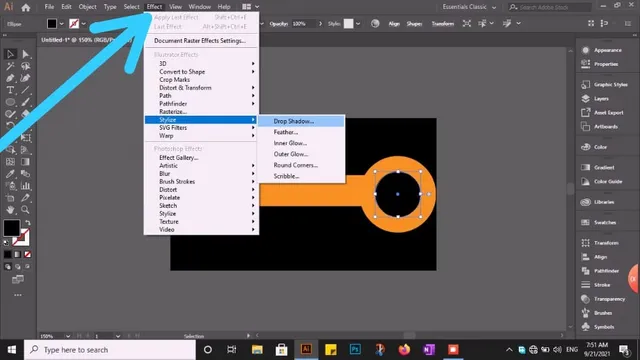
And the next step is we have to go interface of Adobe illustrator and effect tool then go to stylize and drop Shadow as shown in the above picture.
Type Tool:
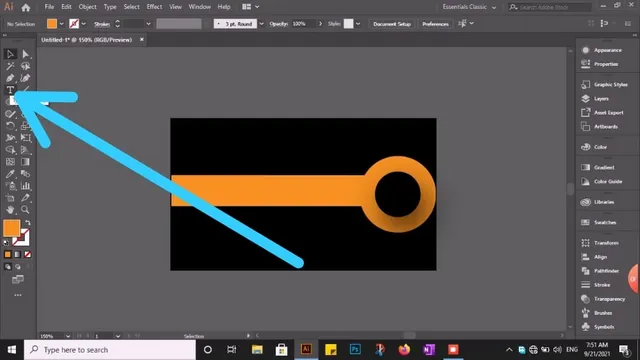
And Next select the type tool and write the details that you like.
Put logo on Business card:
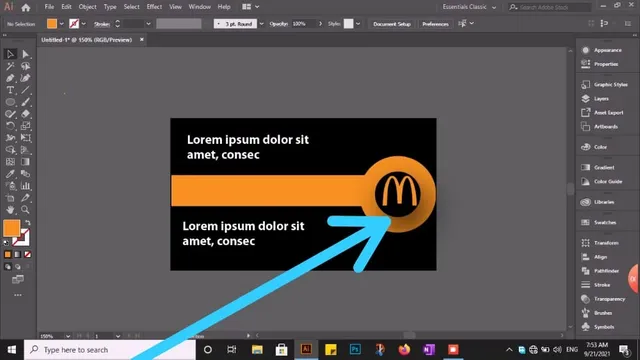
After that, we put the logo as you like I put "logo" on the business card "M"this is just an example to make you understand.
"Finely Business card Ready"
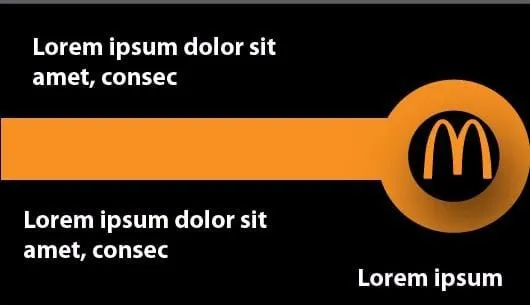
so it's my first tutorial hope so that today's tutorial will help and guide you a lot I have tried my best to make it easy for you in the upcoming post you'll learn more about this is software.
I hope you like my tutorial. God bless you to all