How to setup a profitable PKT.cash Miner in 20 Minutes
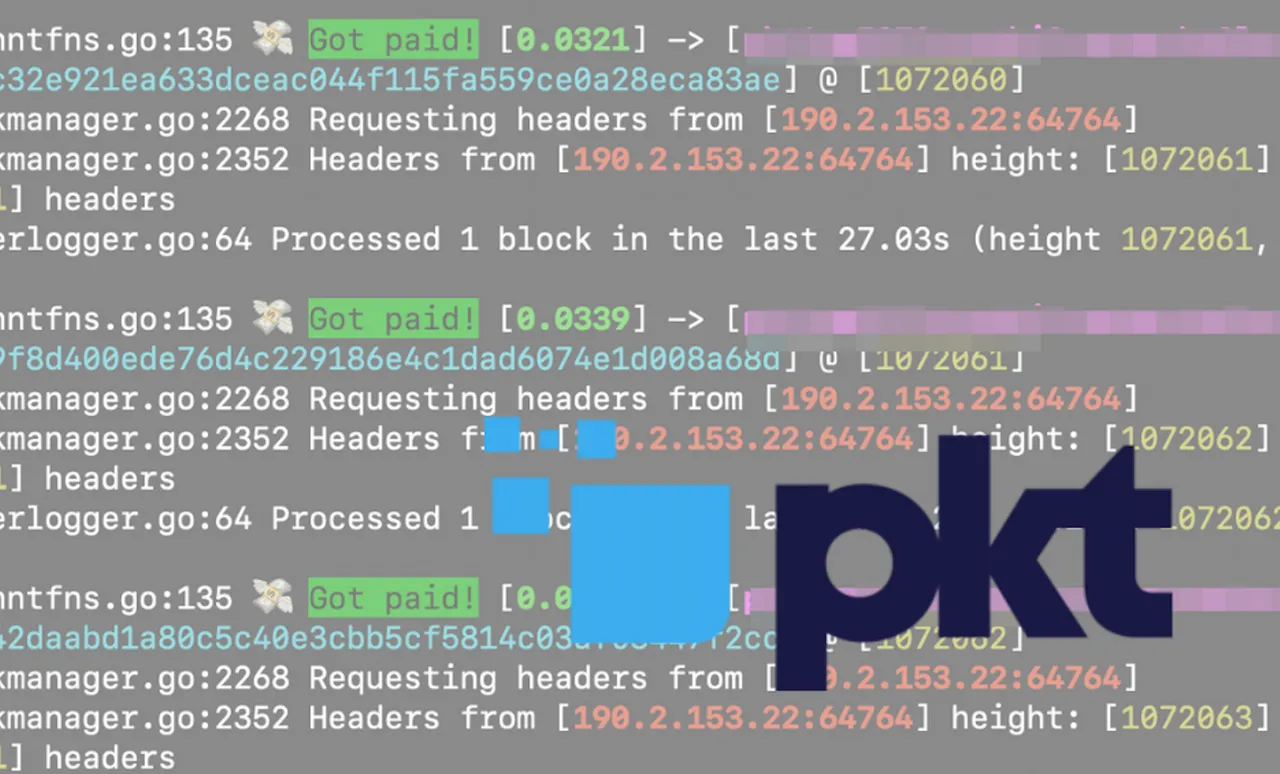
Disclaimer: this is no financial advise. I just share my personal experience.
Even though this article is unbiased, it contains affiliate links.
Profitability
First of all you need a server to setup your miner. You can choose between several providers and setups. Some are profitable, some are not. I will share my experience here.
I have four server running at the moment as you can see in the attached table. The profit is calculated with a price of $0.02/PKT and a month of 30 days.
I will update this table from time to time when I get a bigger sample size of data.
| Provider | CPU | VPS/Dedicated | Bandwith | Price/month | PKT/day | calculated Profit |
|---|---|---|---|---|---|---|
| Digital Ocean | 4 Core CPU | VPS | ? | $80 | 43 | -$54,2 |
| Digital Ocean | 4 Core CPU | VPS | ? | $80 | 41 | -$55,4 |
| hostkey.com | 16 Core - AMD Ryzen 9 5950X | Dedicated | 1 GBs | $190 | 450 | +$80 |
| hostnoc.com | HN-XXL | VPS | 1 GBs | $48 | TBD | TBD |
As you can see above the two virtual instances on DigitalOcean are not profitable at the moment but I am using an $100 free promo credit, that you get, when you sign up as a new customer. If you want to try the mining without a financial risk, feel free to use this link to get the $100 free credit.
Setup
Prerequisites
All the servers I have are running Ubuntu 20.04, so make sure you have this specific OS installed, when you order your server.
- Connect to you sever as root, you should have received a initial password.
sudo ssh -l root <ip-address>
- Change your initial password for obvious reasons
passwd root
This will open a prompt and ask you for the new password. Write this password down in a secure place.
- Update && Upgrade
apt update && apt upgrade -y
- Install Git and a C-Compiler, which we will need later on
apt-get install git gcc -y
Install Go on Ubuntu 20.04
- Install Go
wget https://golang.org/dl/go1.17.linux-amd64.tar.gz
You can check for the latest version on https://golang.org/doc/install.
rm -rf /usr/local/go && tar -C /usr/local -xzf go1.17.linux-amd64.tar.gz
- Add the Golang Path variable
Ok, this is the first part, that is a little tricky, if you are new to working with command line interfaces. Make sure you read this carefully.
Open your profile with the vim text editor
vim .profile
This should open the text editor and show you something similar, except the last line, which you have to add.
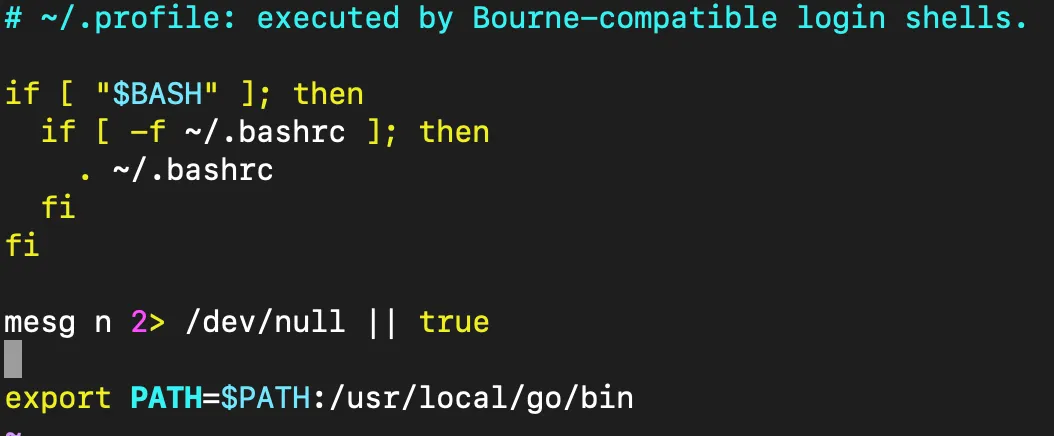
Copy the following line:
export PATH=$PATH:/usr/local/go/bin
Move down the to the bottom with the arrow keys and press "i". This will activate the insert mode.
Now you can paste the line into the file.
Once done press Esc. This will leave insert mode.
Then type :wq and press Enter. This will close the document.
- Update the profile
source .profile
- Check if Go was installed properly
go version
Install the PKT Wallet
- We will install the full node and save some annoying steps. So just follow along.
git clone https://github.com/pkt-cash/pktd
cd pktd
./do
This will clone and build the wallet.
- From now on we will use TMUX to keep things organized and this will allow us to easily background processes.
Just type
tmux
If tmux is not installed on your system, simply install it by typing
apt install tmux -y
This will open a newly looking command interface like this
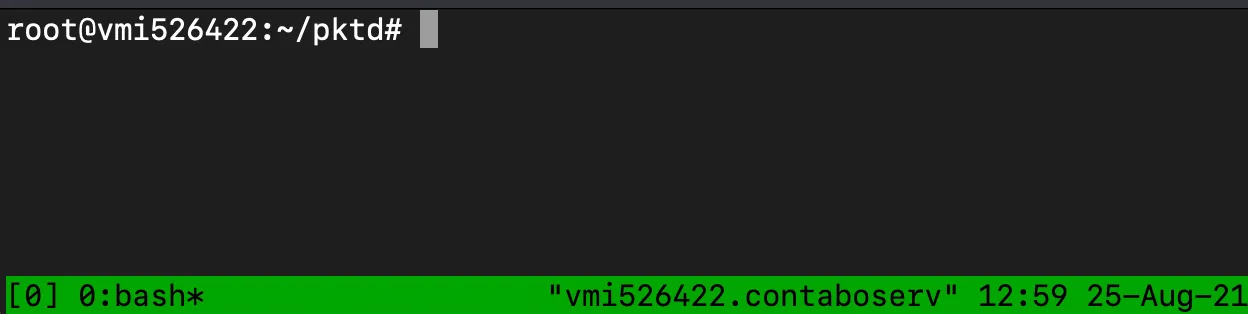
You can now change the name of the session by pressing
CTRL+B and then $
Your cursor will move in the footer and you can change the name to whatever you like, we call in "Wallet" for the moment. Press Enter after renaming it.

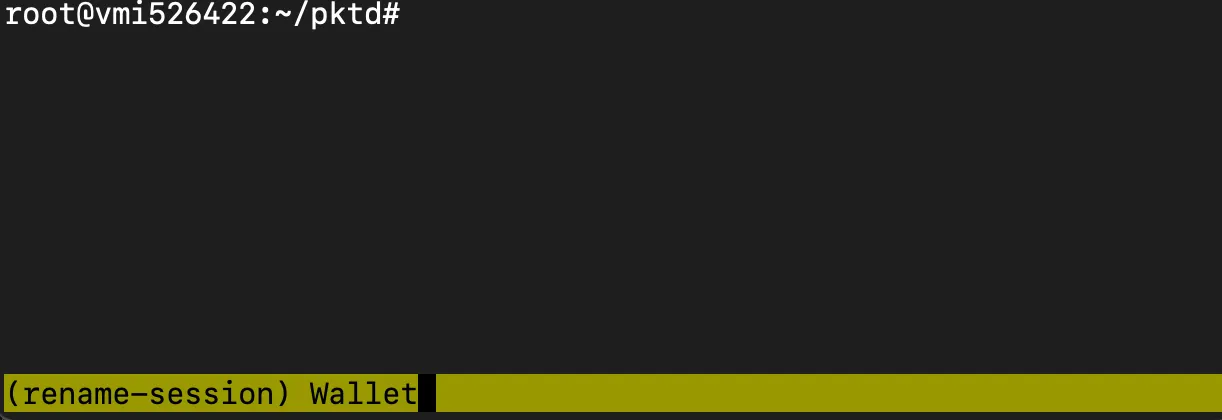

- Now we will sync the wallet
./bin/pktdwallet --create
This will open a prompt and you will have to set and confirm a password. Choose a secure one and note it down.
Afterwards the wallet will create a seed for you. Some random words. Note them down too.
Once you saved both, your password and your seed, type OK and hit Enter.
Wallet created but we are not done yet...

Syncing the wallet
- Simply type...
./bin/pktwallet
...and it will start syncing the wallet.
Now we want to background this process in tmux by pressing CTRL+B and the D
If you type...
tmux list-sessions
...you will see that the "Wallet-Session" is still running in the background, which is what we want.
- But we want to start a new tmux session by typing...
tmux
...and rename it to "Miner" as described above.
- Create your wallet address by typing...
./bin/pktctl --wallet getnewaddress
...and write it down.
Install PacketCrypt
- We are almost done, but we have to install PacketCrypt to start mining.
cd ..
wget https://github.com/cjdelisle/packetcrypt_rs/releases/download/packetcrypt-v0.4.4/packetcrypt-v0.4.4-linux_amd64
- Rename the script and make it executable
mv packetcrypt-v0.4.4-linux_amd64 packetcrypt
chmod +x packetcrypt
- Start the miner with the following command. Make sure you add your wallet address instead of the placeholder
./packetcrypt ann -p http://pool.srizbi.com http://pool.pktpool.io http://pool.pkt.world
- The miner will start running, you can ignore some errors. Background this TMUX-session as well with CTRL+b and the d.
Congratulations! Your miner is up and running. If you want to check its progress go to https://explorer.pkt.cash/ and enter your wallet address into the search bar on the upper right. You can then see your progress. It may take a while to display your results to be a little patient.
Documentation:
pkt.cash https://pkt.cash/
golang https://golang.org