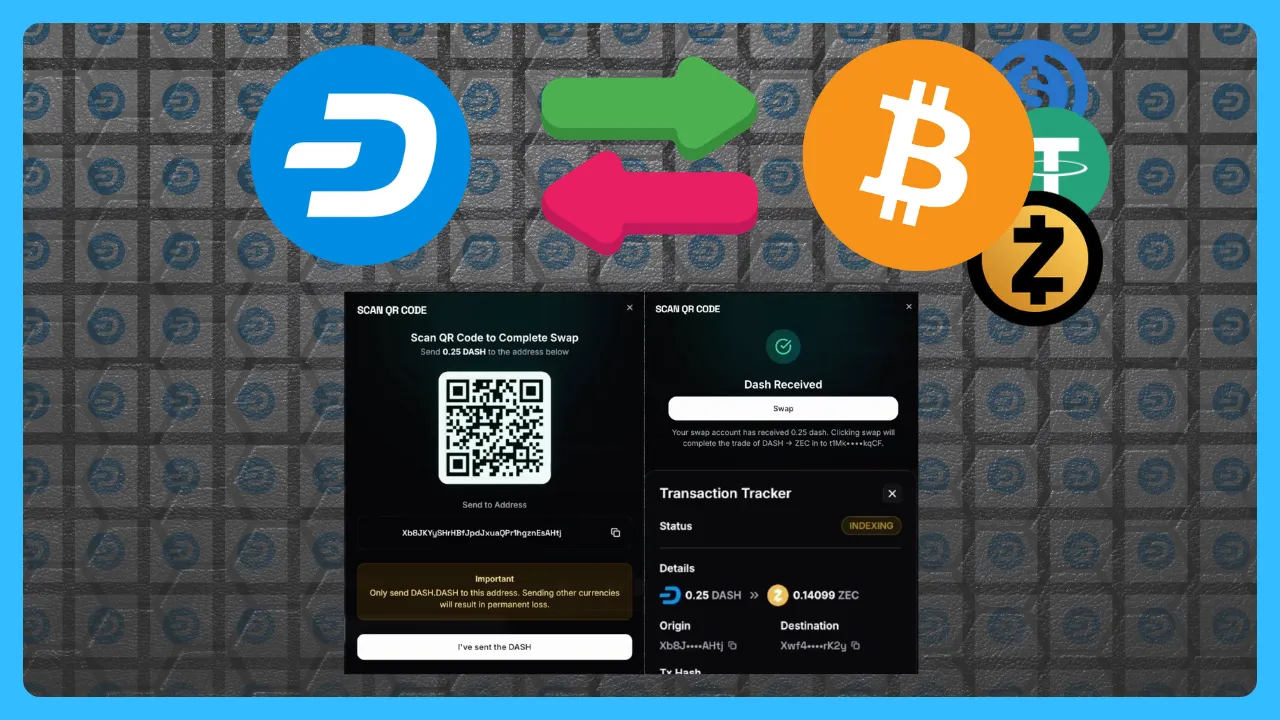
In our newest update to Swap Accounts on LeoDex, we've integrated DASH as an option for QR Code Swapping. You can now seamlessly swap DASH with any other cryptos on LeoDex using Maya Protocol's Routes.
Prior to this release, the only way for Dash users to swap DASH with Maya Protocol was by making a Keystore wallet.
No DASH wallets are supported by any other interface. We set out on a mission to change this. Now, you can swap using ANY DASH-supported wallet.
In this tutorial Khal walks through a DASH -> ZEC Swap using the Dashpay mobile wallet.
How Swap Accounts Work
Swap Accounts are our innovation to leap frog the cross-chain user experience. For the average user, cross-chain requires connecting a wallet and doing a complex series of steps in order to swap crypto.
Namely, a massive issue has been wallet support and overall usability from different assets, browsers, devices, etc.
Swap Accounts abstract all of the complexity away from the users. With Swap Accounts, we aim to reshape the entire industry of cross-chain trading and finally deliver the promise of DEX that feels like CEX.
A Swap Account creates a temporary, one-time use wallet inside of your browser. When you initiate a swap, it sends the DASH (in this case) to the Swap Account. Then, LeoDex prompts you to click "Swap" to complete the Swap from your Swap Account into your chosen asset and back into your self-custodial wallet.
It's a truly amazing leap in UX design and we are excited to expand the asset coverage. Prior to today, we supported ZEC with Swap Accounts. Now we support DASH as well with more features and assets on the way.
How to Use QR Code Only Swaps
If you can send it, you can swap it
Step 1). Enter DASH in the Input Field and Whatever Asset You Want to Swap Into in the Output
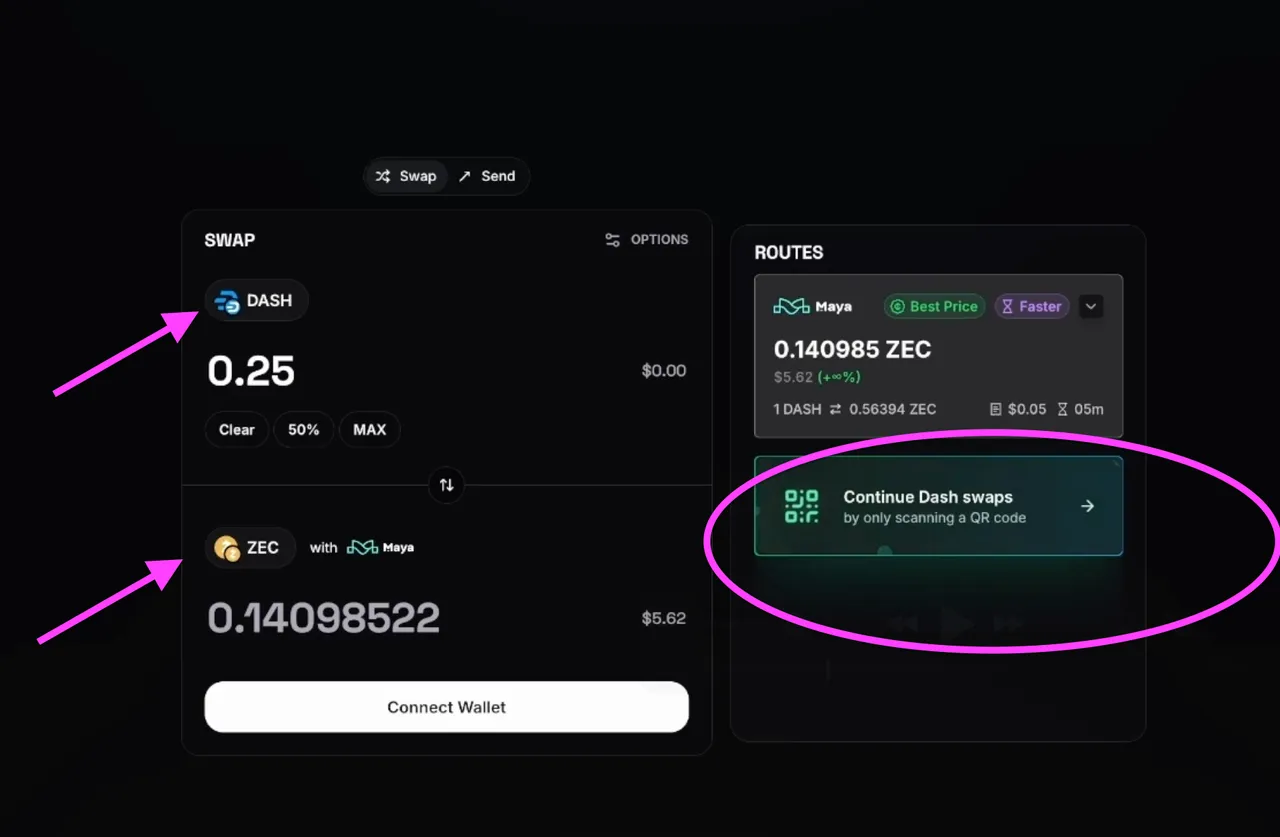
Then enter the amount. I will do 0.25 DASH here. Click on "Continue DASH Swaps" to proceed.
Step 2). Enter Your Recipient ZEC Address (or Address for whatever asset you're swapping to). Check the Disclaimers
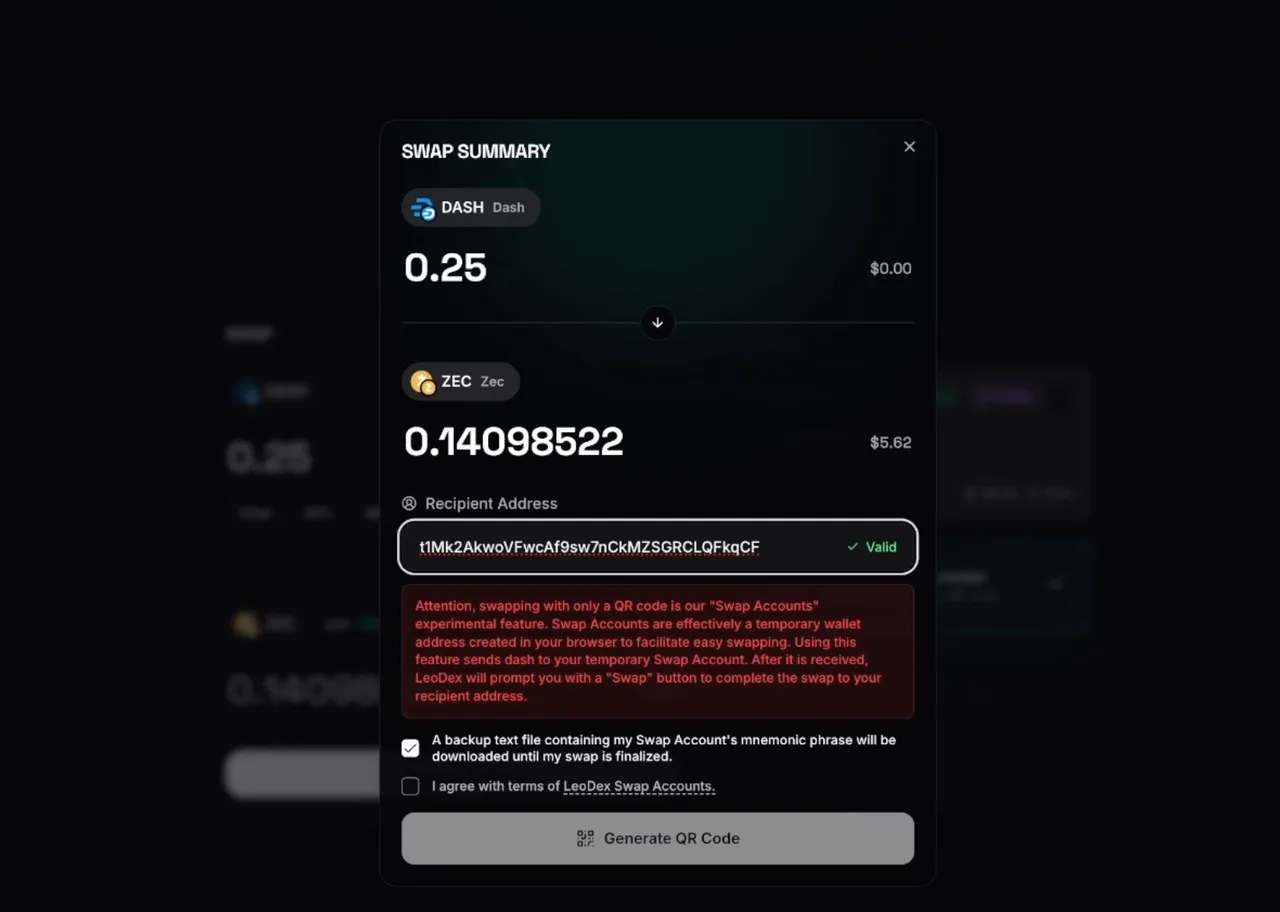
Once you enter your receiving wallet address, you check the disclaimers and click "Generate QR Code"
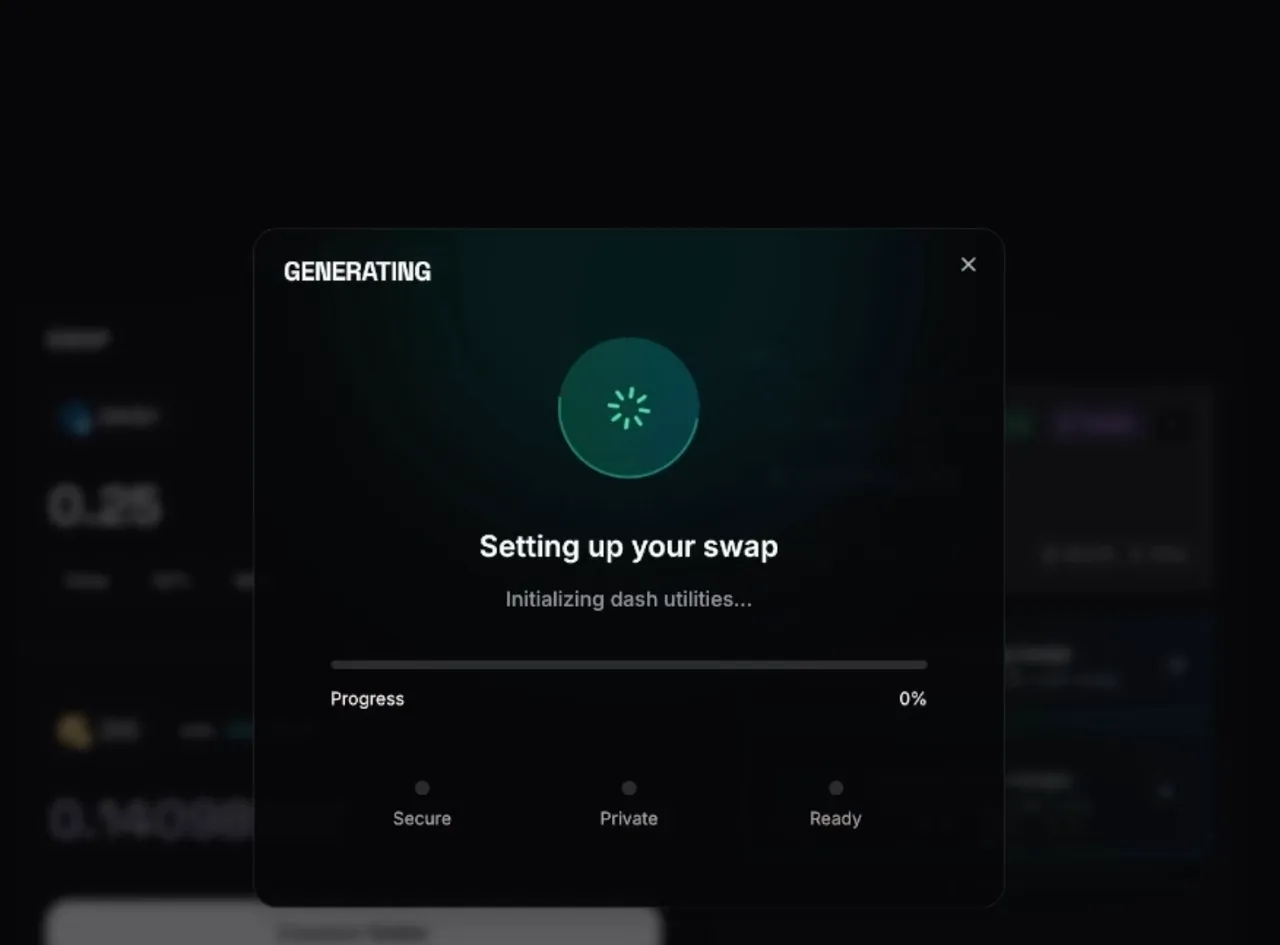
After clicking generate, LeoDex will prompt you download a backup text file. This text file simply contains the 12 word mnemonic phrase for your Swap Account. This file is usually not needed - it is simply a backup in case something goes wrong with your swap.
Step 3). Scan the QR Code With Your Favorite DASH Wallet!
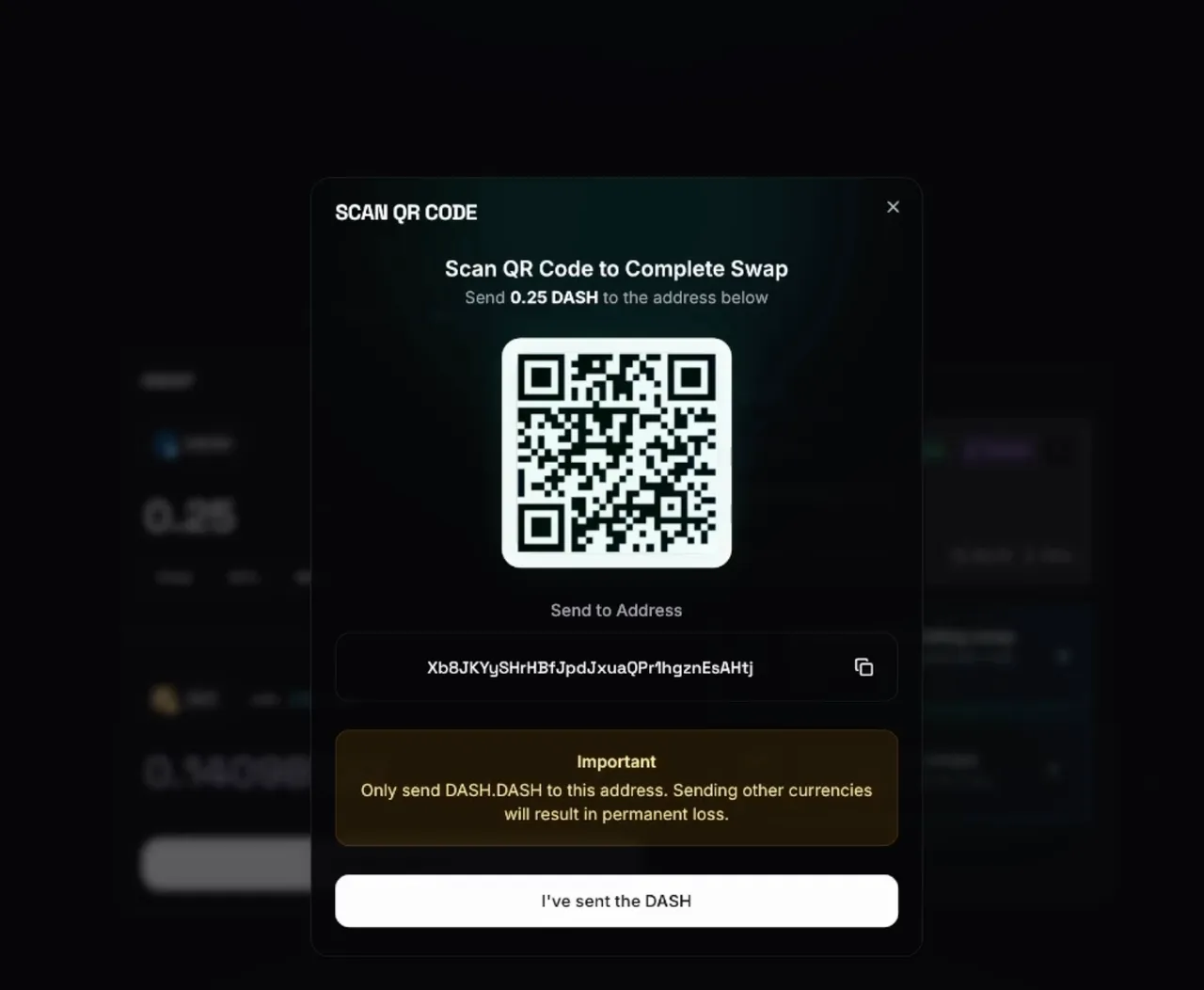
Once the QR is generated, simply scan it with your favorite DASH wallet. In this example, I used the Dashpay mobile app. Scanning the QR code will fill in the amount and the receiving address for your swap account.
Once you've completed the DASH send operation, click "I've Sent the DASH". This will prompt LeoDex to Monitor the blockchain until your DASH is received by the Swap Account.
Step 4). Click "Swap"
Once your DASH is received to your Swap Account, LeoDex will say "Swap". Click the Swap button and it will complete your DASH -> ZEC (or whatever asset you chose) swap.
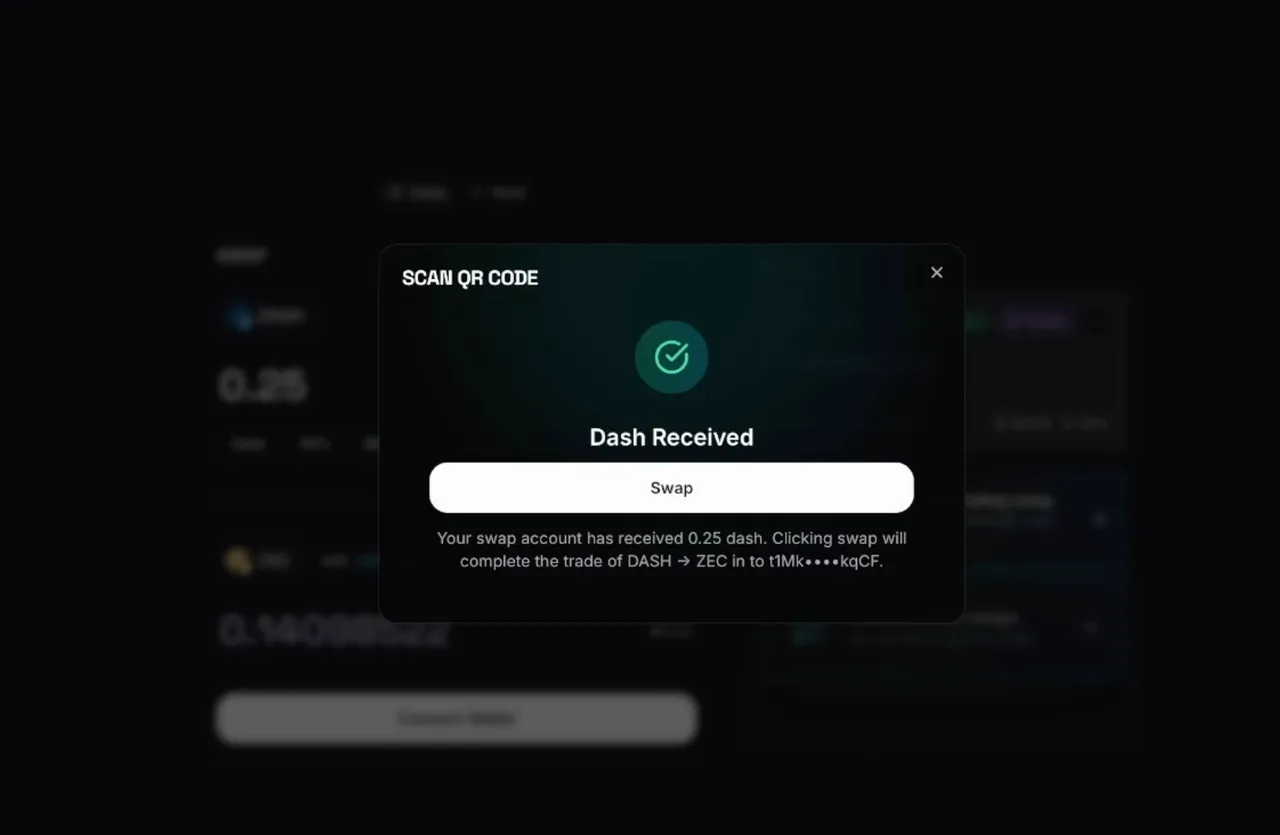
All done!
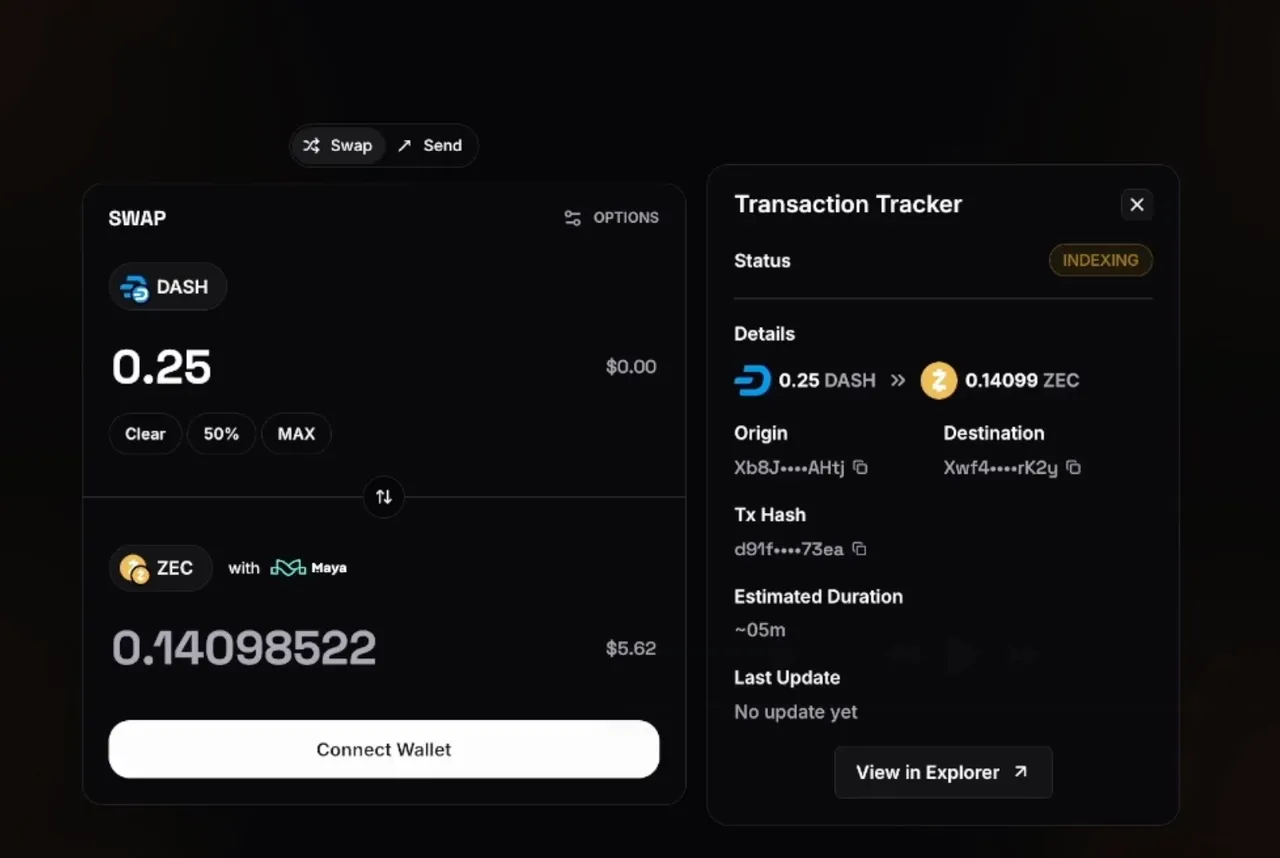
Go Test DASH Swaps!
We'd love to see more people testing our QR2Swap innovation. To do so, go to https://leodex.io and try a DASH swap using the steps above.