Hello,
In this documentation I want to show, how I have set up a Java Springboot Application in a docker container, that runs on a Raspberry Pi.
In the long run I want to create a simple game with the name "Hammurabi", which uses hive content to influence the run of play.

Precondition:
Java Springboot is a base (Hello world) package, that can be easily created via https://start.spring.io/.
Here is a description, how I have set up a Java Spring Boot Server: @achimmertens/creation-of-the-hammurabi-game-part-1-spring-boot-server-from-scratch
It runs in my IntelliJ IDE, but can also run just with "java -jar xxx.jar"
Create A New Jar File
Now, that I have some Java code, I want to export my app into a jar file. For this I click in the right upper corner on "Maven/Hammurabi/Lifecycle/package/run Maven Build"
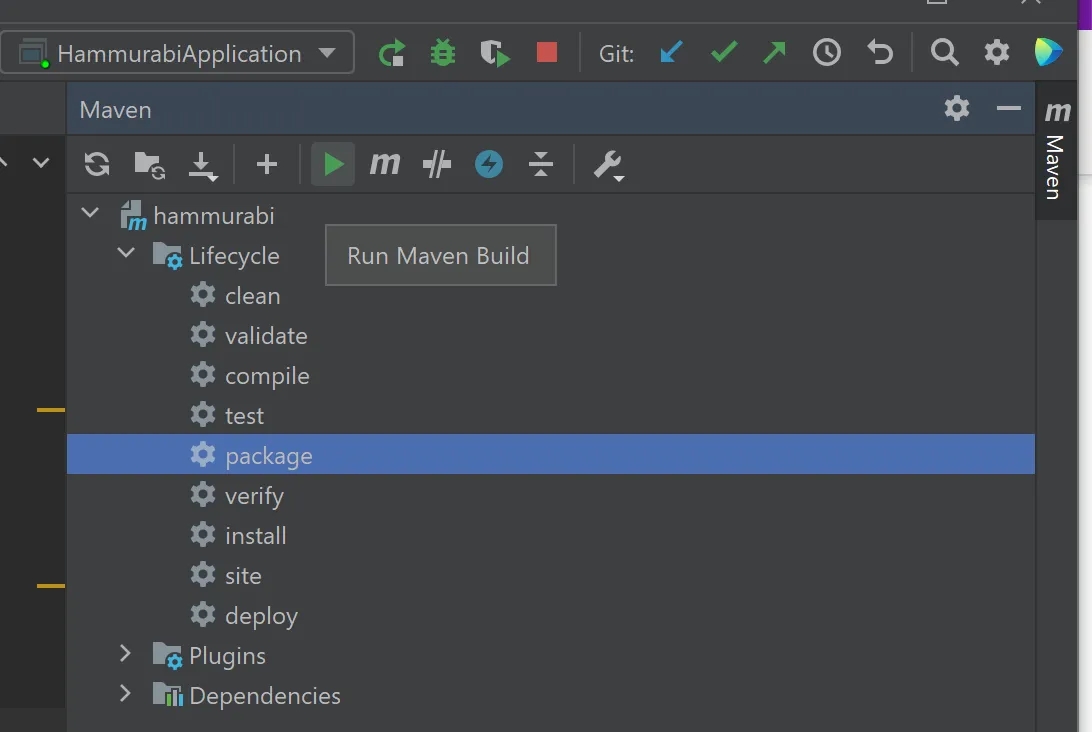
This creates a jar file in the target folder:
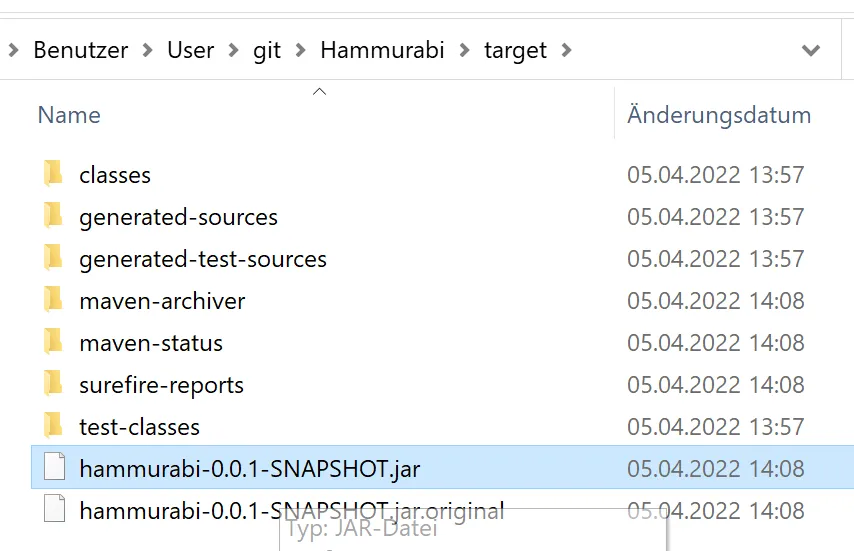
I have copied it to my RaspberryPi:
scp C:\Users\User\git\Hammurabi\backend\target\hammurabi-0.0.1-SNAPSHOT.jar pi@raspi:~/git/Hammurabi/backend/Docker
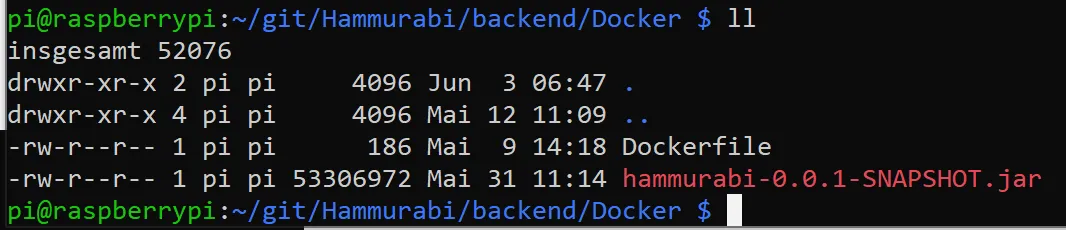
There I have created a file called "Dockerfile" with the following content:
pi@raspberrypi:~/git/Hammurabi/backend/Docker $ cat Dockerfile
# Build time
FROM arm32v7/openjdk
WORKDIR /
ADD hammurabi-0.0.1-SNAPSHOT.jar app.jar
#Run-Time
EXPOSE 8080
CMD java -jar app.jar
The trick is, to find the right base image, that contains a minimal Operation System. In my case for my Raspberry Pi I had to take "arm32v7/openjdk". For other images watch out here.
Building The Docker Image
Now, with these both files in a folder, I have build my docker image:
docker build --tag hamm01.img .
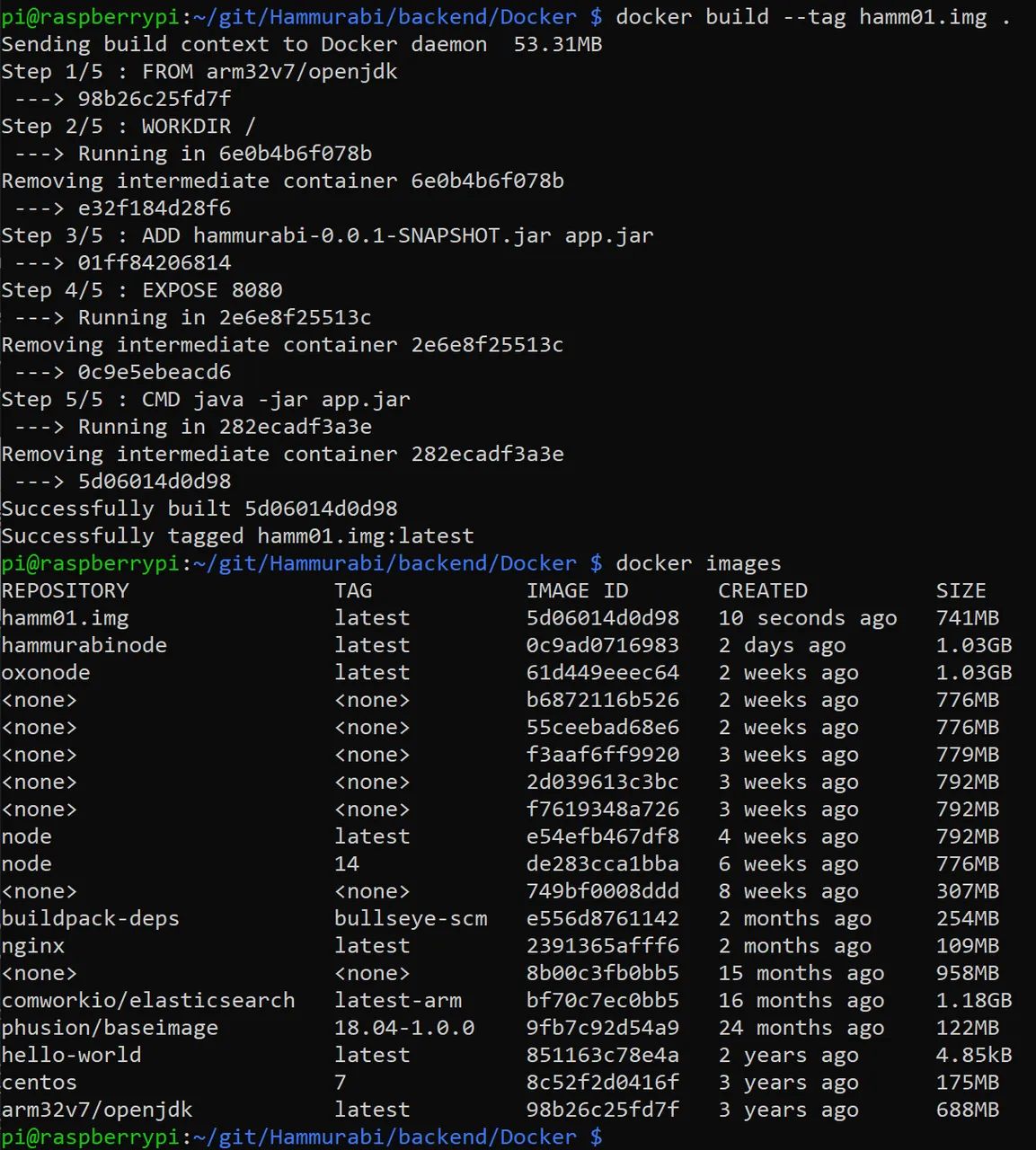
An image is like the content of an CD (Compact Disk, for the elder public ;-)). It is just dumb code and cannot be written.
A docker container is a runtime environment (kind of tiny virtual machine), that launches the code. I can start it with:
docker run -p8080:8080 --name hammurabi hamm01.img
(Or if we want to run it in the background:
docker run -d -p8080:8080 --name hammurabi hamm01.img
)
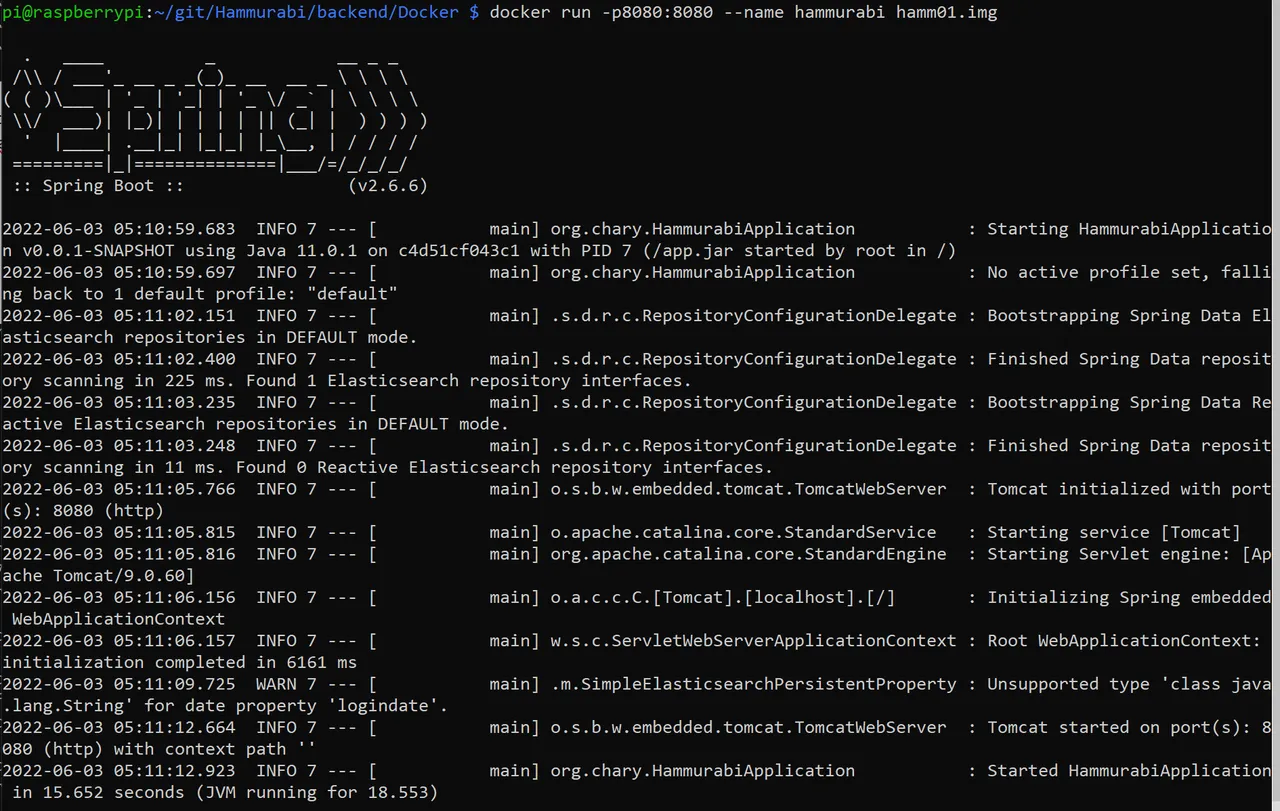
Now I can connect with the browser to the RaspberryPi http://raspi:8080
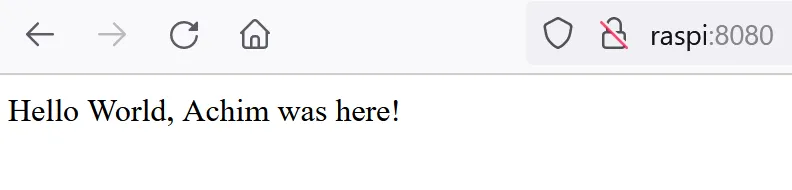
It works!
How to stop and redeploy a container and image
This shows how we can stop the container:
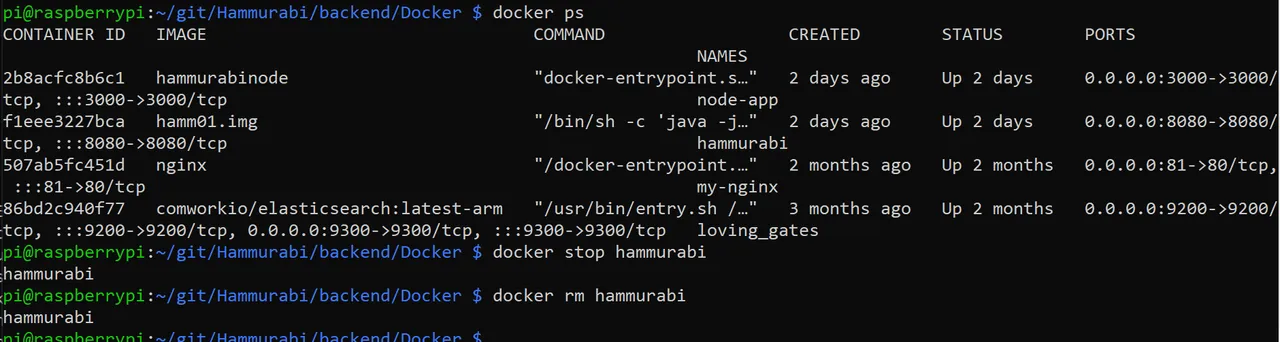
And with these commands we remove the image. This is necessary to build (deploy) a newer image of the container. First we stop and delete the container:
- docker ps -a -> shows all containers (including the not running containers)
- docker stop -> stops the running container
- docker rm -> removes the container
Now we delete the image:
- docker images -> shows which images are installed
- docker rmi -> removes that image
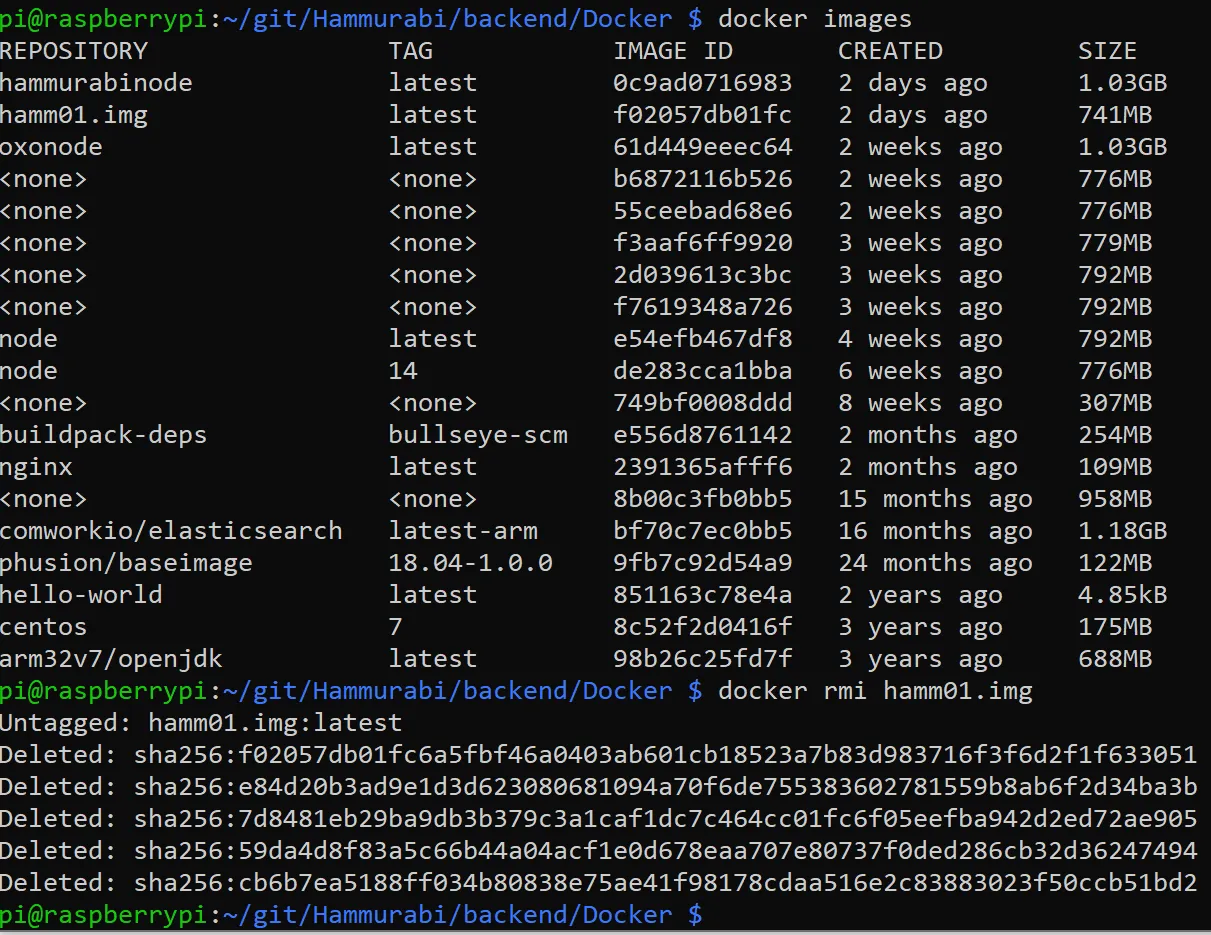
If we want to redeploy an image, now we can go back to "Create A New Jar File"
In my next documentation I show how I have created some Java code to enable web-requests via RestAPI, so stay tuned.
Regards, Achim Mertens