Adobe has a great initiative for graphic designers. They added Mockup option to Adobe Illustrator software. But the option is available in the beta version of the Illustrator software. Not in the original. And apart from this many more options have been added which I will detail in another post. For now let's talk about how I like this option.
So let's talk about Mockup first. A mockup is a visual representation of a product, service or design concept. It's a way to see and see how something will work before it's actually built or launched. Those who are graphic designers will understand this very well. And for those who don't work with it, to put it simply, when we go to buy a shirt, we try it on in a trial room to see how it fits us or how we look. Mockup does the same thing. A mockup is a body where a design is added to give an idea of how it will look. I hope you understand.

Traditionally, creating a mockup required using Adobe Photoshop. Designers would first create the design in Illustrator according to the desired dimensions and then import it into a mockup template. The template would be tailored for specific items like ID cards, business cards, packaging designs, flyers, t-shirts, and more. Finding the perfect mockup template could be quite challenging, and high-quality ones often came with a price tag. Free mockups, while available, sometimes lacked the desired quality.
Mockups for various products would need to be downloaded in different sizes, making the process even more complex. Not everyone could afford to purchase mockups, and finding the ideal one for each project posed a significant challenge. This is where Adobe Illustrator's new Mockup option comes into play, making the designer's life much more manageable.
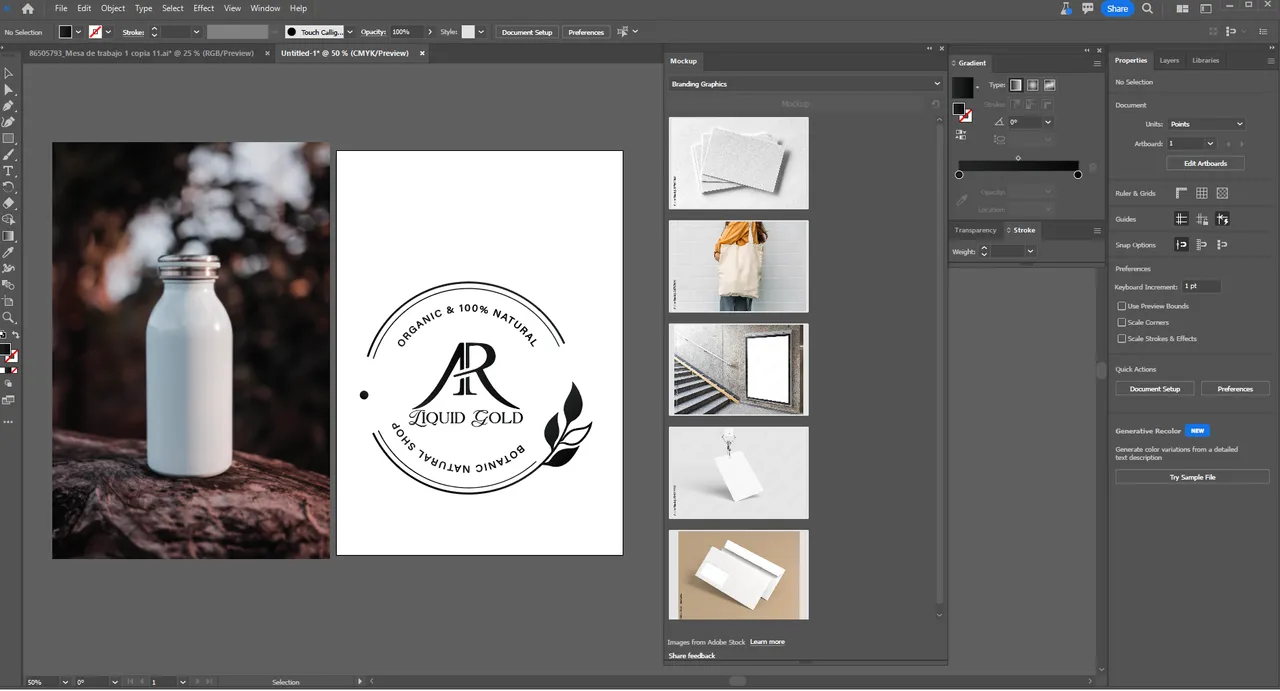
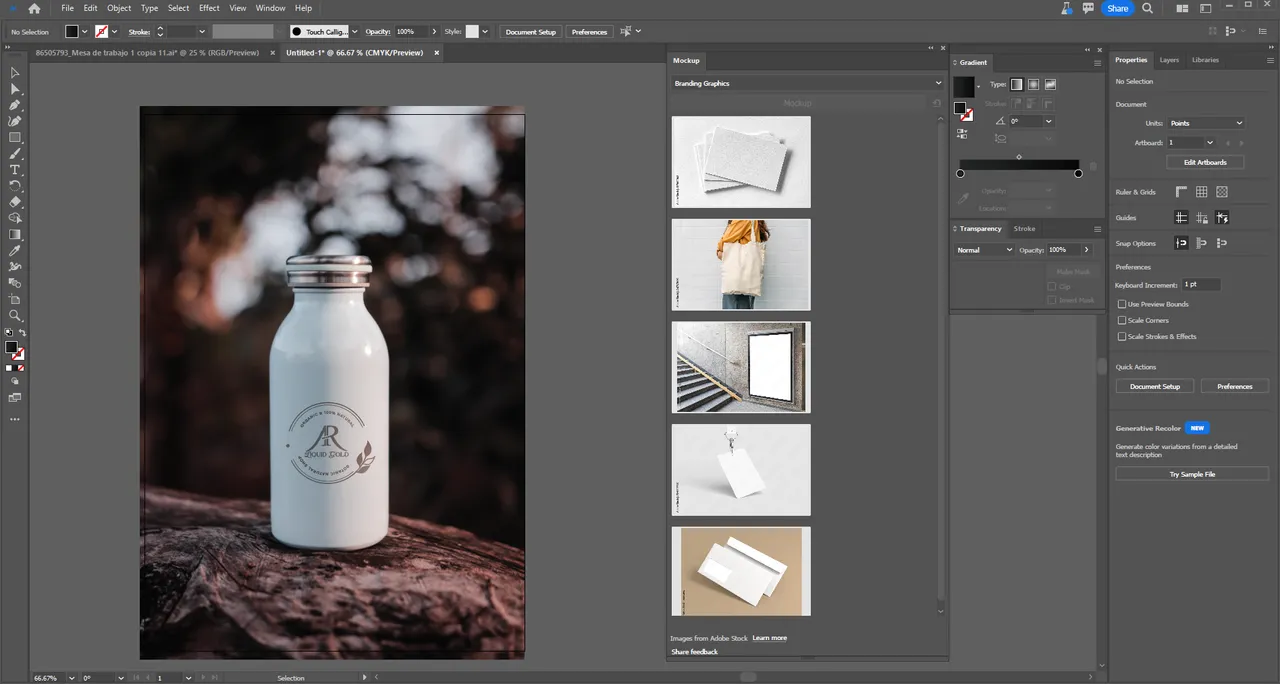
I did my branding work using it. I made the logo. After that I put it on the bottle. So here is the detailed process picture of how I created it. You will also be able to understand when you see it. Its special advantage is that you can move the logo anywhere. And you don't need to do anything else for this, just click and move the logo and place it in the place of your choice. And you can make it small, big, bend, change color in this condition. very easy
Despite having so many opportunities, it has a downside. Its results are not that good. When using Photoshop mockup, the designs merge with the mockup. The key is to blend. But it can't do that. You cannot change the lighting in it. It can be seen that the DGNT has been artificially placed on any product. This means the bonding is not always the same as we get using mockup.
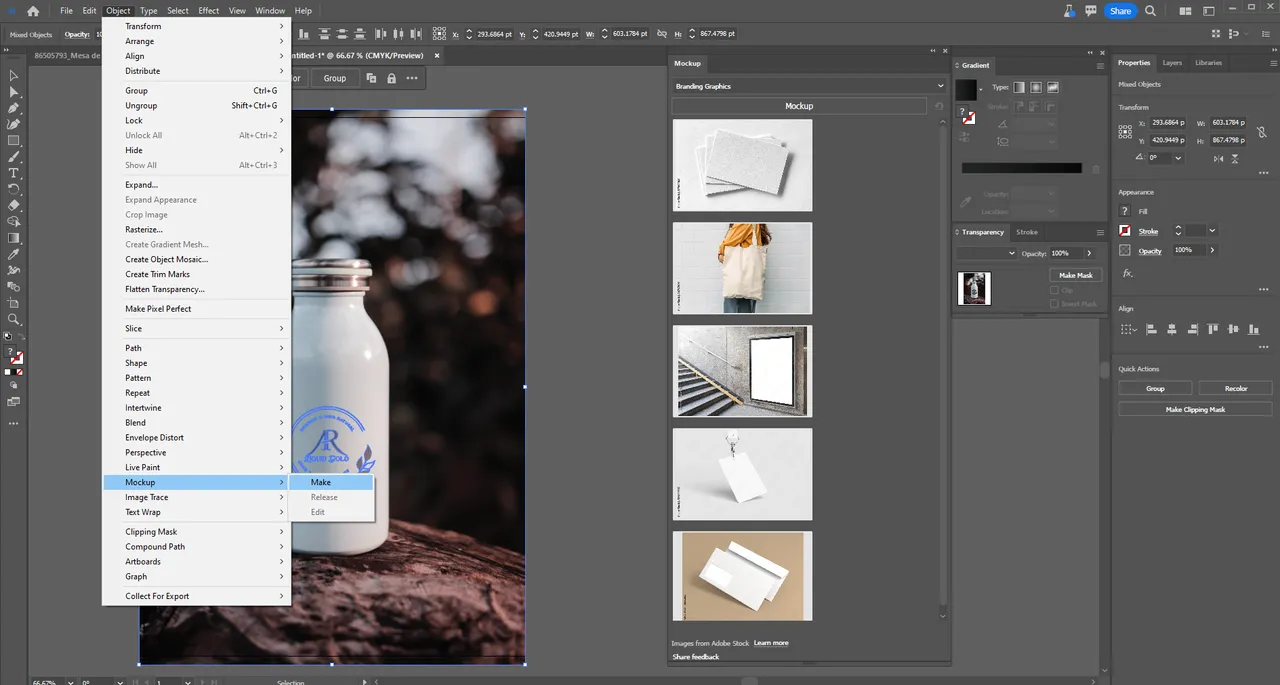
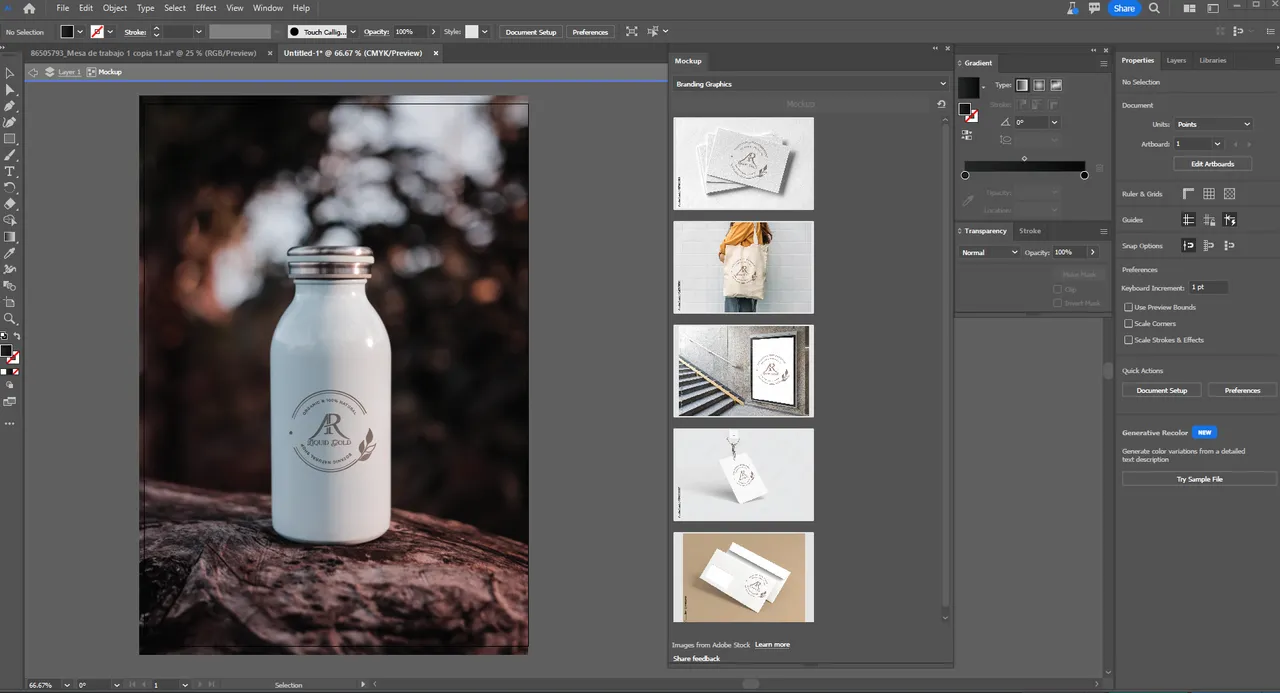
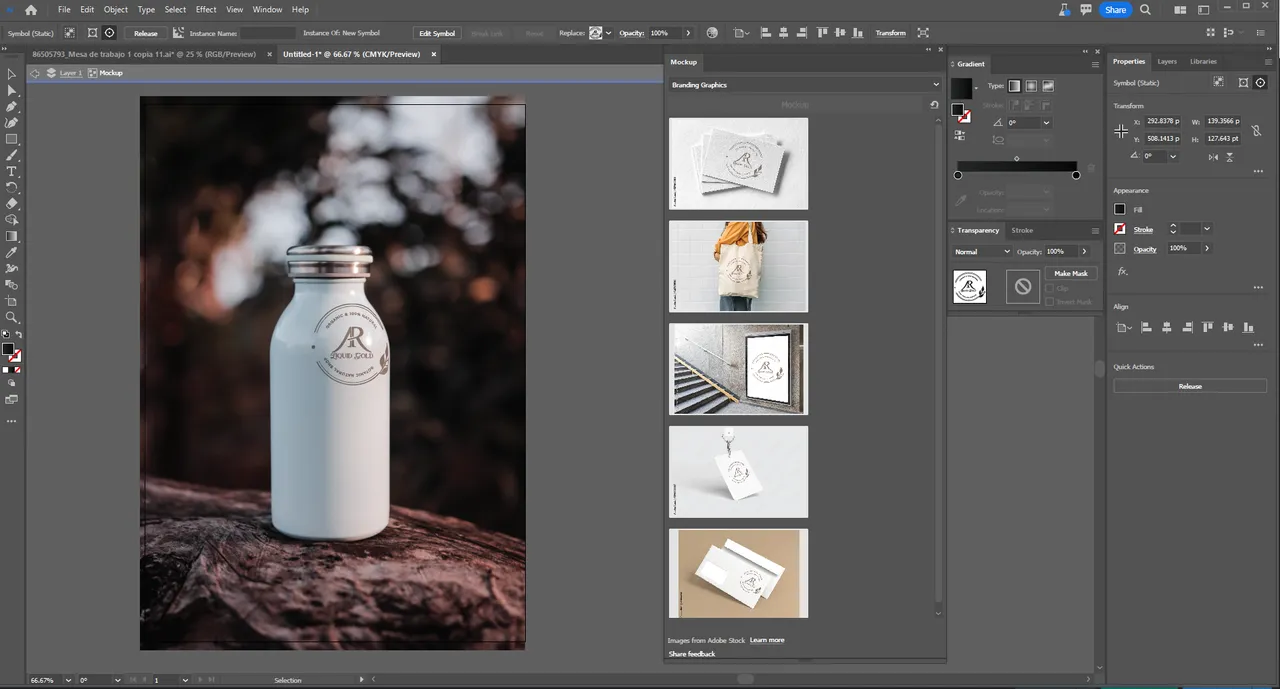
It's important to remember that this feature is relatively new and in its early stages. Not everyone has started using it yet, and it's likely that many updates will be introduced in the near future. These updates may address some of the current limitations and issues. It will be interesting to see how this tool evolves. If you've had the opportunity to use it, please feel free to share your feedback.