
Tried To Create Some Color-Gel Lighting Effect On A Portrait…….
2 July 2021
Hello everyone,
Assalamualaikum! Welcome back to another brand new exciting tutorial blog post. I hope everything is well and safe by the grace of Allah. Today I am gonna share with you how to control the color and the lighting of different lights in a picture to create a beautiful effect of color gel photography in photoshop. I used two colors to make the gel lighting effect on the photo. The final product was not enough satisfying but I tried my best. For the first time, it was good. Next, I will try to improve more. Now I should focus on the process. so without wasting any time let's get started.
Process:
step 1:
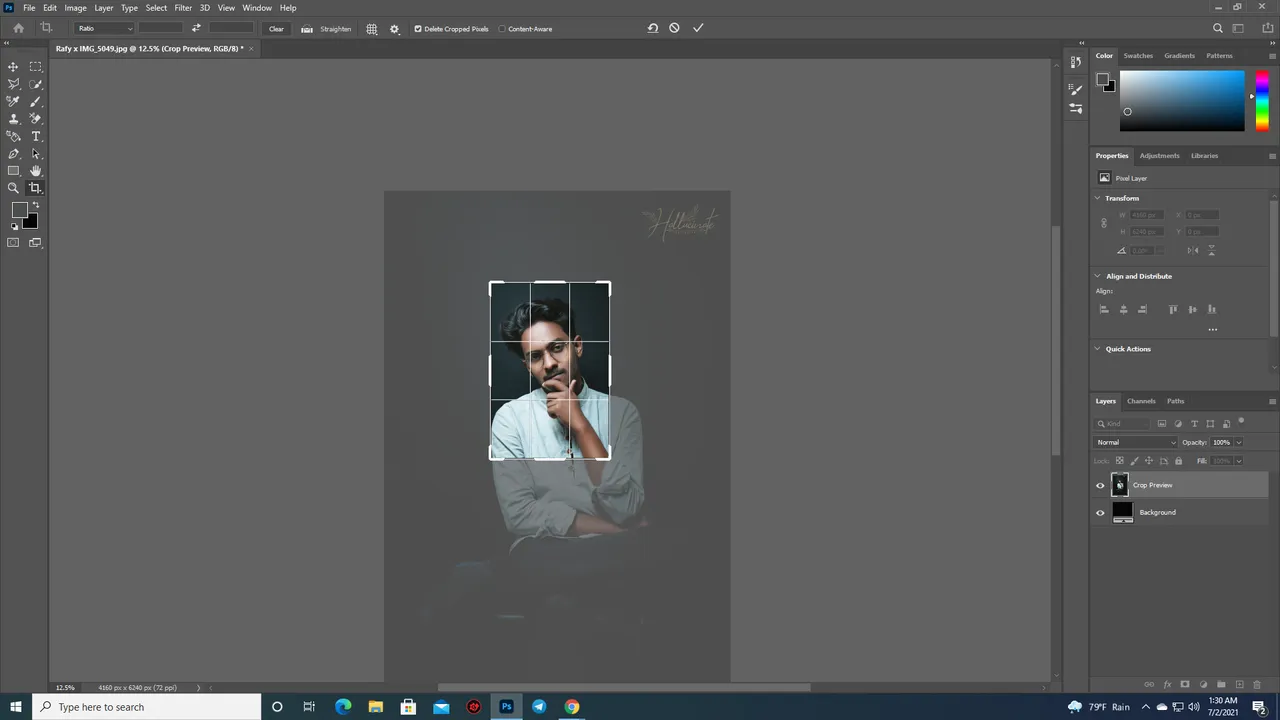
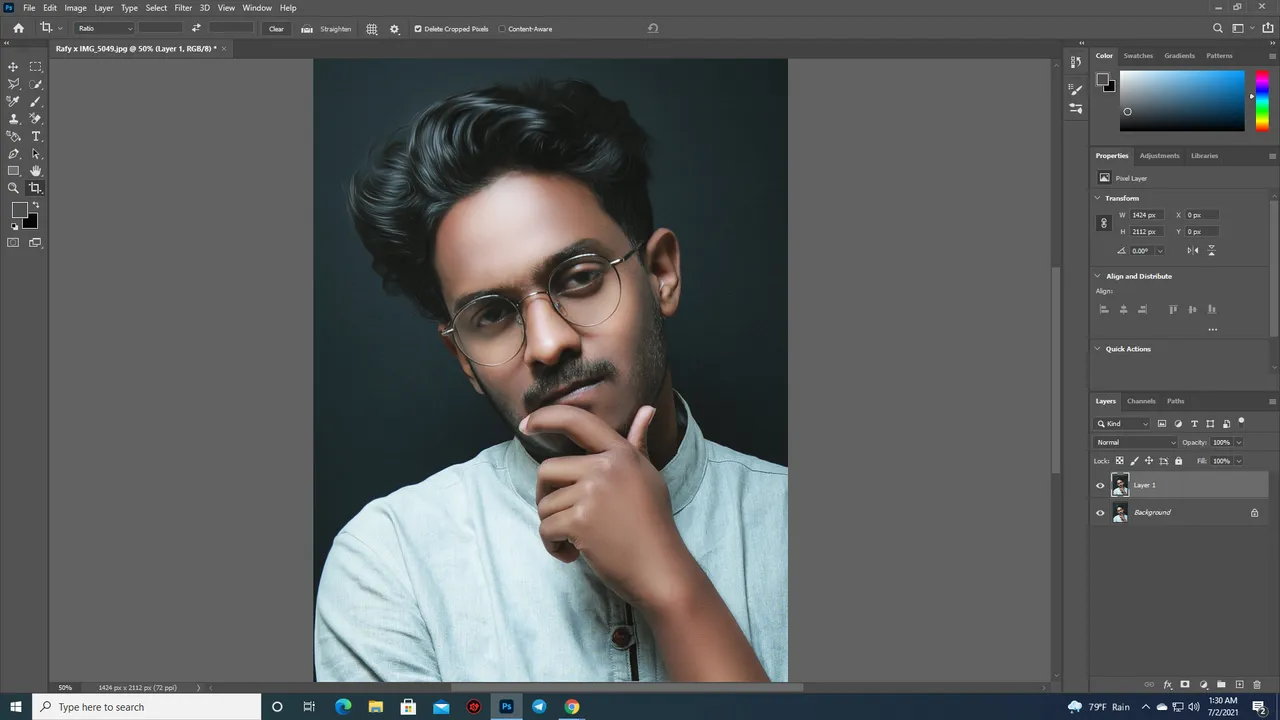 | 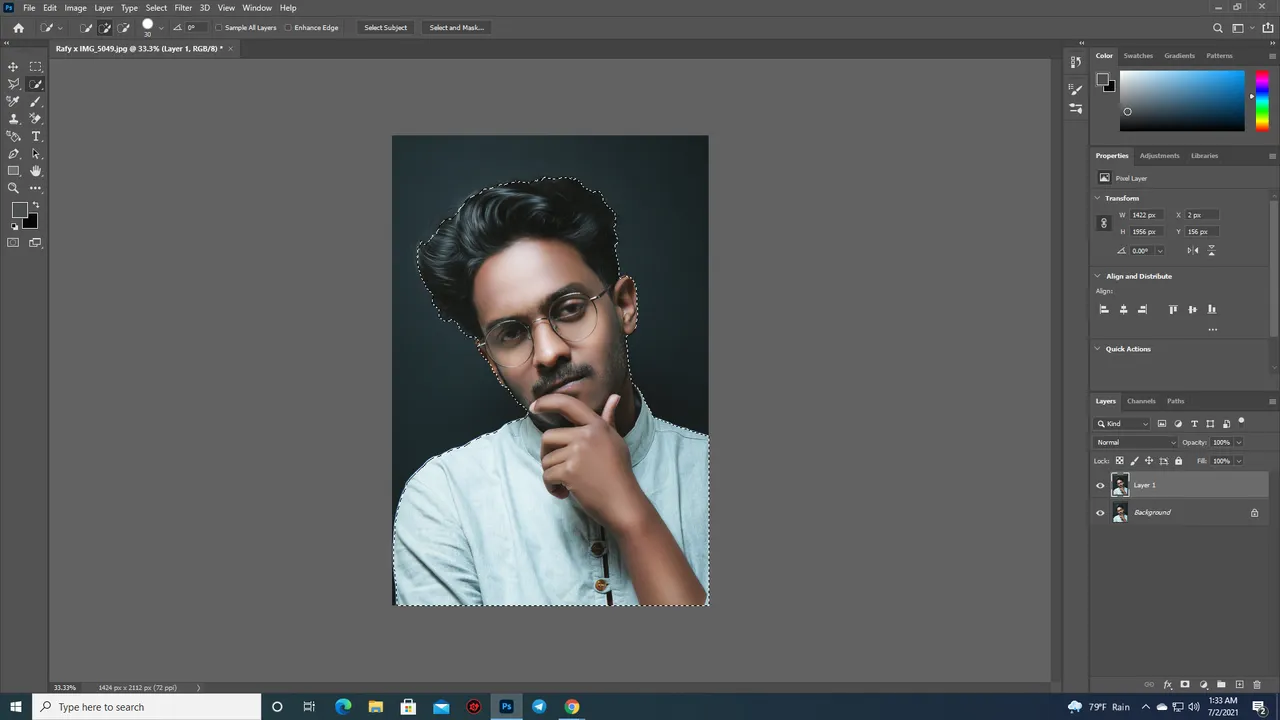 |
|---|
At first, I took an indoor photo and then I cropped it as much as I needed. After that, I made a selection of the subject and created a selection mask added a black background.
step 2:
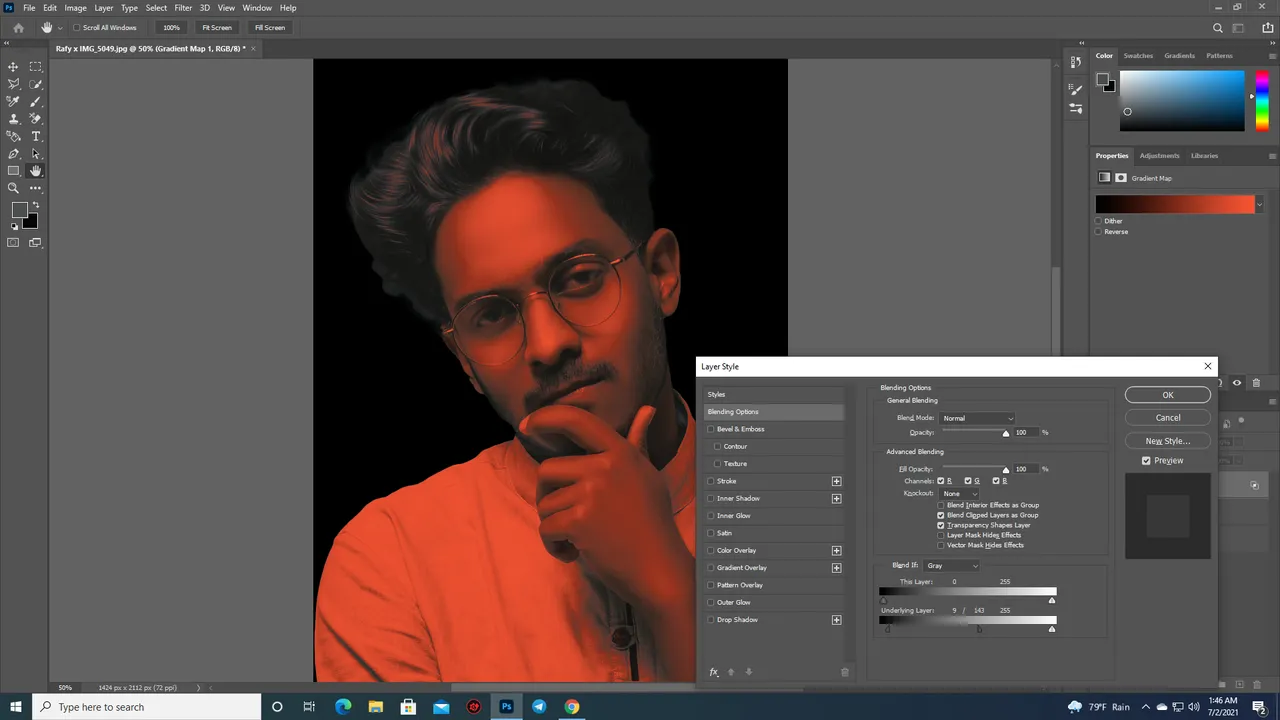
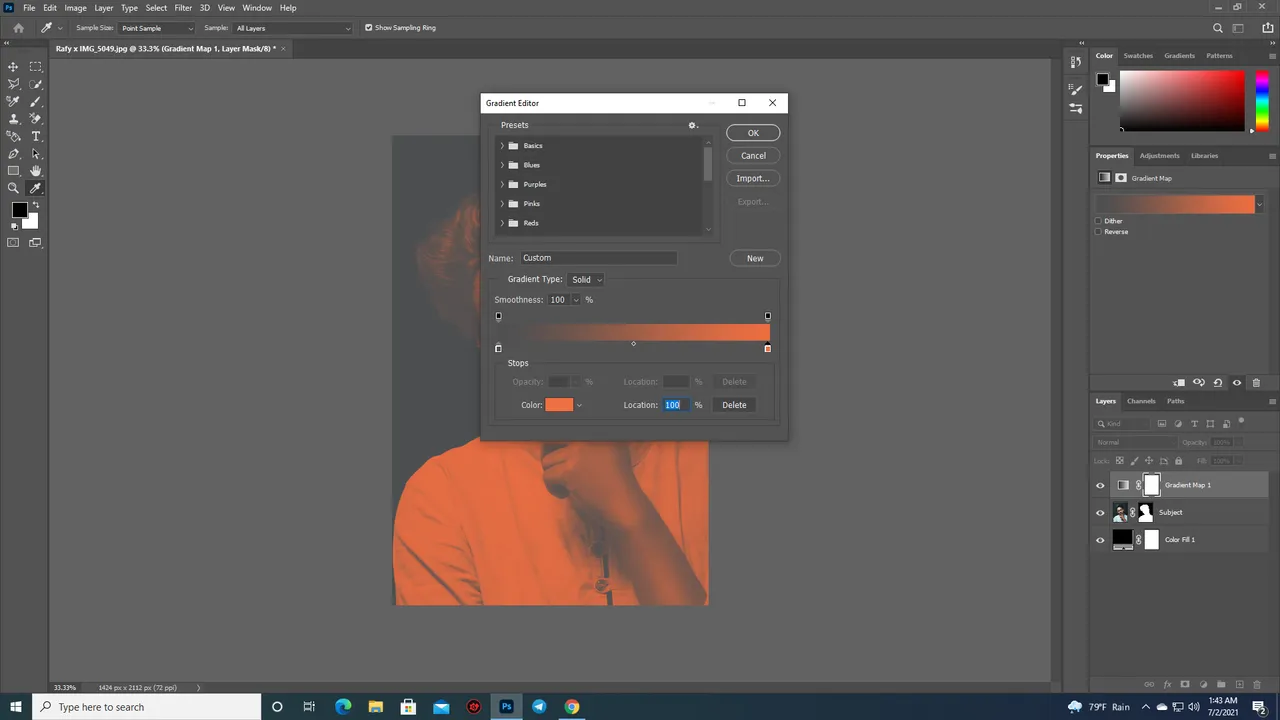 | 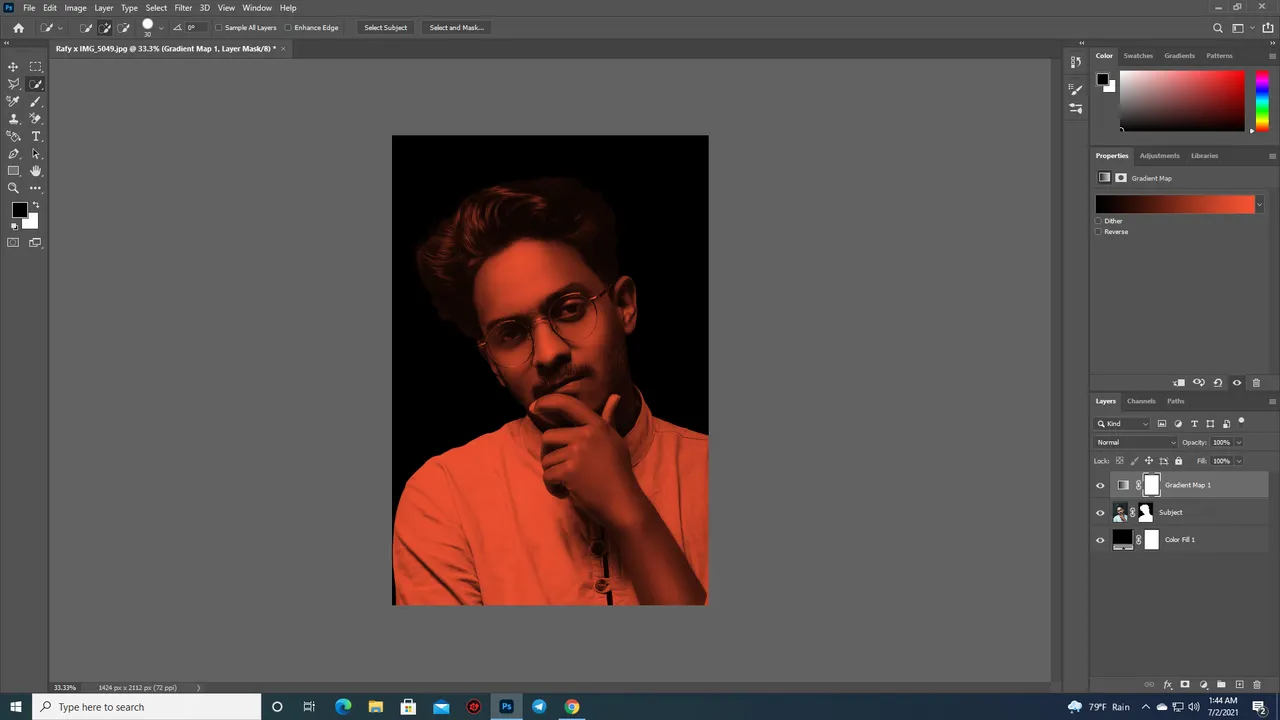 |
|---|
After that, I created a gradient map. For the bright parts, I choose a bright orange color and for the dark parts, I choose black color. Then I used blend-If it keeps the color of the dark areas natural. After that, I made a clipping mask to separate the background.
step 3:
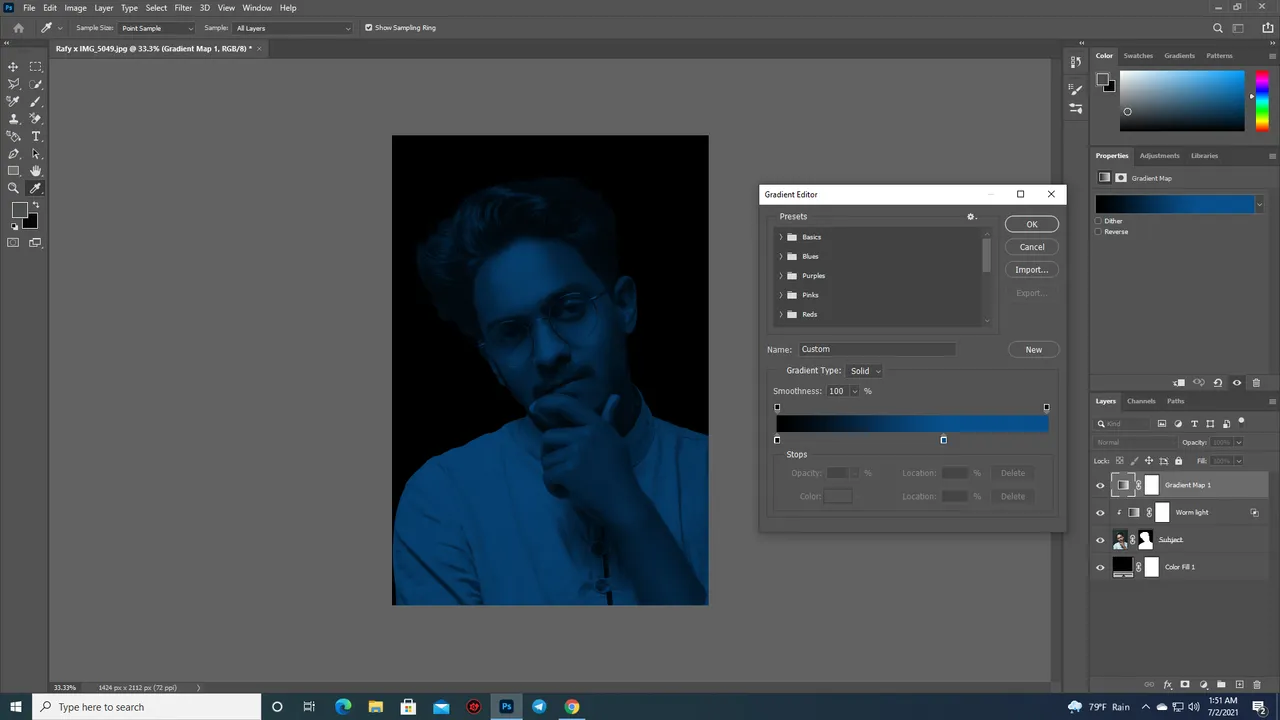
I named the previous layer Worm light. After that, I made another gradient map. For the bright parts, I choose light blue and for the dark arts, I chose the black color. After that, I again use Blind-If to keep the color of the dark areas natural. After that, I again made a clipping mask to separate the background. Then I named the layer cool light.
step 4:
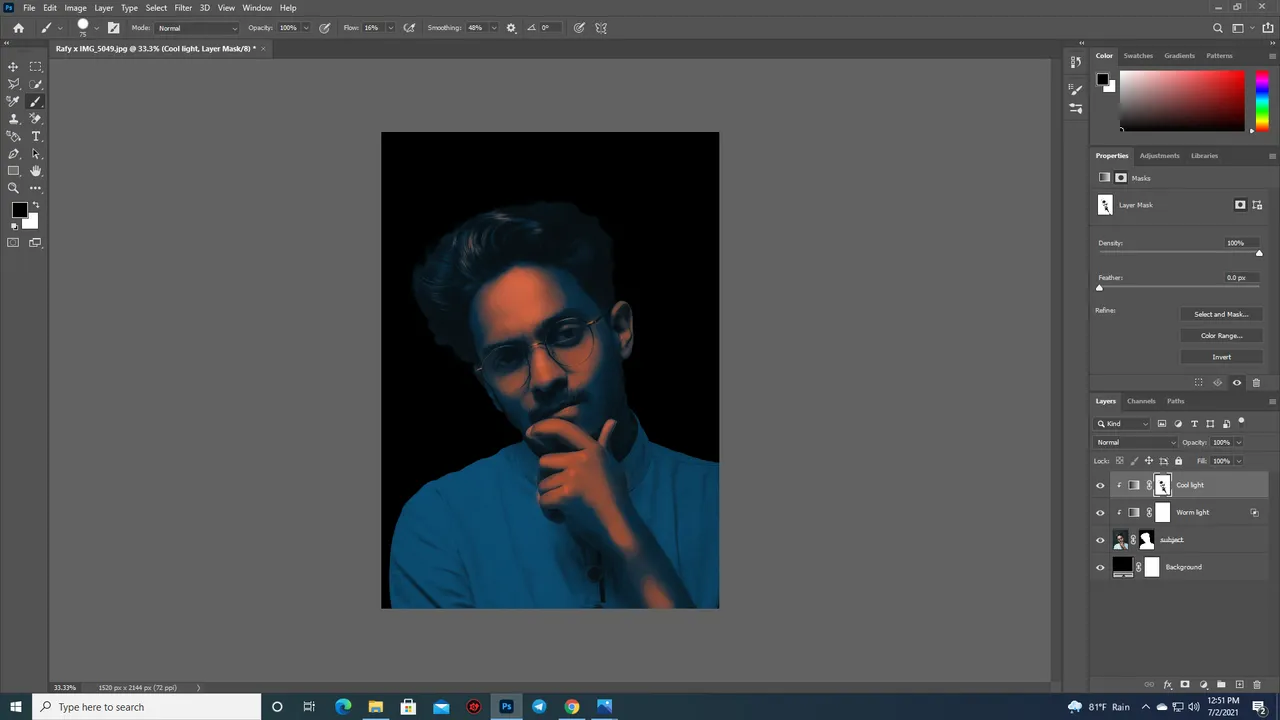
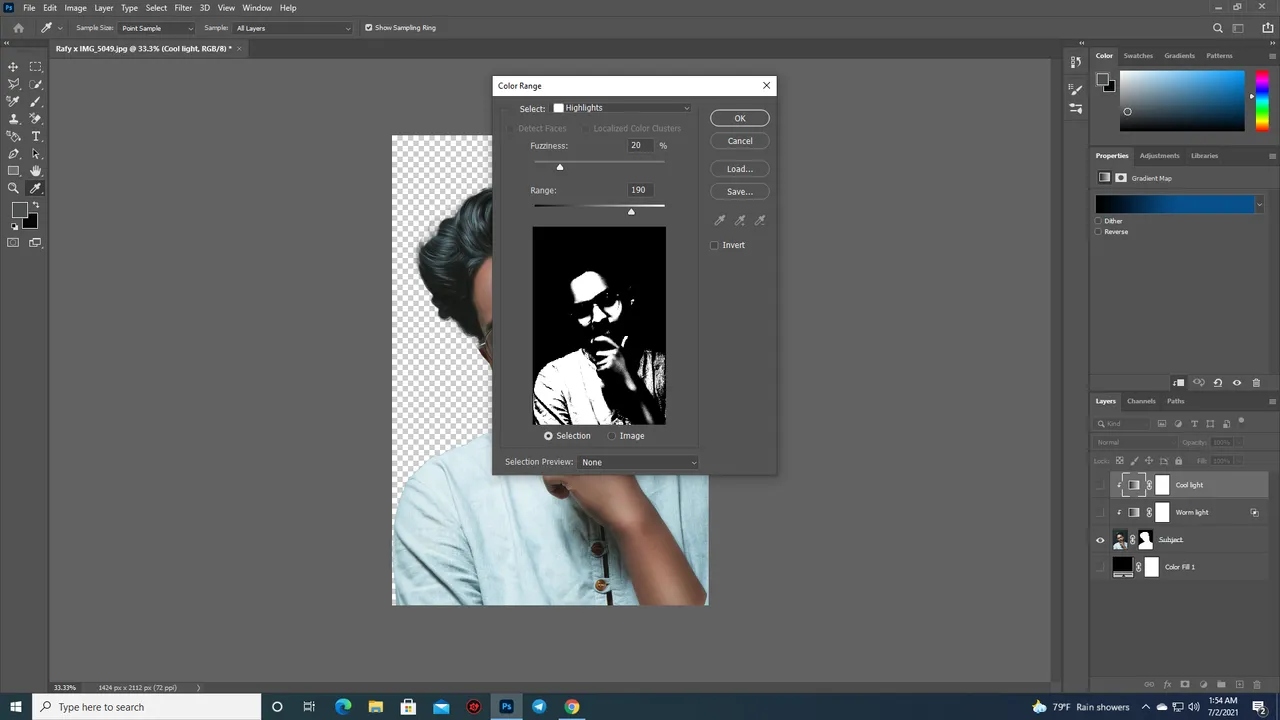 | 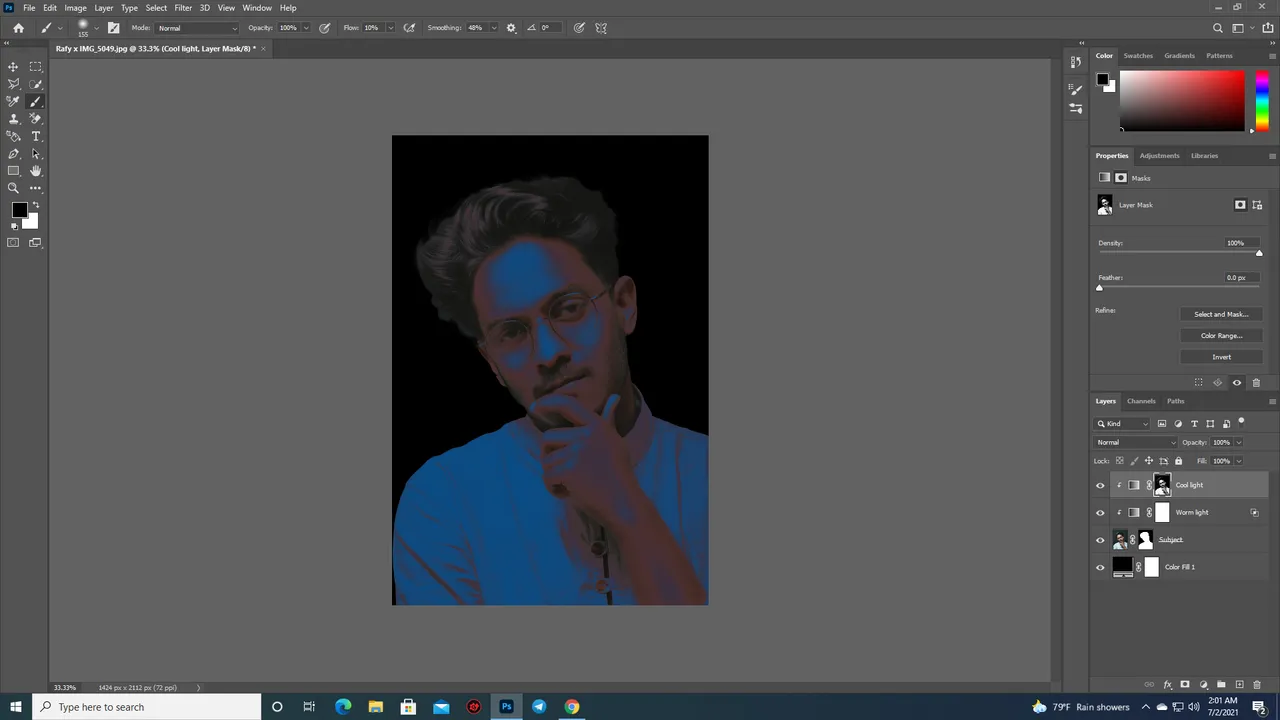 |
|---|
Then I selected the bright areas to paint. I used a color range to do that. After selecting the right areas I took a soft round brush and painted the selected bright areas with 5-10% of the flow.
step 5:
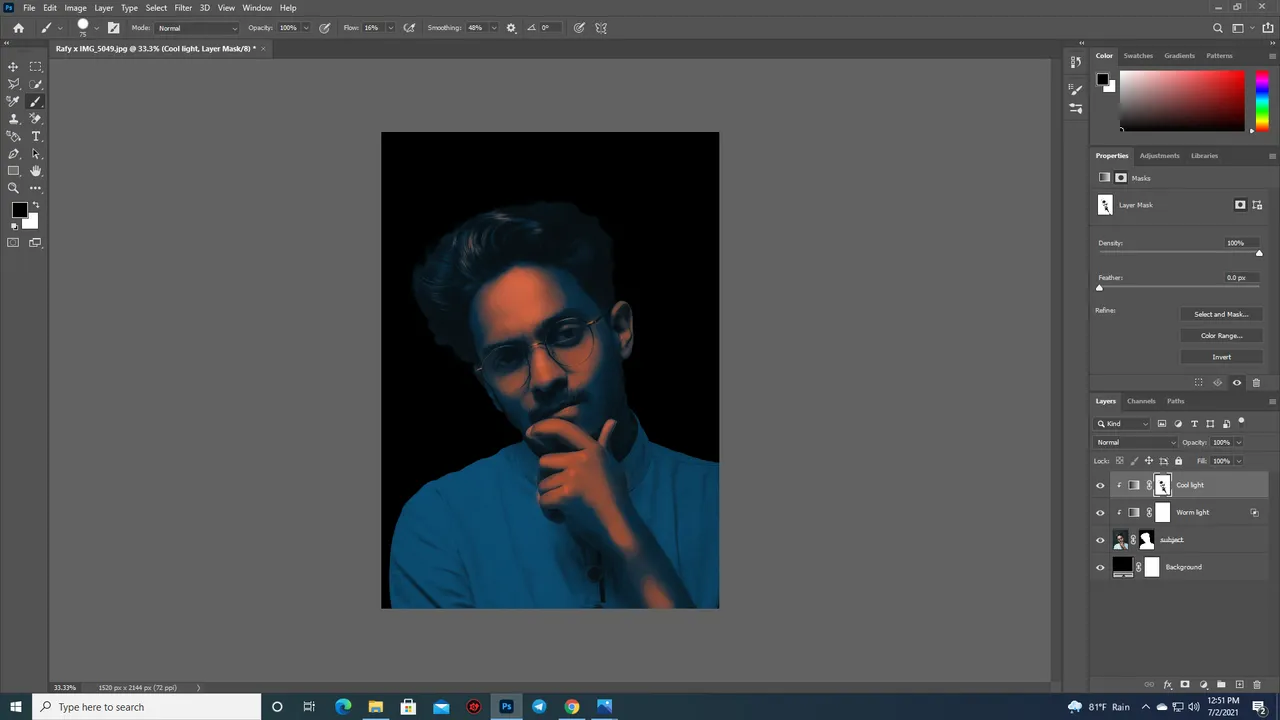 | 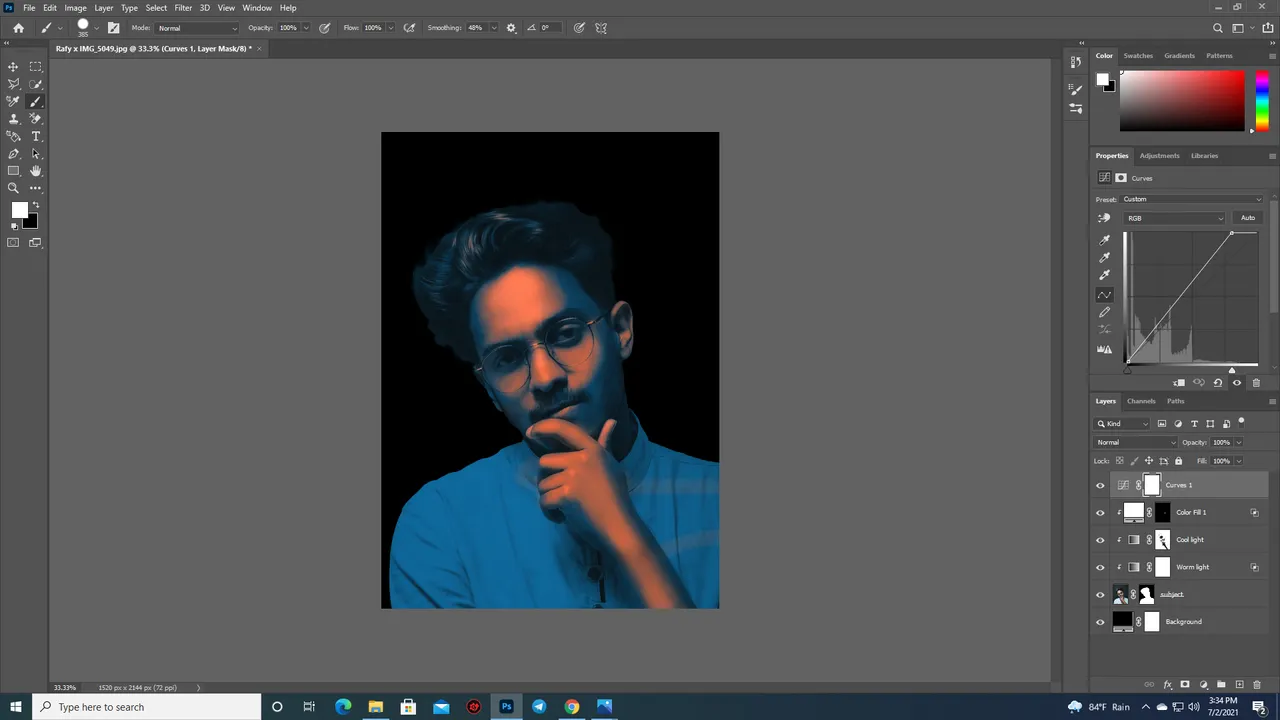 |
|---|
After that, I created a curves adjustment layer and adjusted the highlights as much as I want and make it smoother, shiny, and oily skin. I adjusted the colors with a curves adjustment layer three times for the best results.
step 6:
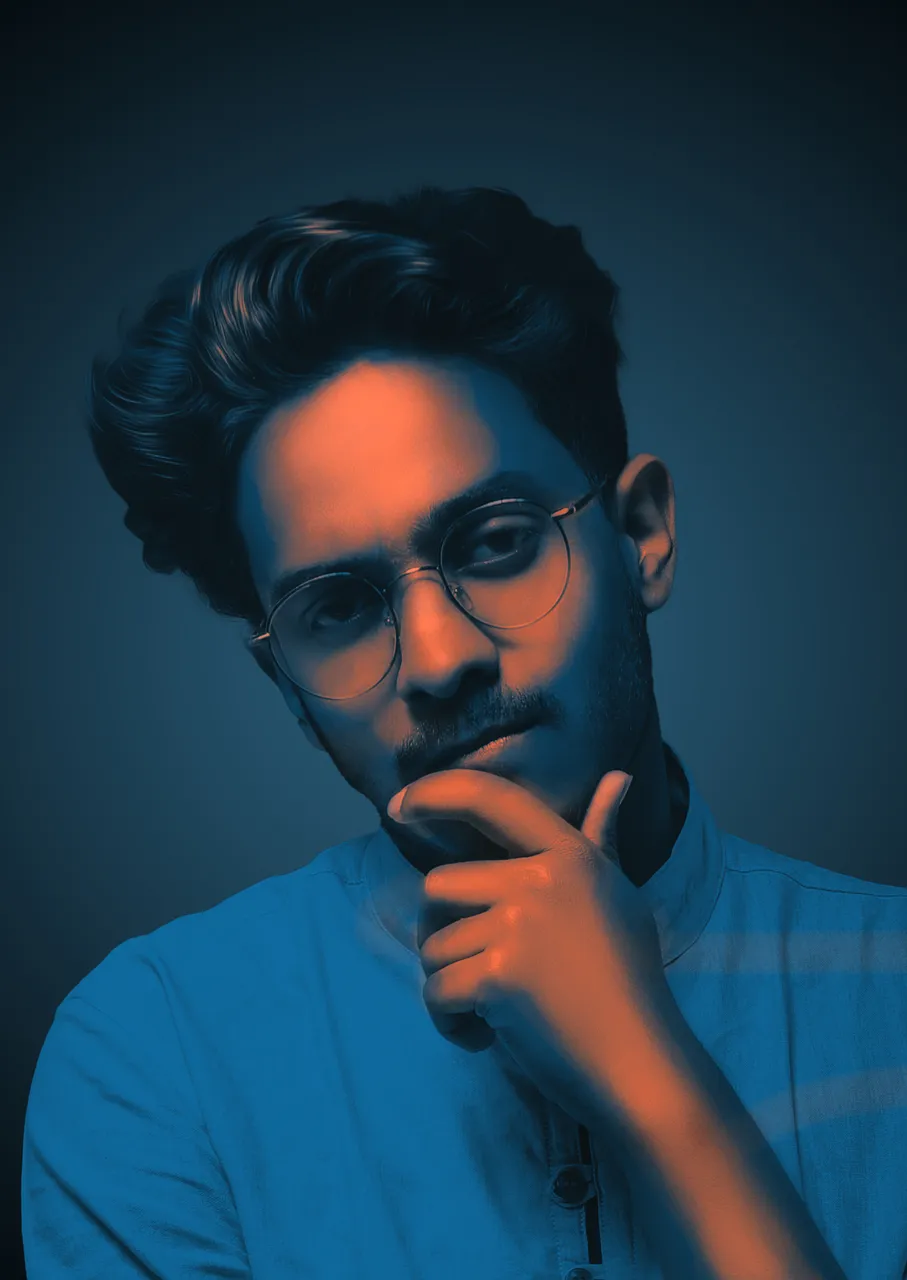
In the end, an important part comes. We have to change the background. To change the background I made a gradient on the background. I made a blue background matching the picture colour. I made a radial background for the picture. I look gorgeous in the picture and decrease the opacity as much as I wanted to be. This is how the colour-gel lighting effect will be done. So the fundamental of the tutorial is gradient map gradient and masking. That's all for today. I hope everyone enjoyed my blog. See you guys soon in my next blog post. Till then stay safe.
Thank you for reading!
@troublemakerrr