Howdy Hive! Warm Greetings to All of You!

I have been preparing for a long time to make this post with tips and tricks for people who want to start working in the FL-Studio music program. I perfectly understand that such guides now exist in great abundance on the Internet, and I specifically monitored such videos and carefully read the comments, I was interested in understanding what questions people ask most often, based on my analysis, I decided to make this post and answer more common questions in it and supplement it with something new from myself. Today I will try to share how to properly configure the program, how to enable features in FL Studio.
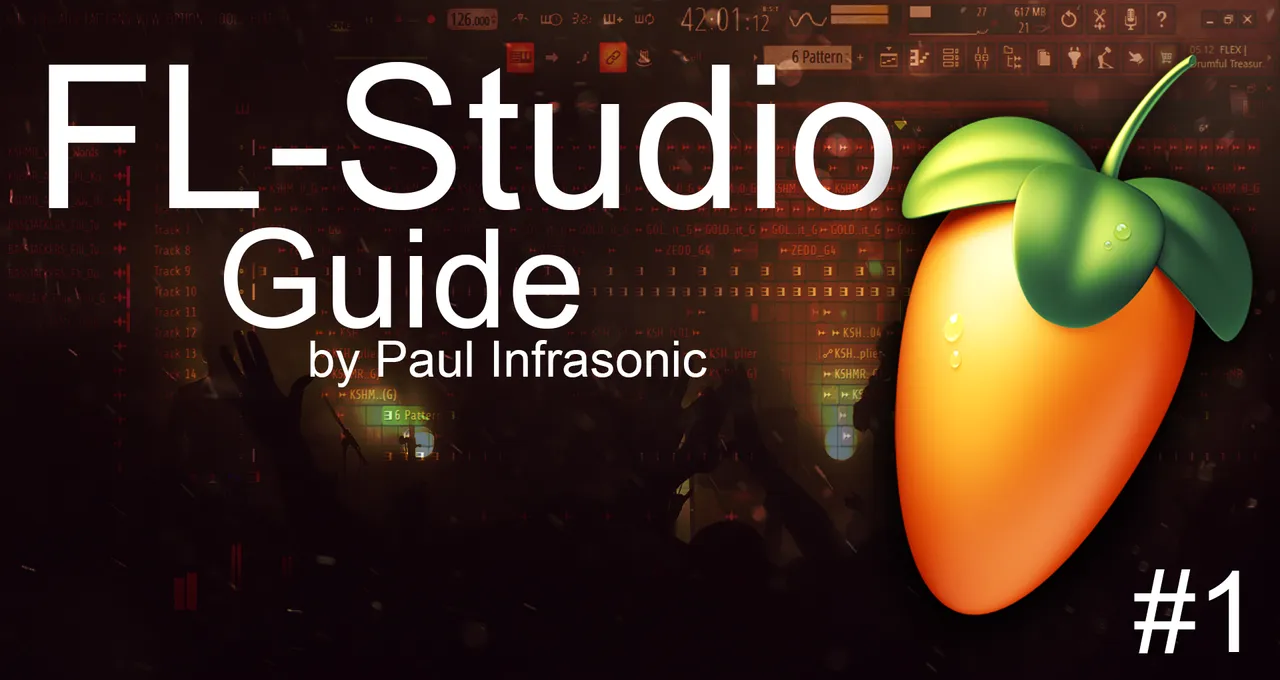
This guide will be useful for people who want to start creating music or are already creating it, in any case, I will be glad if it is useful to at least one person and help him master the basics and features of creating music in FL-Studio. When I first opened this program, it was FL 4 (2004 😃). Then there were no guides and life hacks, but what about life hacks - then I had the Internet on cards and then not always, so I will broadcast based on what I learned myself in the process of long years of study as the program itself, its functionality and capabilities, and in terms of writing different genres of electronic and not only music.
We'll start with nurseries, hehe, namely, I'll show you what you need to know in the initial stages, how to properly set up your FL-Studio and start working in it.
Audio Settings.
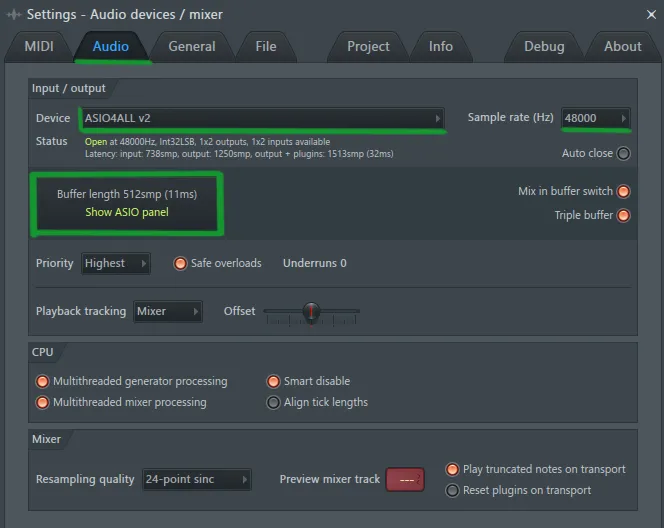
The first and main thing you need to do is go to: Options -> Audio Settings -> Audio In the audio settings, I recommend that you select ASIO4ALL v2, then in the delay window, click Show ASIO panel and select buffering options to configure the delay settings. The smaller the value, the shorter the delay. If you are working with recording instruments or vocals, then I recommend choosing a value of 256 - a value that will give you the minimum delay when working with the program, but will increase the load on the CPU of your PC. If the project starts to crackle, increase the value until the crackle disappears (I personally use the average the value is 512 when I write music without recording vocals and using a midi keyboard, etc.).
MIDI To WAV.
The second thing I want to talk about is computer resources and CPU usage at work. If you hear crackling in the speakers or see how there are large values in the processor window, then I strongly recommend that you convert your midi to WAV files, importing them to WAV is very simple, create a channel for your midi instrument on the mixer, and click on the circle as shown in the screenshot below, then in the options of the mixer, click > Disk Recording -> Render To Wav File or press the keyboard shortcut ALT + R. Working with audio files will significantly reduce the load, since working with audiofiles is much less demanding on the resources of your PC, unlike VST'i Synth, Modulators, MIDI work and all kinds of plug-ins for processing your music.
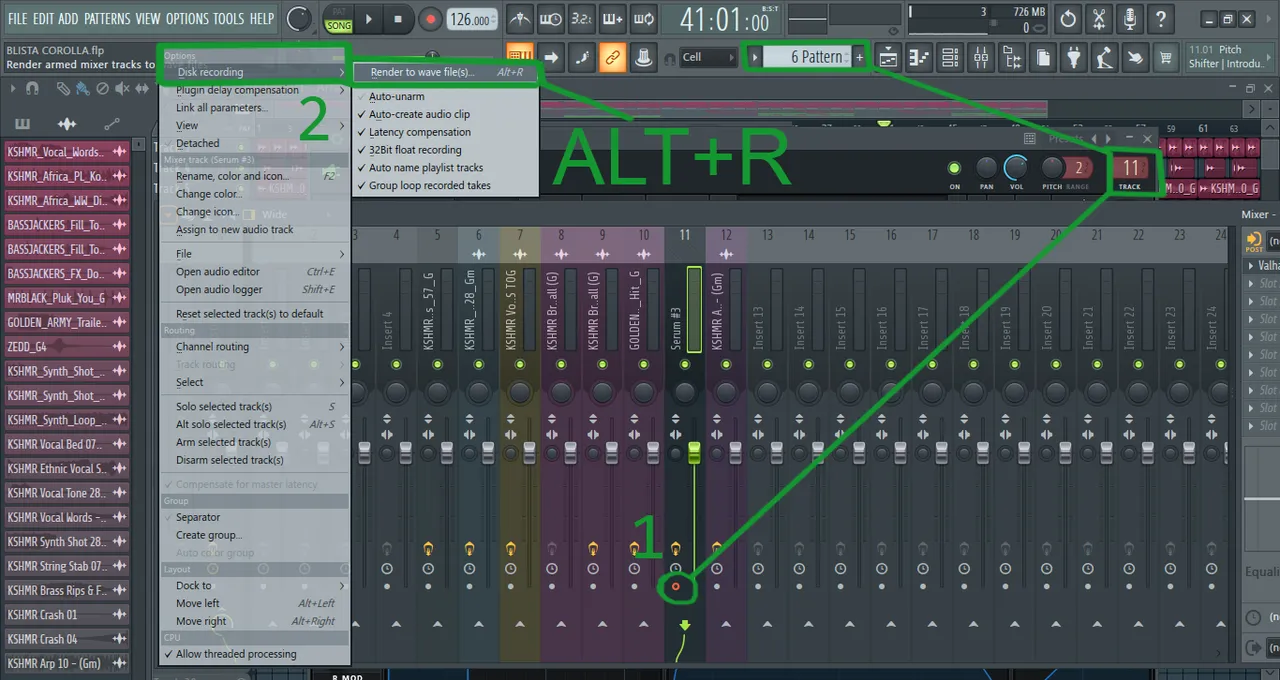
Preparation of the working environment.
I think that the most important thing is first of all to set up the environment in which you will work, to prepare a platform for comfortable work in your DAW, whether it be FL Studio, Ableton, Logic, Cubase or any other program, the main thing is always that everything that happens on the screen - it was convenient and clear for you in the first place!

Ghost Channels.
My post is just a step of this big "ladder" in the preparation of the working environment. After all the above manipulations, I think it's worth touching on the subject of "Ghost Notes", as this is almost the most common question. So what exactly are Ghost Channels? Ghost Channels are the notes of an instrument or synthesizer that will give you a hint and a good guideline in writing a melody, they will serve as a kind of cheat sheet for you and will be visible in the Piano Roll when you work with another instrument on the same channel. Below in the screenshots I will show how to enable them and how it works:
Screenshot #1. Using my track BLISTA COROLLA as an example, I'll show you how it works. Turn on Ghost Channels in the Piano Roll menu as in the screenshot, or by pressing the ALT + V key combination.
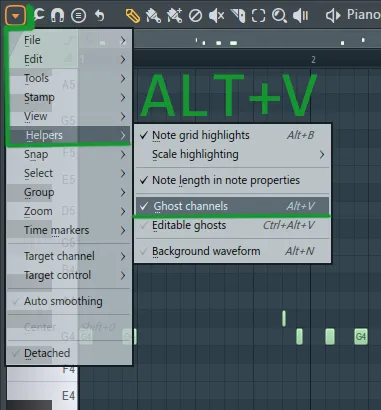
Screenshot #2. On Channel 6, in the Piano Roll, I made a melody with a G root note using the Serum synthesizer.
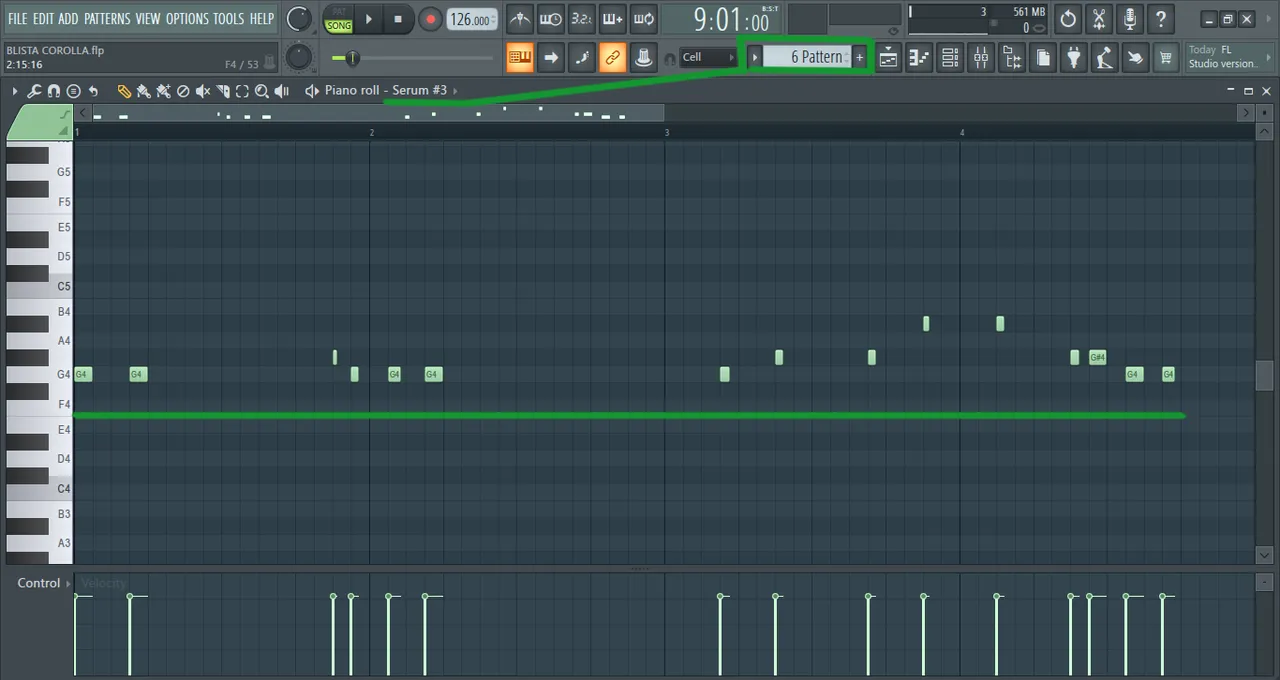
Screenshot # 3. Let's say this is not the main melody and I want to add some other instrument to diversify the melody, make it richer in terms of sound. I am creating a new instrument on the SAME Channel 6, for example, add a reFX Nexus modulator.
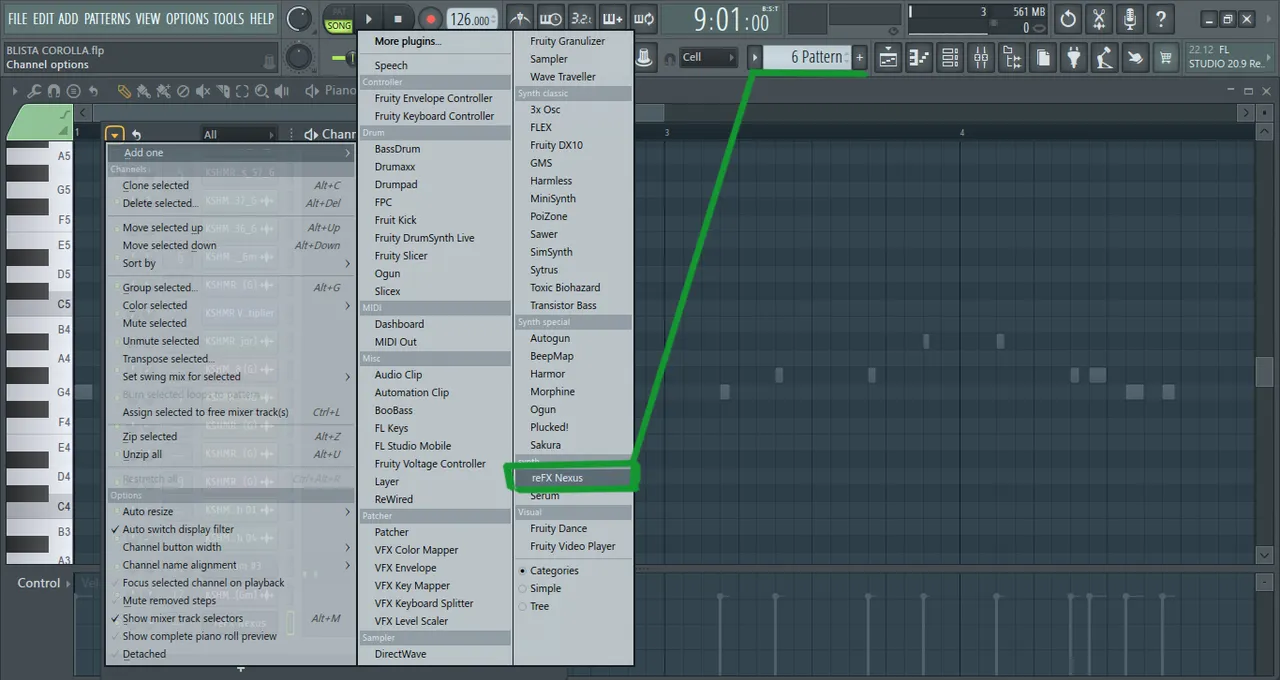
Screensot 4. After I opened the piano roll of the new midi part all on the same CHANNEL 6 in the Nexus, I will see the notes of my melody in the Serum, that is, you can easily navigate in the key of your track, always see the notes that you used when creating your melodies. You can work much faster when creating your tracks, develop an additional melody, or work with the chords of your musical composition. This is essentially the simplest setting, but it plays an invaluable role when working in FL Studio.
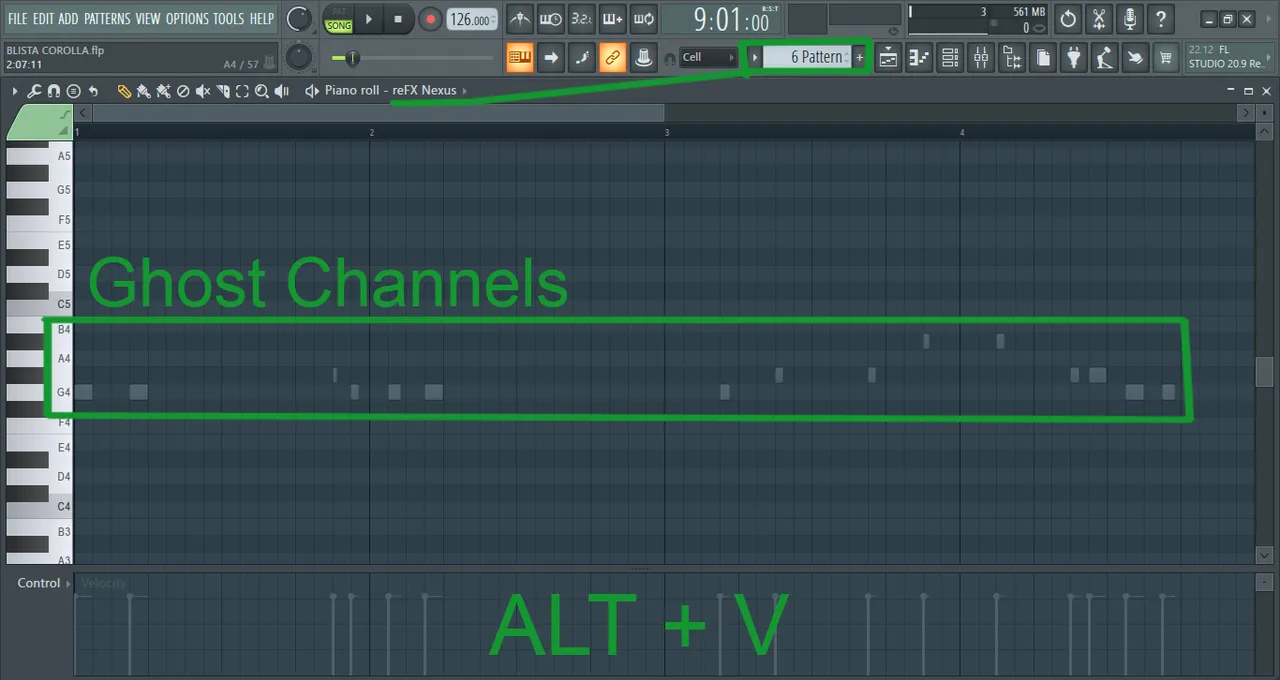
Brotherly advice! :)
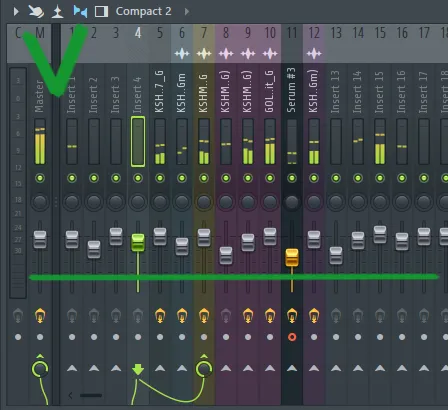
Well, lastly. This is just brotherly advice. When working with the volume of your midi or audio in FL-Studio, you should not use the knobs that are on the panel on the left in the #ChannelRack. This may become a bad habit for you in the future. Always assign each midi and audio to a channel in the mixer where you work directly with both processing and mixing, try to adjust the volume parameters of each instrument on the mixer. do not forget to use the automation of various parameters, whether it be effects, or work with the Equalizer or any other sound processing, it will always diversify your music, do not be afraid to experiment with these parameters and in general in working with music! Create your own presets in synthesizers and save to your collection and can always be useful to you in the future when creating your new tracks. All this is a long and very interesting way. Creativity to be!
Thanks to all! See you!
P.S. This is the introductory part, In the next guide I will talk about creative moments, let's talk about the process of creating electronic music in FL-Studio, and not only :)
Tools:
Daw: FL STUDIO

Contacts:
Twitter / Discord / Spotify / Facebook / iTunes / Beatport / SoundCloud / YouTube