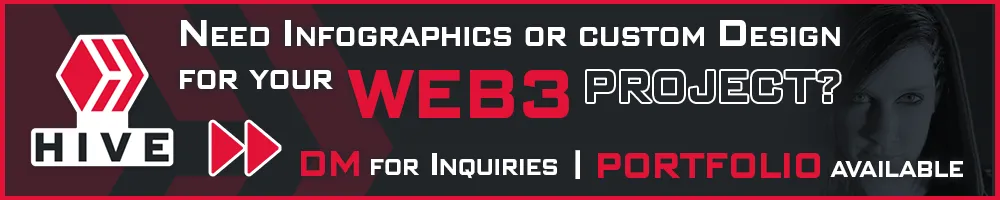Hello everybody! 😊
How are you doing?
@threespeak started a post series called The Journey Of A Hivian.
This is very interesting especially for beginners on Hive. Learn various ways to earn money on Hive. Because there is so much more than just making a normal blog post.
I highly recommend following all the steps of tasks mentioned in the main blog post by @threespeak (Find it here). Learning how Hive works and engaging with its features can really boost your rewards!
I will cover Part 10 of the series - NFTs on Hive (NFT Showroom).
Also, did you know you can monetize this task here by creating your own blog post? Simply show how you followed along with the steps and made your own NFTs on platforms like NFT Showroom or NFTTunz. Sharing your experience not only helps others but also lets you earn from your journey!
✅ NFT Platforms on Hive
There are different NFT solutions on Hive. Most of them are only for games and big NFT series though, e.g. like WOO, Rising Star).
If you want to mint NFTs as a "normal user, there are 3 main sites right now:
- 🖼 NFT Showroom - For Art, Audio and Videos
- 🎶 NFTTunz - For Music
- 🗃 DLUX - For NFT Sets (Coming Soon)
As for most users it will be interesting to mint art or videos, I will show you today how NFT Showroom works.
I am very much looking forward to DLUX though, to mint whole sets of NFTs. 😍 I hope this feature will be released soon, and then I will make another tutorial post about it.
✅ What is NFT Showroom?
NFT Showroom is one of the NFT platforms we have on Hive, and the main platform for art and videocontent. So you can mint your own NFTs there, put them for sale, and also buy NFTs from others and build up your collection.
✅ What is an NFT?
An NFT (non-fungible token) is like a digital certificate of ownership for something online — like a picture, music, video, etc. Non-fungible means it’s unique. 👉 Think of it like a signed autograph on a digital artwork. Anyone can see or copy the image, but only one person owns the original — and that ownership is proven on the blockchain.
NFTs are often used to:
- Sell digital art
- Collect virtual items
- Give special access (like VIP tickets or online memberships)
✅ Login with Hive Keychain
Let´s start collecting and creating NFTs!
- Go to https://nftshowroom.com/ and click Login.
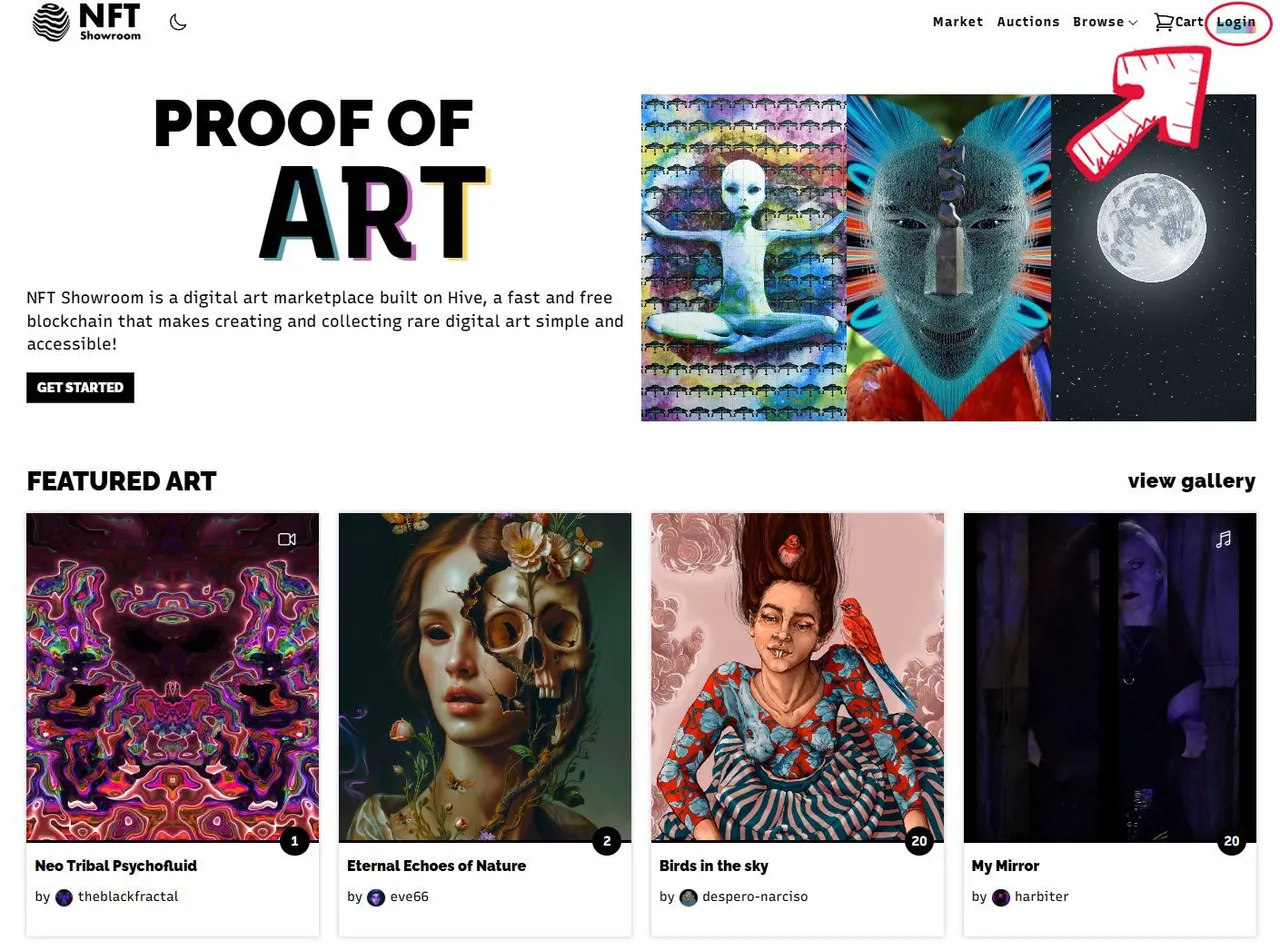
- Insert your Hivename into the Login window and click LOGIN WITH KEYCHAIN.
▶️ If you don´t have Hive Keychain yet, you can directly click on "Download Hive Keychain" instead and download it from this website here: https://hive-keychain.com/
You can then install it as a browser extention for most browsers. Just follow the steps on the website.
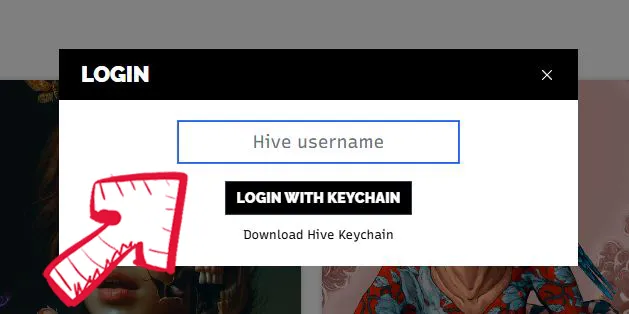
✅ Overview
- After logging in, you don´t come to a new page, but stay on the main page you already saw before. This might be a bit confusing. But you can see that you are logged in by seeing your Hivename on the top right.
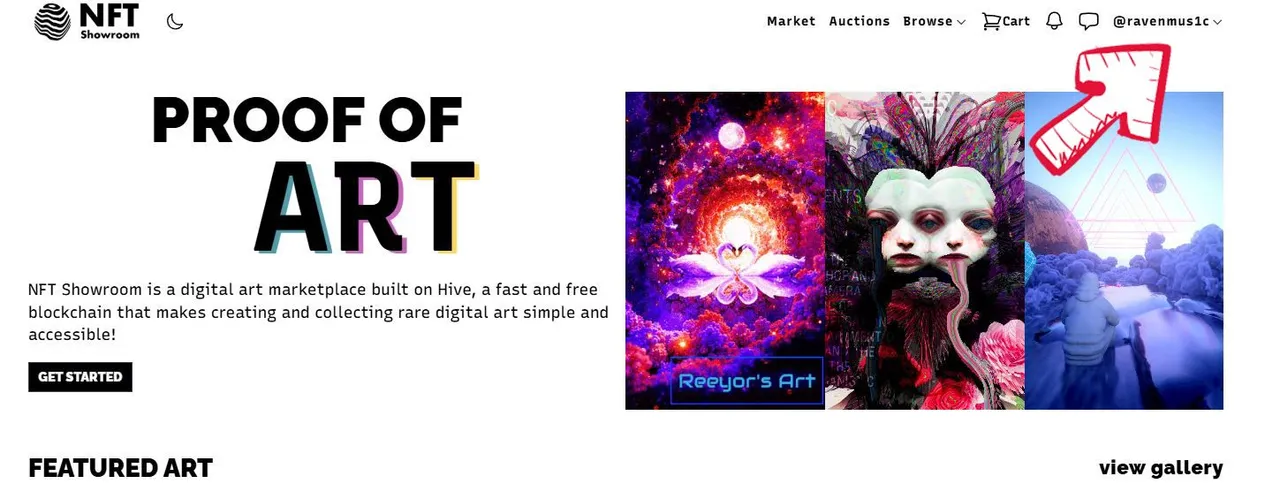
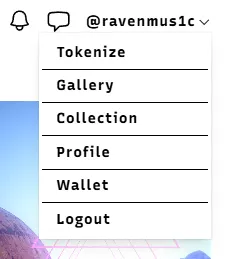
Now click on your Hivename to see a menu dropping down.
You can see TOKENIZE where you can create own NFTs. We will do this a little later.
You can see GALLERY where you can find all NFTs you have up for sale (these can be your own NFTs or NFTs you bought and want to sell again), and all NFTs you created.
You can see COLLECTION where you can find ALL NFTs that you own. That means you see the NFTs that you created yourself and didn´t put up for sale yet, and also all NFTs you bought. What you don´t find here is your own NFTs that you have up for sale.
You can see PROFILE where you can change your personal information.
You can see WALLET where it shows you all balances of Tokens that you can use for NFT Showroom.
The difference between GALLERY and COLLECTION can be a bit confusing in the beginning. We will look at the subpages now in detail.
✅ Gallery Page
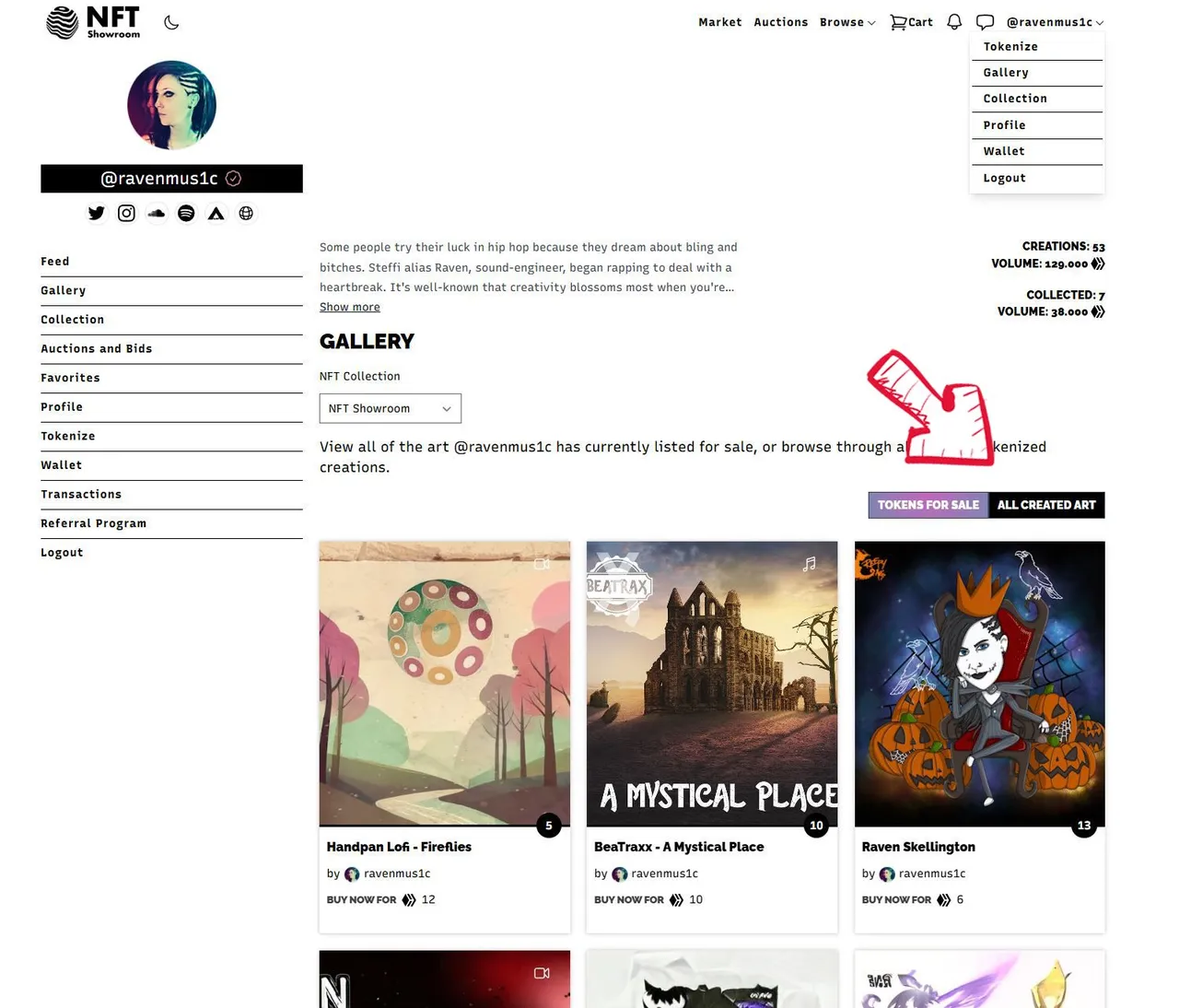
- You can switch view between TOKENS FOR SALE and ALL CREATED ART as seen on my screenshot.
I´m on TOKENS FOR SALE right now so you can see all NFTs (wheather my own or the ones I bought) that I have up for sale on this page.
ALL CREATED ART shows you all the NFTs you have ever created, wheather you sold them or not, wheater you still have some of them left or not.
✅ Collection Page

All NFTs I bought, got as a gift, or created and didn´t put up for sale are shown on this page.
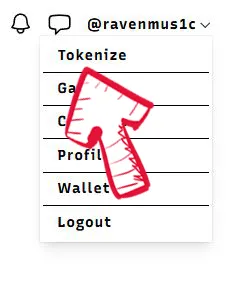
✅ Create an NFT
Let´s take a look at how to create your own NFTs:
Click on TOKENIZE in the top right menu.
Here you can see how the page looks:
On the top you can see your SWAP.HIVE balance and how many NFTs (or copies) you could mint. The first copy (they call it edition) of an NFT costs 3.333001 SWAP.HIVE to mint. If you mint more than one copy of the same NFT, then each additional copy costs 0.01 SWAP.HIVE.
For example if you want to mint 10 copies of the same NFT it would cost you 3.423001 SWAP.HIVE.
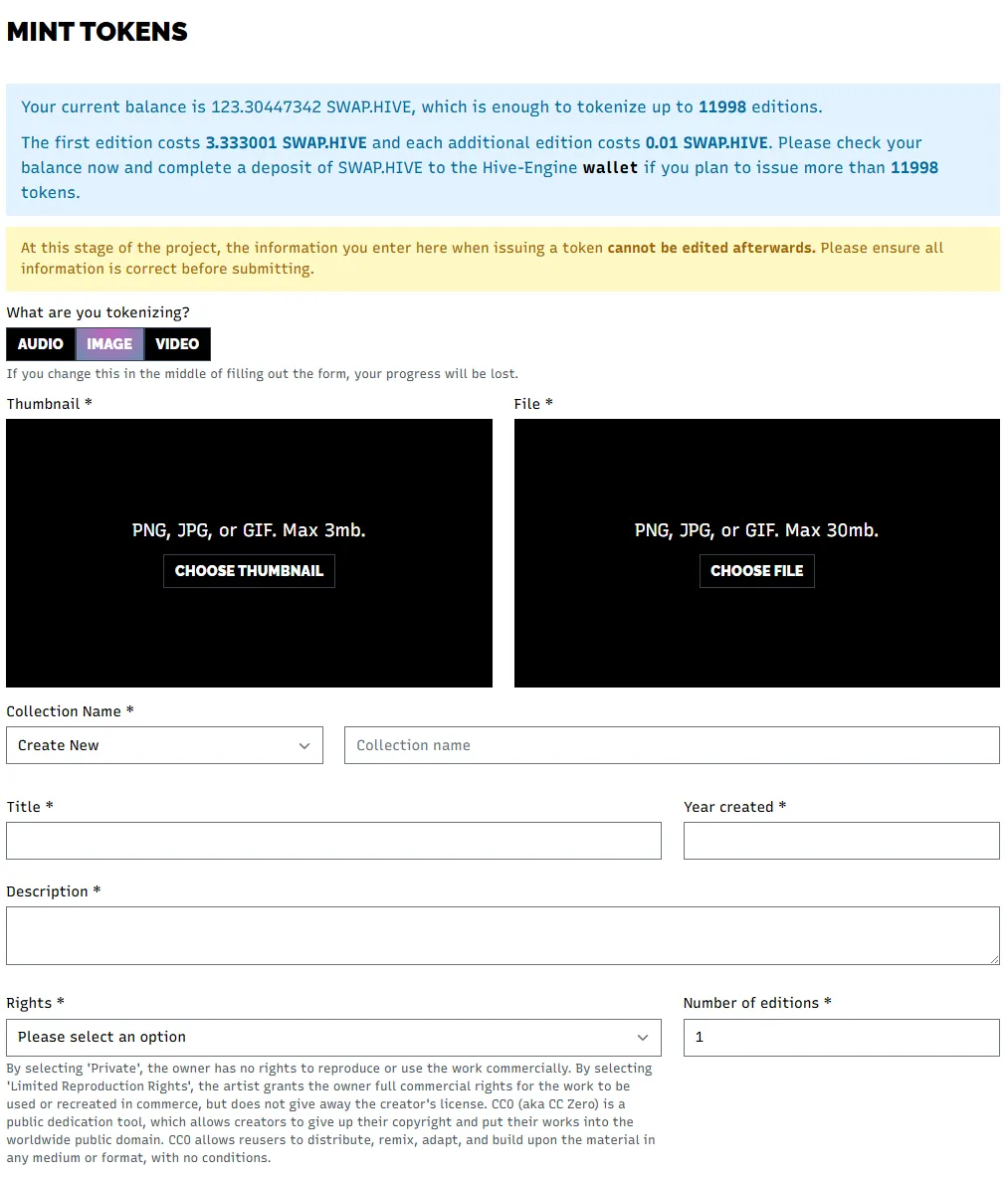
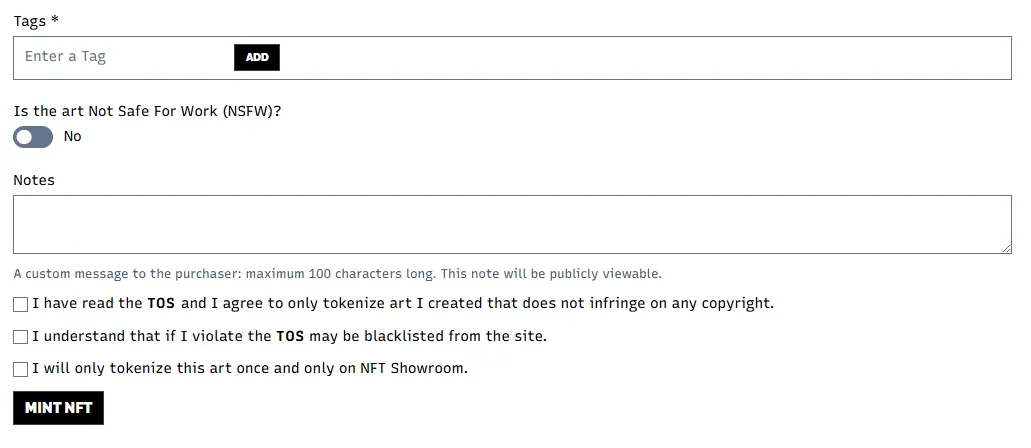
Now let´s start creating an NFT.
▶️ IMPORTANT: Right now it is not possible to edit your NFT or any of the description after you minted it. So I always make sure to check everything 10 times before I click mint. 😄
- First you have to chose what kind of NFT you want to mint. There is AUDIO, IMAGE and VIDEO.
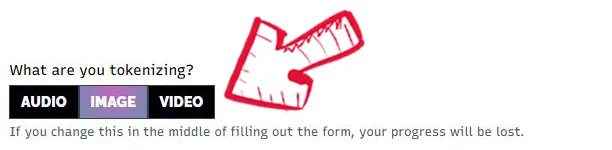
- I will mint one of my own NFTs now while showing you the process.
I want to mint a video this time, therefore I click on VIDEO.
▶️ For me, sometimes the button doesn´t respond when clicking it the first time. So make sure it switched to the NFT kind you want before filling out any information.
Information that is needed
- The first things you need is the NFT files itself - in my case a video, and also a thumbnail of it. Keep in mind the maximum file size, which is shown in the upload fields.
- Click CHOOSE THUMBNAIL and CHOOSE FILE to upload the files.
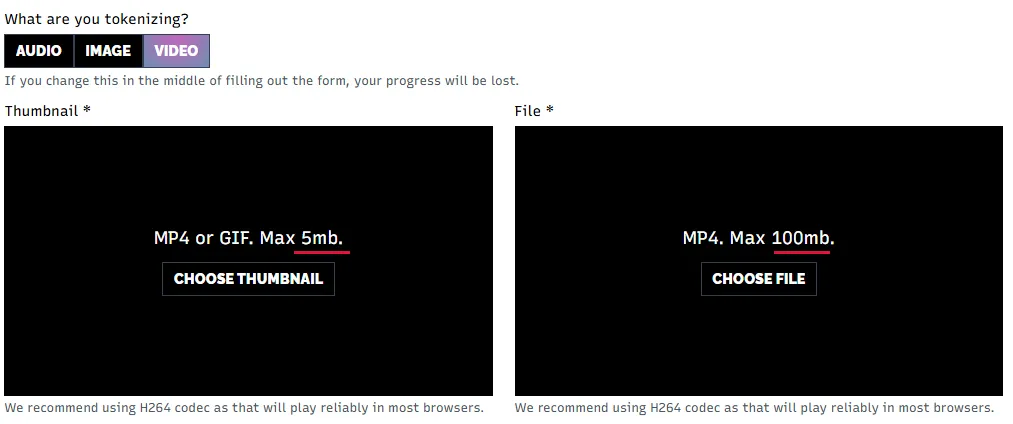
- Now you need a Collection name, because you can categorize your NFTs in different collections if you want to. Either type in a new Collection name in the field on the right or choose one you already have from the dropdown menu on the left side.
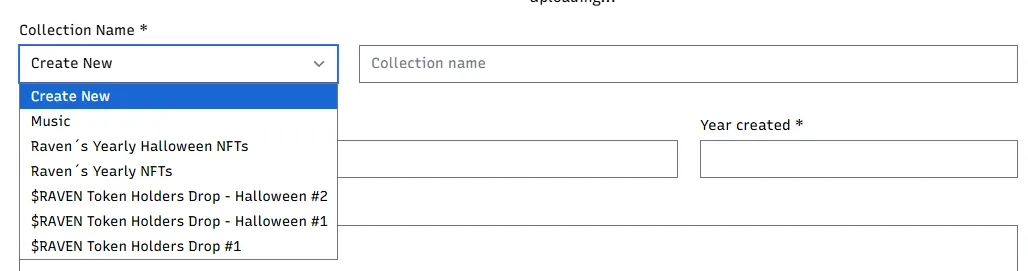
- After that enter a Title, that´s the name of your NFT.

- Fill in the Year created with the year when you mint the NFT.
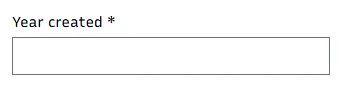
- Now add a Description. What do you want users to know about your NFT?

- You need to choose the Rights the NFT owner has. You can choose between Private, Limited Reproduction Rights and CCO - No Rights Reserved.
There is a detailed explanation below the field for you to understand what every right means.
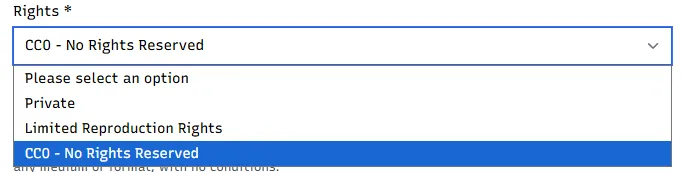

- Now enter the number of the Copies you want to mint of this NFT.
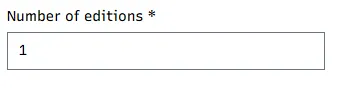
- Enter Tags that fit best to your NFT, such as music, art, a certain style, etc.

- If your art is NSFW (Not Save For Work) you need to toggle the little Button, if it is SFW, you don´t have to do anything here.
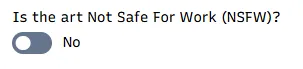
- You can add Notes for your purchasers.

- Check all Buttons in the end to be able to mint the NFT.
▶️ Read everything through again, because the information cannot be edited after minting.

After filling out everything, it looks like this for me:
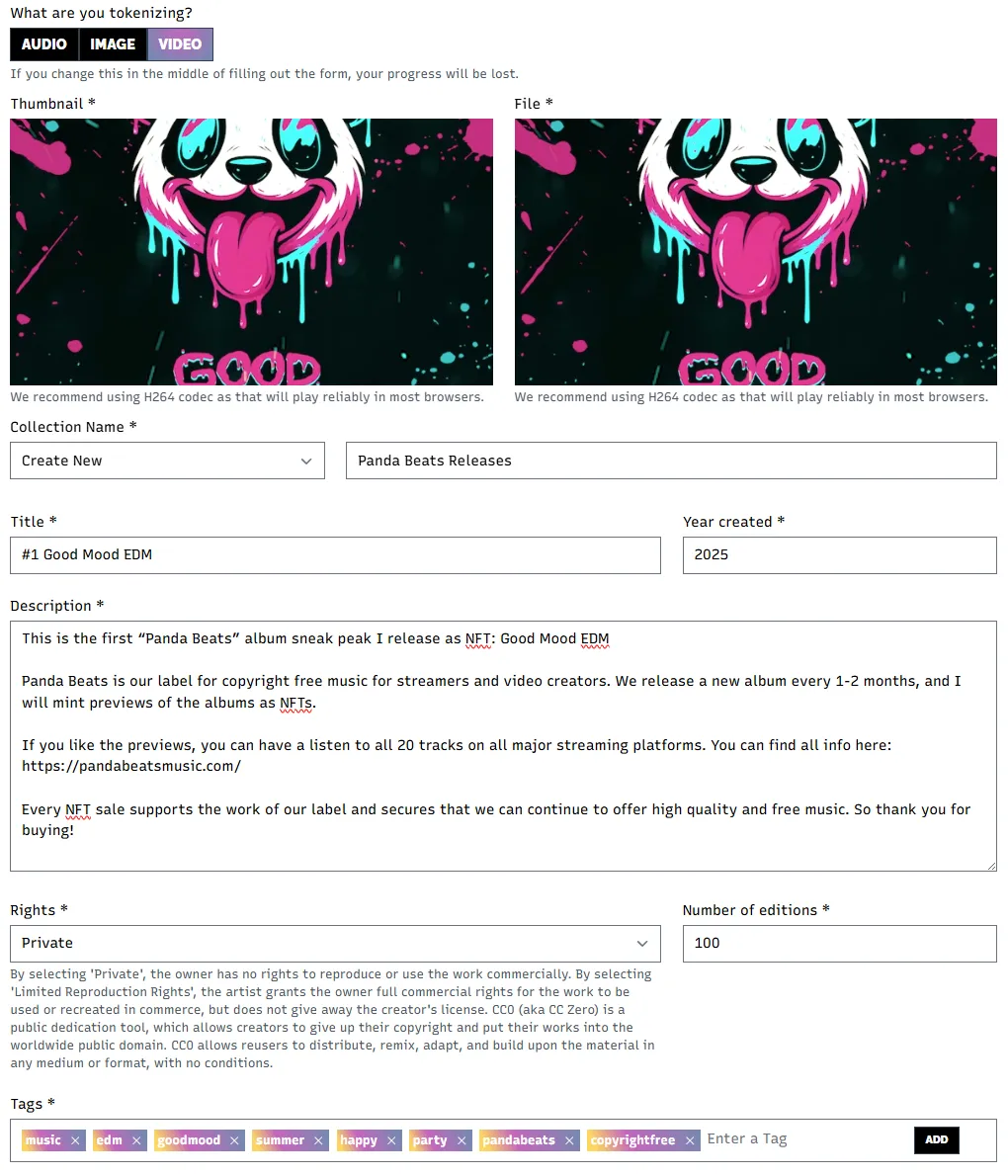
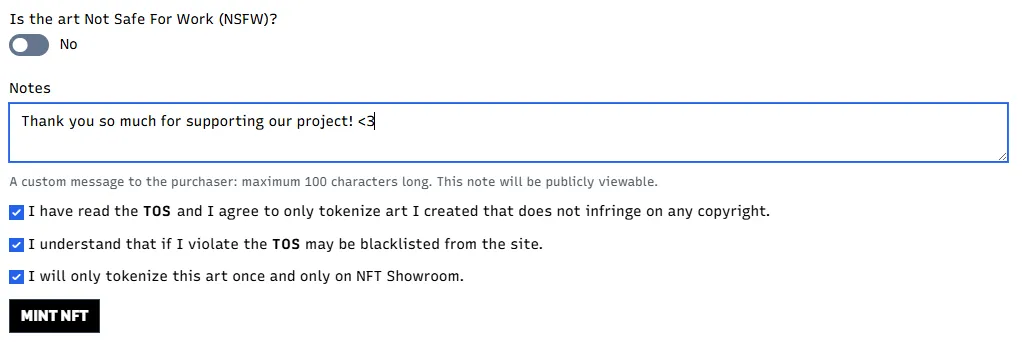
- Click MINT NFT.

- Confirm the transaction with your Hive Keychain.
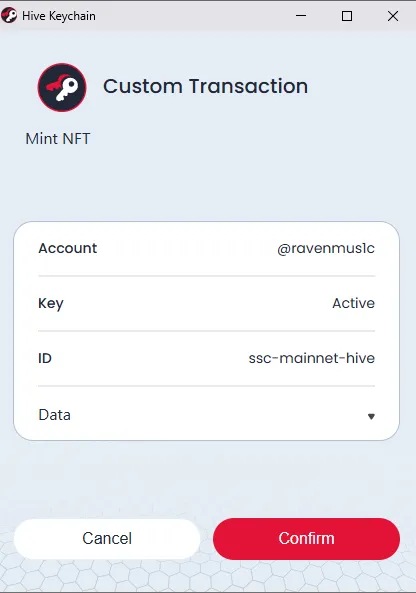
It takes a while to load your minted NFT. After the minting is done, you get this message:
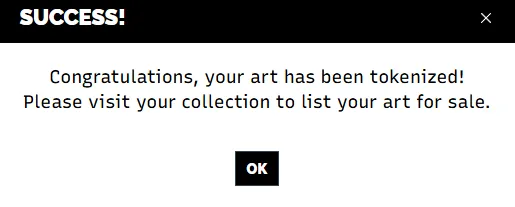
- Click ok.
✅ Add an Unlockable
- Now go to the COLLECTION tab on the menu. You will see your new NFT there.
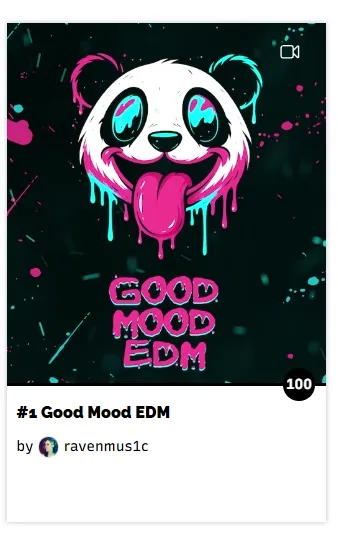
- Click on it. You will come to this page:
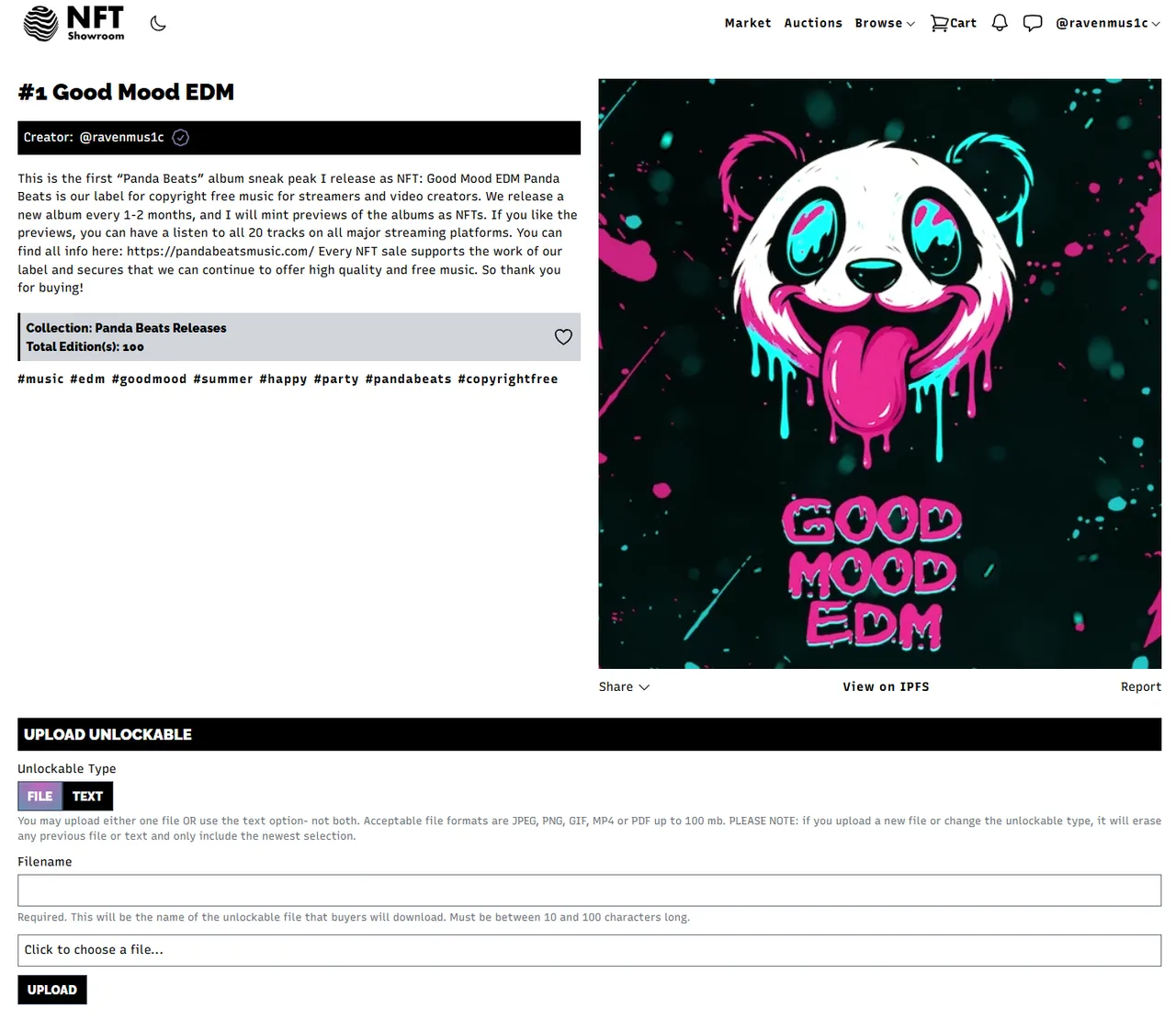
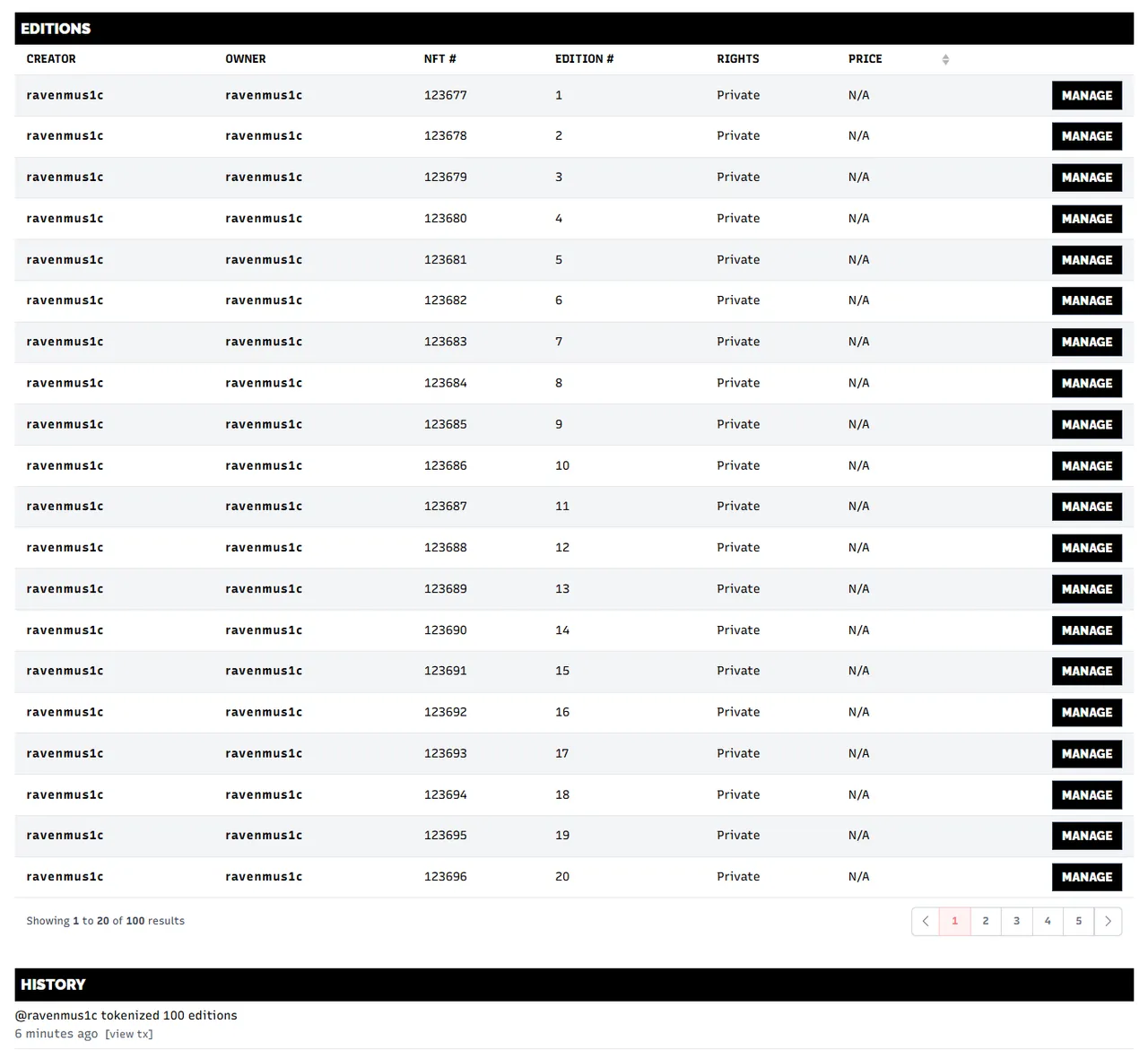
If you want to upload an Unlockable for your buyers you can do it here. That means you can add something to the NFT that only your buyers get. A message or an additional file. Either text or file, not both. Other than the NFT information, you can change this Unlockable afterwards.
So either select TEXT to write a message for the buyers into the field.
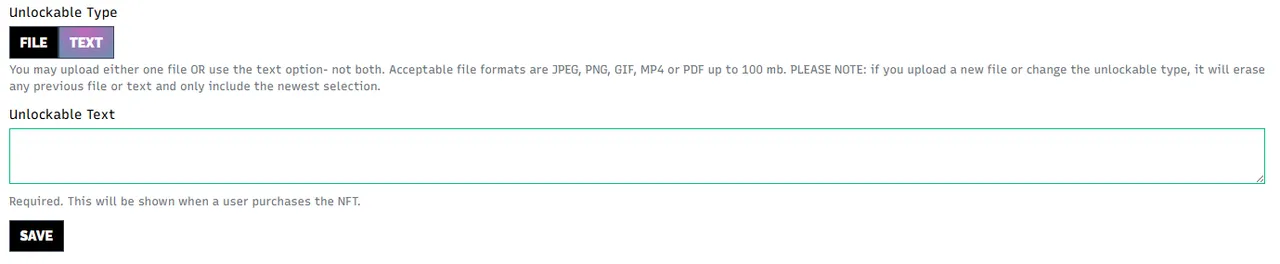
- Or select FILE if you want to add a file.
- Enter your Filename and click on Click to choose a file...
- Select your file and click UPLOAD.
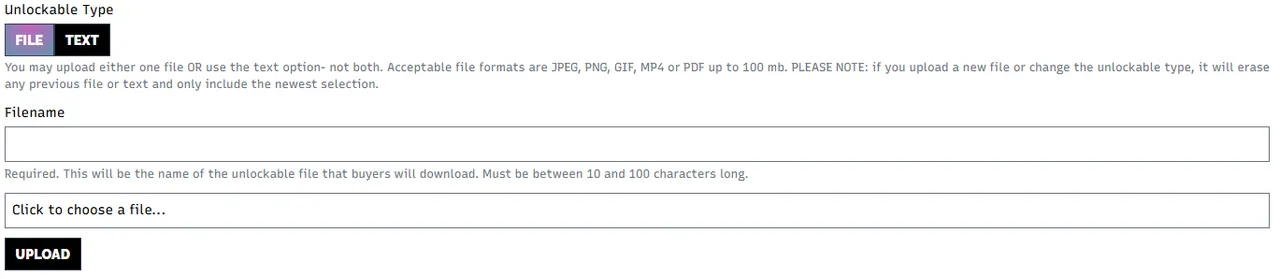
I will upload the artwork of the album here.

You can see that it worked when you find this text below your UPLOAD button:

✅ Sell an NFT
Now that we are done with creating our NFT, we can put it up for sale or also send it away as a gift.
You can see all your available NFT copies below the Unlockable section. I made 100 copies of my NFT because I need it for a special giveaway, so there are alot of pages with all the NFTs.
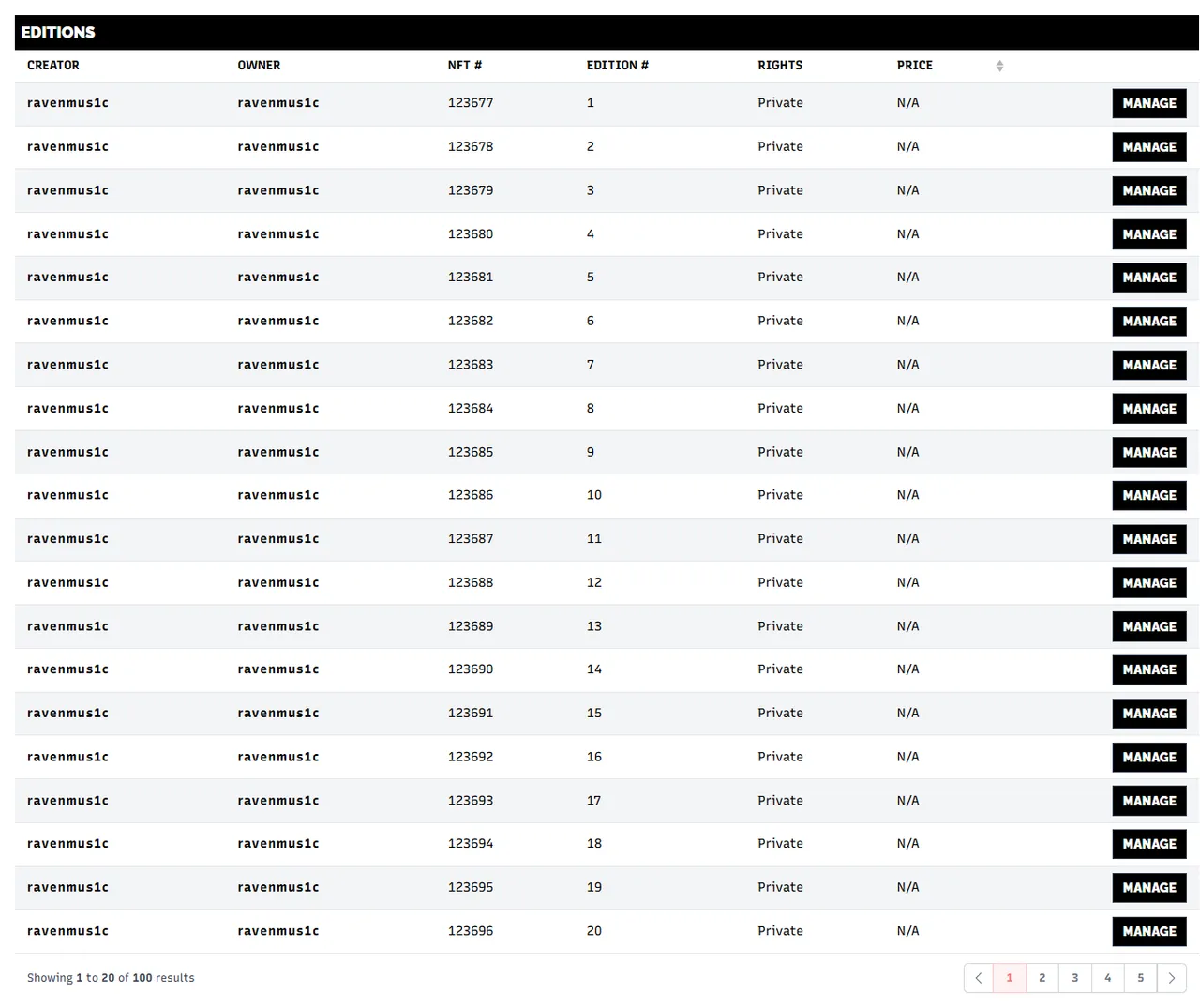
You can see every copy here, with the EDITION # Number.
▶️ Keep in mind that people sometimes pay more for the first edition of an NFT. So I often price my #1 higher than the others, but that is up to you of course.
- Now if you want to sell or give away copies of your NFTs, click MANAGE on either one ore more NFTs. The button then switches to ADDED.
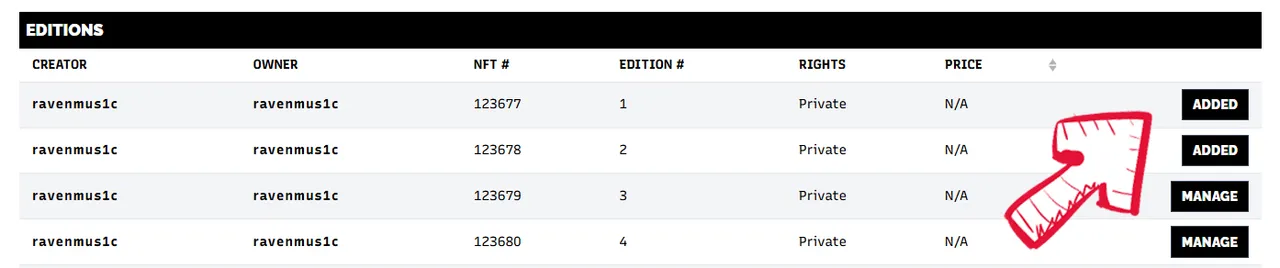
- If you now scroll up, you can find all added NFTs in your Cart.

- Click on the Cart.
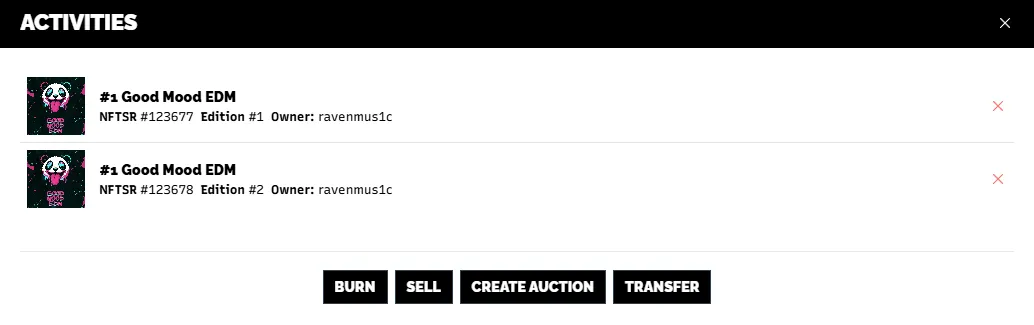
You see all added NFTs here. And you can choose to either BURN, SELL, CREATE AUCTION or TRANSFER them.
BURN
I never did this, but as the word says, the NFT will be "destroyed" I guess.SELL
Here you can sell the NFTs.CREATE AUCTION
Instead of just selling you can also create an auction for the NFT, so the highest bidder gets the NFT.TRANSFER
You can send the NFTs to another Hive account.
▶️ Keep in mind that the action applies to all selected NFTs. If you only want to make an action for 1 NFT, you can x out the others you selected here.
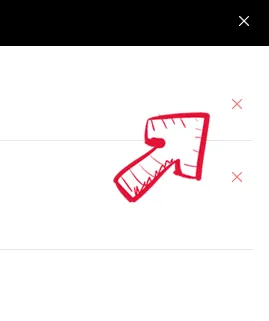
Now let me show you how to put up an NFT for sale.
Click on SELL.
Then this window appears.
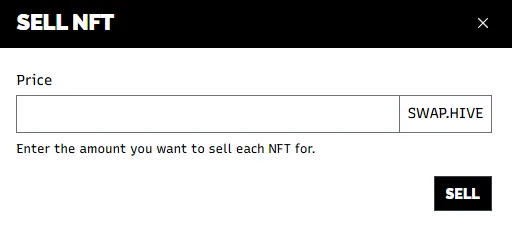
Enter your selling price in SWAP.HIVE. This price is PER NFT.
As I don´t want to sell my NFTs yet, I just put up a crazy high price, just to show you. 😄Click SELL. Again, confirm with your Hive Keychain.
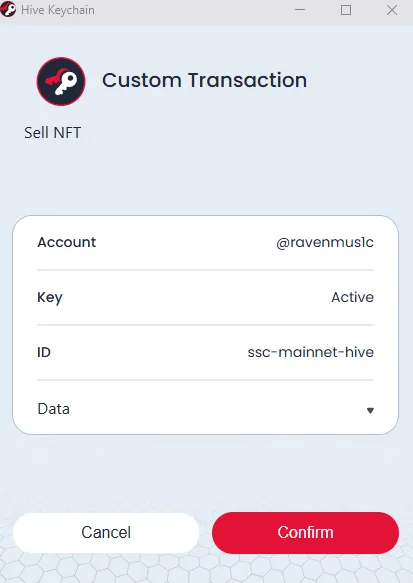
When the process is done, it jupms back to your NFT page. You can then see here which ones are for sale and for what price:
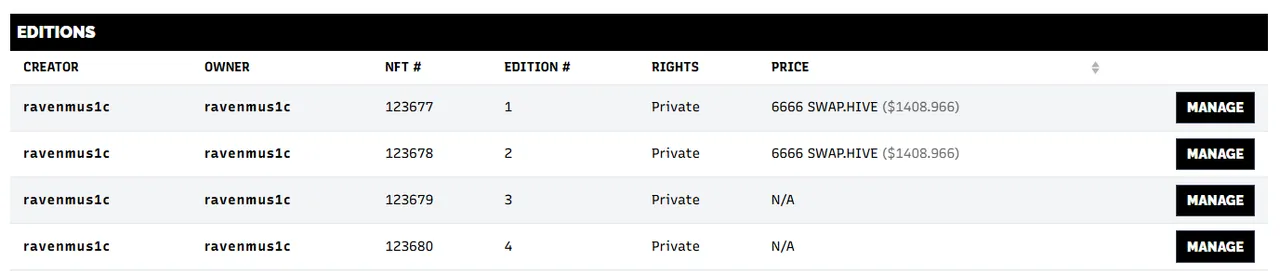
Of course, you can always change the price, or delist the NFTs from sale by clicking on MANAGE again.
- When you now go back to the home page by clicking on the NFT Showrooom Logo on the top left and scroll down a little bit, you can see your NFT appearing under FRESHLY TOKENIZED ART, so every website user can see right away what is new.
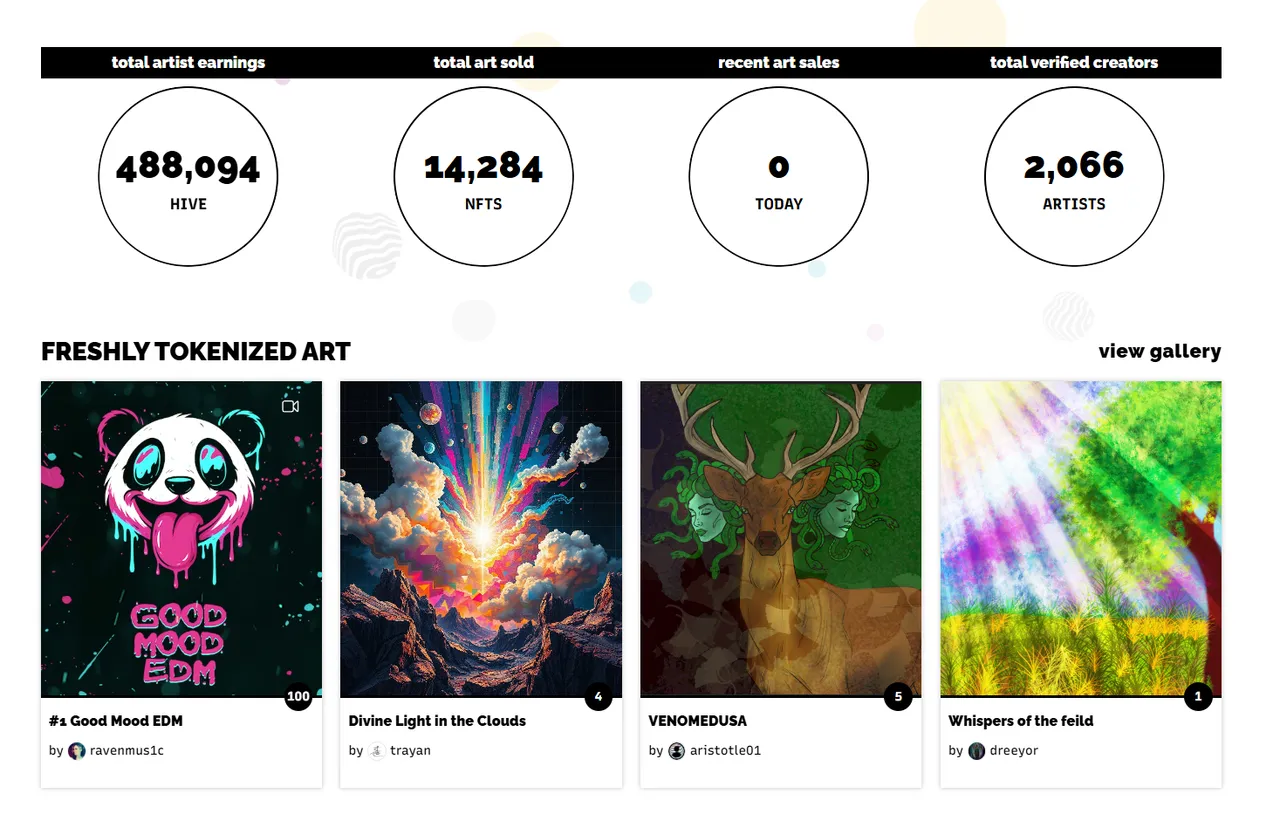
These are the most important points to learn about creating and selling your own NFTs.
If you have any more questions about NFT Showroom or NFTs in general, feel free to drop me a line in the comments. 😊 I´ll be happy to help!
Now have a great day, and happy minting!! ❤️
RAVEN 🐦

I am very thankful for everyone who supports me on my journey!!
 |  |
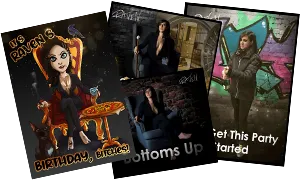 | 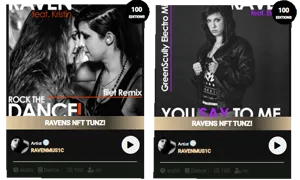 |
| Follow Socials and Side Projects | Listen to and buy Music | Use my Referrals |
|---|---|---|
| Audius - Emanate | Terracore P2E Game on Hive | |
| Hive Music Video Foundation | 3Speak - Odysee | Rising Star Game P2E Game on Hive |
| Brain Candy | Bandcamp | Doctor Who NFT game made by BBC |