
이번에는 생성한 지갑키를 Storage에 저장합니다. 우리는 React Native의 Secure Storage를 사용하여 지갑키를 저장 할 것입니다. Secure Storage는 iOS/Android의 Keychain/Keystore를 이용하여 데이터를 안전하게 저장합니다. Secure Storage를 사용하면, 지문인증과 같은 생체인증도 이용할 수 있습니다.
지갑키를 Secure Storage에 저장하기
지갑키를 Secure Storage 저장하기 위해서 react-native-secure-key-store 라이브러리를 설치합니다.
$ npm install react-native-secure-key-store --save
$ react-native link react-native-secure-key-store
참고: https://github.com/pradeep1991singh/react-native-secure-key-store
그리고 지갑키 저장에 필요한 라이브러리를 import 합니다.
import { StyleSheet, View, AsyncStorage } from 'react-native';
import RNSecureKeyStore, {ACCESSIBLE} from "react-native-secure-key-store";
생성된 지갑키와 지갑 정보를 Storage 에 저장합니다.
export default class CreateWalletScreen extends Component {
static navigationOptions = { /* (...) */ }
constructor(props) { /* (...) */ }
componentWillMount = () => { /* (...) */ }
_storeData = async (wallet, privateKey) => {
try {
// 기존 지갑 목록 정보 가져오기
const wallets = JSON.parse(await AsyncStorage.getItem('WALLETS')) || [];
// 기존 지갑 목록에 추가하기
wallets.push(wallet);
// 지갑 목록 정보 저장하기
await AsyncStorage.setItem('WALLETS', JSON.stringify(wallets));
// 개인키를 안전한 영역에 저장하기
await RNSecureKeyStore.set(wallet.address, privateKey, {accessible: ACCESSIBLE.ALWAYS_THIS_DEVICE_ONLY});
} catch (error) {
// Error saving data
console.log(error);
}
};
_createWallet = async () => {
// 1. 니모닉에서 시드 계산
const seed = bip39.mnemonicToSeed(this.state.mnemonic);
// 2. 시드에서 마스터 키 생성
const root = bip32.fromSeed(seed);
// 3. 이더리움 차일드 개인키 생성(derived)
const xPrivKey = root.derivePath("m/44'/60'/0'/0/0");
const privKey = xPrivKey.privateKey.toString('hex');
// 4. 공개키에서 이더리움 주소 계산
let address = ethUtil.pubToAddress(xPrivKey.publicKey, true).toString('hex');
address = ethUtil.toChecksumAddress(address).toString('hex');
// 저장할 지갑 정보 생성
const wallet = {
name: '이더리움',
coinType: 'ETH',
symbol: 'ETH',
address
}
// 저장하기
await this._storeData(wallet, privKey);
// 지갑목록 화면으로 돌아가기
this.props.navigation.goBack();
}
render() { /* (...) */ }
}
- 지갑 정보를 저장하는
_storeData()함수를 생성합니다. 지갑키는 SecureStorage에 저장합니다. 그리고 지갑키를 제외한 정보는 일반 Storage에 저장합니다._createWallet()함수에서는 생성된 지갑키와 지갑 정보를_storeData()함수를 사용하여 저장합니다.- 마지막으로 지갑 정보와 지갑키 저장이 끝나면, 지갑 목록 화면으로 돌아갑니다.
지갑 목록 화면 만들기
components/WalletComponent.js 파일을 생성합니다. 지갑 목록에서 하나의 지갑을 나타내는 컴포넌트입니다.
./src/components/WalletComponent.js
import React from 'react';
import { Card, CardItem, Body, Text, Icon, Button, Left, Right, Thumbnail } from 'native-base';
export default function WalletComponent(props) {
const wallet = props.wallet;
return (
<Card>
<CardItem>
<Left>
<Thumbnail small source={{uri: ' }} />
<Body>
<Text>ETH</Text>
<Text note>{wallet.name}</Text>
</Body>
</Left>
<Right>
<Icon name='dots-vertical' type='MaterialCommunityIcons' />
</Right>
</CardItem>
<CardItem>
<Text note ellipsizeMode="middle" numberOfLines={1} selectable={true}>{wallet.address}</Text>
</CardItem>
<CardItem>
<Body style={{ alignItems:'flex-end' }}>
<Text>
{wallet.balance || '0.00'}
</Text>
<Text note style={{ marginRight:0 }}>
≈ ₩ {wallet.convertPrice || '0.00'}
</Text>
</Body>
</CardItem>
</Card>
);
}
}} />
<Body>
<Text>ETH</Text>
<Text note>{wallet.name}</Text>
</Body>
</Left>
<Right>
<Icon name='dots-vertical' type='MaterialCommunityIcons' />
</Right>
</CardItem>
<CardItem>
<Text note ellipsizeMode="middle" numberOfLines={1} selectable={true}>{wallet.address}</Text>
</CardItem>
<CardItem>
<Body style={{ alignItems:'flex-end' }}>
<Text>
{wallet.balance || '0.00'}
</Text>
<Text note style={{ marginRight:0 }}>
≈ ₩ {wallet.convertPrice || '0.00'}
</Text>
</Body>
</CardItem>
</Card>
);
}
WalletsScreen.js 파일을 수정합니다. 우선 react-native에서 AsyncStorag를 import 합니다. 그리고 NavigationEvents도 import합니다.
import { StyleSheet, View, AsyncStorage } from 'react-native';
import { NavigationEvents } from 'react-navigation';
그리고 WalletsScreen 를 수정합니다.
export default class WalletsScreen extends Component {
static navigationOptions = {/* (...) */}
constructor(props) {
super(props);
this.state = {
wallets: []
}
}
// 컴포넌트가 다시 활성화(foreground)되면 호출됩니다.
_onWillFocus = payload => {
// Storage에서 지갑 목록을 가져온다.
AsyncStorage.getItem('WALLETS').then(wallets => {
this.setState({
wallets: JSON.parse(wallets) || [],
})
});
}
render() {
return (
<View>
<NavigationEvents
onWillFocus={this._onWillFocus}
/>
<Container style={styles.container}>
<Content padder>
{
this.state.wallets.map((wallet) => {
return (
<WalletComponent wallet={wallet} />
)
})
}
<Card>
{/* (...) */}
</Card>
</Content>
</Container>
</View>
);
}
}
- 지갑을 생성하고 지갑 목록화면으로 돌아오면, 생성된 지갑이 추가되어 보일 것입니다.
- Container 컴포넌트 바로 위에 NavigationEvents 컴포넌트가 사용되었습니다. Redux를 사용하지 않고, NavigationEvents를 사용하여 단순하게 처리하였습니다.
여기까지 작성하고 앱을 실행하고 확인하면 이렇게 보일 것입니다.
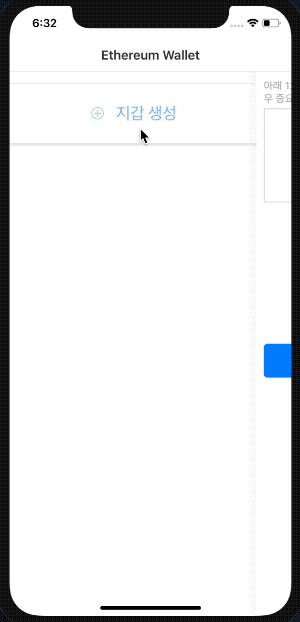
여기까지 읽어주셔서 감사합니다.