Hello!!! Here I come with a short tutorial which will help you add text very easily to magicavoxel, with help of an editing software like, in this case, Photoshop.
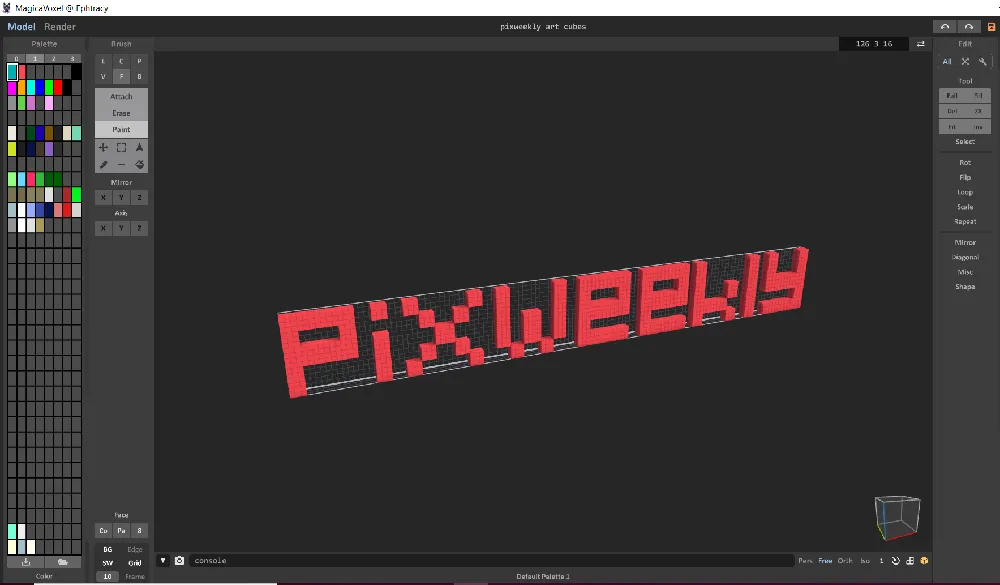
Make the text file
First, considering Magicavoxel biggest object size is 126x126x126 we will make a 126x126px file in Photoshop. At 72 DPI (Dots per inch).
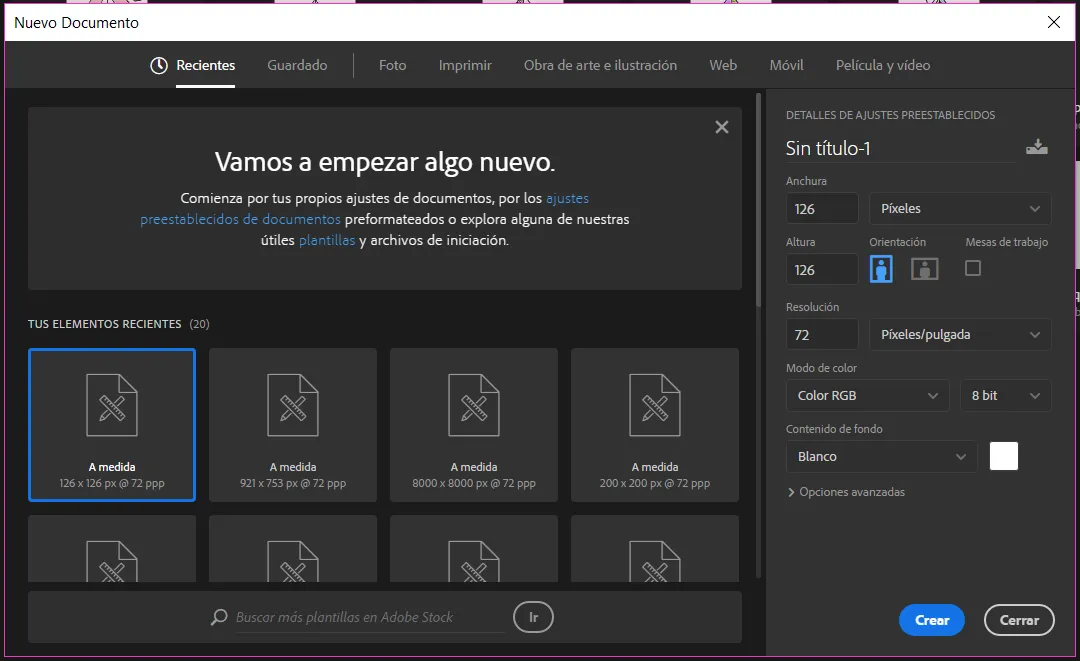
Write your text and make sure to select
Nonein the antialiasing section of text panel. This will make your font look pixel perfect and will lead to better results in magicavoxel.
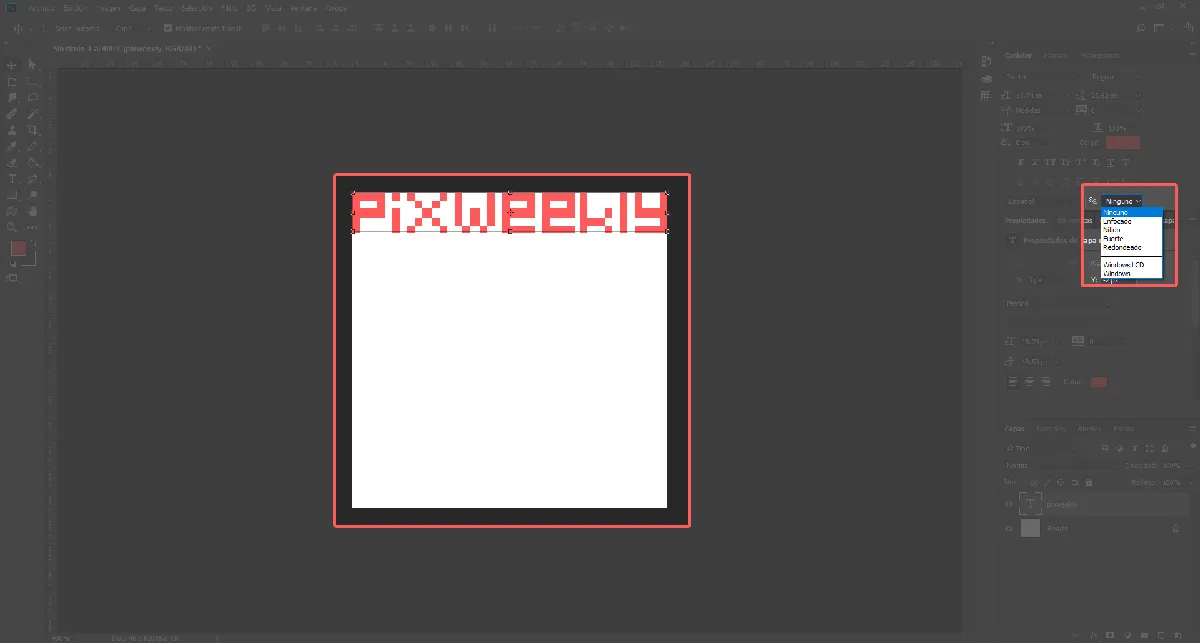
Turn off the background layer
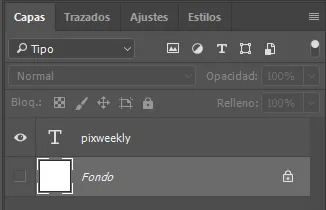
Give your image a descriptive name (preferently) and save it as PNG.
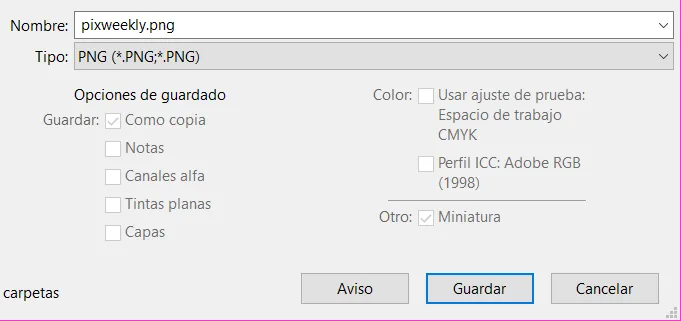
Get it in magicavoxel.
Switch to World view by clicking this arrow or hitting
TAB.
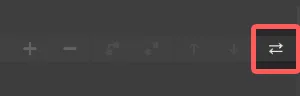
Simply drag your file from your folder and drop it in Magicavoxel.
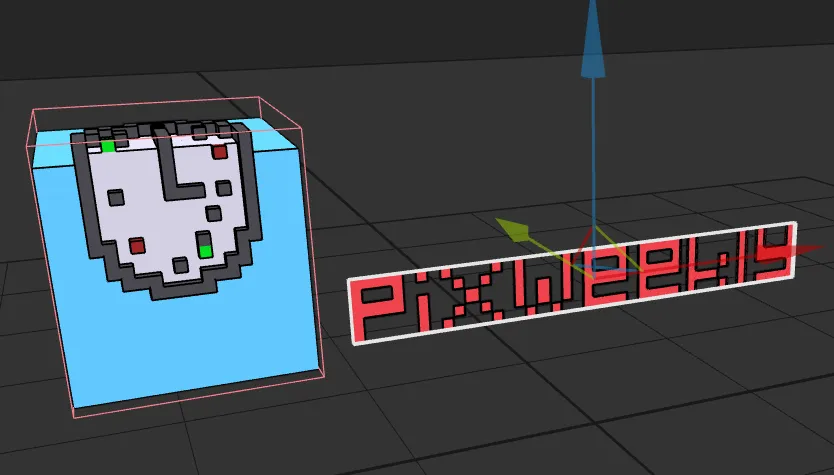
Beautify your text
Switch to object view again.
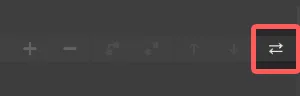
Change this 1 to a bigger number depending on how thick you want your font to be.
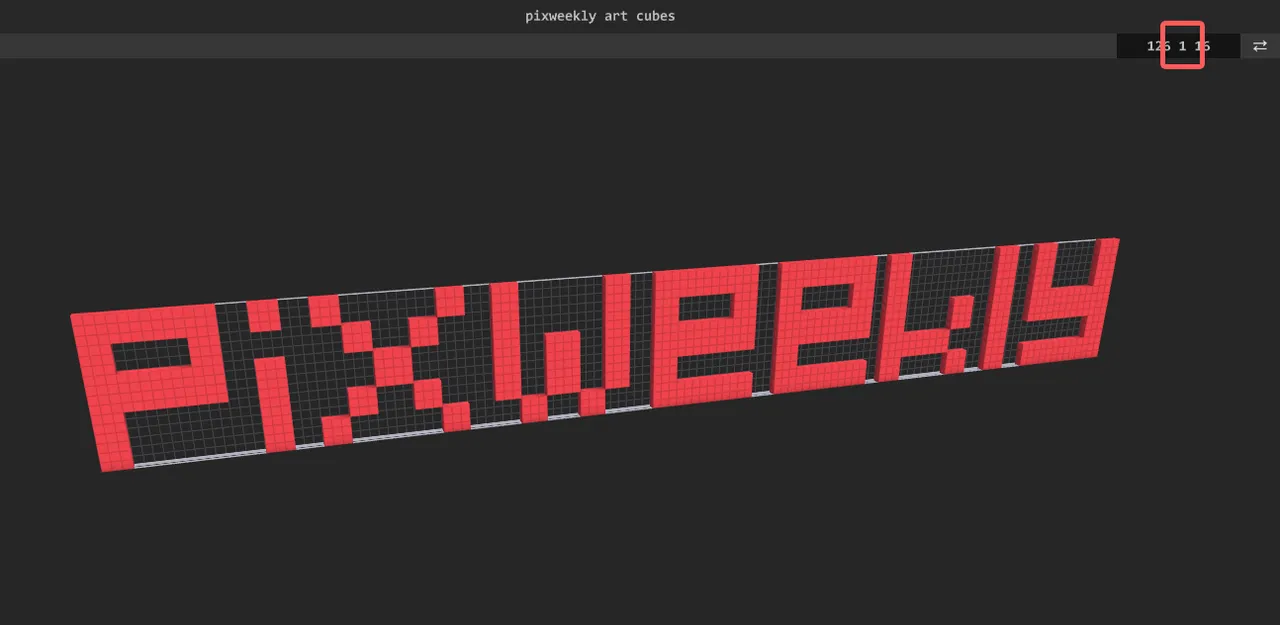
Select the next tool: F (Face), Attach and 8 as neighboor searching direction.
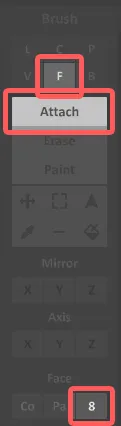
Click on each letter to increase its thickness.
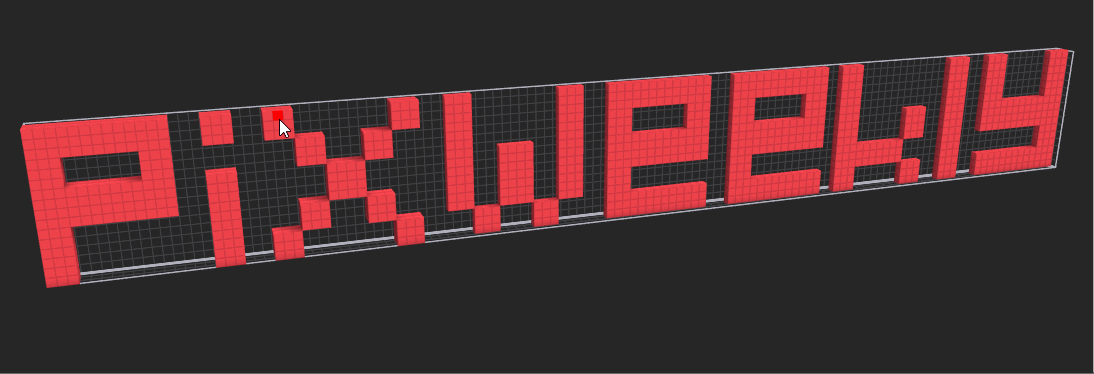
Do whatever extra you want to make it even better ;D
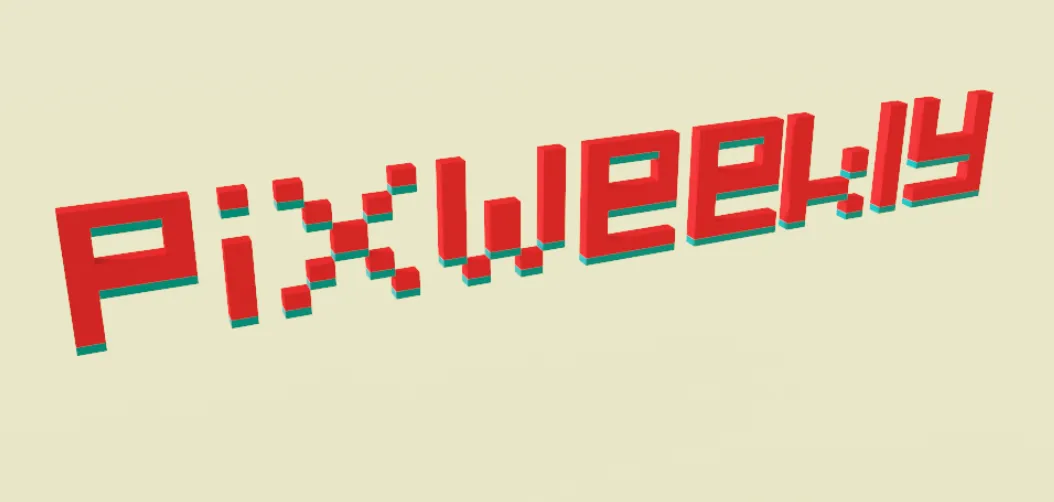
Don't forget to have fun!