We open the terminal and enter the following commands respectively
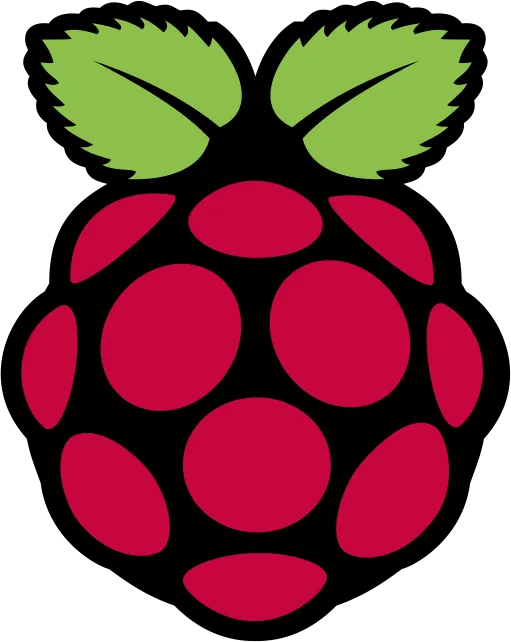
$ sudo apt-get update -y
$ sudo apt-get upgrade -y
$ sudo apt-get dist-upgrade -y
#sudo apt-get install -y rpi-update // not important
#sudo apt-get install php libapache2-mod-php -y //For apache web server
$ sudo aptitude install nginx php-fpm -y //Ngınx web server
Then;
Configure The Nginx Web Server
$ sudo nano /etc/nginx/sites-enabled/default
#Changing
Default server
server {
listen 80 default_server;
listen [::]:80 default_server;
server_name _;
root /var/www/html;
index index.php index.html index.htm;
location / {
try_files $uri $uri/ =404;
}
# pass the PHP scripts to FastCGI server
location ~ \.php$ {
include snippets/fastcgi-php.conf;
fastcgi_pass unix:/run/php/php7.0-fpm.sock;
}
# optimize static file serving
location ~* \.(jpg|jpeg|gif|png|css|js|ico|xml)$ {
access_log off;
log_not_found off;
expires 30d;
}
# deny access to .htaccess files, should an Apache document root conflict with nginx
location ~ /\.ht {
deny all;
}}
After That; We also need to install MySQL for database operations on our web server
$ sudo apt-get install mysql-server -y #Mysql Server
$ sudo apt-get install mysql-client -y #Mysql Client
#After you have installed the Mysql, you will have to make security settings.
$ sudo mysql_secure_installation
#However, in order to make our database operations even easier, we have phpMyAdmin policy to our server.
$ sudo apt-get install phpmyadmin
$ sudo ln -s /usr/share/phpmyadmin/ /var/www/html/phpmyadmin
#If you have successfully completed all steps, you will have folders in /var/www/html. All the html php files related to our web server are required to run under html.For this reason we need to define this folder authority.
$ sudo chown www-data:www-data -R /var/www/html
$ sudo chmod g+rw -R /var/www/html
$ sudo chmod g+s -R /var/www/html
$ sudo usermod -a -G www-data p
We completed the installation by typing the commands in order.