
New post editor was introduced to OnePlace.media. We developed it according to our own taste. So, we wanted to avoid the nervous tic from scrolling up and down in order to see what your post will look like, to reduce manual typing of html tags and markdown during editing, thereby creating the most functional visual editor.
And now this post is already being typed in the OnePlace editor.
Also we added the functionality for saving multiple post drafts... But first things first.
How to create a post on OnePlace?
The button for creating a post is located in the top right near the switch between Steem and Golos blockchains. It looks like a pencil. When you click it, you get into the post editor. You can go there either from your tags feed or from a personal blog.
What does the post editor look like?
We have made the editor minimal, but functional.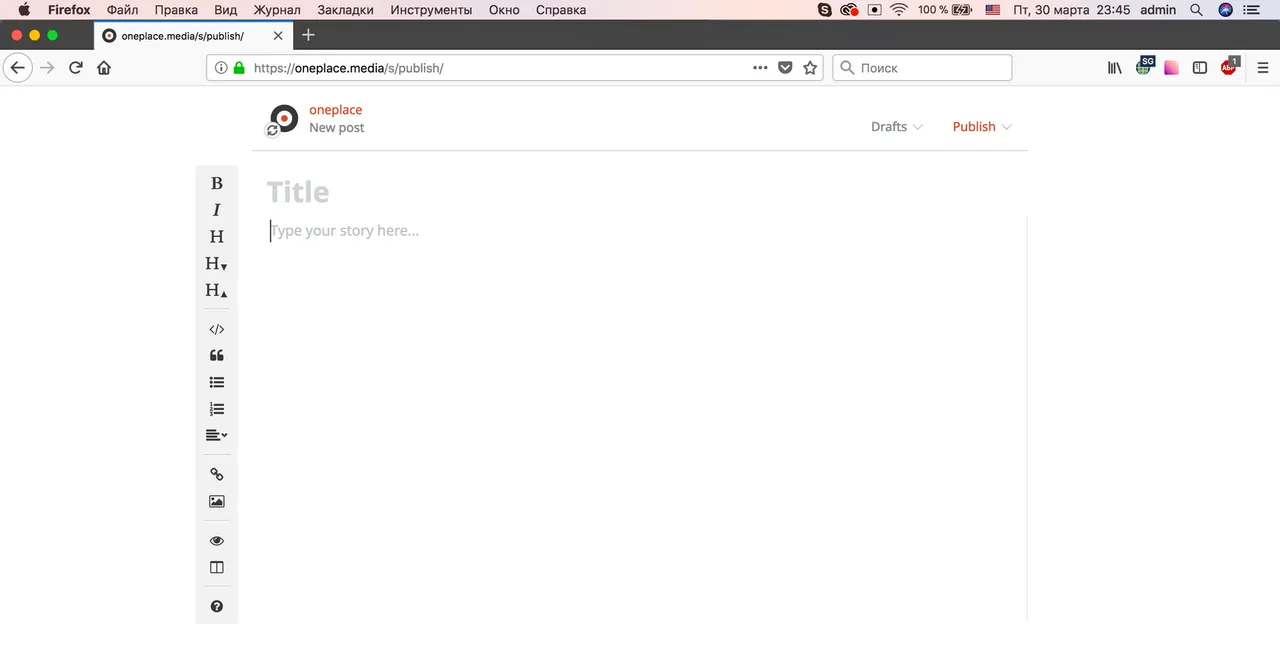
In the center is the working area. Separate inputs for the title and for the main text.
In the top right is a list of your drafts and the publish settings (tags, payment settings, etc.).
On the left side is the toolbar for editing.
You can see how your post will look after publication in two ways:
1. By clicking the preview button with the «eye» icon on the toolbar you immediately see exactly how your post will look after publication.
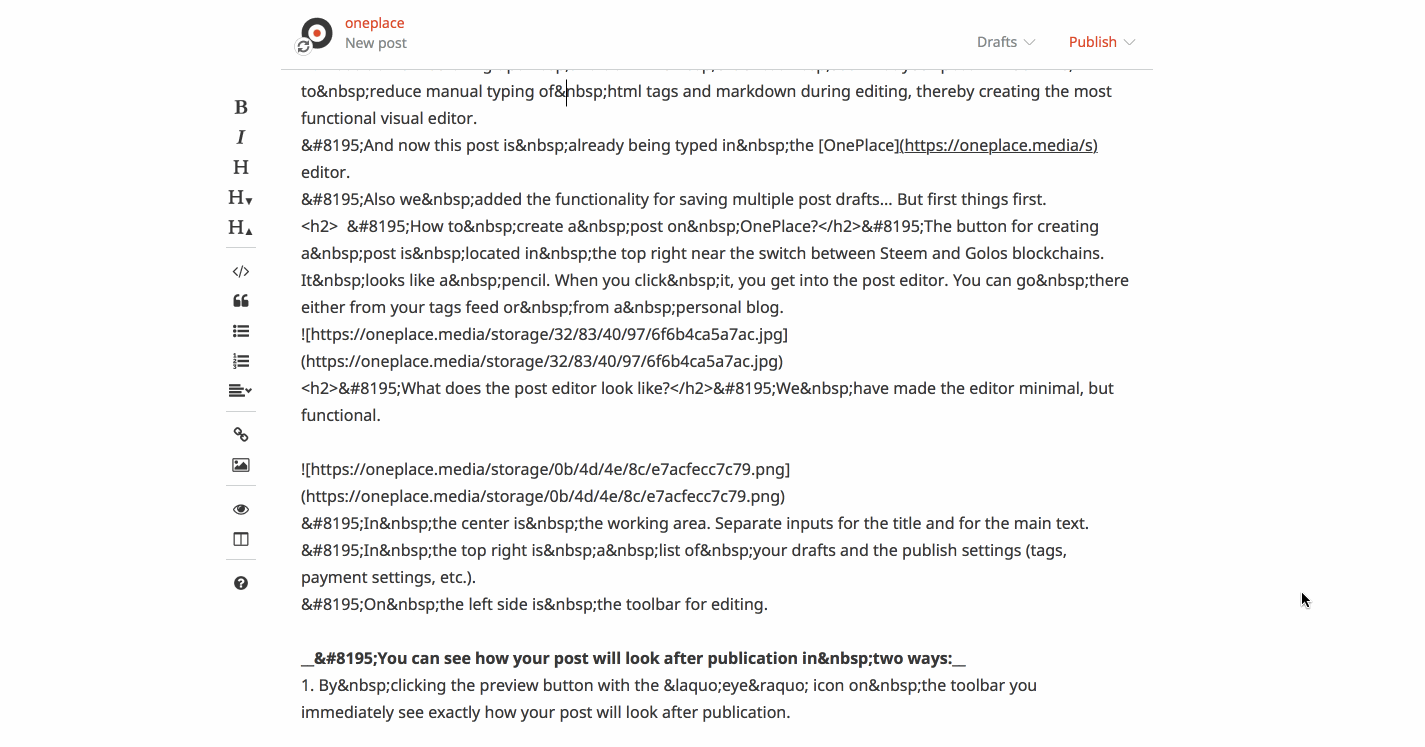
2. Switch to the fullscreen view. This way you can type and edit text in the left panel, and in the right panel you will immediately see how it will look in the post.
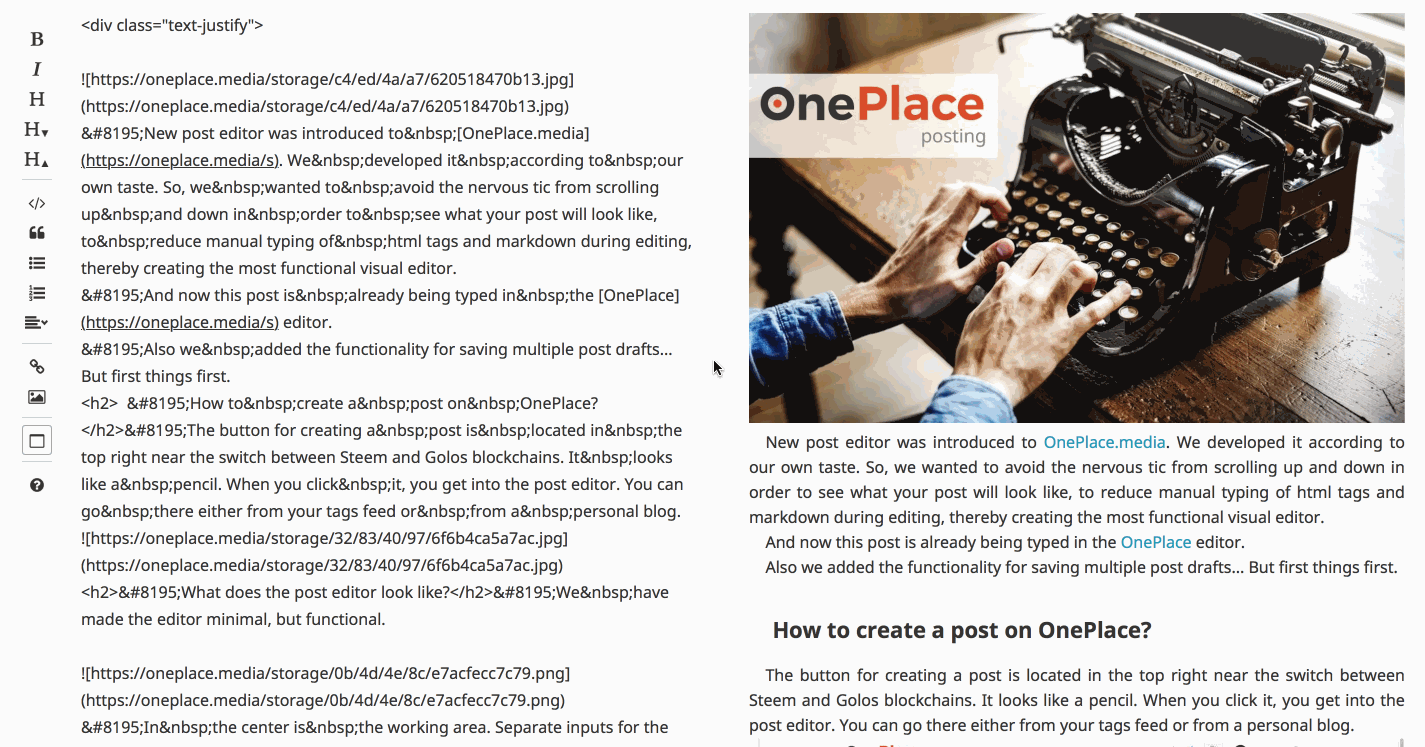
Tools for formatting posts
1. Bold and Italic.
In order to make text bold or italic, select the desired section of the text with the mouse and press B (for bold) and / or I (for italics).
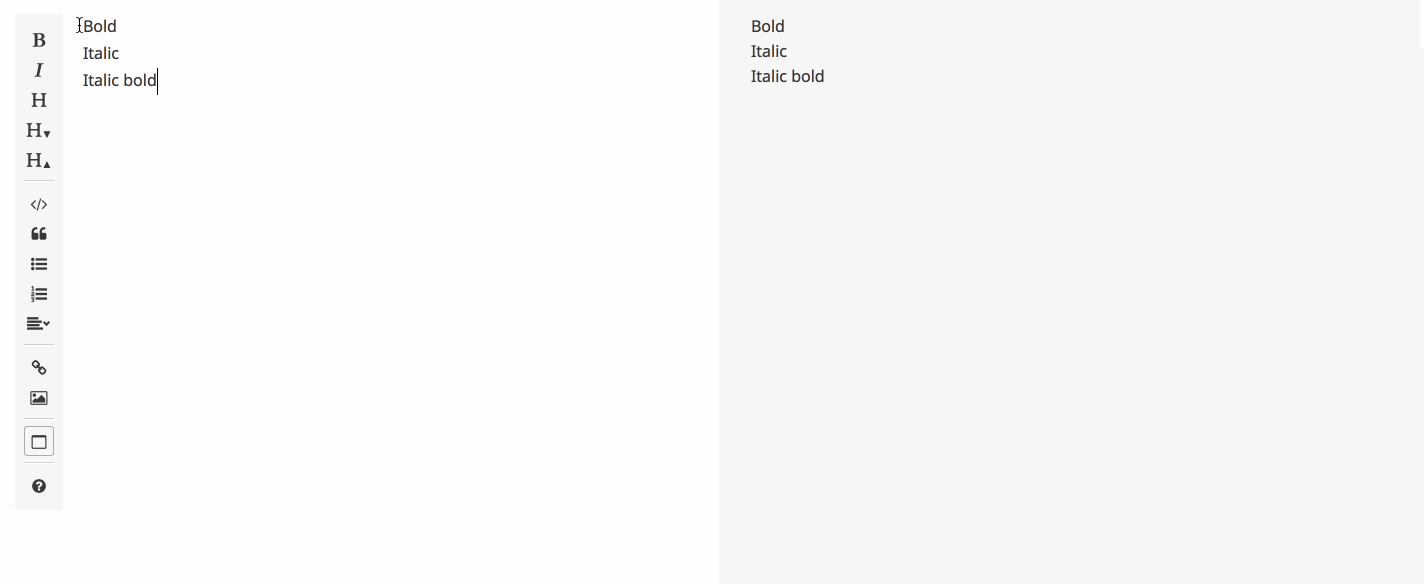
2. Headings.
Headings are created in a similar way when a section of text is highlighted and Heading (H) button is pressed. To decrease or increase the heading size, use the nearby H buttons with arrows.
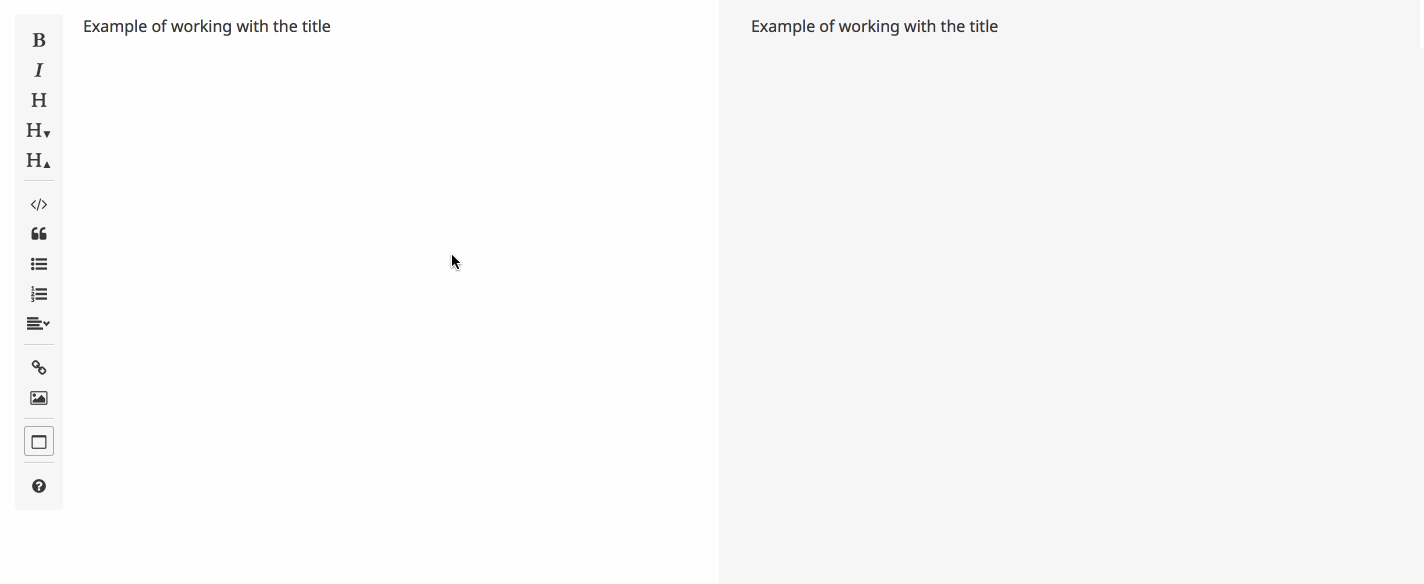
3. Code and quotes.
To visualize program code or a quote we also select the desired sections of the text and press Code or Quote buttons, respectively.
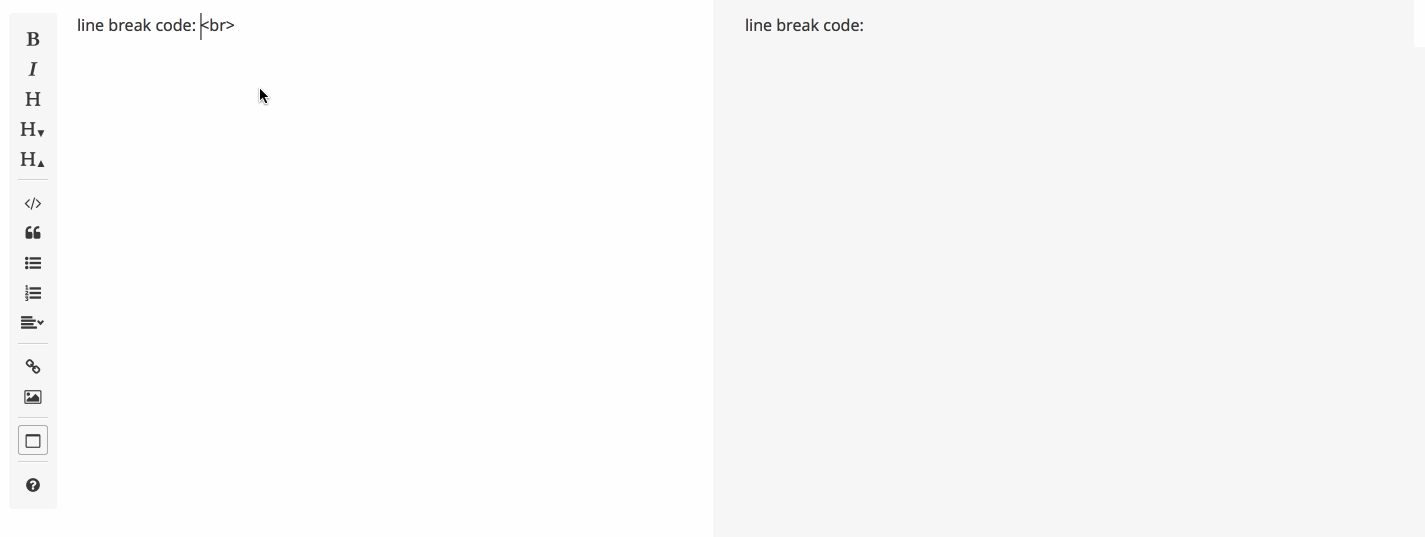
4. Lists.
To create first item of a bulleted or numbered list, click the corresponding buttons on the toolbar. To create next items, just press «enter» to insert a line break.

5. Align text. Wrap text around image.
After selecting desired section we can center text using Centered button in the Formatting dropdown or make it justified (Justified button). Also you can, for example, pull one of your post images to the left so that it takes up only half of the width and the text will wrap around it on the right. To do this, select the code responsible for the image and click Pull Left button. If you want the image to be on the right side instead and the overflowing text on the left, then click Pull Right.
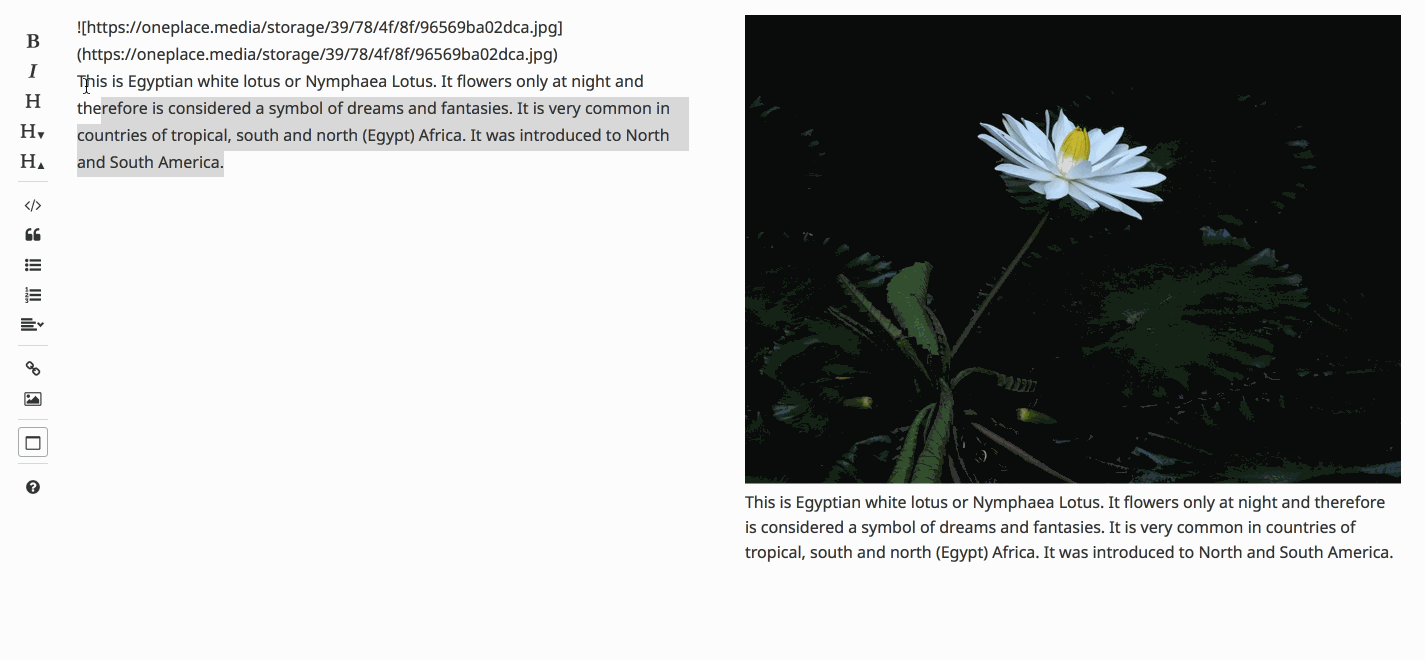
In the same dropdown menu there are also Indent Text and Insert Line buttons.
6. Links.
Website URLs can be entered directly without using the toolbar. However if you want the link to be «hidden», then select part of the text to which you want to add the link, click the Insert Link on the toolbar and paste the link URL in the modal window.
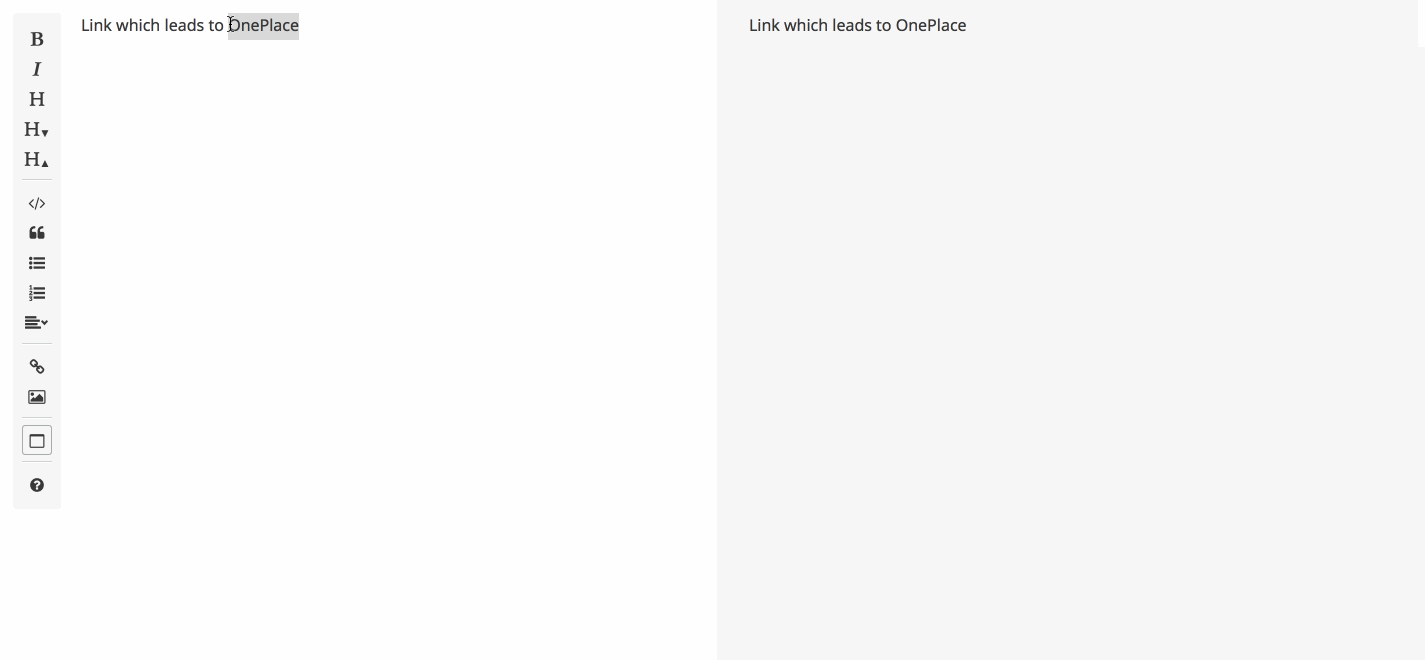
7. Images
OnePlace editor allows direct upload of images up to 2 Mb or gif-animations up to 20 Mb. You can simply drag the file into the editor or click the Insert Image button and upload it from your computer.
Also you can specify URL of an image hosted on another website. When using a link to a third-party resource, there are no restrictions on the file size.
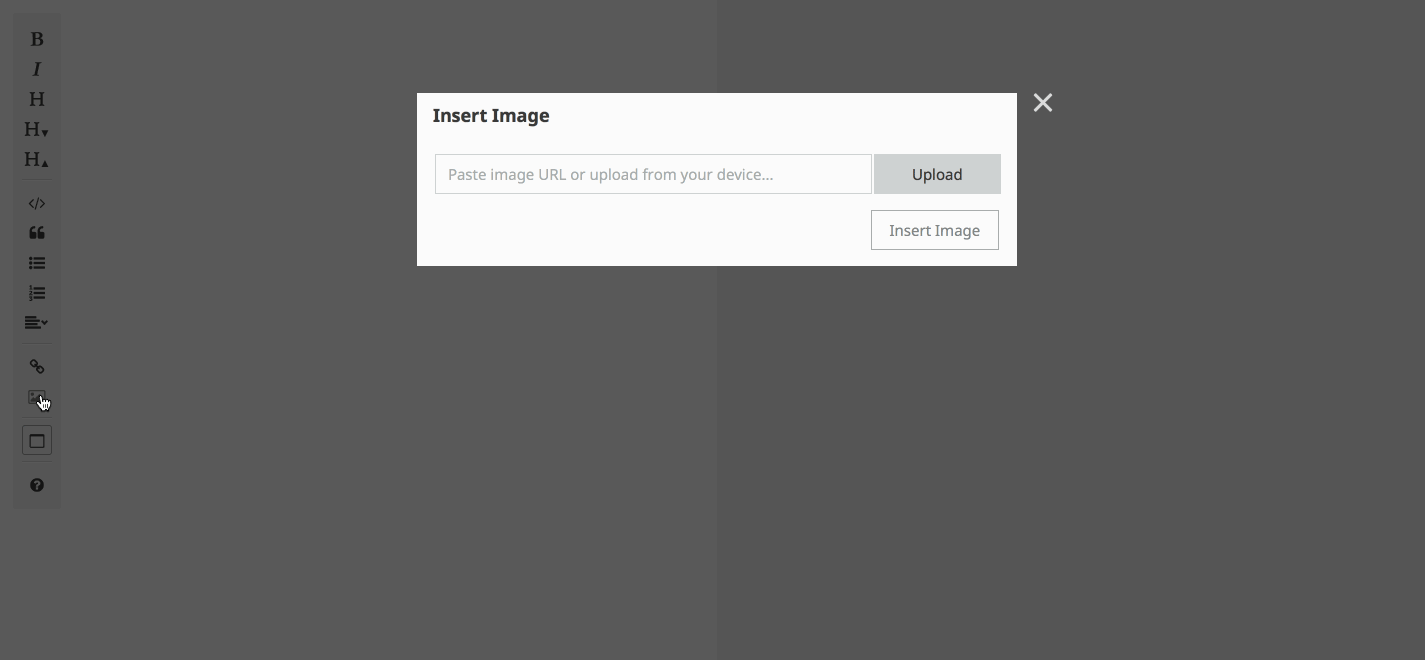
Drafts
Yes, we can store post drafts. All your drafts can be found in the menu with the same name. You can create new drafts there as well. So, if you are not ready to finish your post now, you can easily put it aside to complete later and move on to creating another one.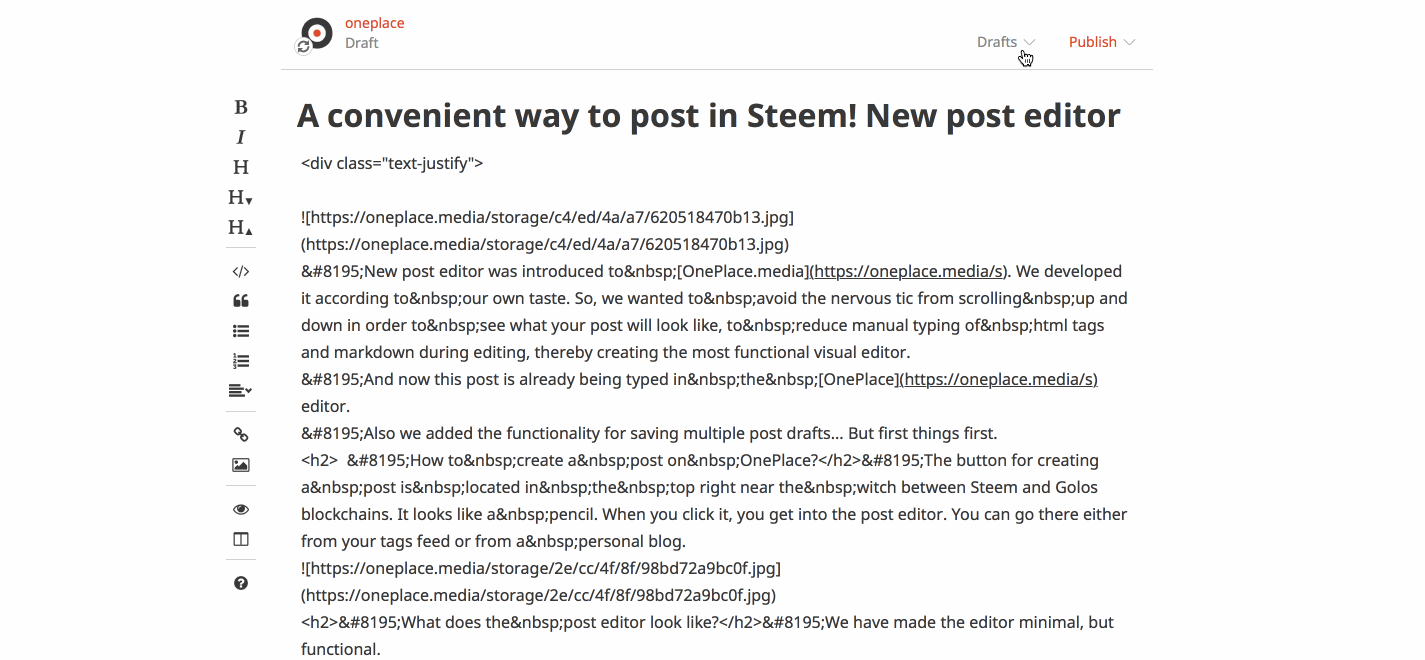
How to publish a post?
Once the post is finished, click on the Publish button in the top right. In the dropdown menu enter relevant tags (each tag is confirmed by hitting «enter»), setup payment settings etc. Just the usual things. When ready, confirm by clicking Publish.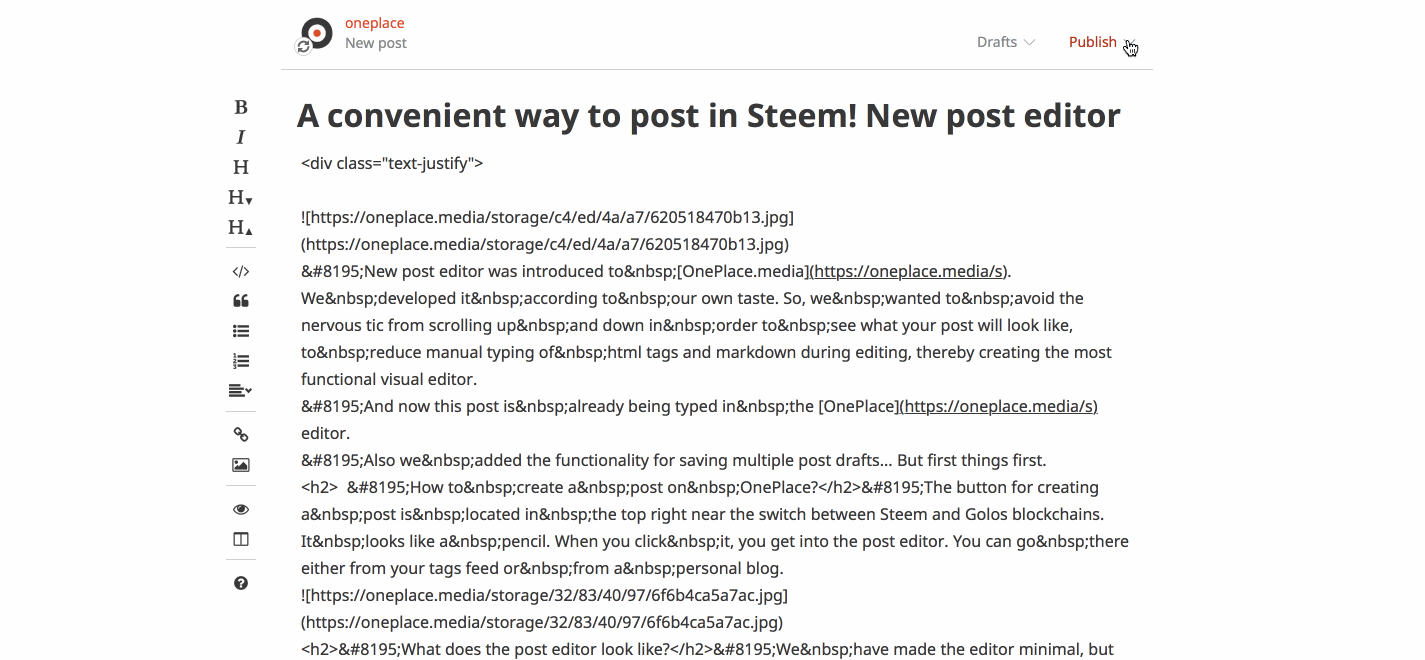
Later, probably, somewhere in the same menu we will add scheduled posts setup.
Our post editor is still in the testing phase. If you notice any problems, tell us about them in the telegram chat. The editor will be further upgraded and optimized later on.
If you are reading about OnePlace.media for the first time, then you can find more about our concept in the previous posts: 1, 2.