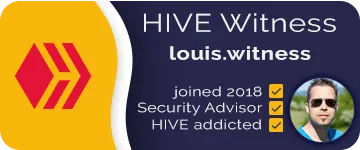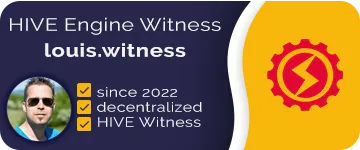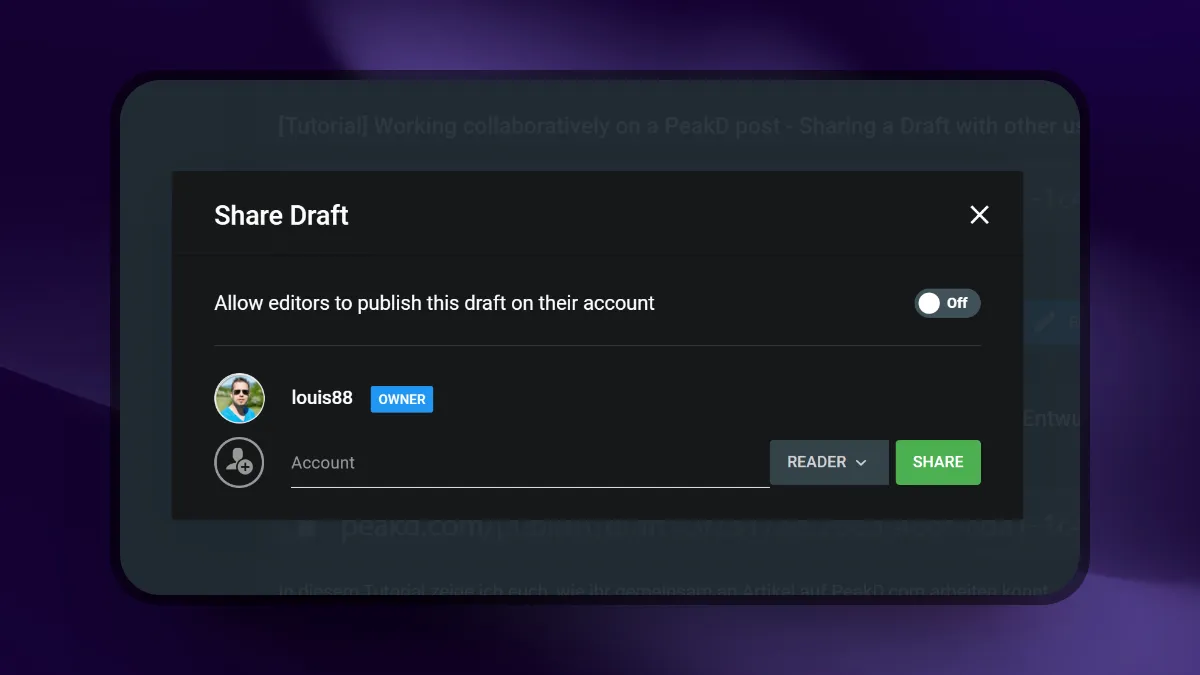
We all know it - Writing an article can take a long time and also be tedious. Now if you want to write an article together with someone from your team, friends or acquaintances, you would create a draft, for example, then send it with various applications such as Google Docs, text documents or the like. Tools like HackMD make working on an article together much easier and also allows you to work on documents together. In this article I would like to introduce you to the function for collaborative work on an article directly on PeakD.
A friend of mine actually asked me about such a feature a few days ago and unfortunately I couldn't give him an answer - until I discovered this feature on PeakD.com just now. We will now take a look at the procedure of shared drafts on PeakD.
1. Start with any article you like.
First, just start creating an article. You can do this e.g. on the top right of the pen. If you are then in the input mask where you create your article, you will notice after a short time that the address of your page has changed in the browser line. You will see something like https://peakd.com/publish?draft=3f7517ee-2885-486f-8da1-1c485121ca55 which tells us that the article you just started writing has been added directly to your PeakD account as a draft. Automatically.

2. The overview of your drafts
If we now leave the article area we will be asked if we want to save unsaved changes and leave the page. If that comes up, just click save. Next we switch to our drafts:
Method 1
- click on the pencil in the upper right corner and then click on "View Drafts".
Method 2
- Click on your username in the top right corner.
- Switch to the "Dashboard
- In the following overview, click on the Drafts in the middle or on the Drafts on the left menu.
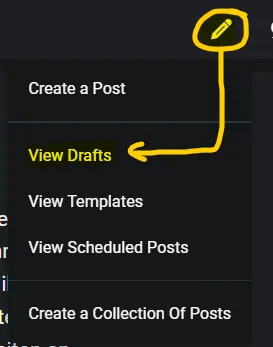
In the following you should see an overview of your previous drafts. It is quite possible that you will see many other drafts from the past that were created at some point. The newest drafts are always shown at the top. You should now see something similar to what you see here:
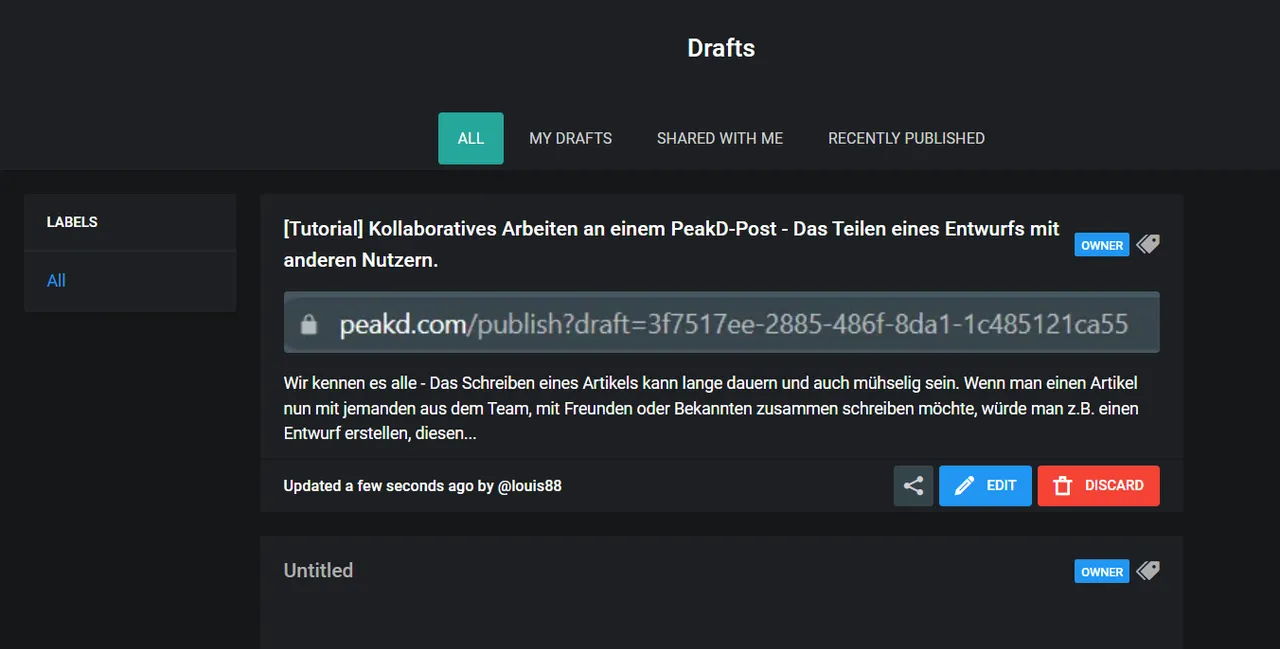
3. Share a Draft of an Article with Someone
If you want to share a draft with a colleague, friend or acquaintance on PeakD (Hive), simply click on the share icon for the draft article you want to share and fill in the information in the popup. Here you can also see the overview of who is involved in the article as a collaborator and therefore manage the permissions.
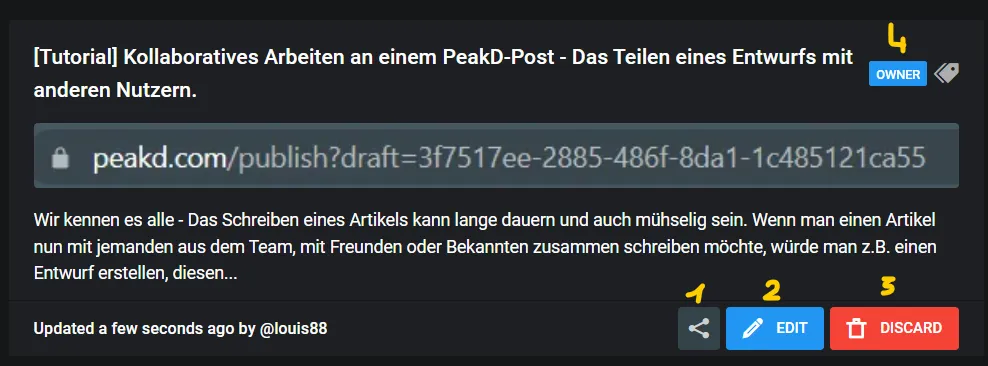
- the share icon to open the management of the collaborators on the draft article.
- here you can edit your own draft.
- Here you can delete your draft.
- indicates whether you are the owner or the editor of the draft article.
The Share-Icon
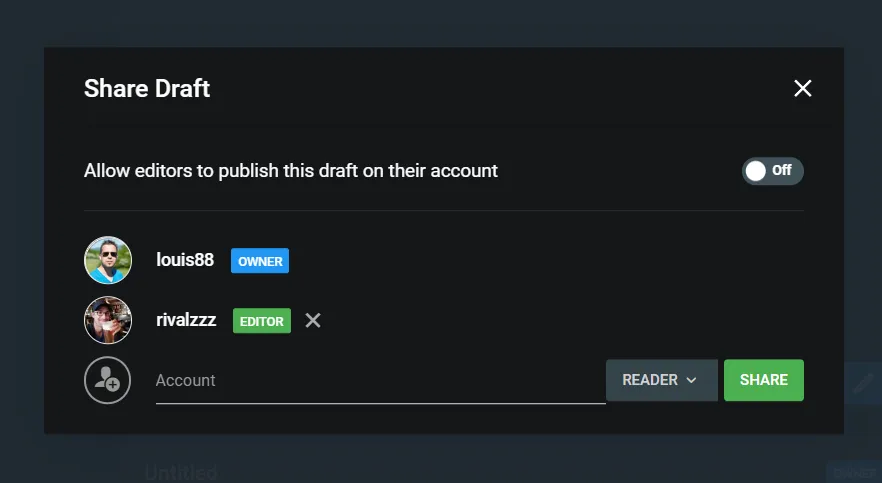
By clicking on the share icon, the management window comes up and we can add someone to edit the article. To do this, we simply enter the name of the Hive user who will be allowed to work on the draft and set the permission next to the name to either "EDITOR" or "READER". Once the settings are done and everything is correct, you may click the green "Share" button and your collaborator can start working on the article - Right on PeakD, where we generally write and publish our articles.
With the option above, we also have the ability to allow editors to publish the article. Otherwise, they can only add content, edit, etc.
4. Drafts shared with me
In the drafts section you have the possibility to switch between different views. For example, you can display only the drafts that have been shared with you. You can find all this in the upper part of the overview page:
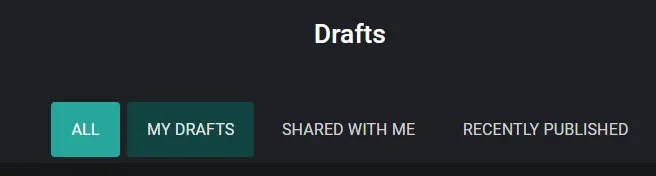
5. summary
This feature is very useful if you want to edit articles with several people from a community together to be more effective and if necessary also, for example, an SEO expert to look over the article. For long articles, tutorials, travel blogs, etc. it is always a good idea to write search engine optimized articles, so that good content will land in the search engines and therefore be clicked more often.
If you or your co-worker have just worked on the article, it will be locked for 5 minutes until no further actions have been performed. This is to prevent data loss. Ideally, you should coordinate with your team when to work on the article.
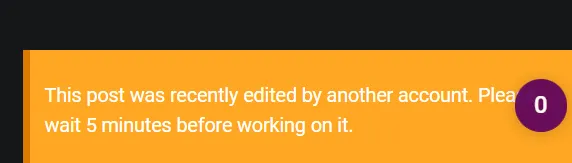
I hope you enjoyed this article and this tutorial and that it helped you. If you have any questions, feel free to leave a comment.
Vote for my Hive Witness
U can vote for my Witness using Hive Keychain here: https://vote.hive.uno/@louis.witness
Vote for my Hive Engine Witness
Vote for my Witness on Hive-Engine using Primersion Tool: https://primersion.com/he-witnesses Enter your Username and search for louis.witness