Easy Way To Edit Your Photo Like A Professional
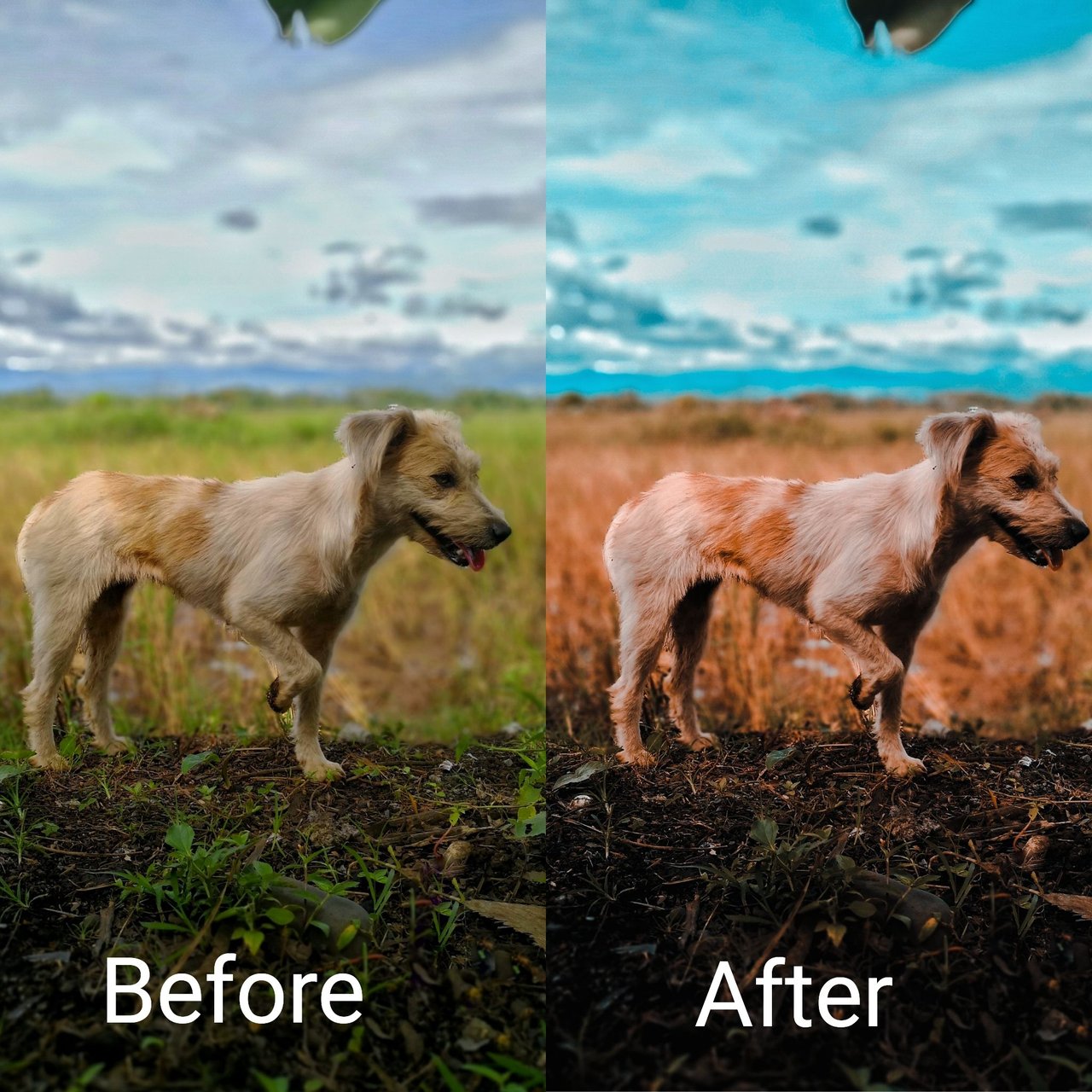
Have you ever wondered how to edit a picture looking like a professional edited it? Well, you came to the right place. Since not all of us have the time and skills to edit our pictures on the computer, I will show you how to edit your photos on your phone called "ADOBE PHOTOSHOP LIGHTROOM CC". It can be downloaded both in the Playstore for Android users and Appstore for iPhone users. You'll be shocked how easy to do it and will probably get addicted using it. For reference, I will be using my phone Huawei Mate 10 for the picture samples.
Step 1:
The first thing you need to do is to download the app. It is called "ADOBE PHOTOSHOP LIGHTROOM CC"

Step 2:
You need to take a picture of an object you want to edit or choose from your gallery. The results may also vary depending on the quality of your picture so be sure you have taken the perfect shot. So, I will show you an example taken by myself for the sake of reference.
These pictures are unedited and directly from my phone.



Step 3
You need to download the presets. So what are presets? Presets are the settings that have been already adjusted so you don't need to adjust your pictures manually. It is an important part of the step so you need to download the presets in order to achieve the effects you want to achieve.

Click the link for the presets:
Presets by Juan Paulo Villanueva
Presets by Klein Conejos aka NoobGFX
Step 4:
Go and open the app on your phone. Add the pictures you want to edit and dont forget to add also the presets you have downloaded.



Click the preset you want to use. For example, I pick the Gala preset.


Click the settings in the upper right corner

Click the Copy Settings

Uncheck the Crop in the settings and then click okay.

Then go to the picture you want to edit and then click the setting then click the "Paste Setting"

And poof! you're done. If you're not satisfied with the preset you have choosen, you can try the one you have downloaded to get the perfect effects you want to achieve


Here are the final results:



##
Credits to the respected creator of the presets.
I would like to thank "Lightroom Classroom Ph"
For more presets, please join their group in Facebook.
