
The new update from PeakD is awesome, I'm talking about the new text-to-speech feature. I tried it immediately once I saw the button. I was terrified. As if I ran into one of my uncles who tried to speak English for the very first time. The Text-to-Speech feature had a hard Dutch accent. This isn't a PeakD problem, this is a Windows OS "feature". Windows mistake of assuming people only browse and use their computer in their native language.
Anyway, I'll show you quickly how to change your narrator to an English-speaking one, so you can enjoy listening to all these Hive blogs with the narrator of your choosing! Of course, this depends on the language of the content that you digest on PeakD. With that logic, you can follow the same steps, only change the designated Region, and change English to the preferred language that you would use instead.
Set your narrator to English
If you're running a Windows OS 10, you can follow along as I do, but I'm assuming every OS has a language setting.
Open up the following: Settings --> Home --> Date & Time
On the left, you'll see a sidebar with a few options.Select and open the "Region" tab, and change from whatever to "United States"
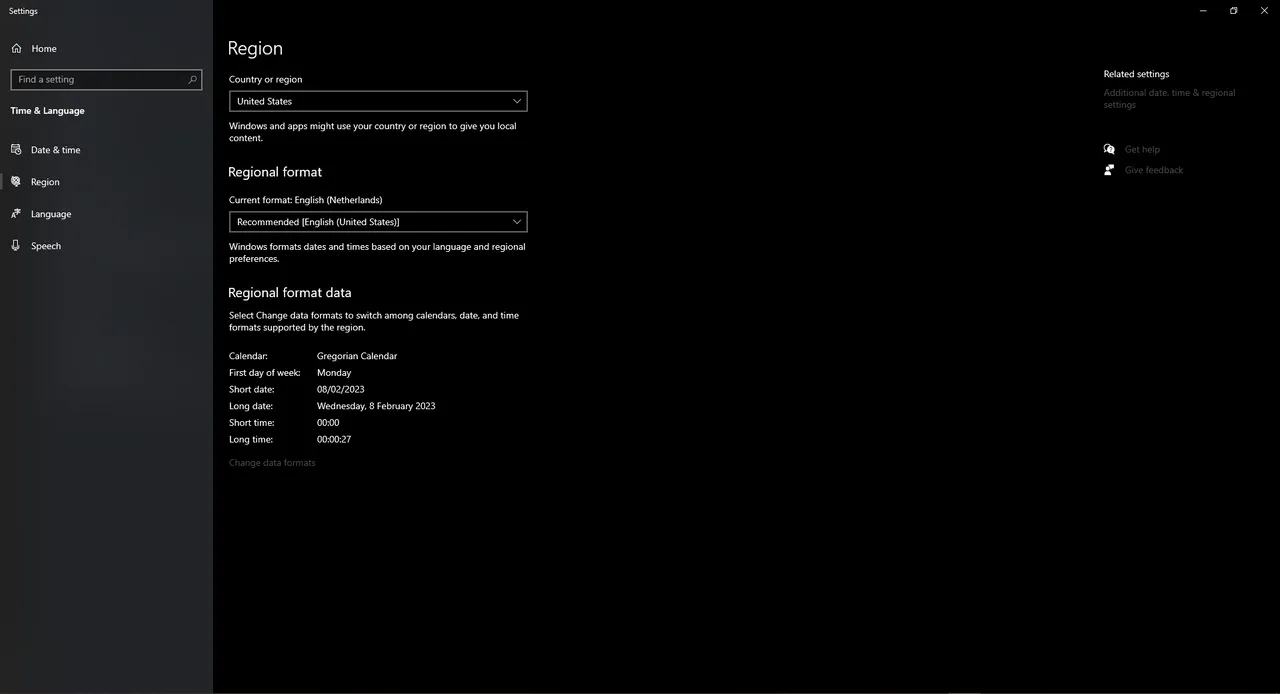
- (Optional) Select and open the "Language" tab, and add English as a language
- Select and open the "Speech" tab, and scroll to the bottom to install voice packages
Install the English voices, and restart your computer. After you have restarted your computer, you can select an English-speaking voice narrator, like Microsoft Mark.
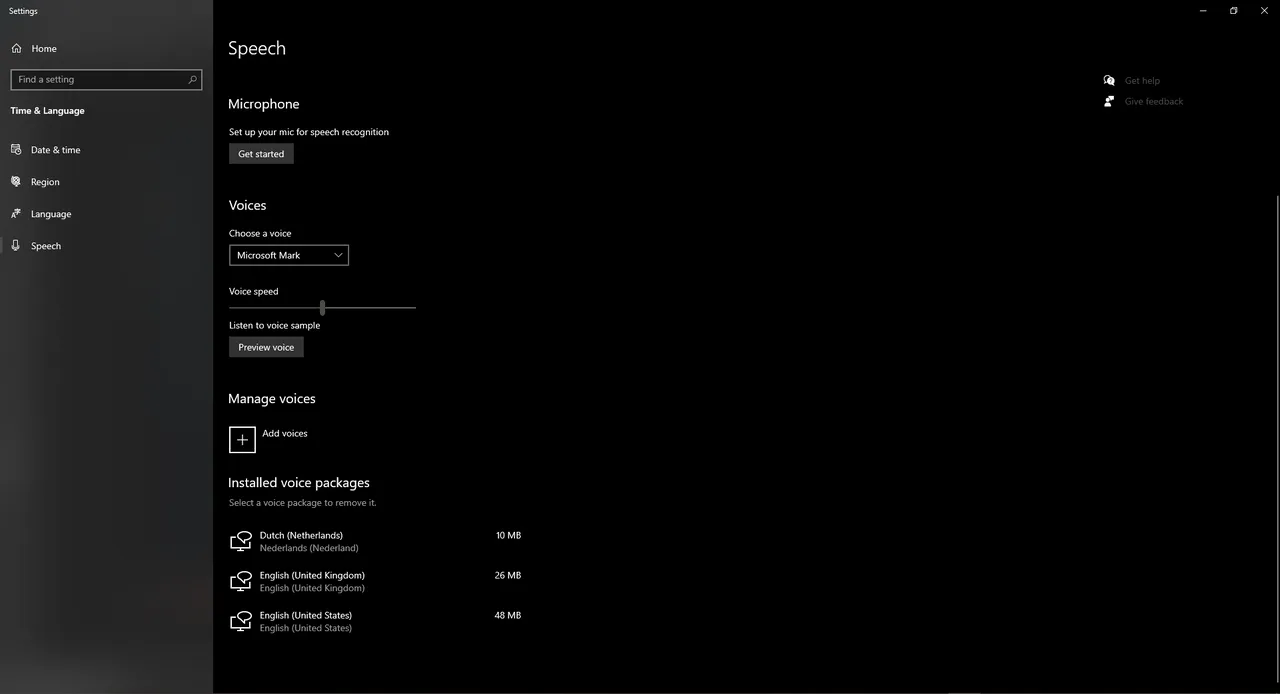
(Brave) Browsers
While the above should overrule the browser's language settings, it may not work for everyone. What you can do is double-check your browser's settings.
Go to: Settings --> Languages --> Add Language --> Set preferred language (English in this example)
What language do you prefer to read/listen to on Hive?
Quite curious though, since we have people from all over the world using and sharing content on Hive. This should also be working the other way around by the way. So there you go, it is just a few steps. If something doesn't work right away, do make sure to restart your device and browser when you make a change. Save your tabs though ;)
Cheers,
Ruben