Hi Everyone!
It's been a while. So many things happening at once. I hope everyone is doing fine.
For this post: I would like to post a guide about how to transfer cards in one go in #Splinterlands using #Peakmonsters.
Have you ever tried to transfer so many cards in Splinterlands?
Clicking one by one on each card. Waiting for the site to load for you to get onto the next card.
It's hard right?
So much time and effort needed in order to accomplish such task.
Guess what, there is a way to transfer all your cards in one go by using Peakmonsters.
I just learn this way recently as well.
But before that, what is Peakmonsters?? 🤔🤔🤔
✅ Buy and Sell your cards
✅ Rent cards for grinding just like in Splinterlands.
✅ See your market and rental history
✅ See your other transactions such us transfer of cards, opening of packs, reviewing what you get on your Daily Quest through the Explorer.
✅ ...and many more.

TᖇᗩᑎSᖴᙓᖇᖇIᑎᘜ ᙅᗩᖇᗪS Iᑎ Oᑎᙓ ᘜO
Now let us get into the main topic:
How to transfer cards in one go using Peakmonster?
1 ) Go to https://peakmonsters.com/

This is the homepage of https://peakmonsters.com/
2 ) Click on Log-in
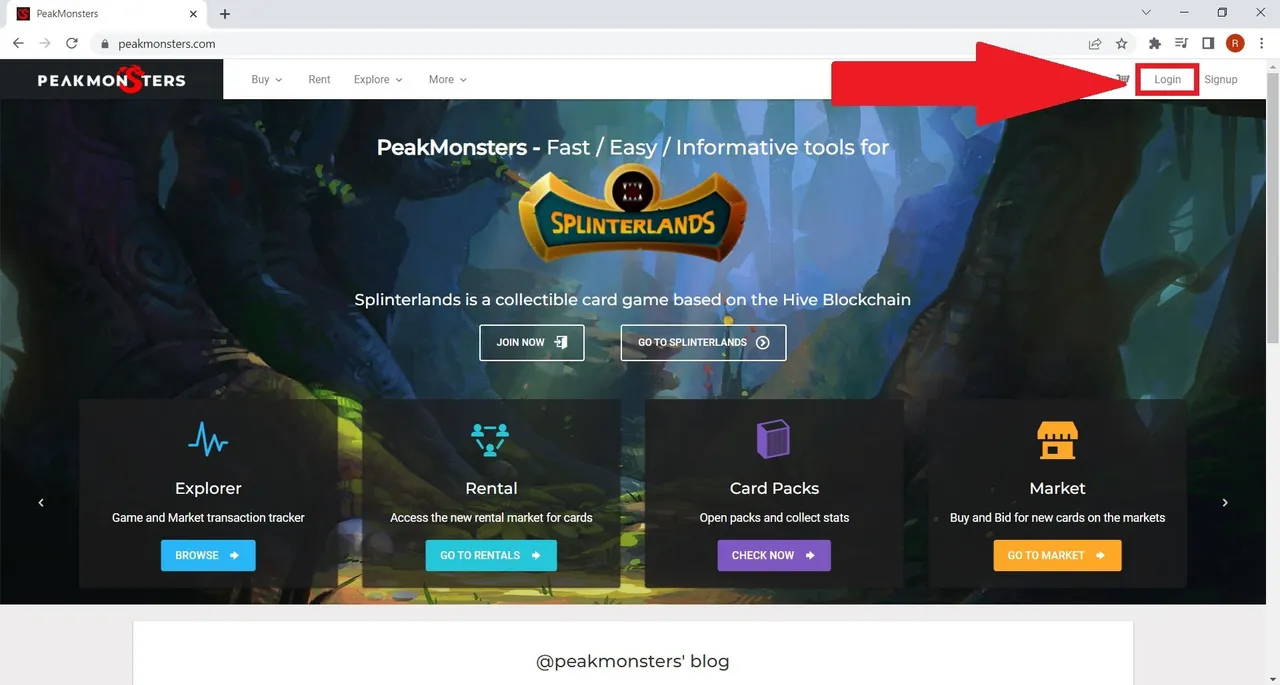
You can log-in using 3 ways.
a. Using Hive Keychain.
b. Using your Splinterlands Username and Password.
c. Using Hivesigner
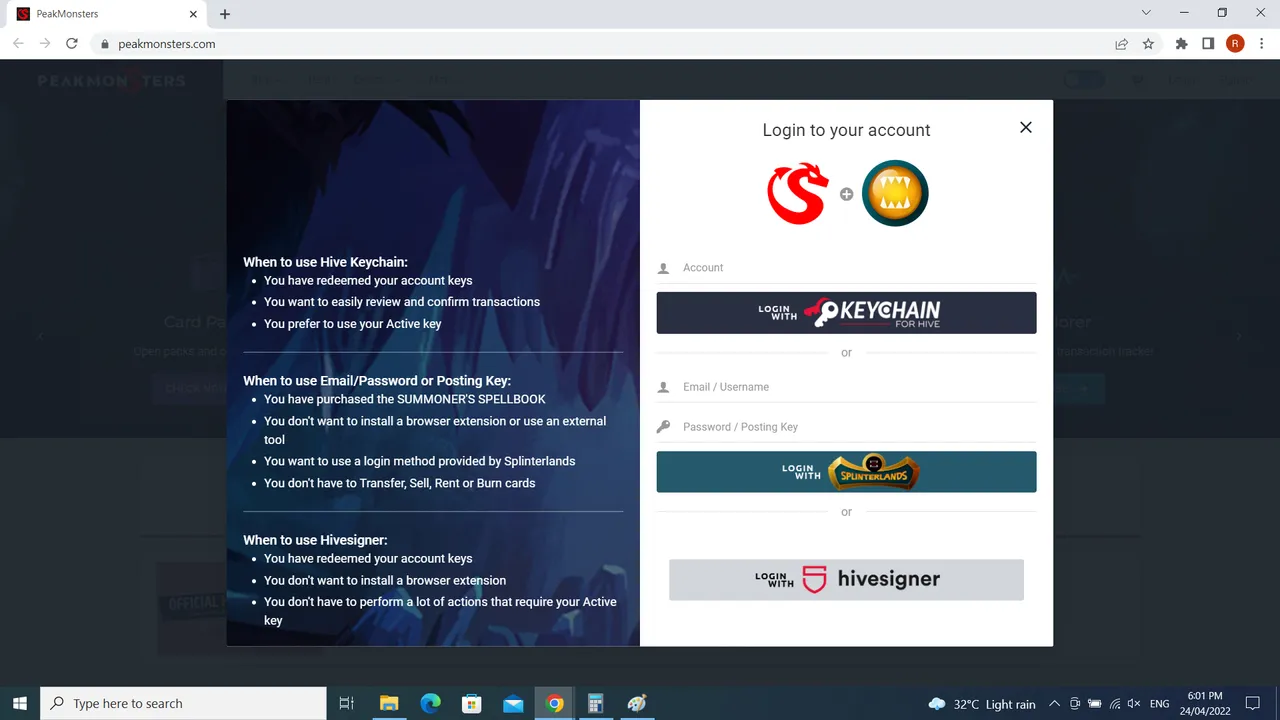
3 ) Click on My Cards
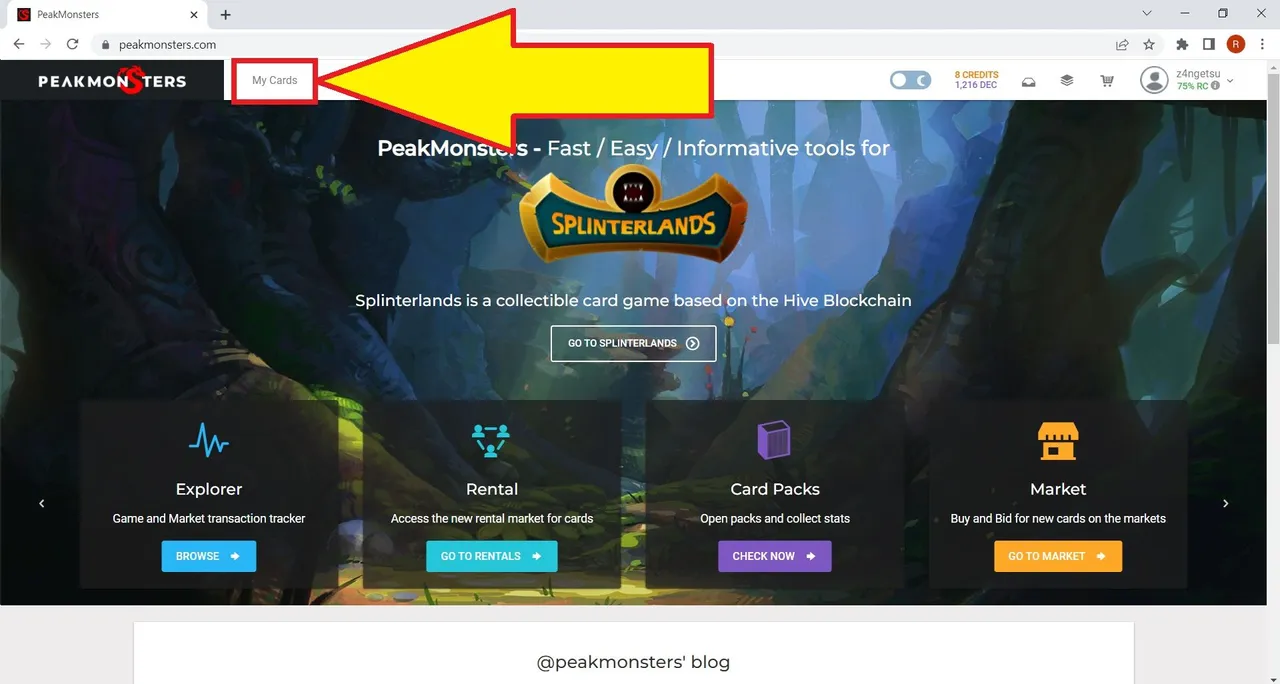
In "My Cards" Tab image below. You're going to see information about your owned Cards Collections and also your Rented Cards. If you have any at the time of your Log-in. Let us just brieftly go through on this "My Cards" Tab:
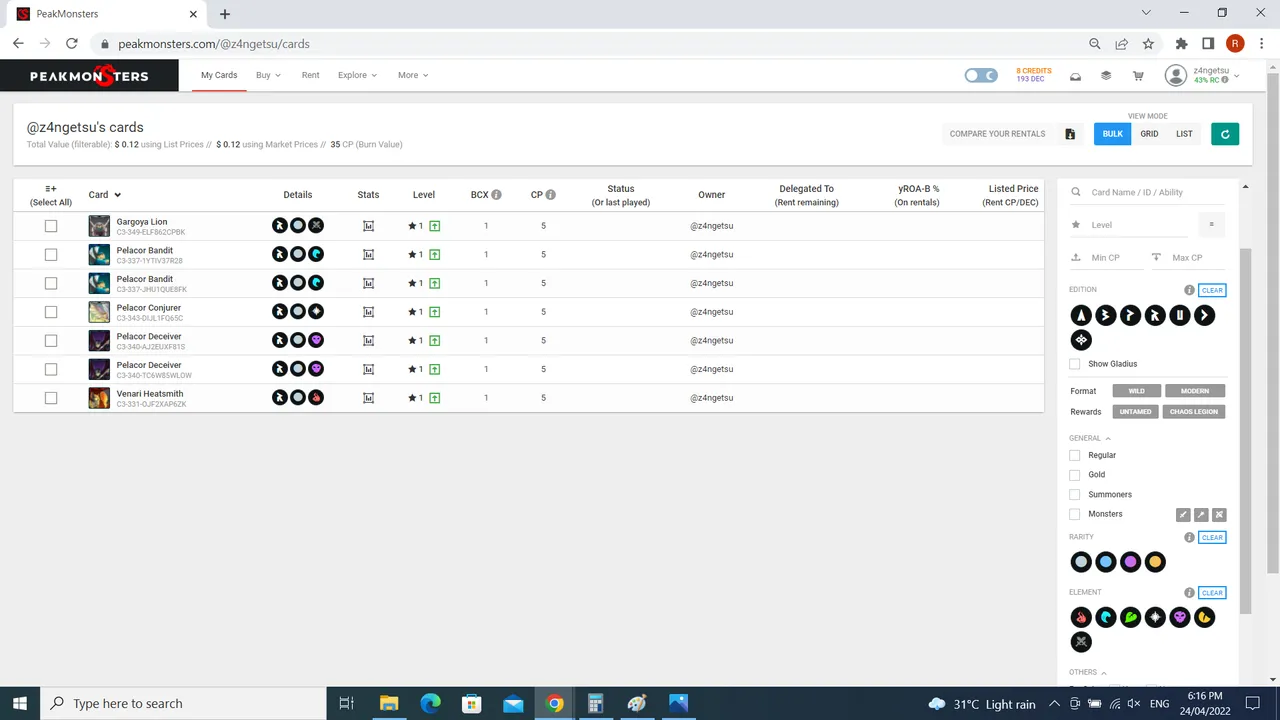
In the highlighted area in the image below:
You can see the Total Value of your Cards as well as its Total Collection Power (CP).
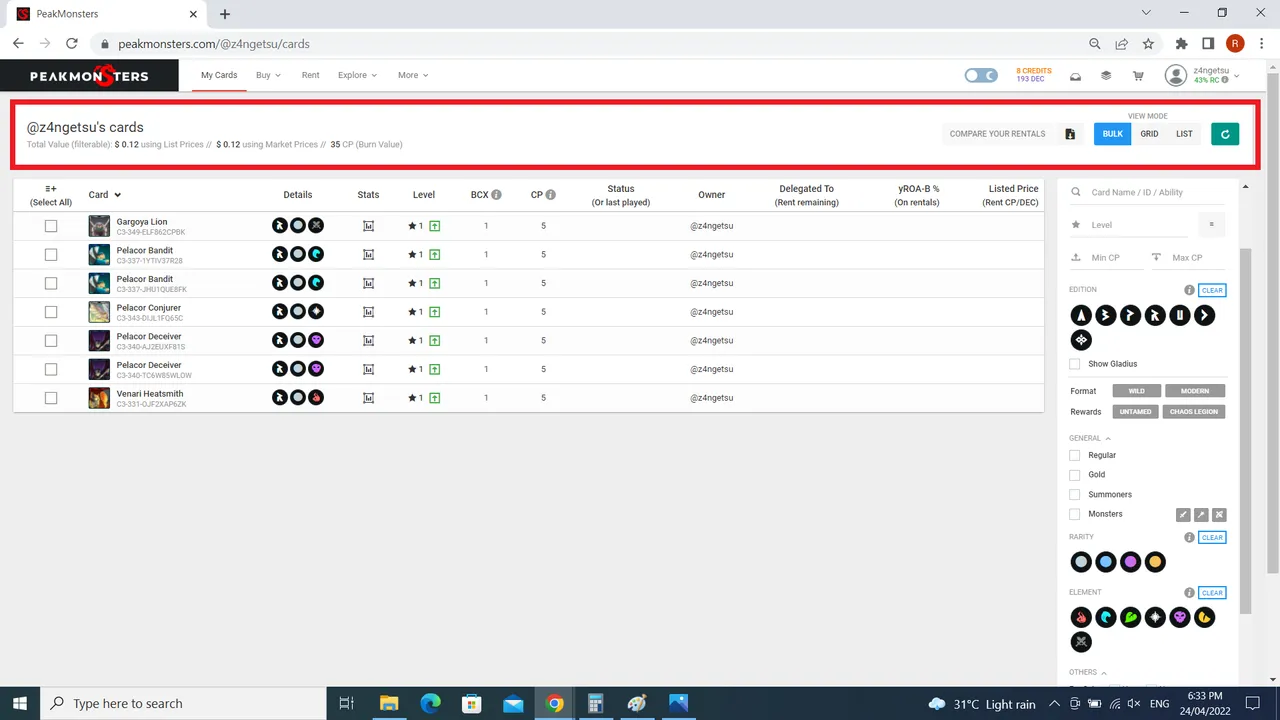
While in this Area:
You can see more details about your cards.
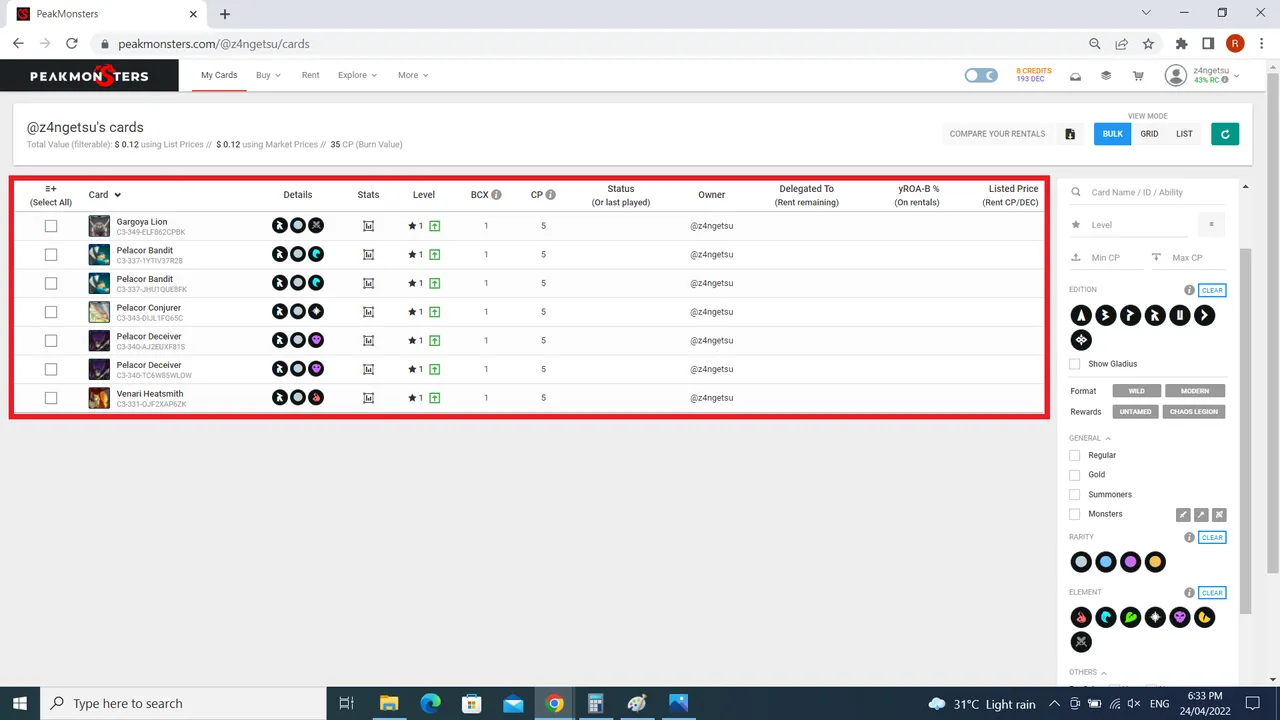
Lastly on this area:
Is the Filter Area. Where you can filter it the way you want it. You can still scroll it down for more Filters.
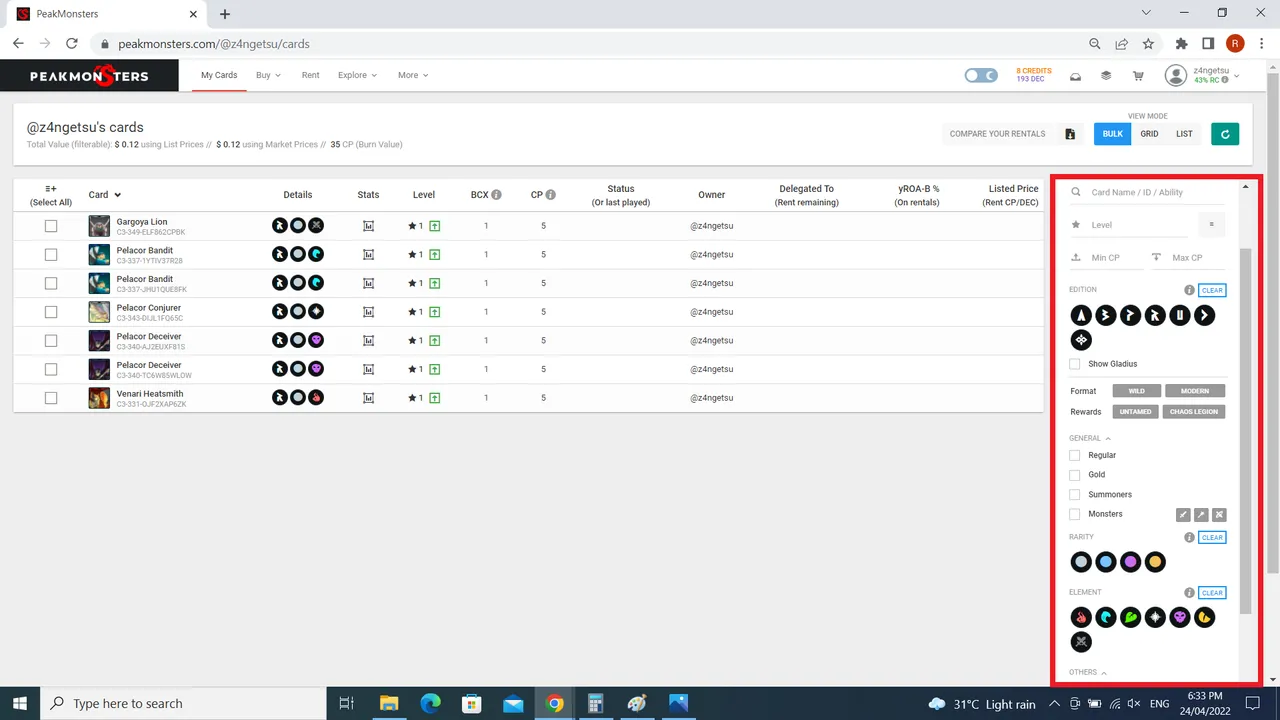
That's it for now for the "My Cards" Tab. Let's go back to our main guide.
4 ) Click "Select All"
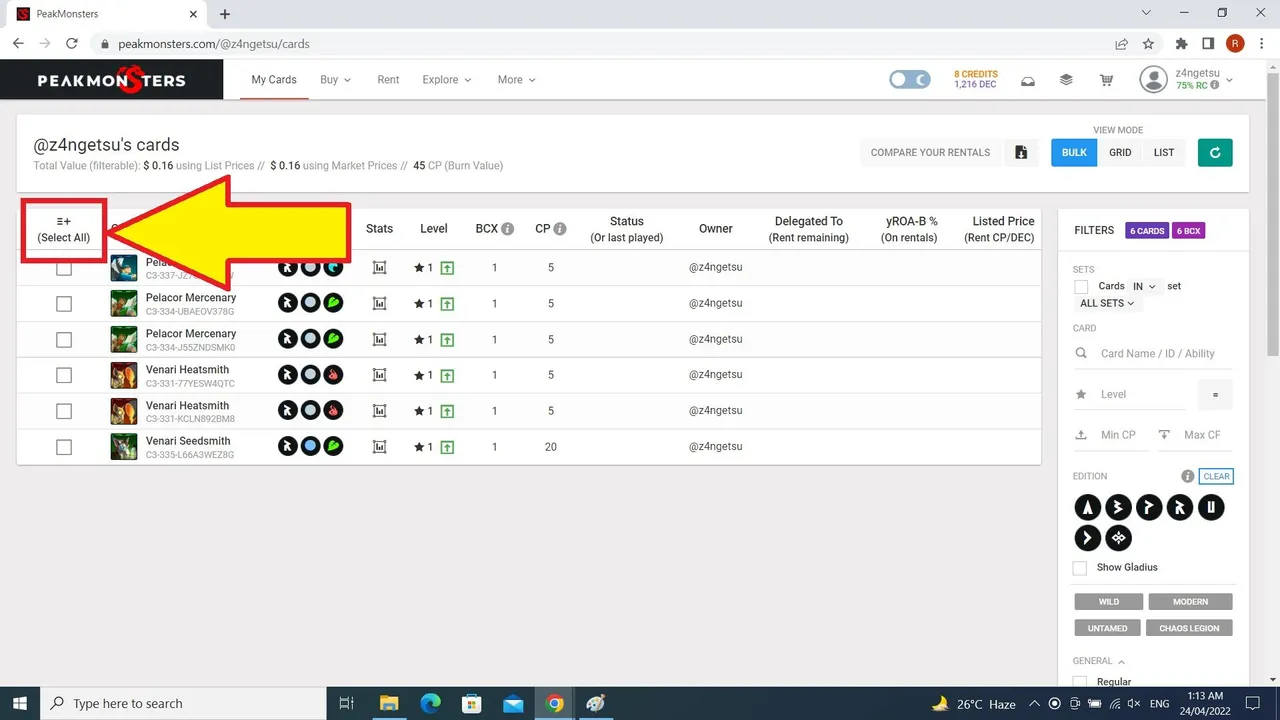
After Clicking "Select All". The boxes beside the Cards will light up Blue indicating that it has been selected. Then one of option on upper right part of the site will have number on it. That number means the number of cards that have been selected.
5 ) Click on that Icon.
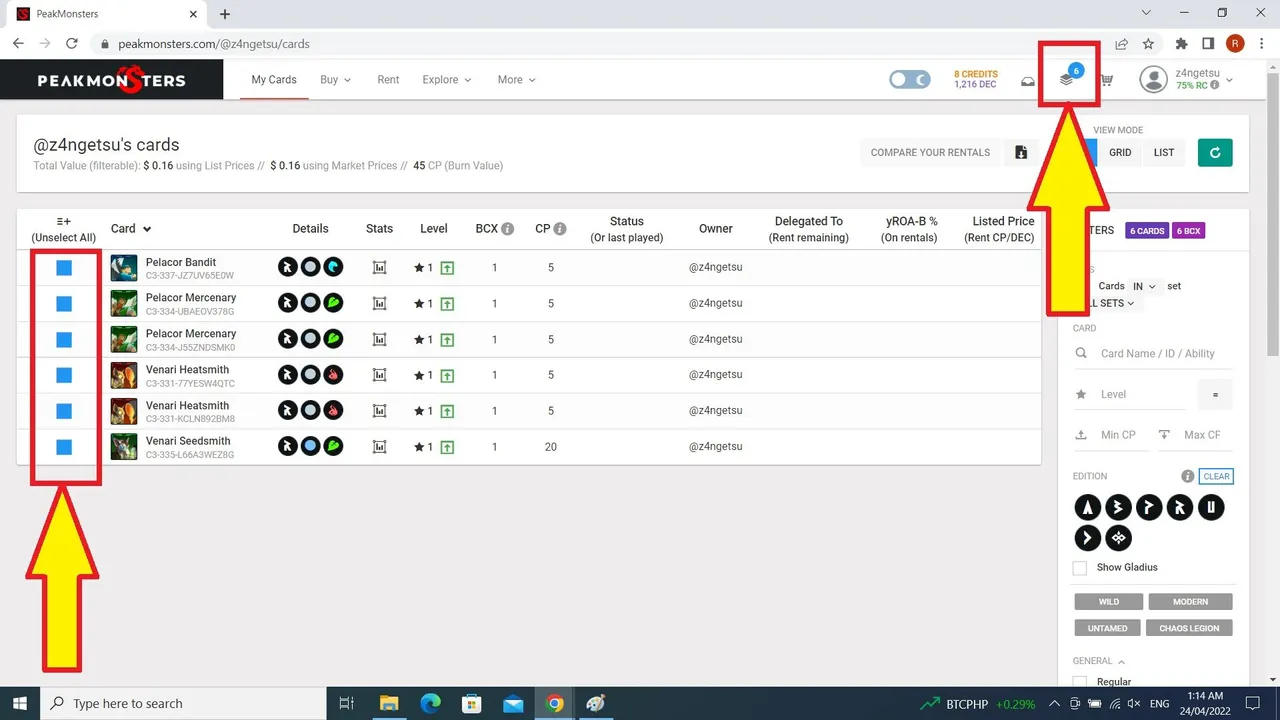
After Clicking that another Menu will show up:
In there you will see your Selected Cards and some Options(Sell, Rent, Transfer and Others) that you can do on that Selected Cards. For this guide we will use the "Transfer" Option.
5 ) Click on Transfer.
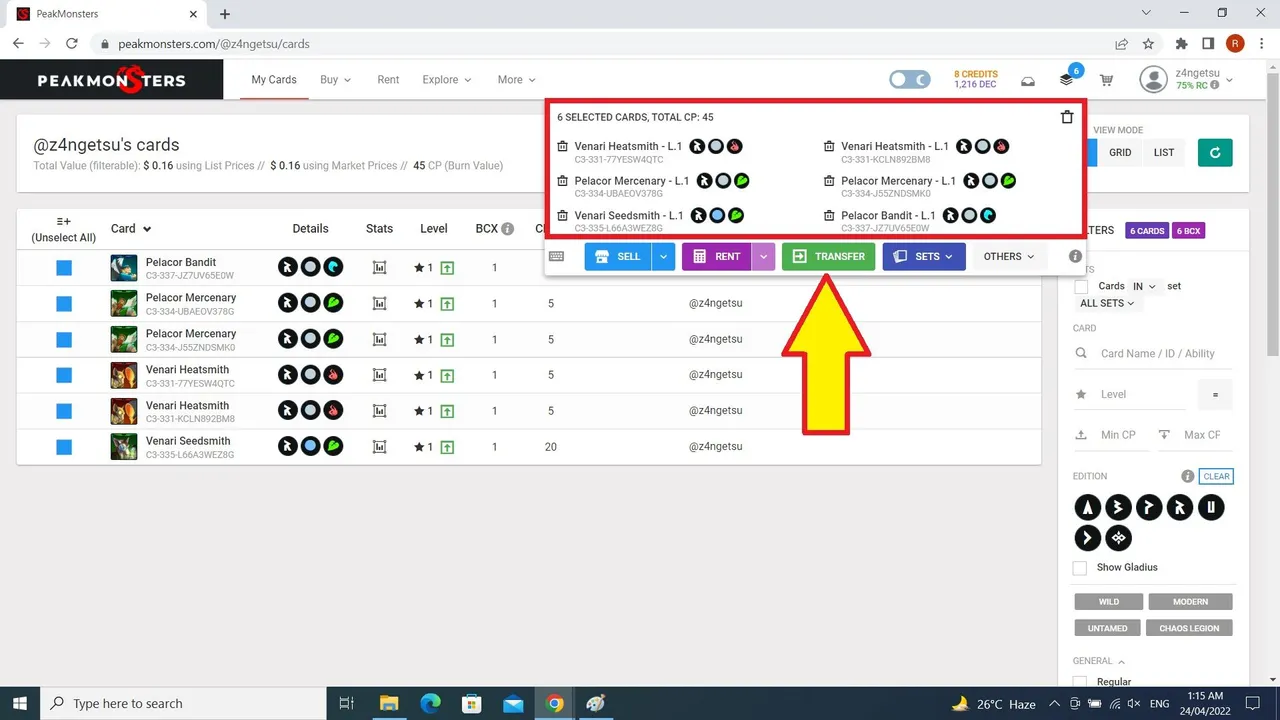
A "Confirm Cards Transfer" Menu will show:
In here, you will need to input the Account Name/Username to which you will Transfer the cards. Then Click on Confirm
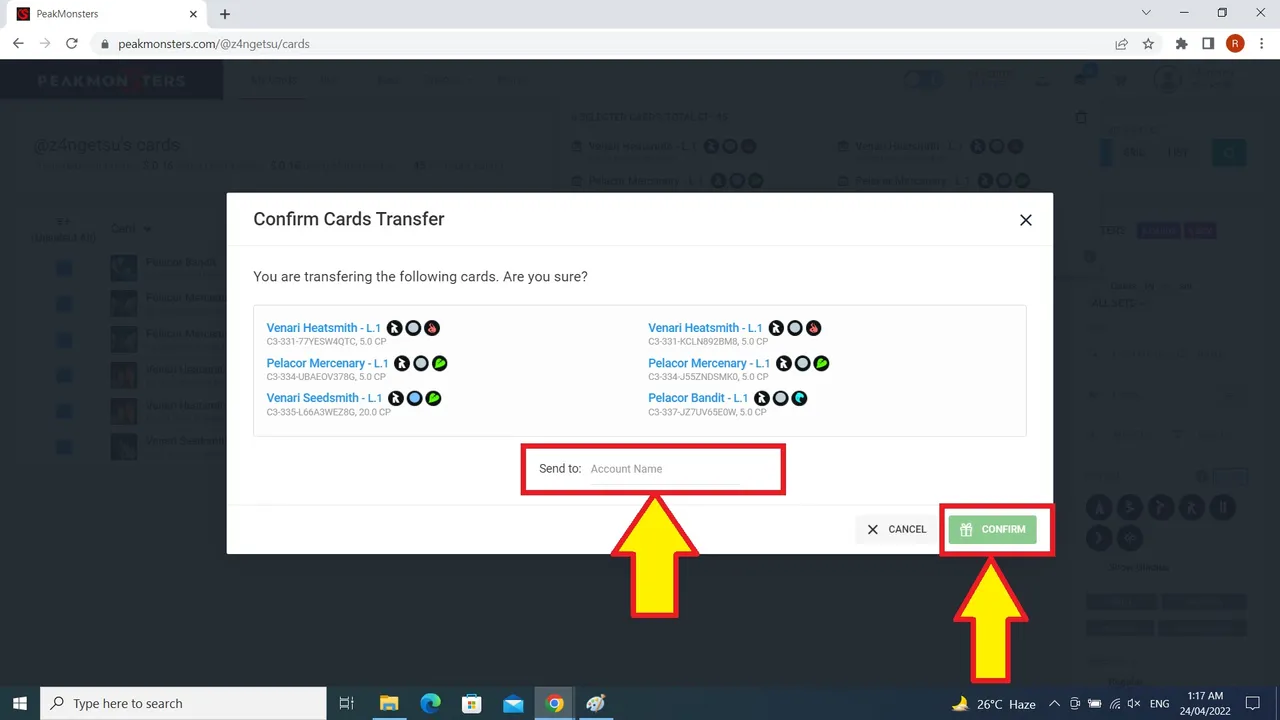

There you go.
You just Transferred all your Cards in one go to another account.
You can try or practice this using 1 or 2 cards from 1 of your account to another.

So this is it guys. We are done for this guide.
🆃🅷🅰🅽🅺 🆈🅾🆄! for reading and taking an interest up to this. I hope it helps you in some way.
If you like it please upvote this post. It will be appreciated very much! 😀
Also please follow me for more Splinterlands Stories, Guides and Strategies.😀