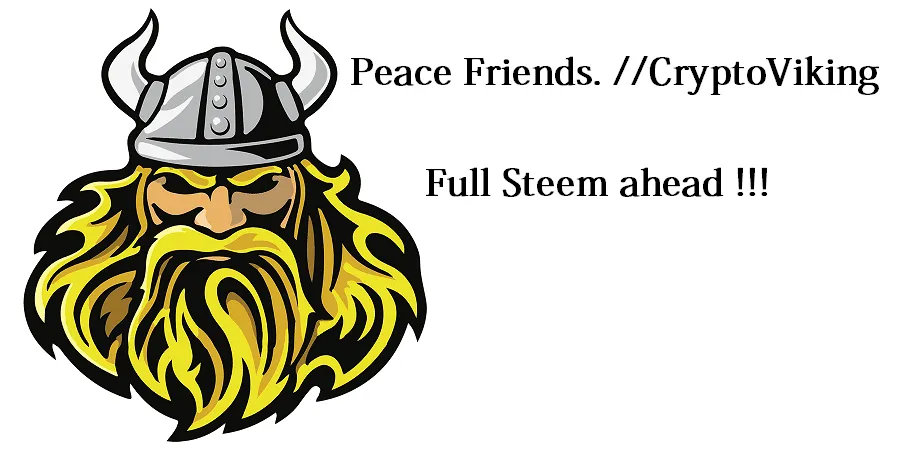What is encryption?
Encryption is the use of mathematical relations, ciphers and sometimes riddles to obscure, more often then not, messages. If you encrypt something, you want it to be hidden from others, but retrievable for yourself. The most secure way to do this when wanting to protect digital assets (pictures, files etc) is to encrypt the files, making them often look like random numbers and characters.
So when something is encrypted it is obscured. Say i write "Hello CryptoViking" in a notepad message to then encrypt it. That message may then read "195fsdfk50001nlgnwenu77714bn" when looked upon by outside people. To be able to retrieve what you have encrypted you need to decrypt it, often with a password or a private key which will then unlock the message showing its original form.
Encrypting is the process off obscuring information with a seemingly randomness characteristic, irretrievable without the correct key.
Decrypting is the process off illuminating the obscured information, re-animating it to its original form.
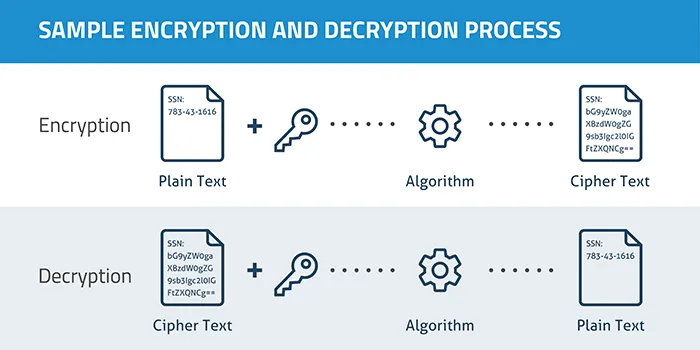
Let's encrypt files in Windows
Navigate to Control Panel > BitLocker Drive Encryption
After locating the hard-drive you want to encrypt, click “Turn on BitLocker” .
Choose a strong, random and secure password for your encryption. Remember, the encryption is only as strong as your password (make a backup of the recovery key/password).
Choose the option to encrypt used disk space only, as this is faster and you don't need to protect files that are non existent. You may now start the encryption process.
To decrypt your files all you have to do is use the recovery key/passphrase you choose in step 3.
Let's encrypt files in Android devices
Before you do any of this, make sure you have atleast a password on your lock screen.
Next navigate to Settings > Security
Select the option “Encrypt phone”
Read the notice message that pops up & select “Encrypt phone”. The encryption process will now begin.
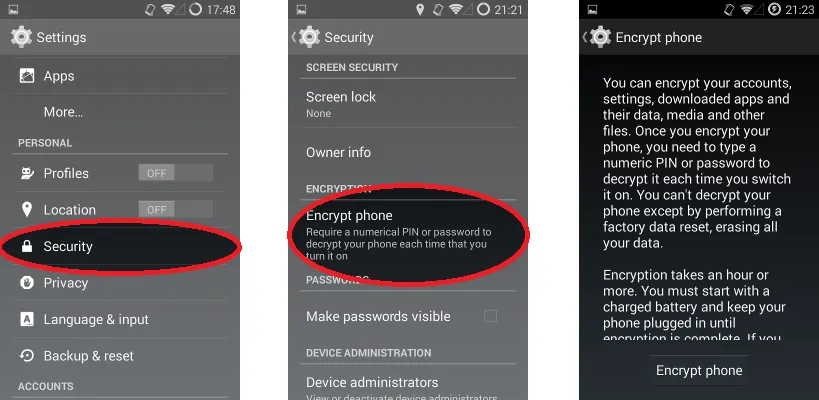
Let's encrypt files in Iphone devices
First navigate to Settings > Touch ID & Passcode
Second, choose the option to “Turn Passcode On” if it is not already activated.
Choose the option “Passcode options” to then be able to choose a custom passcode (this is recommended).
Let's make sure your device is encrypted. To confirm this, navigate to the bottom of the Settings > Touch ID & Passcode screen. If everything went right you should be able to see a “Data protection is enabled” notice.
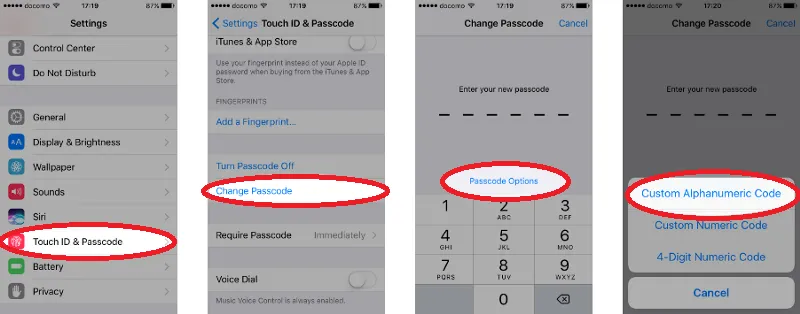
Concluding
In this times of hacking and cyber-criminals, digital security is of utmost importance. This is a simple guide as it only shows how to activate encryption with already installed software from the OS, there are of course more advanced options. If you have a downloaded, not genuine Windows version, you may not be able to encrypt.
I hope you found this guide of some value. Please show it with a upvote in that case, peace friends!