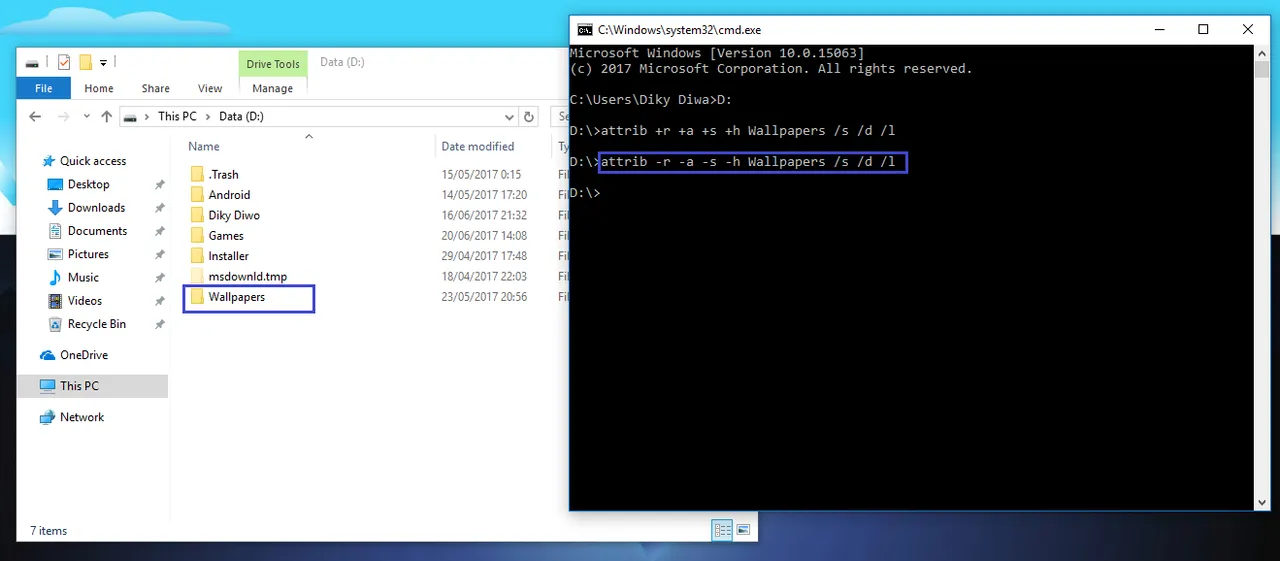Most people may already know how to hide folders in Windows by right clicking on the folder then selecting properties and then enabled the hidden option. But you know that the way it's unsafe and very easy to know by others because most people already know this trick, simply just enabled "Show hidden files, folders, and drives" option in the Folder Options in the Control Panel then all the files you hide will appear entirely.
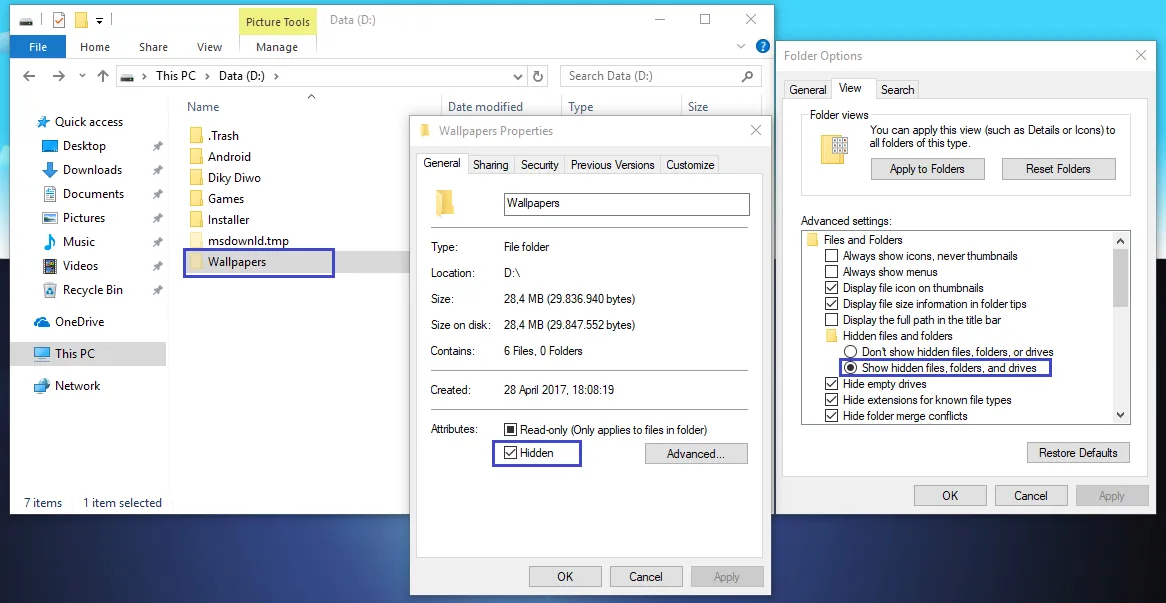
Here's the simply trick to hide your folder without getting appear when user enabled the "Show hidden files, folders, and drives" in the Folder Option.
First step you need to do is open the Command Prompt by pressing WinKey + R button on your keyboard then type CMD and press click OK.
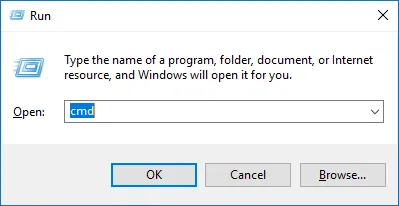
After that, the Command Prompt window will appear. Now type your hard drive partition in place of the folder you want to hide.

Then, type attrib +r +a +s +h YourFolderName /s /d /l to hide your folder. Remember to change YourFolderName to Your folder name.
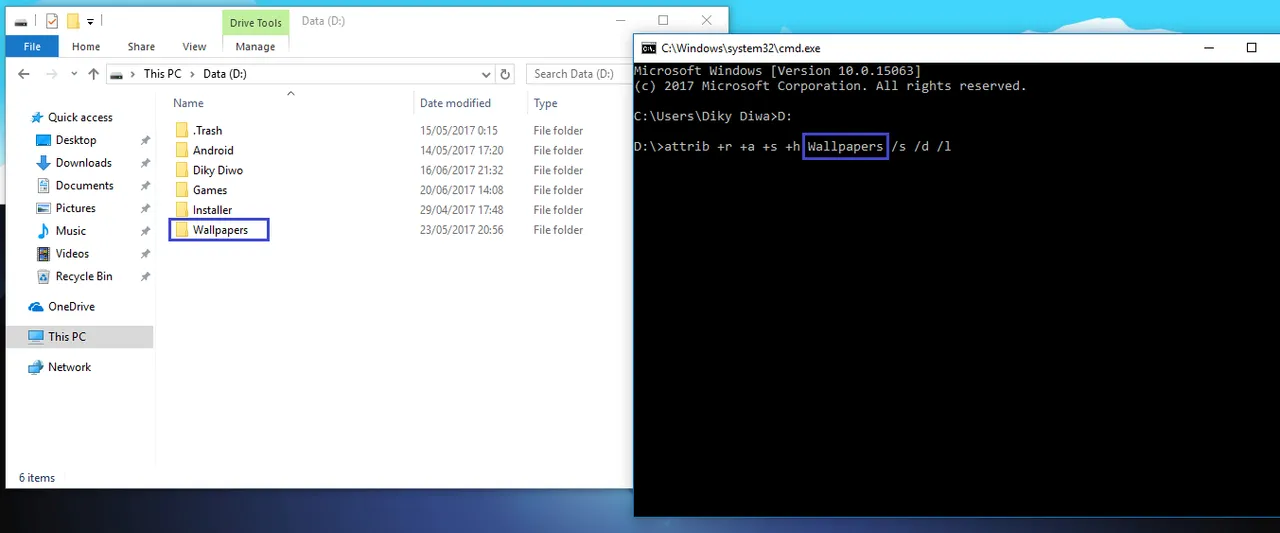
Now press ENTER, and your folder will be hidden.
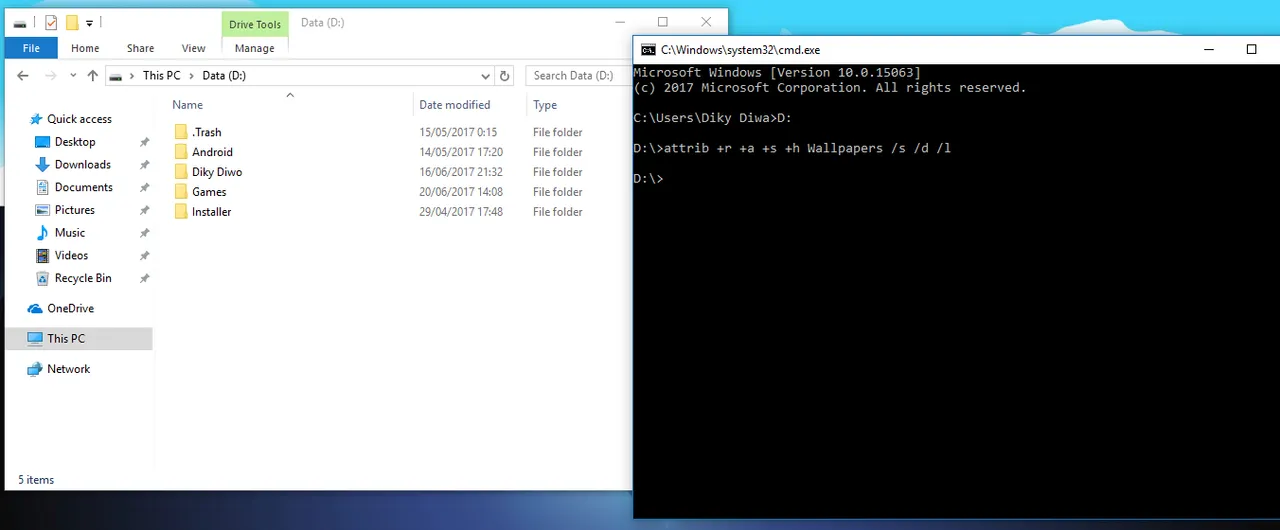
And when you enabled "Show hidden files, folders, and drives" option and search your hidden folder from the search menu, the folder will not appear. It's really safe than just by right clicking the folder and enabled the hidden option.
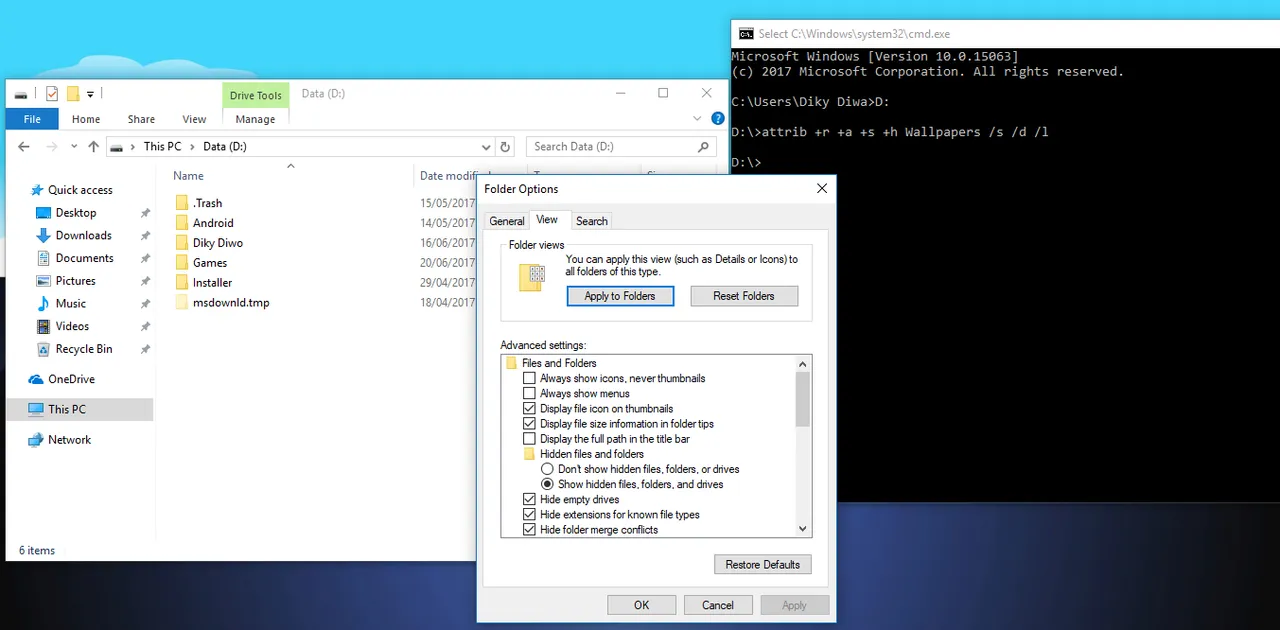
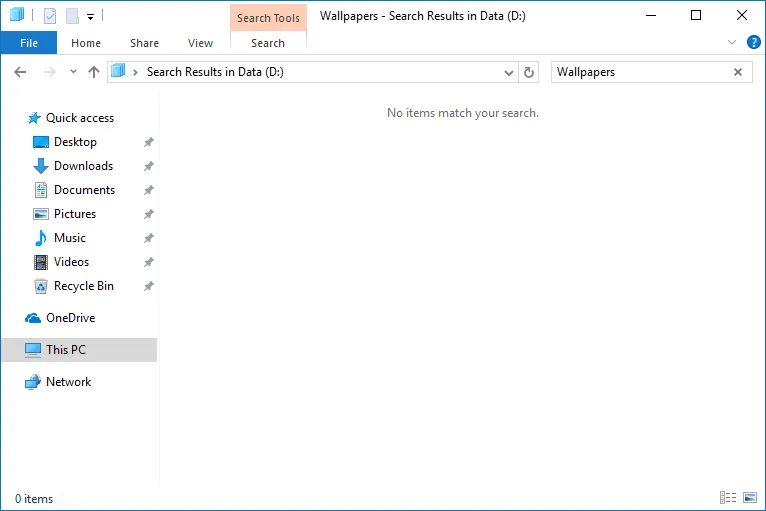
To bring your folder back, just change:
attrib +r +a +s +h YourFolderName /s /d /l
to
attrib -r -a -s -h YourFolderName /s /d /l