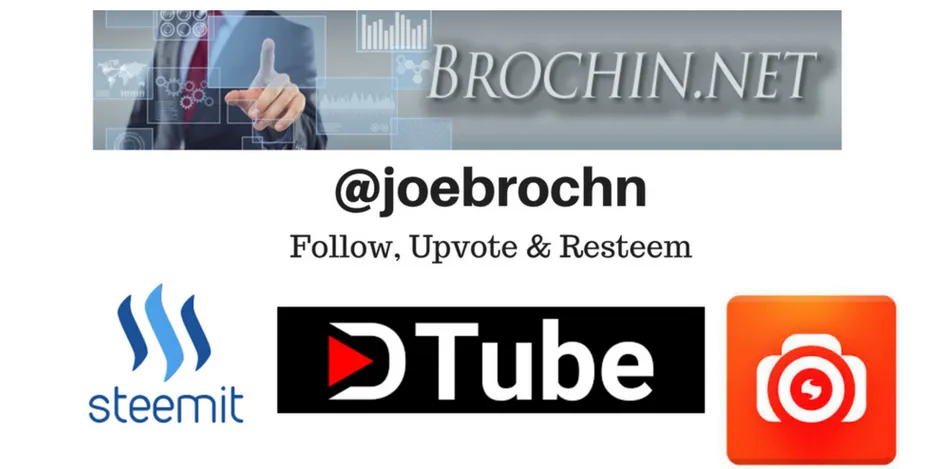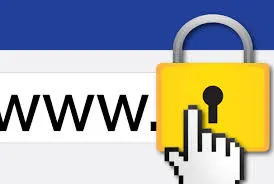
Clicking an unsafe link can create several headaches, even the best security software can’t protect when you click on an unsafe link.
Unsafe links can appear to be shortcuts to “Like” buttons, awesome deals, shocking news stories, or funny videos, but are really designed to take over your computer or steal your personal information.
Your friends and family can, unknowingly, pass on unsafe links in Facebook posts, instant messages, and emails.
You can also sometimes find unsafe links in search results and website ads. You can use our link-scanning tips to check suspicious links.
All of these solutions are free, fast, and don’t require you to download anything.
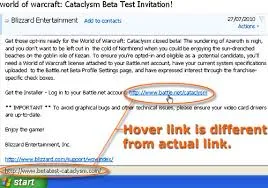
Hover Over the Link
Sometimes a link will mask the website it links to.
When you hover your mouse pointer over the link, WITHOUT clicking it, you will notice the full URL of the link’s real location it will take you too in the left lower corner of your browser window.
As an example, both links listed below will take you to Brochin.net’s home page, however you would not know it without hovering over them as described previously:
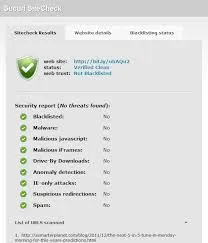
Use a Link Scanner
To check a URL of a suspicious link for safety, enter the URL into a link scanner to check it.
Many free and reliable link scanners exist.
I personally suggest URL VOID.
URL VOID will scan the link using multiple security databases and services and will report the results very quickly.
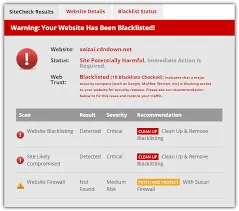
Check Out Shortened Links
The down fall of URL VOID is that it cannot handle shortened URLs such as those from bitly and TinyURL that you find on sites like Twitter or Facebook.
To check these shortened link, I personally use SUCURI.
SUCURI will automatically expand the shortened link and uses some services to find out if the real link is safe.
It will also scan regular non-shortened links, but URL VOID will check using more resources.
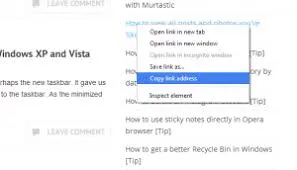
Copy a Link--Safely
This is all fine and good, but services like URLVoid and Sucuri require you to type in or paste a suspicious link—but how do you quickly and safely grab the URL without opening anything?
Easy. Just right-click the link to bring up a context menu, then click:
*Copy shortcut (in Internet Explorer)
*Copy Link Location (in Firefox)
*Copy Link Address (in Chrome)
The URL is now copied to your clipboard and you can paste it into any search field.
Image Sources:
http://pcworld.com
https://halo.bungie.net/
http://ourtechguys.com/