
I recommend keeping your Hive Keychain up to date as it is under rapid development in this initial phase. Unfortunately it is not yet available on Google Chrome Store, so you have to install it manually via dev mode.
I made a post earlier on how to do this, which is still valid except for two issues. Hive Keychain is no longer under the branch Hive, you can use the Master branch. Second, the latest version has a bug and does not work.
I'm going to give you a new method to install Hive Keychain and a way to work around the bug.
Installing Hive Keychain with Git
Backup your Hive Keychain keys
If you are using Hive Keychain already, make sure you export your keys before moving to a new version of Hive Keychain.

Install Git
First you need to make sure you have Git installed. I am not going to cover this, but there are great tutorials easily found on Google on how to do this. You can find the official instructions for most operating systems here.
Find the Hive Keychain Repository
You will then need to find the GitHub repository for Hive Keychain. A Google search for stoodkev keychain will find the GitHub repository as the first result.
You can find it directly here.
You want to copy the link to the repository which you can do here:
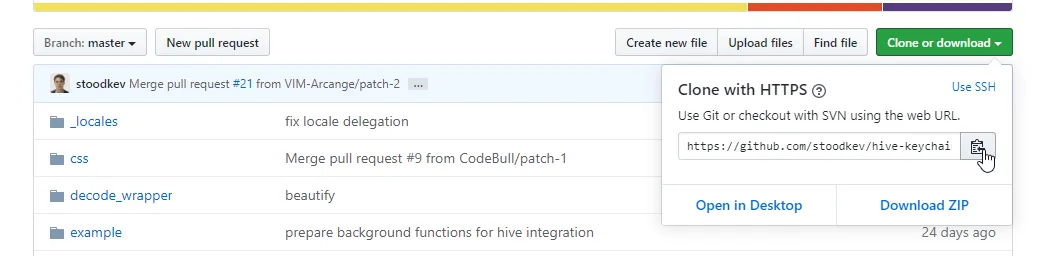
Find a place where you can clone this repository, your desktop is fine as this should only be for a few weeks while this gets sorted out with Google (hopefully).
Clone the repository on your desktop
git clone https://github.com/stoodkev/hive-keychain.git
Work around latest bug
Until the current bug is fixed, you will not be able to use Hive Keychain using the latest commit. There is a easy way to fix this by checking out a previous commit using the following commands from the folder you cloned Hive Keychain into.
cd hive-keychain
git checkout 5f100b9a294cd21b7281cd954efd6a87a2ec108f
This will install the latest working version. Once the bug has been fixed, you can simple update to the latest version using the following command from the hive-keychain folder.
git pull
Install Plugin to Chrome/Brave
Go into Extensions for either Chrome or Brave and in the top corner there is a toggle mode for Dev mode. You will need to use dev mode to install extensions without the Google Store.
Once Dev mode is turned on, click Load Unpacked Extension in the top left and select the folder you cloned.
That's it, you should be up to date and have the knowledge to install the latest version as needed.
Image Sources: 1
