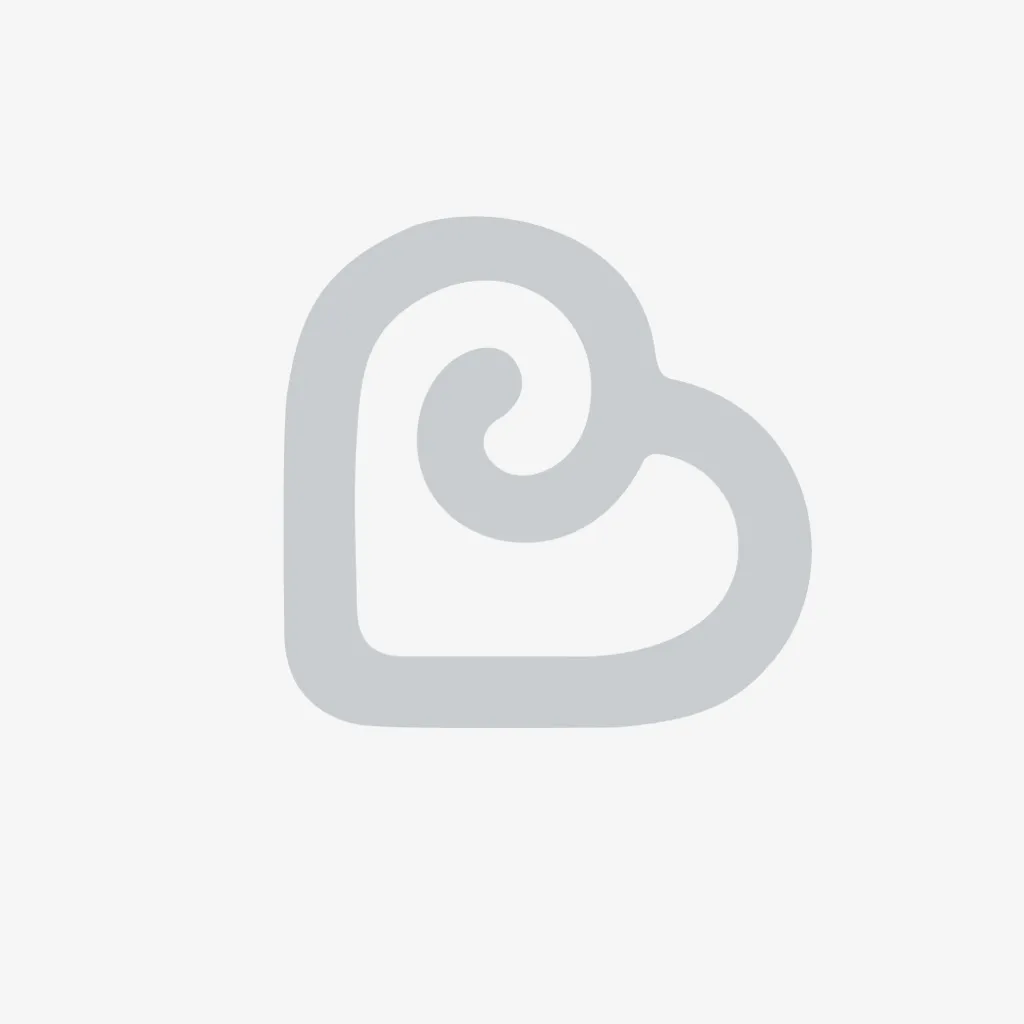Hello, guys today I'm Going to show you how to install Ubuntu Desktop In VMware Workstation Hope you enjoy! Happy New Year As well!
Guide :
1- Open your browser (Chrome, IE, Edge, Mozilla, …) and go to the Ubuntu Desktop ISO download page(Look in the description). Choose your version and click download (Green button). (Note: You will be asked to donate but you just have to wait and the download will show). Save it somewhere and WAIT
2- Open VMware workstation (Player/Pro) click on ‘Create a New Virtual Machine’ (In Pro before the next step you’ll have to select ‘Typical’)
3- On the next page you see ‘Install From:’ Select ‘Installer Disc image file (ISO)’ and select the ISO file you downloaded from Ubuntu Their site and click next.
4- Now fill in your name, username and password you want to use and click next.
5- Give the VM a name and select where to install it. Next.
6- You can choose the size of the disk you want (This can’t be changed afterwards). And select ‘Store virtual disk as a sing file (Better performance)
7- On the next page click on Customize hardware and give it at least 4GB of ram for a useable machine. Click finish and the VM will launch.
8- Wait till everything is installed. (Can take some time)
9- Now you can log in using the details from before and enjoy Ubuntu desktop
10- If not yet installed install VMware Tools!
Links:
Ubuntu Desktop: https://www.ubuntu.com/download/desktop
VMware Workstation: https://www.vmware.com/products/workstation-pro/workstation-pro-evaluation.html
Any problems? feel free to contact me