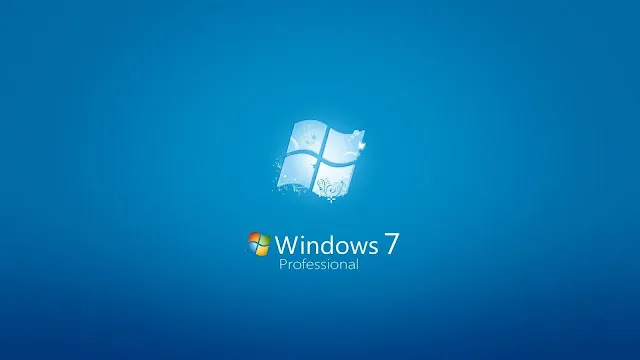
Being that Windows 10 is already out, and most aren’t quite ready to undertake the overhaul in fear of software/hardware incompatibility, and… we’ll… just the new intimidating GUI Win8 brings to the table, I thought I would take the time to help some users tune their Win7 machines. Mind you, many of these tweaks are transitional with both Vista or even Win8 systems if you happen to be running them.
Windows 7 is already a much more elegant, better performing, and responsive operating system than its past predecessors, however, there are some tricks, tweaks, and changes you can do yourself to speed her up even more. If you were someone who upgraded to Win7 from a somewhat older PC and feels that your hardware is likely a little bit behind, some of these methods may be a cheaper solution than going out and getting a brand new machine. By implementing these modifications, you can very much increase your system performance in a very short period of time.
Here we go!
1.) BLOATware!
Navigate yourself over to your Control Panel > Programs > Uninstall a program and eliminate anything, such as unused games, programs, and tools that you’ll never need. If your PC is new, or you never cleaned out your program list in the past, you will likely see things from the manufacturer that came preinstalled with the OS such as HP/Toshiba/Acer software for CD/DVD burning, Support Assistants, Picture Viewers/Editors and etc. Many programs will load these processes at boot time, sticking them at a memory address, and taking up your valuable RAM and CPU cycles. (Try doing this every few months, the list grows mighty quick!)
2.) Index THIS!
If you aren’t someone who is in dire need of searching your computer for files upon files on a daily, search indexing is something you can afford to live without. Right-click on Computer either in the Start menu or on the desktop, select “Manage”. Double-click Services and Applications, then select Services. Locate Windows Search in the list and double-click. In the dialog, you can choose a Startup type of Disabled.
3.) GO GO Gadgets!-Pause… NAAAT!)
If you don’t fancy the gadget accessory, just scrap it. Windows 7 has already abandoned the actual sidebar of Vista, but they still left the sidebar process running. Some like it, I always end up turning it off since I use Rainmeter. Get rid of it by typing “gadgets” in the start menu search bar, then choose “View list of running gadgets” and select each in turn and click Remove to shut any gadgets you can live without.
4.) Fancy Backgrounds… Oui ou non?
If you aren’t one of those who love the bragging rights of a sick-ass background, using a plain windows background can save you a small chunk of RAM to be allocated. Right-click on your desktop, select personalize, followed by Desktop Background at the bottom. Set this to whichever solid color you wish. This isn’t much but’s every little bit counts if you are short on valuable hardware resources.