
Hi everyone! Anidel here for another simple but useful tutorial . Today I would like to share with you how to play Nintetndo 3DS games on our PC. I will keep the tutorial as simple as possible so that newbies and techies alike can appreciate the tutorial.
Introduction
The emulated handheld console
Nintendo 3DS is a portable game console release by Nintendo as an upgrade to their Nintendo DS handheld game console. On of its unique features is its ability to display stereoscopic 3D effects without the use of 3D glasses. It main competitor is the PS vita and it has the capability to play Nintendo DS games.
The emulator
Citra is relatively new emulator that seeks to emulate the Nintendo 3DS. It is considered by many as the first emulator of the aforementioned console. Written in C++ programming laguage and developed by Citra Team. It is open source license under GPLv2.
Requirements
Hardware
- Intel i3 series and up microprocessor with 4GB of RAM and 80 GB Of Hard disk space (as a general rule the more RAM and HDD is better).
Software
- Windows Operating System 64-bit variant
- Citra Emulator
- Game sample iso ROM image
- 7-zip extraction program
Procedure
Step 1 Downloading and setup all the required files
We start our task by downloading all the required files that we need to install and test the emulator. The first one we would like to do this download the Citra emulator. You can download the emulator here.
After downloading the installation file of Citra we locate it in our download folder and install it by double clicking on the icon shown below.
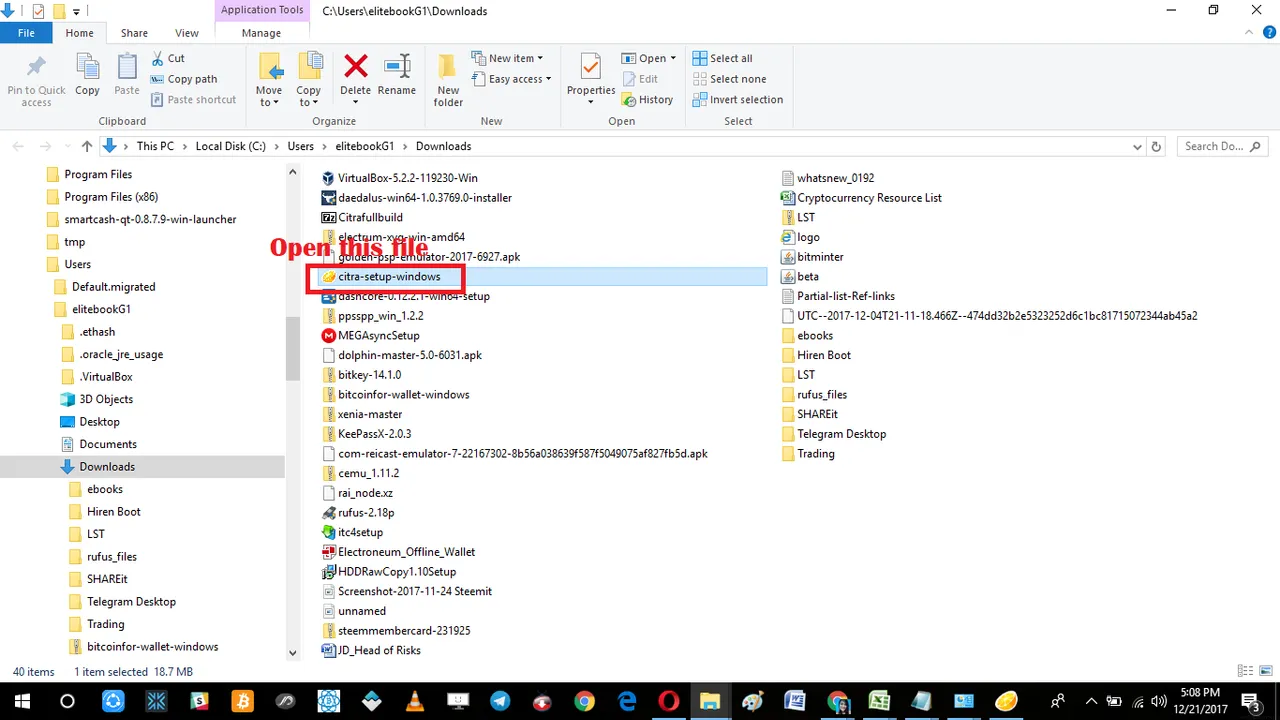
Installation starts right after we double click on the installation file "citra-setup-windows.exe." Just follow the instructions written in the screenshot below to finish the installation.
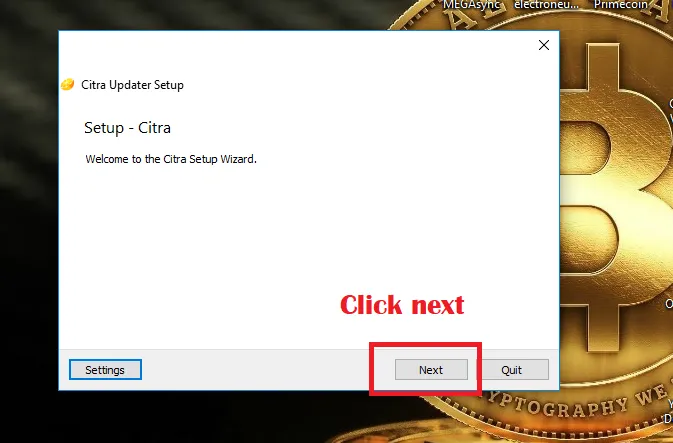
Indicate the desired installation folder for the emulator. I like to keep them in default directories therefore I don't change anything just click the "Next" button.
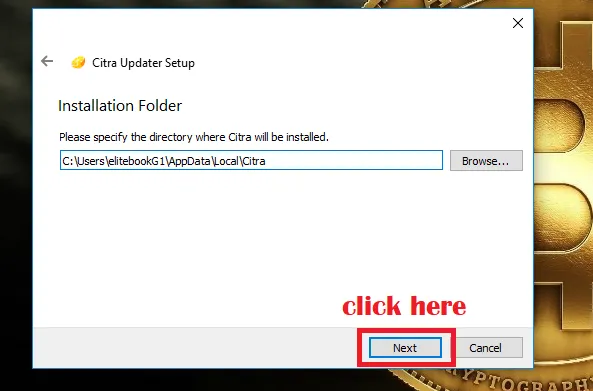
For this installation we use the Citra Nightly version. Just tick the tick box and click on "Next" button to proceed.
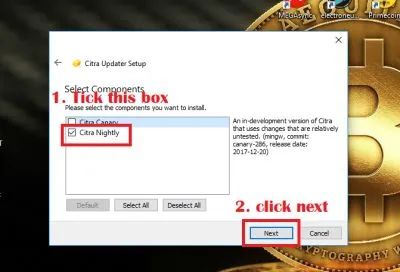
We are here reminded that the software we are using is open source and is release under the license of GPLv.2
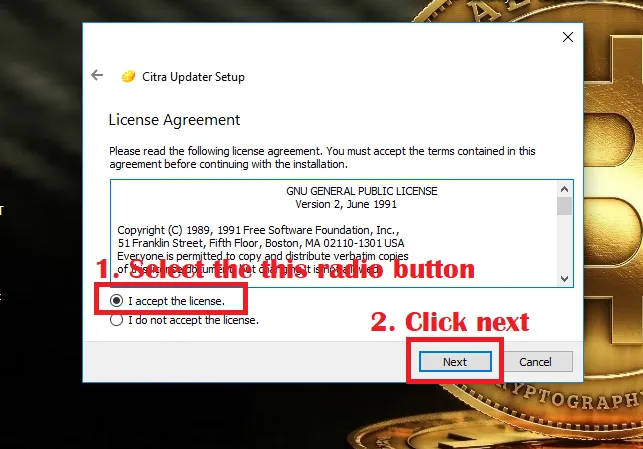
No need to change anything here. Just click on next .
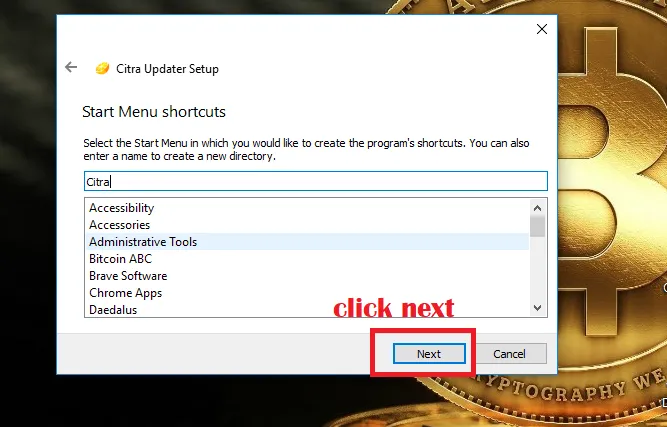
Installation of the main emulator starts here.
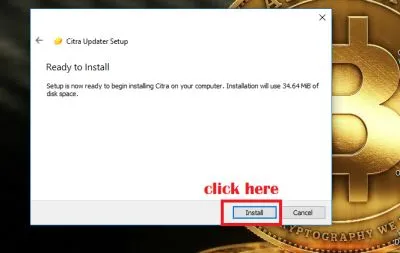
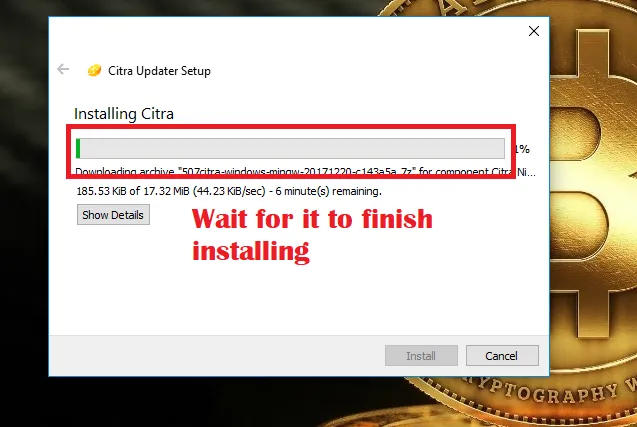
When you reached this window we have successfully finished installing the emulator.
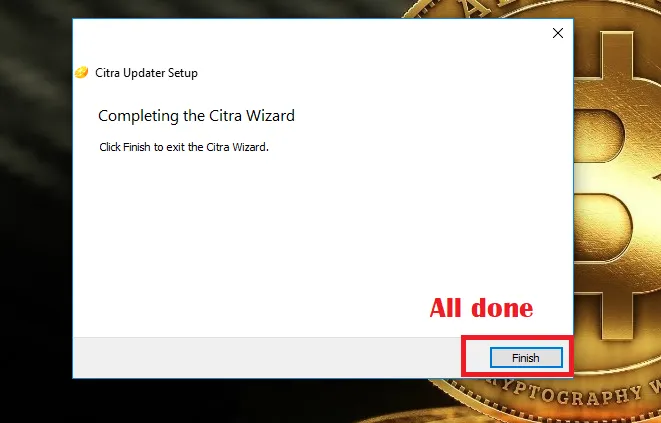
For easier access to the emulator we copy the shortcut to desktop as shown below:
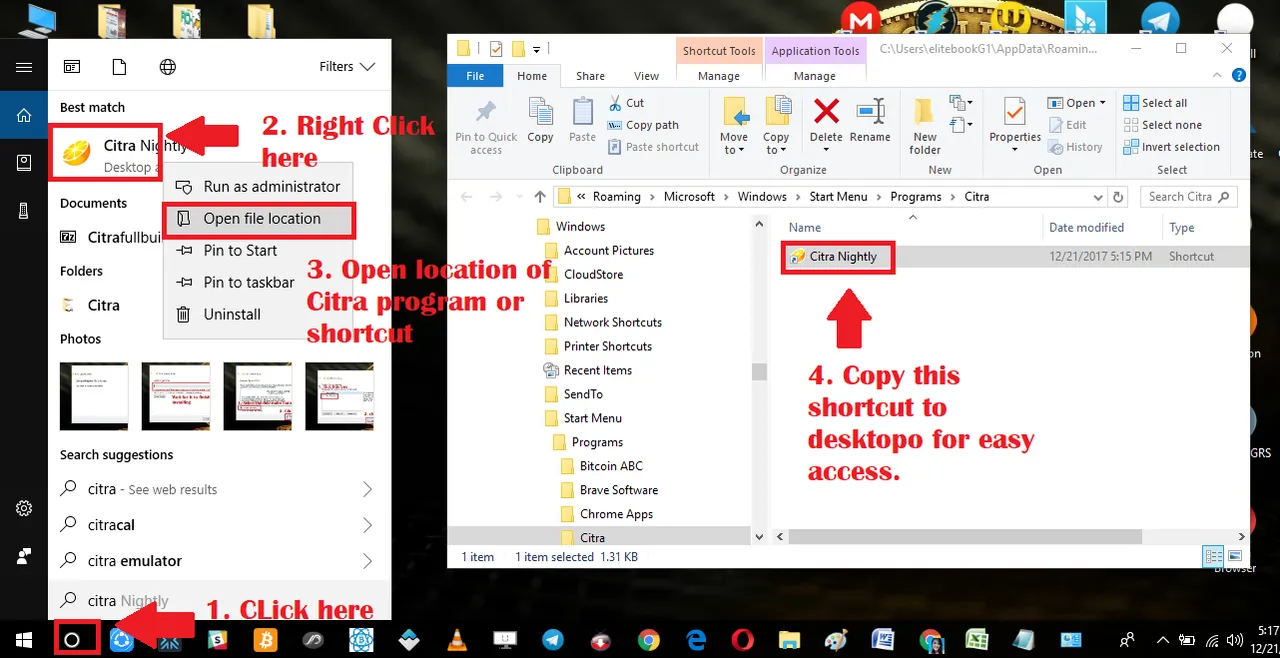
Now that we have the emulator installed we now extract the game ROM image we have downloaded earlier. Go to the download file then extract it where you can easily access it. I like to keep things in my dashboard. That is why in this tutorial I will be extracting it in desktop.
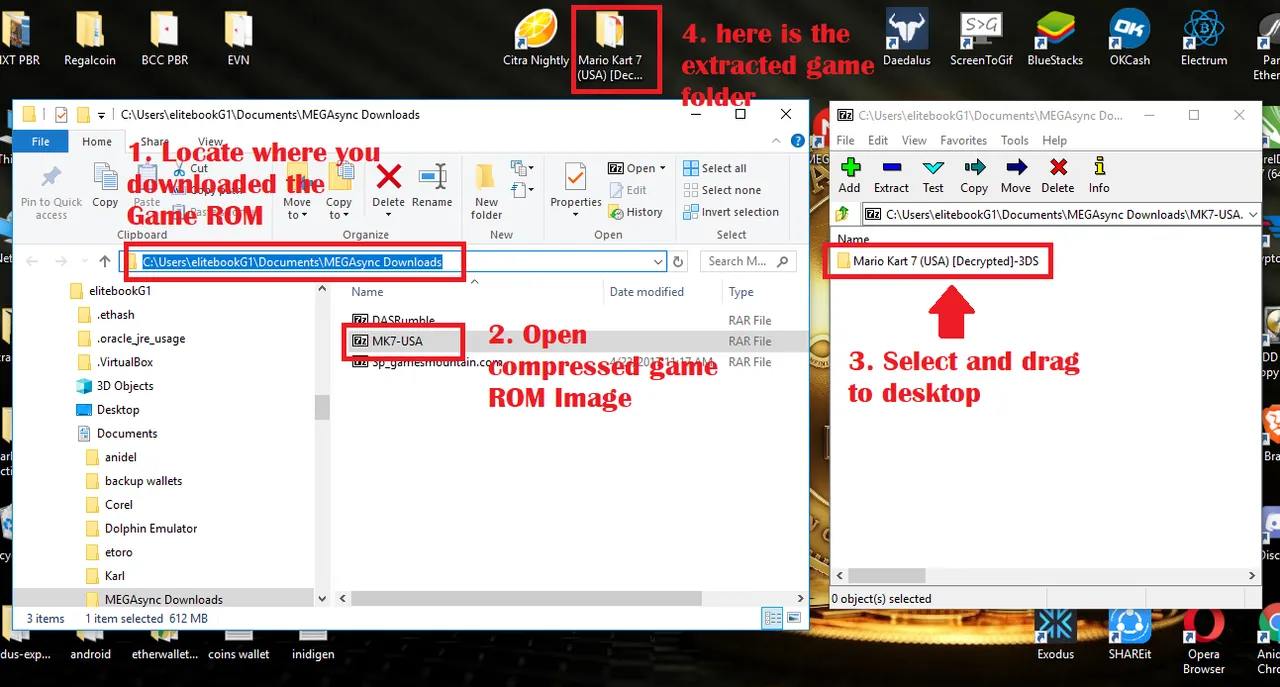
Step 2 Run the Citra Emulator
Running is pretty much straight forward. Just follow the screenshots below to run the game ROM image file.
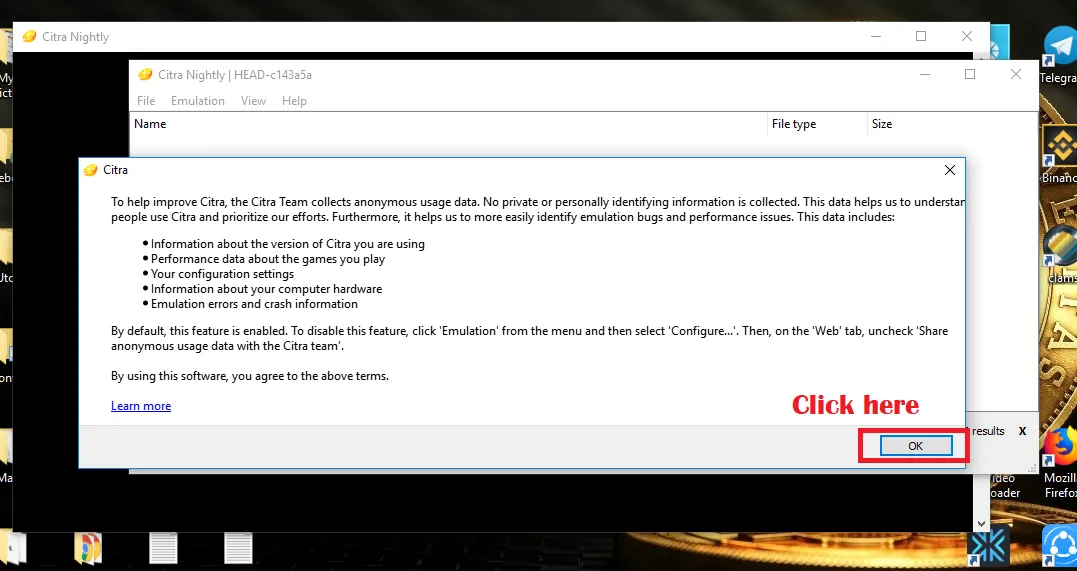
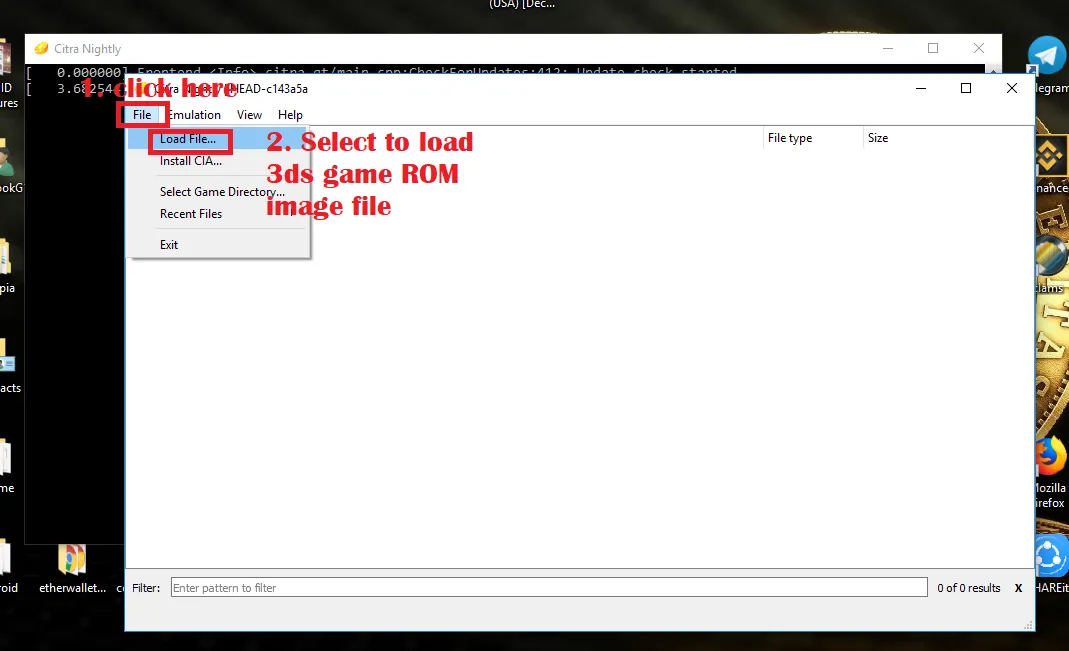
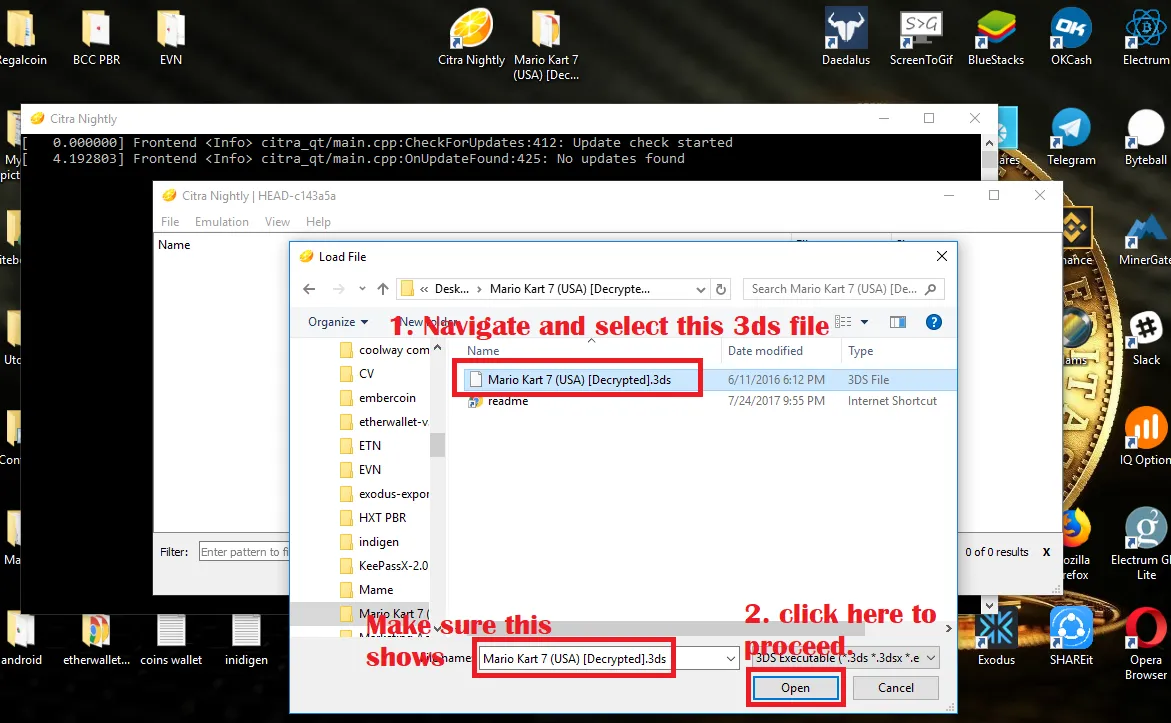
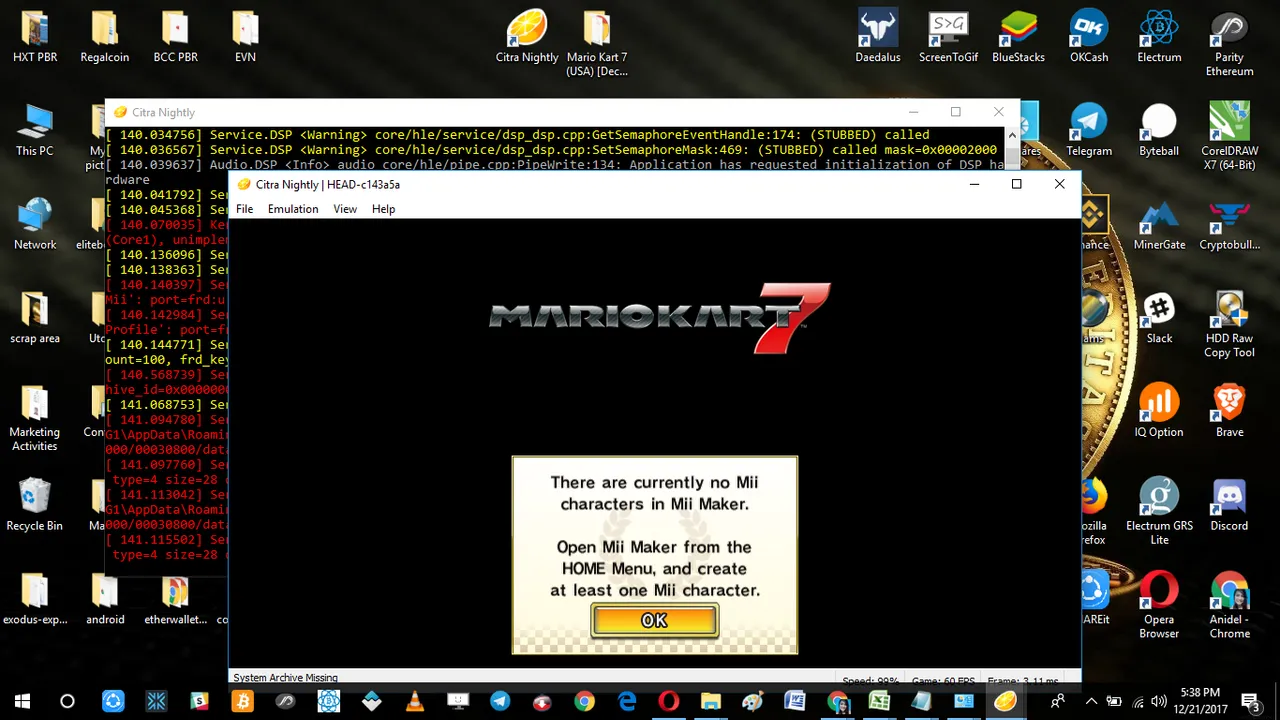
Awesome! we have successfully installed the Citra emulator. If you encounter any error messages just ignore it and just proceed emulation will still work. Please note that this emulator is still under heavy development still and you may encounter errors once in awhile.
That is it for now guys. Until next time bye! :)
Posted on Utopian.io - Rewarding Open Source Contributors
