The first tutorial in a series exploring how to use Blender as a video editor
What Will I Learn?
- You will learn how to select Video Editor view from the Info menu
- You will learn the layout of Video Editor view and switch between various other views
- You will learn how to add a movie into the timeline
- You will learn how to fit all elements of a window to full screen
- You will learn how to move the curser using the transport
- You will learn techniques for learning the complex functions of Blender

Requirements
To complete this tutorial learners will need to have the following:
- The software application Blender installed - https://www.blender.org
Difficulty
This tutorial is at an intermediate level.
Description
Learn how to select Video Editor view from the Info menu
When you first start Blender the default layout has the Info menu at the top.

From this menu you can choose a variety of layouts which give you different environments for creating.
Learn the layout of Video Editor view and switch between various other views
From the Info menu you can choose Video Editor. This will bring us into the layout for editing video. In future tutorials you will learn how to customize this layout for your own personal editing needs, but for now we will work with the default Video Editor layout.
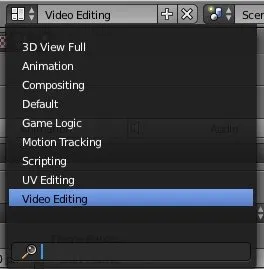
Learn how to add a movie into the timeline
To add an asset into your timeline we use shift-A. This gives us many options for adding a number of different assets. You can choose Movie. This will open a file browser window for you. You can navigate to the video you would like to import and double click it. This will place it on the timeline at the point of curser.
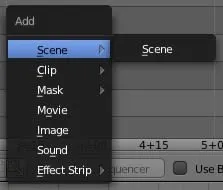
Learn how to move the curser using the transport
You can place the curser at any point on the sequencer timeline by simply left-clicking on timeline. You can also use the arrows on the transport at the very bottom to move the curser to the beginning of your sequence.
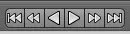
Learn how to fit all elements of a window to full screen
In numerous windows you can fit all your elements into the full window by clicking the HOME key on your keyboard or finding it under the View menu in each window.
Learn techniques for learning the complex functions of Blender
Blender is a complex piece of software. It has many unique functions which many not seem logical at first glance. As you get more used to the under interface you will find the functions to be quite intuitive.
To learn these function I suggest that you make some notes for yourself itemizing the step I take to making things happen in Blender. Once you have made some notes I suggest you do the functions repeatedly. This repetition will help internalize the function so when you need it in the future you will be able to recall how it is done.
Be patient :)
Blender is an open source application, which means that it is free for everyone to use. Please consider going to the developers' website and show your support for the project - https://www.blender.org
I hope you enjoy this tutorial. If you have any specific questions for me feel free to leave it in the comments of this post and I will do my best to get back to you with an answer.
Cheers,
Video Tutorial
Curriculum
Learn Blender Series

Learn MuseScore2 Series

Learn VCV Rack Modular Synthesis Series

If you would like to learn how to use the open source modular synthesis DAW VCV Rack then have a look at these tutorials:
Click here for @buckydurddle's guide to VCV Rack
Learn Hydrogen Drum Machine Series

If you would like to learn how to use the open source drum machine Hydrogen then have a look at these tutorials:
Click here for @buckydurddle's guide to Hydrogen
Learn Helm Series

If you would like to learn how to use the open source sound software synth Helm then have a look at these tutorials:
Click here for @buckydurddle's guide to Helm
Learn Audacity Series

If you would like to learn how to use the open source sound recording and editing software Audacity then have a look at these tutorials:
Click for @buckydurddle's Guide to Audacity
Logo - http://tytel.org/helm
Logo - https://www.audacityteam.org/
Logo - http://www.hydrogen-music.org/hcms/
Logo - https://www.vcvrack.com
Logo - https://www.blender.org
Posted on Utopian.io - Rewarding Open Source Contributors