
Motivation
I often experience problems with playing videos on different hardware, playback problems, black screens or no sound is something that is very annoying but happening quite regularly.
Also a resolution that simply is too high for the displaying device can be quite cumbersome.
So a video transcoder is something that comes in very handy and there is one that is open source, free to use and comes with a lot of presets to make life easier for all non techies out there.
Meet Handbrake
Handbrake is exactly developed for the purpose of transcoding videos to different formats, including also sound transcodings.
It is available for all important platforms (Windows, Linux, Mac) and directly has included a lot of codes into the installation files.
Please see the Website for further details and if you want to download the file needed for installation.
Installation
The installation of Handbrake is very easy, you just download a 10MB executable file, double click, select the destination folder and the rest is done by the executable.
First execution
This is the screen that is showed after the first execution, when you press single file in the first dialogue.
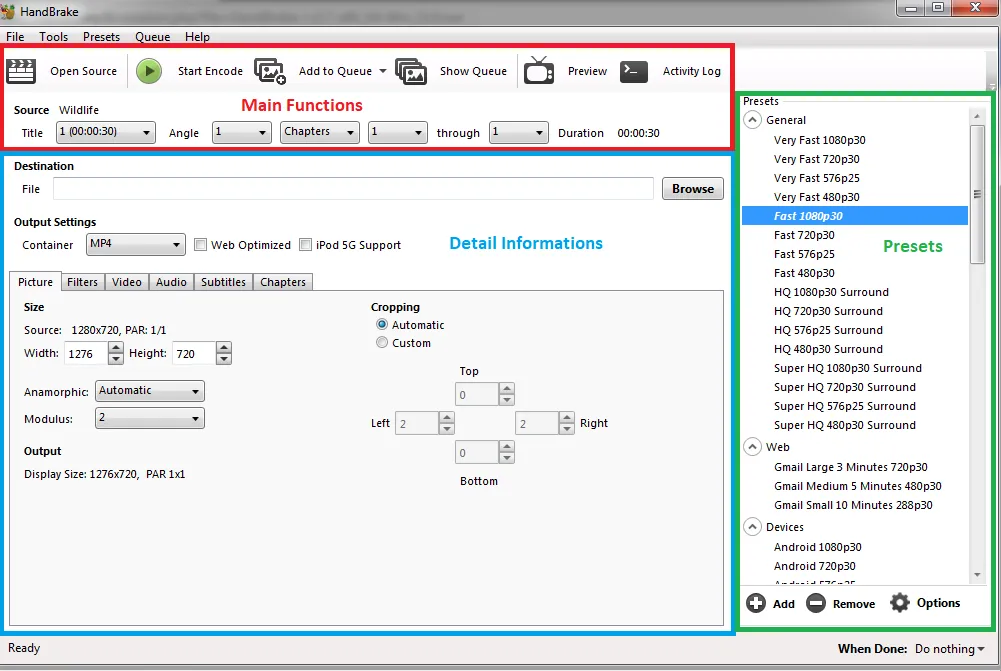
On the top of the screen are the main functions visible, Open Source for opening any video source file that you want to transcode, or Start encode, for starting the encoding process.
Also very nice are the functions a bit more to the right, Preview, where you can actually watch a preview of the transcoding result with the current parameters and ActivityLog, where you can see in great detail what Handbrake did.
The details of the input files and the selected output parameters are displayed in the lower part of the screen. There are a lot of tabs to choose from and the level of detail in this tabs can be quite confusing if you are no expert. Therefore, one of the best things about Handbrake comes to the right of the screen, it is the Presets section.
The Presets Section contains a lot of already optimised set of parameters for a whole lot of purposes and technical infrastructures, so for instance there is a web section containing encoding parameters specially aimed at web uses.
If scrolled further down there are also a lot of presets for mobile devices like Android, Iphone and so on.
I tested some of them and they are all delivering very good quality!
This is a huge advantage for all the users that are not technical experts of video and audio encoding.
Test encoding
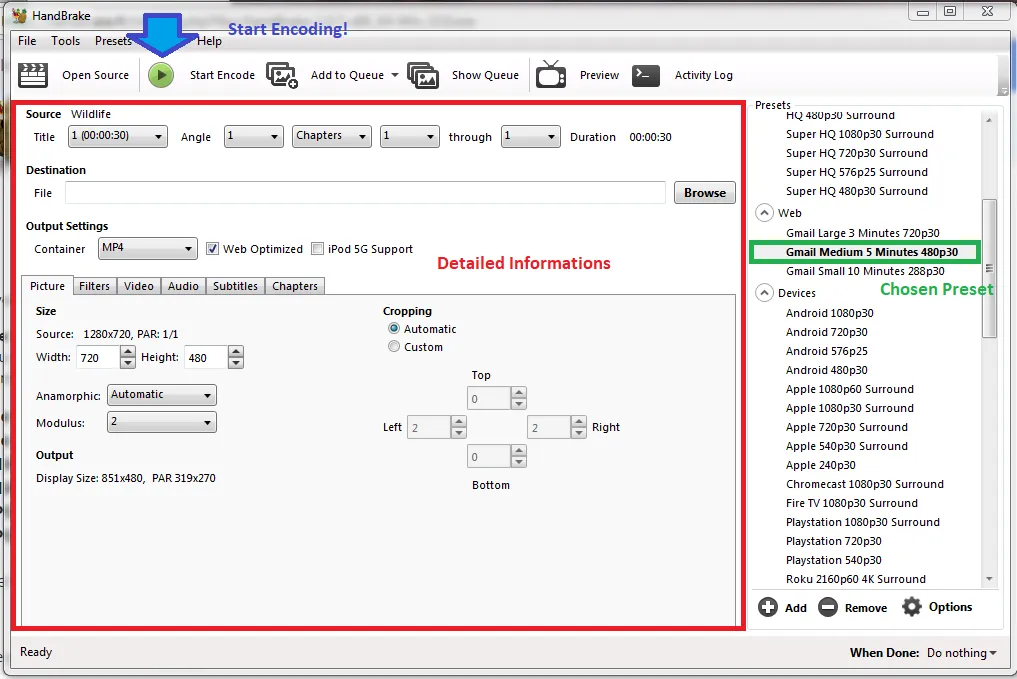
As you can see in the Screenshot above i selected the wildlife test video that is part of Windows 7 as a test file.
This is a 30 second video in 720p resolution and the file size is 25 MB.
As you can see on the right side and in the details on the lower part of the screen i selected gmail medium 5 minutes preset. this features a much lower display resolution of 420p and AAC audio in an MP4 container.
After this the only thing you got to do is pressing start encode and entering the filename that you want for the encoded video.
The encoding itself took about half a minute and after this the resulting filesize was only 2,25 MB so less than 10 % of the initial file.
If you want to see in detail what Handbrake did, you can push the ActivityLog button on the upper right side of the screen. This will result in the following Screen displaying a whole lot of details.
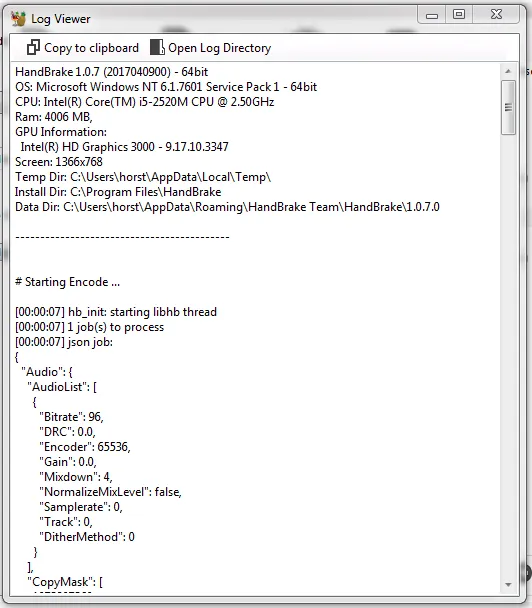
Conclusion
If you ever had problems with videos because of their codecs or their size, here is the solution. Handbrake features a lot of high quality presets for a lot of use cases, perfectly suited for helping non technical people to get the job done.
So whatever you want to do in video and audio transcoding, give Handbrake a try and you may find what you have been searching for!
That's it for today!
Thanks alot for reading!
Lanatir
Posted on Utopian.io - Rewarding Open Source Contributors